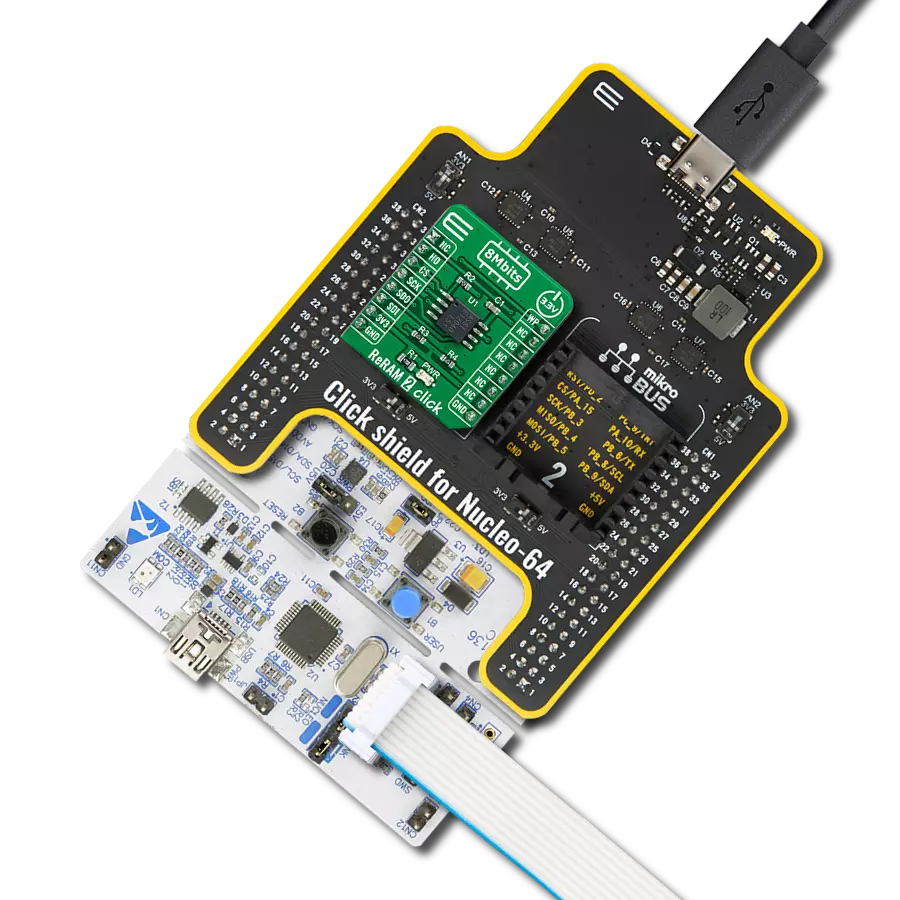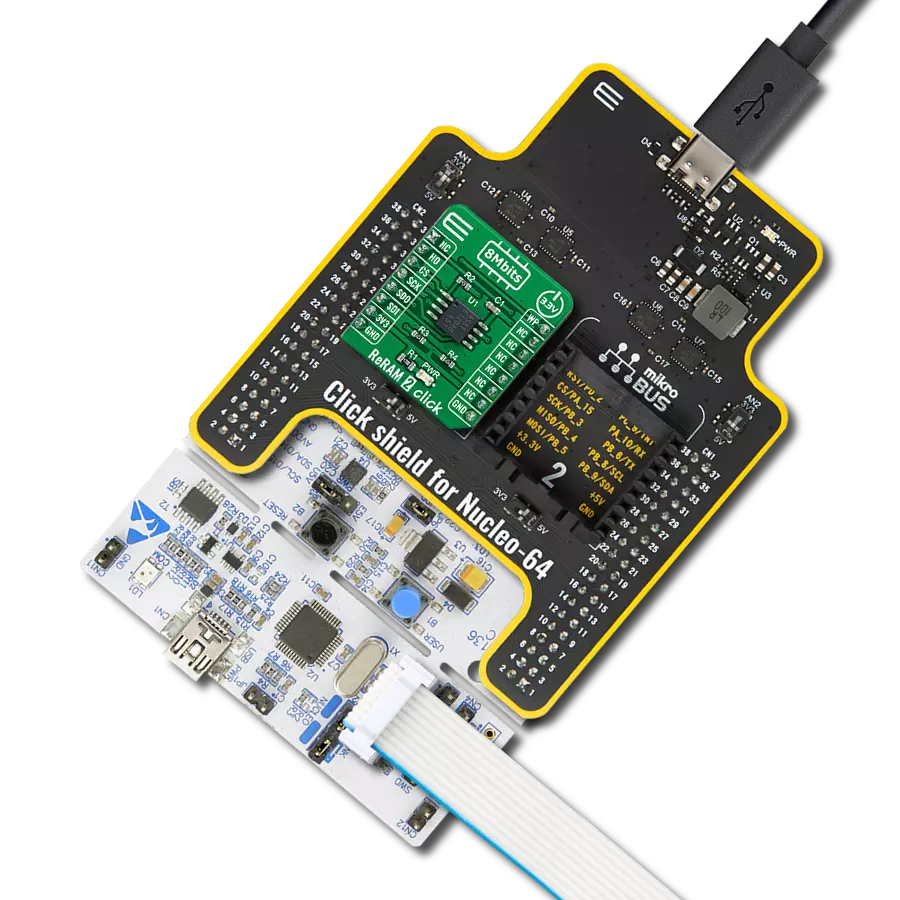Explore how ReRAM is reshaping the memory landscape, delivering faster, more efficient data storage solutions for the modern world
A
A
Hardware Overview
How does it work?
ReRAM Click board is based on the MB85AS4MT, a 4Mb serial SPI ReRAM memory module from Fujitsu. This module contains 524.288 x 8 bits of memory that can be randomly accessed. The pinout of the used memory module is the same as most commonly used EEPROM modules so that it can directly replace it. The usual SPI lines - SO, SI, SCK and #CS pins from the MB85AS4MT IC are routed to the mikroBUS™ SPI port (MISO, MOSI, SCK and CS pins). Besides the SPI serial bus, there are two more pins routed to the mikroBUS™. The #HOLD pin of the MB85AS4MT IC is routed to the RST pin of the mikroBUS™ and it is used to hold the data transfer. When this pin is pulled to a LOW logic level, all data transfer operations are suspended. However, this function is enabled only when the device is already addressed with the CS
pin pulled to a LOW level. This allows to pause the data transfer and resume it later without the need to first address it via the CS pin, reducing the output latency that way. While the data transfer is paused, the SO pin will switch to a high impedance mode (HIGH Z) and will remain inactive. The SCK pulses are completely ignored. The #HOLD pin of the MB85AS4MT IC is pulled to a HIGH logic level by an onboard pull-up resistor. The #WP pin of the MB85AS4MT IC is routed to the PWM pin of the mikroBUS™ and it is used to prevent writes to the status register, acting as a hardware write protect pin. It is routed to the RST pin of the mikroBUS™. The logical organization of the module, such as read and write commands and the status register of the MB85AS4MT IC are the same as with most commonly used
EEPROM modules, such as the one used in EEPROM 4 click. That allows this memory module, as well as ReRAM click to replace the existing EEPROM module with not too much additional work. The provided libraries offer all the functions needed to work with the ReRAM click. Their usage is demonstrated in the included example application which can be used as a reference for further development. This Click board™ can be operated only with a 3.3V logic voltage level. The board must perform appropriate logic voltage level conversion before using MCUs with different logic levels. Also, it comes equipped with a library containing functions and an example code that can be used as a reference for further development.
Features overview
Development board
UNI Clicker is a compact development board designed as a complete solution that brings the flexibility of add-on Click boards™ to your favorite microcontroller, making it a perfect starter kit for implementing your ideas. It supports a wide range of microcontrollers, such as different ARM, PIC32, dsPIC, PIC, and AVR from various vendors like Microchip, ST, NXP, and TI (regardless of their number of pins), four mikroBUS™ sockets for Click board™ connectivity, a USB connector, LED indicators, buttons, a debugger/programmer connector, and two 26-pin headers for interfacing with external electronics. Thanks to innovative manufacturing technology, it allows you to build
gadgets with unique functionalities and features quickly. Each part of the UNI Clicker development kit contains the components necessary for the most efficient operation of the same board. In addition to the possibility of choosing the UNI Clicker programming method, using a third-party programmer or CODEGRIP/mikroProg connected to onboard JTAG/SWD header, the UNI Clicker board also includes a clean and regulated power supply module for the development kit. It provides two ways of board-powering; through the USB Type-C (USB-C) connector, where onboard voltage regulators provide the appropriate voltage levels to each component on the board, or using a Li-Po/Li
Ion battery via an onboard battery connector. All communication methods that mikroBUS™ itself supports are on this board (plus USB HOST/DEVICE), including the well-established mikroBUS™ socket, a standardized socket for the MCU card (SiBRAIN standard), and several user-configurable buttons and LED indicators. UNI Clicker is an integral part of the Mikroe ecosystem, allowing you to create a new application in minutes. Natively supported by Mikroe software tools, it covers many aspects of prototyping thanks to a considerable number of different Click boards™ (over a thousand boards), the number of which is growing every day.
Microcontroller Overview
MCU Card / MCU

Type
8th Generation
Architecture
ARM Cortex-M4
MCU Memory (KB)
1024
Silicon Vendor
STMicroelectronics
Pin count
144
RAM (Bytes)
196608
Used MCU Pins
mikroBUS™ mapper
Take a closer look
Click board™ Schematic
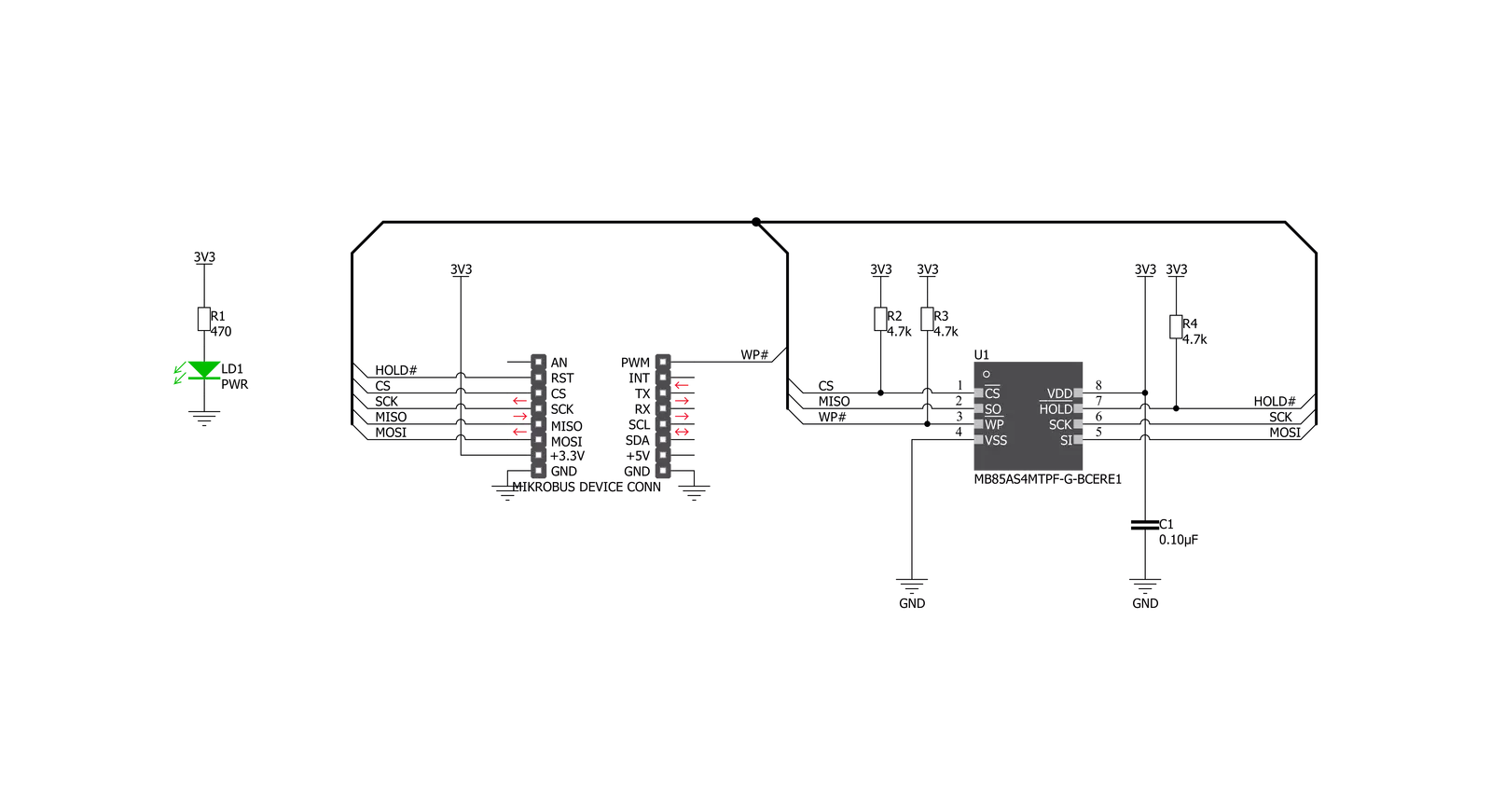
Step by step
Project assembly
Software Support
Library Description
This library contains API for ReRAM Click driver.
Key functions:
reram_send_cmd- Command Send functionreram_read_status- Status Read functionreram_write_memory- Memory Write function
Open Source
Code example
The complete application code and a ready-to-use project are available through the NECTO Studio Package Manager for direct installation in the NECTO Studio. The application code can also be found on the MIKROE GitHub account.
/*!
* \file main.c
* \brief ReRAM Click example
*
* # Description
* This example demonstrates the use of the ReRAM Click board.
*
* The demo application is composed of two sections :
*
* ## Application Init
* Initializes SPI serial interface and puts a device to the initial state.
* Data from 0 to 255 will be written in memory block from address 0x0 to
* address 0xFF.
*
* ## Application Task
* Reads same memory block starting from address 0x0 to address 0xFF and
* sends memory content to USB UART, to verify memory write operation.
*
* *note:*
* Write Enable Latch is reset after the following operations:
* - After 'Write Disable'command recognition.
* - The end of writing process after 'Write Status' command recognition.
* - The end of writing process after 'Write Memory' command recognition.
*
* Data will not be written in the protected blocks of the ReRAM array.
* - Upper 1/4 goes from address 0x60000 to 0x7FFFF.
* - Upper 1/2 goes from address 0x40000 to 0x7FFFF.
* - The entire ReRAM array goes from address 0x00000 to 0x7FFFF.
*
* \author Nemanja Medakovic
*
*/
// ------------------------------------------------------------------- INCLUDES
#include "board.h"
#include "log.h"
#include "reram.h"
// ------------------------------------------------------------------ VARIABLES
static reram_t reram;
static log_t logger;
static char write_buf[ ] = "MikroE";
static char read_buf[ 10 ] = { 0 };
// ------------------------------------------------------ APPLICATION FUNCTIONS
void application_init( void )
{
reram_cfg_t reram_cfg;
log_cfg_t logger_cfg;
// Click object initialization.
reram_cfg_setup( &reram_cfg );
RERAM_MAP_MIKROBUS( reram_cfg, MIKROBUS_1 );
reram_init( &reram, &reram_cfg );
// Click start configuration.
reram_default_cfg( &reram );
/**
* Logger initialization.
* Default baud rate: 115200
* Default log level: LOG_LEVEL_DEBUG
* @note If USB_UART_RX and USB_UART_TX
* are defined as HAL_PIN_NC, you will
* need to define them manually for log to work.
* See @b LOG_MAP_USB_UART macro definition for detailed explanation.
*/
LOG_MAP_USB_UART( logger_cfg );
log_init( &logger, &logger_cfg );
reram_wake_up( &reram );
uint32_t id_data = reram_read_id( &reram );
if ( RERAM_ID_DATA != id_data )
{
log_printf( &logger, "*** ReRAM Error ID ***\r\n" );
for( ; ; );
}
else
{
log_printf( &logger, "*** ReRAM Initialization Done ***\r\n" );
log_printf( &logger, "***********************************\r\n" );
}
reram_send_cmd( &reram, RERAM_CMD_WREN );
Delay_ms ( 1000 );
}
void application_task( void )
{
log_printf( &logger, "* Writing data *\r\n" );
reram_write_memory( &reram, RERAM_MEM_ADDR_START, write_buf, 6 );
Delay_ms ( 1000 );
reram_read_memory( &reram, RERAM_MEM_ADDR_START, read_buf, 6 );
log_printf( &logger, "* Read data:%s\r\n", read_buf );
Delay_ms ( 1000 );
Delay_ms ( 1000 );
}
int main ( void )
{
/* Do not remove this line or clock might not be set correctly. */
#ifdef PREINIT_SUPPORTED
preinit();
#endif
application_init( );
for ( ; ; )
{
application_task( );
}
return 0;
}
// ------------------------------------------------------------------------ END