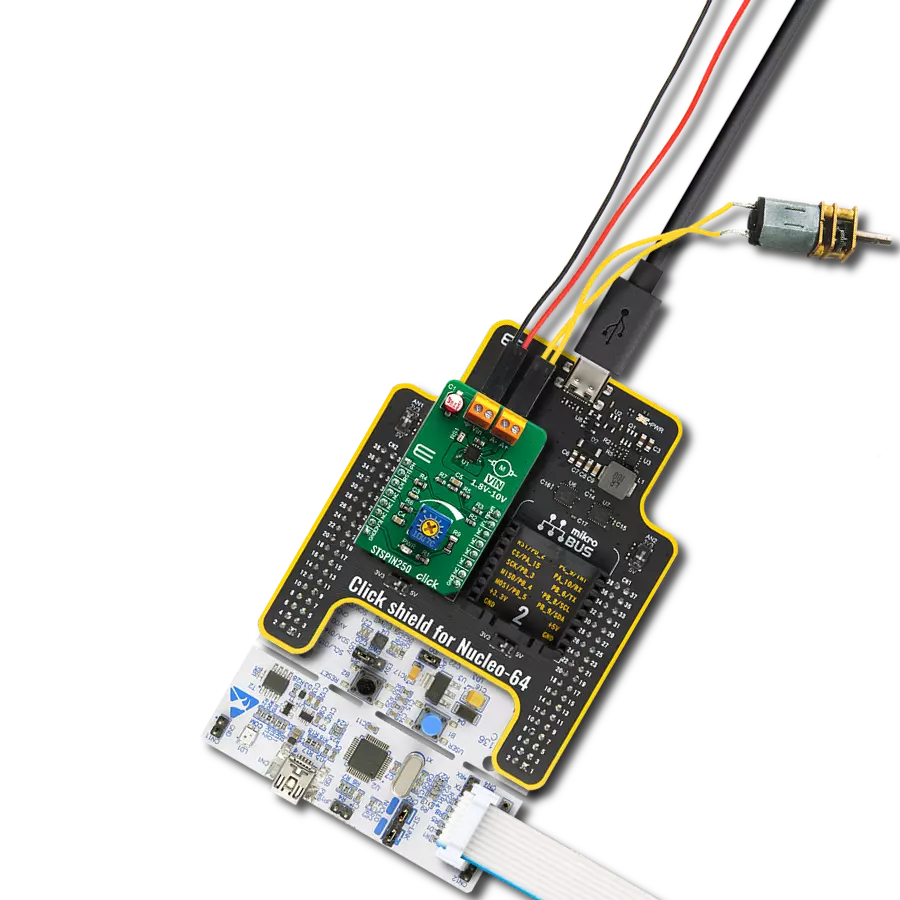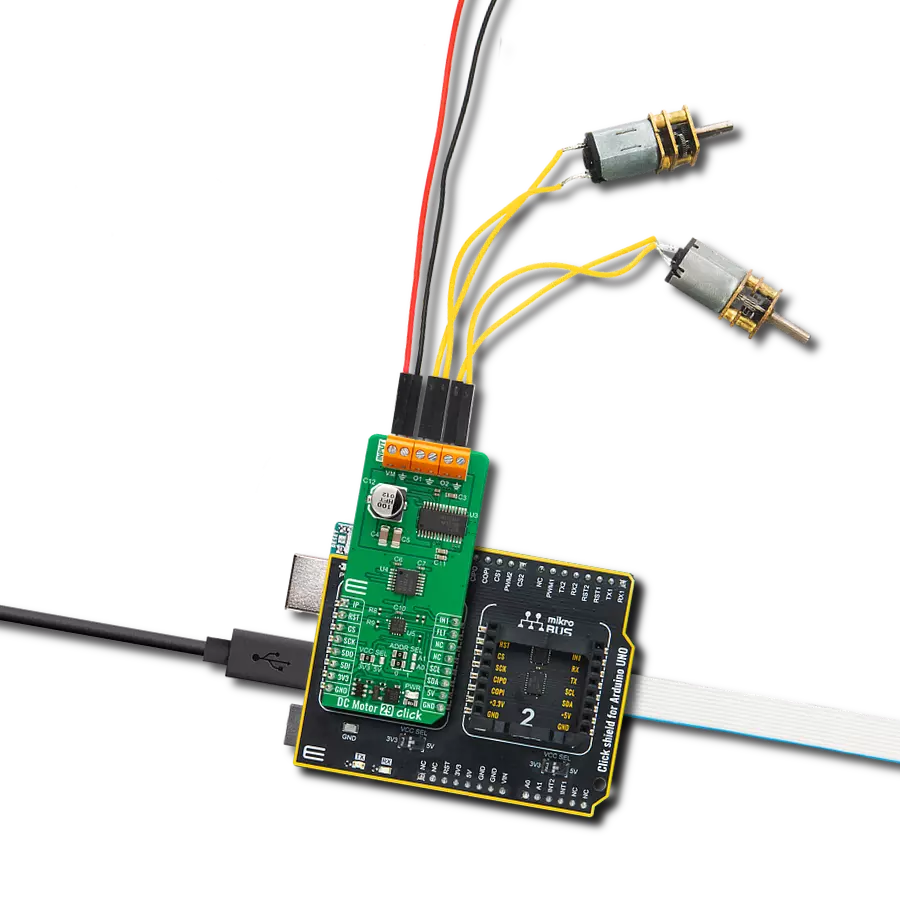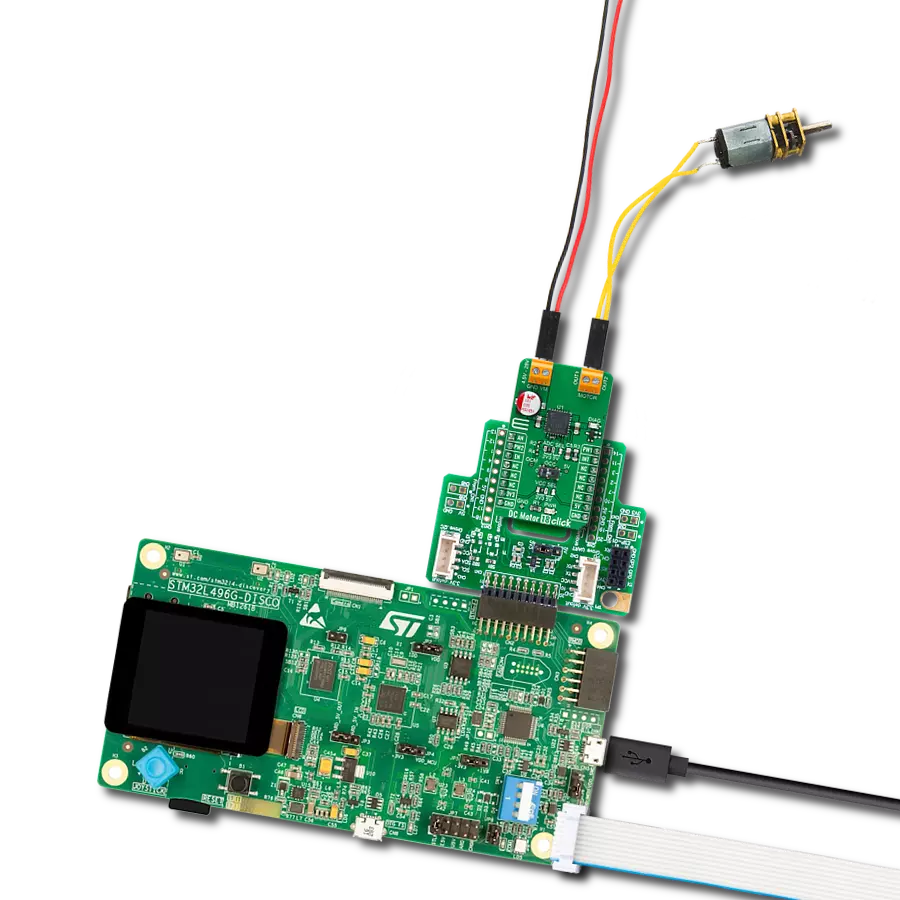Upgrade your engineering prowess, maximize efficiency, and unlock the "full-bridge" potential of your motors
A
A
Hardware Overview
How does it work?
DC MOTOR 2 Click is based on the TB6593FNG, full-bridge brushed DC motor driver from Toshiba Semiconductor. The TB6593FNG comes in a configuration with an output transistor in LD MOS structure with low on-resistance (0.35Ω typical with 5V power supply). It has a wide operating voltage range with an output current capacity of 1A maximum and control functions, including motor-related and built-in protection circuits such as thermal shutdown and low voltage detecting. This Click board™ is a PWM-controlled type with the ability for motor control through several pins of the mikroBUS™ socket. The PWM signal of the mikroBUS™ socket drives the motor while the IN1
and IN2 pins, routed on the CS and RST pins of the mikroBUS™ socket, provide binary direction signals that set the direction of the motor (clockwise or counterclockwise) or apply stop or short brake functions. Stop mode cuts off the power supply, so the motor continues spinning until it runs out of momentum, while a short break brings it to an abrupt stop. Alongside the PWM pin from the mikroBUS™ socket, used to drive a DC motor, this Click board™ also has a Standby pin labeled as SLP and routed to the INT pin of the mikroBUS™ socket to optimize power consumption used for power saving purposes. DC MOTOR 2 Click supports an external power supply
for the TB6593FNG, which can be connected to the input terminal labeled as VM and should be within the range of 2.5V to 13V, while the DC motor coils can be connected to the terminals labeled as OUT1 and OUT2. This Click board™ can operate with both 3.3V and 5V logic voltage levels selected via the PWR SEL jumper. This way, it is allowed for both 3.3V and 5V capable MCUs to use the communication lines properly. However, the Click board™ comes equipped with a library containing easy-to-use functions and an example code that can be used, as a reference, for further development.
Features overview
Development board
UNI Clicker is a compact development board designed as a complete solution that brings the flexibility of add-on Click boards™ to your favorite microcontroller, making it a perfect starter kit for implementing your ideas. It supports a wide range of microcontrollers, such as different ARM, PIC32, dsPIC, PIC, and AVR from various vendors like Microchip, ST, NXP, and TI (regardless of their number of pins), four mikroBUS™ sockets for Click board™ connectivity, a USB connector, LED indicators, buttons, a debugger/programmer connector, and two 26-pin headers for interfacing with external electronics. Thanks to innovative manufacturing technology, it allows you to build
gadgets with unique functionalities and features quickly. Each part of the UNI Clicker development kit contains the components necessary for the most efficient operation of the same board. In addition to the possibility of choosing the UNI Clicker programming method, using a third-party programmer or CODEGRIP/mikroProg connected to onboard JTAG/SWD header, the UNI Clicker board also includes a clean and regulated power supply module for the development kit. It provides two ways of board-powering; through the USB Type-C (USB-C) connector, where onboard voltage regulators provide the appropriate voltage levels to each component on the board, or using a Li-Po/Li
Ion battery via an onboard battery connector. All communication methods that mikroBUS™ itself supports are on this board (plus USB HOST/DEVICE), including the well-established mikroBUS™ socket, a standardized socket for the MCU card (SiBRAIN standard), and several user-configurable buttons and LED indicators. UNI Clicker is an integral part of the Mikroe ecosystem, allowing you to create a new application in minutes. Natively supported by Mikroe software tools, it covers many aspects of prototyping thanks to a considerable number of different Click boards™ (over a thousand boards), the number of which is growing every day.
Microcontroller Overview
MCU Card / MCU
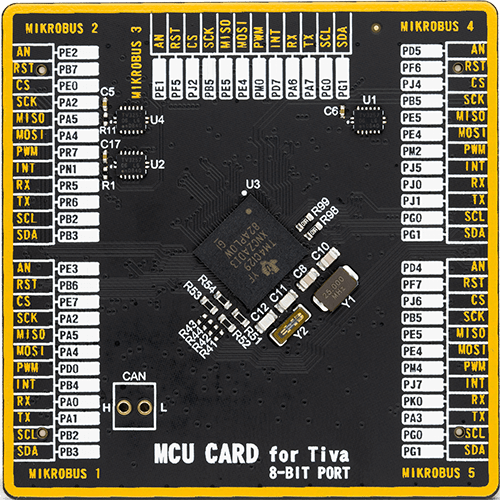
Type
8th Generation
Architecture
ARM Cortex-M4
MCU Memory (KB)
1024
Silicon Vendor
Texas Instruments
Pin count
212
RAM (Bytes)
262144
You complete me!
Accessories
DC Gear Motor - 430RPM (3-6V) represents an all-in-one combination of a motor and gearbox, where the addition of gear leads to a reduction of motor speed while increasing the torque output. This gear motor has a spur gearbox, making it a highly reliable solution for applications with lower torque and speed requirements. The most critical parameters for gear motors are speed, torque, and efficiency, which are, in this case, 520RPM with no load and 430RPM at maximum efficiency, alongside a current of 60mA and a torque of 50g.cm. Rated for a 3-6V operational voltage range and clockwise/counterclockwise rotation direction, this motor represents an excellent solution for many functions initially performed by brushed DC motors in robotics, medical equipment, electric door locks, and much more.
Used MCU Pins
mikroBUS™ mapper
Take a closer look
Click board™ Schematic
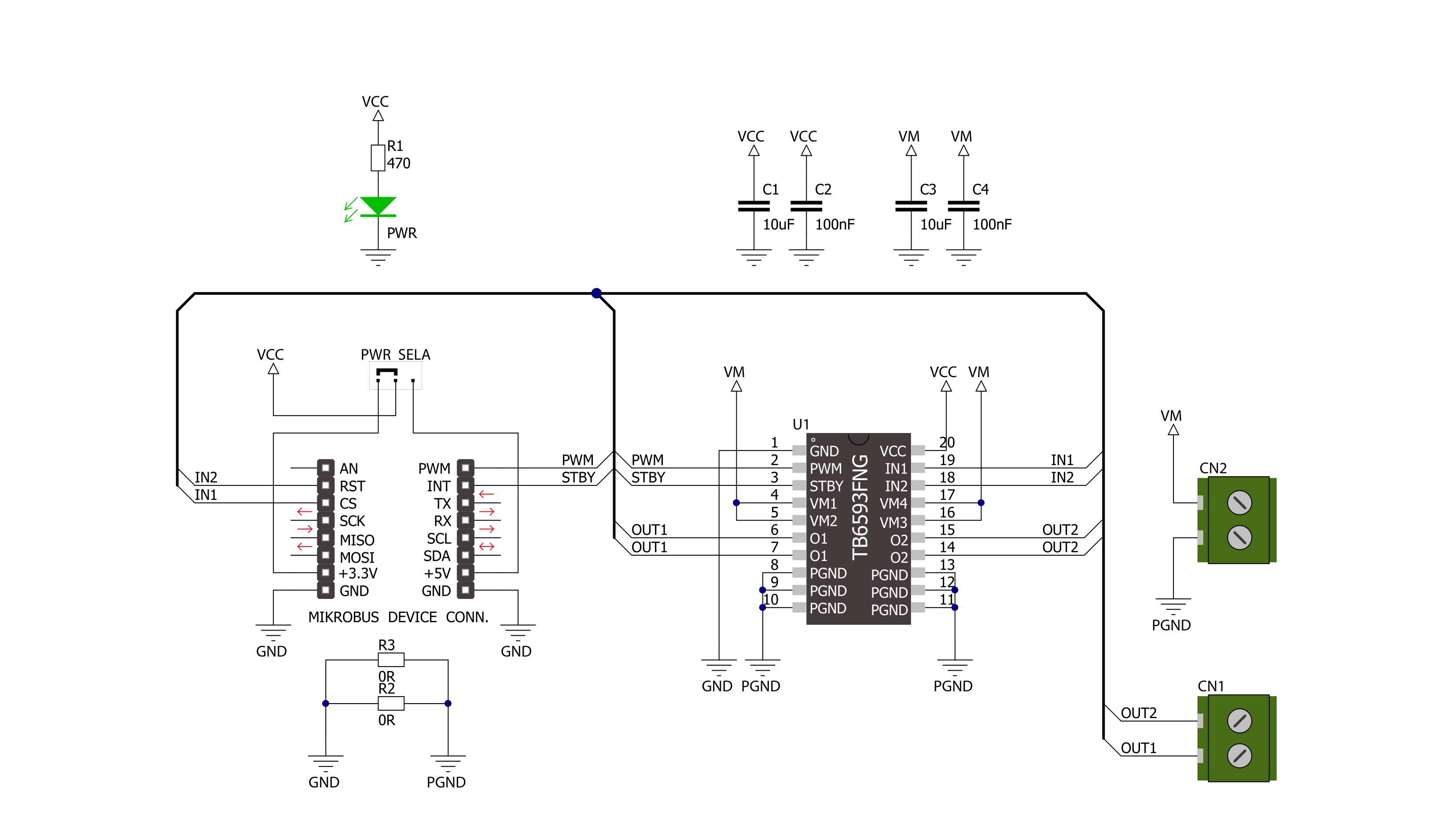
Step by step
Project assembly
Track your results in real time
Application Output
1. Application Output - In Debug mode, the 'Application Output' window enables real-time data monitoring, offering direct insight into execution results. Ensure proper data display by configuring the environment correctly using the provided tutorial.

2. UART Terminal - Use the UART Terminal to monitor data transmission via a USB to UART converter, allowing direct communication between the Click board™ and your development system. Configure the baud rate and other serial settings according to your project's requirements to ensure proper functionality. For step-by-step setup instructions, refer to the provided tutorial.

3. Plot Output - The Plot feature offers a powerful way to visualize real-time sensor data, enabling trend analysis, debugging, and comparison of multiple data points. To set it up correctly, follow the provided tutorial, which includes a step-by-step example of using the Plot feature to display Click board™ readings. To use the Plot feature in your code, use the function: plot(*insert_graph_name*, variable_name);. This is a general format, and it is up to the user to replace 'insert_graph_name' with the actual graph name and 'variable_name' with the parameter to be displayed.

Software Support
Library Description
This library contains API for DC MOTOR 2 Click driver.
Key functions:
dcmotor2_spin_counter_clockwise- This function sets the IN1/IN2 pins to 0/1 and makes the motor spin counter clockwise.dcmotor2_spin_clockwise- This function sets the IN1/IN2 pins to 1/0 and makes the motor spin clockwise.dcmotor2_pull_brake- This function sets the IN1/IN2 pins to 1/1 and forces the motor to break.dcmotor2_stop_motor- This function sets the IN1/IN2 pins to 0/0 and stops the motor completely.
Open Source
Code example
The complete application code and a ready-to-use project are available through the NECTO Studio Package Manager for direct installation in the NECTO Studio. The application code can also be found on the MIKROE GitHub account.
/*!
* \file
* \brief DcMotor2 Click example
*
* # Description
* This library contains API for the DC Motor 2 Click driver.
* This example showcases how to initialize and use the DC Motor 2 Click. The Click contains a
* Driver IC for DC motors which can spin the motor clockwise, counter-clockwise, break it and
* completely stop the motor. The example needs a DC motor and a power supply in order to work.
*
* The demo application is composed of two sections :
*
* ## Application Init
* This function initializes and configures the logger and Click modules.
*
* ## Application Task
* This is an example that demonstrates the use of the DC Motor 2 Click board.
* DC Motor 2 Click communicates with register via PWM interface.
* It shows moving in the Clockwise direction from slow to fast speed
* and from fast to slow speed, then rotating Counter Clockwise,
* Results are being sent to the Usart Terminal where you can track their changes.
*
* \author Nikola Peric
*
*/
// ------------------------------------------------------------------- INCLUDES
#include "board.h"
#include "log.h"
#include "dcmotor2.h"
// ------------------------------------------------------------------ VARIABLES
static dcmotor2_t dcmotor2;
static log_t logger;
uint8_t dcmotor_direction = 1;
// ------------------------------------------------------ APPLICATION FUNCTIONS
void application_init ( )
{
log_cfg_t log_cfg;
dcmotor2_cfg_t cfg;
/**
* Logger initialization.
* Default baud rate: 115200
* Default log level: LOG_LEVEL_DEBUG
* @note If USB_UART_RX and USB_UART_TX
* are defined as HAL_PIN_NC, you will
* need to define them manually for log to work.
* See @b LOG_MAP_USB_UART macro definition for detailed explanation.
*/
LOG_MAP_USB_UART( log_cfg );
log_init( &logger, &log_cfg );
log_info( &logger, "---- Application Init ----" );
Delay_ms ( 100 );
// Click initialization.
dcmotor2_cfg_setup( &cfg );
DCMOTOR2_MAP_MIKROBUS( cfg, MIKROBUS_1 );
Delay_ms ( 100 );
dcmotor2_init( &dcmotor2, &cfg );
dcmotor2_pwm_start( &dcmotor2 );
Delay_ms ( 1000 );
log_info( &logger, "---- Application Task ----" );
}
void application_task ( )
{
static int8_t duty_cnt = 1;
static int8_t duty_inc = 1;
float duty = duty_cnt / 10.0;
if ( dcmotor_direction == 1 )
{
dcmotor2_pull_brake ( &dcmotor2 );
dcmotor2_spin_clockwise ( &dcmotor2 );
log_printf( &logger, "> CLOCKWISE <\r\n" );
dcmotor2_enable_motor ( &dcmotor2 );
}
else
{
dcmotor2_pull_brake ( &dcmotor2 );
dcmotor2_spin_counter_clockwise ( &dcmotor2 );
log_printf( &logger, "> COUNTER CLOCKWISE <\r\n" );
dcmotor2_enable_motor ( &dcmotor2 );
}
dcmotor2_set_duty_cycle ( &dcmotor2, duty );
log_printf( &logger, "> Duty: %d%%\r\n", ( uint16_t )( duty_cnt * 10 ) );
Delay_ms ( 500 );
if ( 10 == duty_cnt )
{
duty_inc = -1;
}
else if ( 0 == duty_cnt )
{
duty_inc = 1;
if ( dcmotor_direction == 1 )
{
dcmotor_direction = 0;
}
else if ( dcmotor_direction == 0 )
{
dcmotor_direction = 1;
}
}
duty_cnt += duty_inc;
}
int main ( void )
{
/* Do not remove this line or clock might not be set correctly. */
#ifdef PREINIT_SUPPORTED
preinit();
#endif
application_init( );
for ( ; ; )
{
application_task( );
}
return 0;
}
// ------------------------------------------------------------------------ END