Integrate multi-directional control into your project, making it ideal for compact and efficient user interface designs
A
A
Hardware Overview
How does it work?
Joystick 4 Click is based on the 2434804-1, an ALCOSWITCH series 5-position tactile switch from TE Connectivity. This tactile switch features an extended top actuator for precise and reliable input detection. Built with a stainless steel contact base and silver contact plating, it ensures durability and resistance to corrosion, providing an operational lifespan of 100,000 cycles. With its low-profile design, the switch can handle a contact current rating of 50mA and can operate at a voltage of 12VDC, in general. These tactile switches are critical for providing tactile feedback due to their high reliability and are used in various applications, including portable devices, instrumentation, security systems, gaming consoles, remote controllers, and handheld devices. Joystick 4 Click leverages these attributes to deliver accurate and responsive input control, making it ideal for
interactive projects where dependable tactile feedback is essential. Whether designing a game controller or developing a user interface for a portable device, this board offers the functionality and durability necessary for the most accessible integration. This Click board™ is designed in a unique format supporting the newly introduced MIKROE feature called "Click Snap." Unlike the standardized version of Click boards, this feature allows the main sensor area to become movable by breaking the PCB, opening up many new possibilities for implementation. Thanks to the Snap feature, the switches can operate autonomously by accessing their signals directly on the pins marked 1-8. Additionally, the Snap part includes a specified and fixed screw hole position, enabling users to secure the Snap board in their desired location. Joystick 4 Click interfaces with the host MCU
through the TCA6408A port expander using the I2C interface. This port expander enables the control of the tactile switch and its associated control signals, including a dedicated signal for detecting joystick movements. When the tactile switch is activated, it provides an interrupt signal (INT) to the host MCU, ensuring immediate response to user inputs. Besides the I2C interface pins, the port expander also uses a reset (RST) pin and includes a jumper for selecting the I2C address labeled ADDR SEL. This Click board™ can operate with either 3.3V or 5V logic voltage levels selected via the VCC SEL jumper. This way, both 3.3V and 5V capable MCUs can use the communication lines properly. Also, this Click board™ comes equipped with a library containing easy-to-use functions and an example code that can be used as a reference for further development.
Features overview
Development board
Curiosity HPC, standing for Curiosity High Pin Count (HPC) development board, supports 28- and 40-pin 8-bit PIC MCUs specially designed by Microchip for the needs of rapid development of embedded applications. This board has two unique PDIP sockets, surrounded by dual-row expansion headers, allowing connectivity to all pins on the populated PIC MCUs. It also contains a powerful onboard PICkit™ (PKOB), eliminating the need for an external programming/debugging tool, two mikroBUS™ sockets for Click board™ connectivity, a USB connector, a set of indicator LEDs, push button switches and a variable potentiometer. All
these features allow you to combine the strength of Microchip and Mikroe and create custom electronic solutions more efficiently than ever. Each part of the Curiosity HPC development board contains the components necessary for the most efficient operation of the same board. An integrated onboard PICkit™ (PKOB) allows low-voltage programming and in-circuit debugging for all supported devices. When used with the MPLAB® X Integrated Development Environment (IDE, version 3.0 or higher) or MPLAB® Xpress IDE, in-circuit debugging allows users to run, modify, and troubleshoot their custom software and hardware
quickly without the need for additional debugging tools. Besides, it includes a clean and regulated power supply block for the development board via the USB Micro-B connector, alongside all communication methods that mikroBUS™ itself supports. Curiosity HPC development board allows you to create a new application in just a few steps. Natively supported by Microchip software tools, it covers many aspects of prototyping thanks to many number of different Click boards™ (over a thousand boards), the number of which is growing daily.
Microcontroller Overview
MCU Card / MCU

Architecture
PIC
MCU Memory (KB)
32
Silicon Vendor
Microchip
Pin count
40
RAM (Bytes)
2048
Used MCU Pins
mikroBUS™ mapper
Take a closer look
Click board™ Schematic
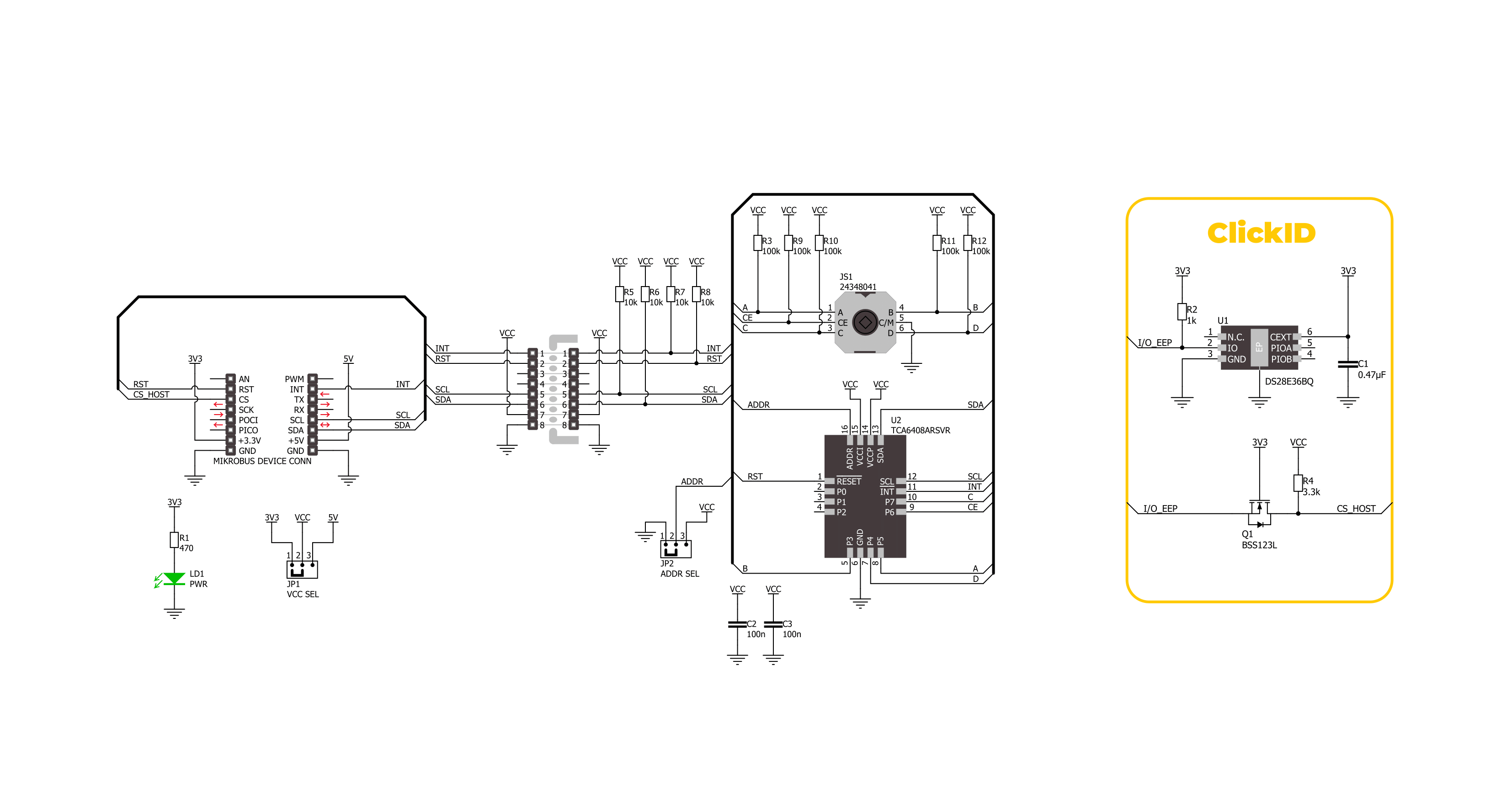
Step by step
Project assembly
Track your results in real time
Application Output
1. Application Output - In Debug mode, the 'Application Output' window enables real-time data monitoring, offering direct insight into execution results. Ensure proper data display by configuring the environment correctly using the provided tutorial.

2. UART Terminal - Use the UART Terminal to monitor data transmission via a USB to UART converter, allowing direct communication between the Click board™ and your development system. Configure the baud rate and other serial settings according to your project's requirements to ensure proper functionality. For step-by-step setup instructions, refer to the provided tutorial.

3. Plot Output - The Plot feature offers a powerful way to visualize real-time sensor data, enabling trend analysis, debugging, and comparison of multiple data points. To set it up correctly, follow the provided tutorial, which includes a step-by-step example of using the Plot feature to display Click board™ readings. To use the Plot feature in your code, use the function: plot(*insert_graph_name*, variable_name);. This is a general format, and it is up to the user to replace 'insert_graph_name' with the actual graph name and 'variable_name' with the parameter to be displayed.

Software Support
Library Description
This library contains API for Joystick 4 Click driver.
Key functions:
joystick4_get_int_pin- This function returns the INT pin logic state.joystick4_get_pins- This function reads all input pins logic state.joystick4_get_position- This function returns the joystick position flag extracted from the input pins state mask.
Open Source
Code example
The complete application code and a ready-to-use project are available through the NECTO Studio Package Manager for direct installation in the NECTO Studio. The application code can also be found on the MIKROE GitHub account.
/*!
* @file main.c
* @brief Joystick 4 Click example
*
* # Description
* This example demonstrates the use of the Joystick 4 Click board by reading
* and displaying the joystick position.
*
* The demo application is composed of two sections :
*
* ## Application Init
* Initializes the driver and performs the Click default configuration.
*
* ## Application Task
* Waits for the input change interrupt, reads the input pins mask, extracts
* the joystick position from those readings, and displays it on the USB UART.
*
* @author Stefan Filipovic
*
*/
#include "board.h"
#include "log.h"
#include "joystick4.h"
static joystick4_t joystick4;
static log_t logger;
void application_init ( void )
{
log_cfg_t log_cfg; /**< Logger config object. */
joystick4_cfg_t joystick4_cfg; /**< Click config object. */
/**
* Logger initialization.
* Default baud rate: 115200
* Default log level: LOG_LEVEL_DEBUG
* @note If USB_UART_RX and USB_UART_TX
* are defined as HAL_PIN_NC, you will
* need to define them manually for log to work.
* See @b LOG_MAP_USB_UART macro definition for detailed explanation.
*/
LOG_MAP_USB_UART( log_cfg );
log_init( &logger, &log_cfg );
log_info( &logger, " Application Init " );
// Click initialization.
joystick4_cfg_setup( &joystick4_cfg );
JOYSTICK4_MAP_MIKROBUS( joystick4_cfg, MIKROBUS_1 );
if ( I2C_MASTER_ERROR == joystick4_init( &joystick4, &joystick4_cfg ) )
{
log_error( &logger, " Communication init." );
for ( ; ; );
}
if ( JOYSTICK4_ERROR == joystick4_default_cfg ( &joystick4 ) )
{
log_error( &logger, " Default configuration." );
for ( ; ; );
}
log_info( &logger, " Application Task " );
if ( JOYSTICK4_PIN_STATE_HIGH == joystick4_get_int_pin ( &joystick4 ) )
{
log_printf ( &logger, " Joystick position: IDLE\r\n\n" );
}
}
void application_task ( void )
{
uint8_t pin_mask = 0;
if ( JOYSTICK4_PIN_STATE_LOW == joystick4_get_int_pin ( &joystick4 ) )
{
if ( JOYSTICK4_OK == joystick4_get_pins ( &joystick4, &pin_mask ) )
{
log_printf ( &logger, " Joystick position: " );
switch ( joystick4_get_position ( pin_mask ) )
{
case JOYSTICK4_POSITION_IDLE:
{
log_printf ( &logger, "IDLE" );
break;
}
case JOYSTICK4_POSITION_CENTER:
{
log_printf ( &logger, "CENTER" );
break;
}
case JOYSTICK4_POSITION_CENTER_UP:
{
log_printf ( &logger, "CENTER-UP" );
break;
}
case JOYSTICK4_POSITION_CENTER_RIGHT:
{
log_printf ( &logger, "CENTER-RIGHT" );
break;
}
case JOYSTICK4_POSITION_CENTER_DOWN:
{
log_printf ( &logger, "CENTER-DOWN" );
break;
}
case JOYSTICK4_POSITION_CENTER_LEFT:
{
log_printf ( &logger, "CENTER-LEFT" );
break;
}
case JOYSTICK4_POSITION_UP:
{
log_printf ( &logger, "UP" );
break;
}
case JOYSTICK4_POSITION_UPPER_RIGHT:
{
log_printf ( &logger, "UPPER-RIGHT" );
break;
}
case JOYSTICK4_POSITION_RIGHT:
{
log_printf ( &logger, "RIGHT" );
break;
}
case JOYSTICK4_POSITION_LOWER_RIGHT:
{
log_printf ( &logger, "LOWER-RIGHT" );
break;
}
case JOYSTICK4_POSITION_DOWN:
{
log_printf ( &logger, "DOWN" );
break;
}
case JOYSTICK4_POSITION_LOWER_LEFT:
{
log_printf ( &logger, "LOWER-LEFT" );
break;
}
case JOYSTICK4_POSITION_LEFT:
{
log_printf ( &logger, "LEFT" );
break;
}
case JOYSTICK4_POSITION_UPPER_LEFT:
{
log_printf ( &logger, "UPPER-LEFT" );
break;
}
default:
{
log_printf ( &logger, "UNKNOWN" );
break;
}
}
log_printf ( &logger, "\r\n\n" );
}
}
}
int main ( void )
{
/* Do not remove this line or clock might not be set correctly. */
#ifdef PREINIT_SUPPORTED
preinit();
#endif
application_init( );
for ( ; ; )
{
application_task( );
}
return 0;
}
// ------------------------------------------------------------------------ END
Additional Support
Resources
Category:Pushbutton/Switches


































