Achieve precise analog control for gaming consoles and controllers, enhancing the gameplay experience, or applications that require accurate control inputs, such as robotics or drone navigation systems
A
A
Hardware Overview
How does it work?
Thumbstick Click is based on the COM-09032, a high-quality 2-axis analog-type thumbstick from Sparkfun. This type of thumbstick has a self-centering feature (spring return) that allows it to center itself the moment when you release it. It also contains a comfortable cup-type black knob/cap, which gives the feel of a thumbstick, making it very similar to the 'analog' joysticks used on joypads on popular gaming consoles like PSP joysticks. This feature makes it suitable for numerous applications as a human-machine interface. It comprises two 10kΩ potentiometers, one for up/down and another for left/right direction, used as dual adjustable voltage dividers providing 2-axis analog input in a control stick form. With the thumbstick fully
assembled and functioning, the voltage will follow the motion of the thumbstick as it is moved around. The measurements of the potentiometer resistance change are needed to read the thumbstick's physical position. That's why the MCP3204, a 12-bit A/D converter with conversion rates of up to 100ksps from Microchip, connects the thumbstick with mikroBUS™ using a simple serial interface compatible with the SPI protocol to determine the value of the joystick's X and Y. As the MCP3204 has a resolution of 12 bits, the values on each analog channel (axis) can vary from 0 to 4095. So, if the stick is moved on the X axis from one end to the other, the X values will change from 0 to 4095, and a similar thing happens when moved along the
Y axis. The value of the thumbstick staying in its center position is around 2048. Also, the thumbstick has a pushbutton feature that sends an interrupt signal to the host MCU through the INT line of the mikroBUS™ socket. This Click board™ can operate with both 3.3V and 5V logic voltage levels selected via SMD jumper. This way, it is allowed for both 3.3V and 5V capable MCUs to use the communication lines properly. However, the Click board™ comes equipped with a library containing easy-to-use functions and an example code that can be used, as a reference, for further development.
Features overview
Development board
Nucleo 32 with STM32F031K6 MCU board provides an affordable and flexible platform for experimenting with STM32 microcontrollers in 32-pin packages. Featuring Arduino™ Nano connectivity, it allows easy expansion with specialized shields, while being mbed-enabled for seamless integration with online resources. The
board includes an on-board ST-LINK/V2-1 debugger/programmer, supporting USB reenumeration with three interfaces: Virtual Com port, mass storage, and debug port. It offers a flexible power supply through either USB VBUS or an external source. Additionally, it includes three LEDs (LD1 for USB communication, LD2 for power,
and LD3 as a user LED) and a reset push button. The STM32 Nucleo-32 board is supported by various Integrated Development Environments (IDEs) such as IAR™, Keil®, and GCC-based IDEs like AC6 SW4STM32, making it a versatile tool for developers.
Microcontroller Overview
MCU Card / MCU

Architecture
ARM Cortex-M0
MCU Memory (KB)
32
Silicon Vendor
STMicroelectronics
Pin count
32
RAM (Bytes)
4096
You complete me!
Accessories
Click Shield for Nucleo-32 is the perfect way to expand your development board's functionalities with STM32 Nucleo-32 pinout. The Click Shield for Nucleo-32 provides two mikroBUS™ sockets to add any functionality from our ever-growing range of Click boards™. We are fully stocked with everything, from sensors and WiFi transceivers to motor control and audio amplifiers. The Click Shield for Nucleo-32 is compatible with the STM32 Nucleo-32 board, providing an affordable and flexible way for users to try out new ideas and quickly create prototypes with any STM32 microcontrollers, choosing from the various combinations of performance, power consumption, and features. The STM32 Nucleo-32 boards do not require any separate probe as they integrate the ST-LINK/V2-1 debugger/programmer and come with the STM32 comprehensive software HAL library and various packaged software examples. This development platform provides users with an effortless and common way to combine the STM32 Nucleo-32 footprint compatible board with their favorite Click boards™ in their upcoming projects.
Used MCU Pins
mikroBUS™ mapper
Take a closer look
Click board™ Schematic
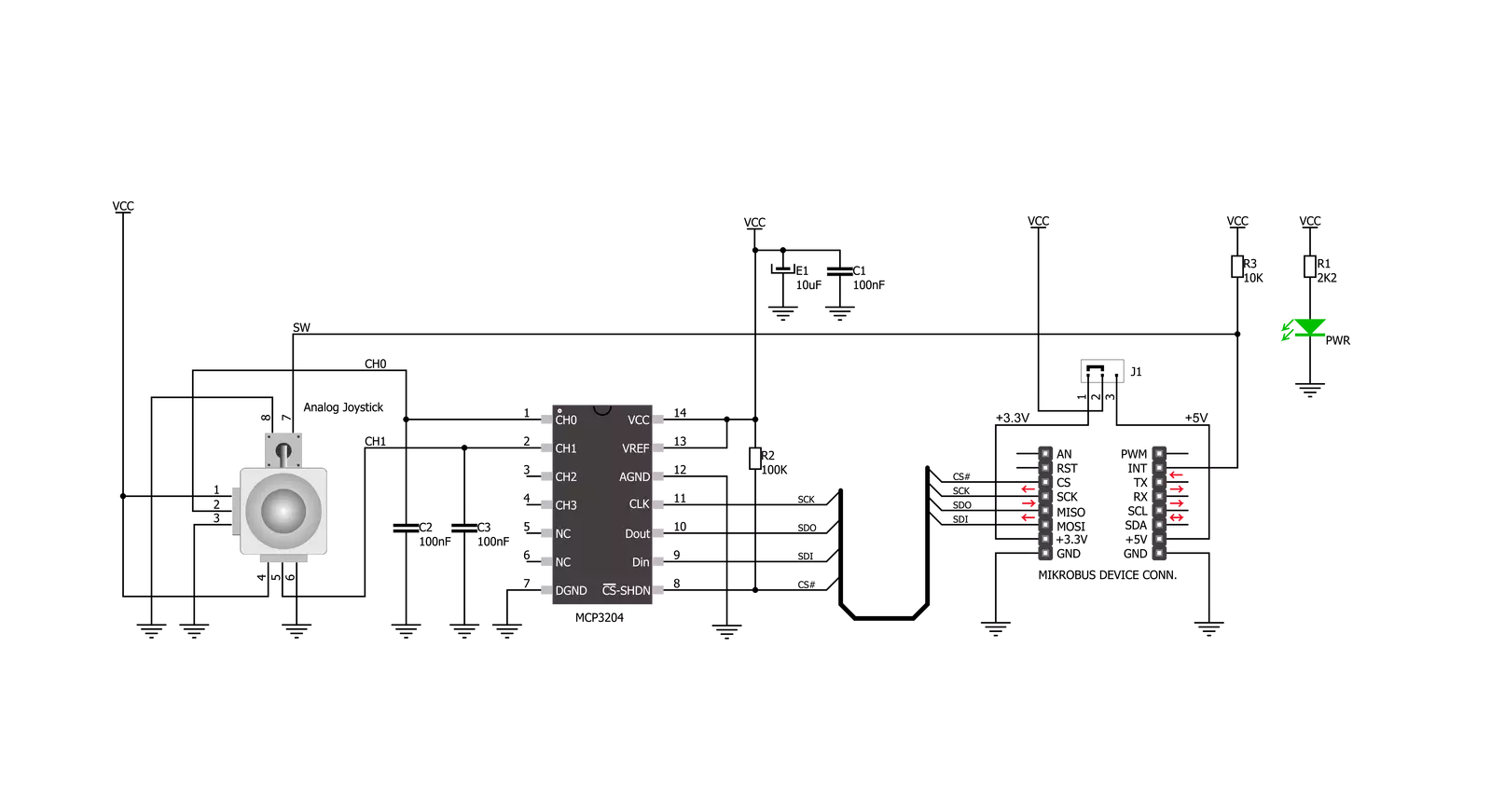
Step by step
Project assembly
Software Support
Library Description
This library contains API for Thumbstick Click driver.
Key functions:
thumbstick_button_state- Get state of thumbstick button functionthumbstick_get_position- Get thumbstick position by axis function
Open Source
Code example
The complete application code and a ready-to-use project are available through the NECTO Studio Package Manager for direct installation in the NECTO Studio. The application code can also be found on the MIKROE GitHub account.
/*!
* \file
* \brief Thumbstick Click example
*
* # Description
* The demo application shows Clickboard axis postioning and button pressed.
*
* The demo application is composed of two sections :
*
* ## Application Init
* Initialization of Click board's and log's objects.
*
* ## Application Task
* It reads the position of the thumbstick,
* - You will get data on log on every change of thumbstick axis position, or if you hold
* thumbstick in one postion it will repeat the same log when timer reaches timeout.
* - You will get data on log whenever you press thumbstick button and release it.
*
* \author Luka Filipovic
*
*/
// ------------------------------------------------------------------- INCLUDES
#include "board.h"
#include "log.h"
#include "thumbstick.h"
// ------------------------------------------------------------------ VARIABLES
static thumbstick_t thumbstick;
static log_t logger;
static uint8_t old_butt_state;
static uint8_t button_state;
static thumbstick_position_t old_pos;
static thumbstick_position_t thumbstick_pos;
static uint16_t timer_cnt;
#define TIMER_FLAG 1000
static bool change_state;
// ------------------------------------------------------ APPLICATION FUNCTIONS
void application_init ( void )
{
log_cfg_t log_cfg;
thumbstick_cfg_t cfg;
/**
* Logger initialization.
* Default baud rate: 115200
* Default log level: LOG_LEVEL_DEBUG
* @note If USB_UART_RX and USB_UART_TX
* are defined as HAL_PIN_NC, you will
* need to define them manually for log to work.
* See @b LOG_MAP_USB_UART macro definition for detailed explanation.
*/
LOG_MAP_USB_UART( log_cfg );
log_init( &logger, &log_cfg );
log_info( &logger, "---- Application Init ----" );
// Click initialization.
thumbstick_cfg_setup( &cfg );
THUMBSTICK_MAP_MIKROBUS( cfg, MIKROBUS_1 );
thumbstick_init( &thumbstick, &cfg );
thumbstick_set_sensitivity( POSTION_SENS_DEFAULT );
thumbstick_get_position( &thumbstick, &old_pos );
old_butt_state = thumbstick_button_state( &thumbstick );
timer_cnt = 0;
change_state = false;
}
void application_task ( void )
{
//Button pressed
button_state = thumbstick_button_state( &thumbstick );
if ( old_butt_state != button_state )
{
if ( button_state == THUMBSTICK_PRESS_BUTTON )
{
log_printf( &logger, ">> Button is pressed \r\n" );
Delay_ms ( 100 );
}
else
{
log_printf( &logger, ">> Button is released \r\n" );
Delay_ms ( 100 );
}
old_butt_state = button_state;
}
//Thumbstick postion
thumbstick_get_position( &thumbstick, &thumbstick_pos );
if ( ( old_pos.vertical != thumbstick_pos.vertical ) || ( timer_cnt >= TIMER_FLAG ) )
{
if ( thumbstick_pos.vertical == THUMBSTICK_POSITION_TOP )
{
log_printf( &logger, ">> TOP \r\n" );
change_state = true;
}
else if ( thumbstick_pos.vertical == THUMBSTICK_POSITION_BOTTOM )
{
log_printf( &logger, ">> BOTTOM \r\n" );
change_state = true;
}
old_pos = thumbstick_pos;
}
if ( (old_pos.horizontal != thumbstick_pos.horizontal ) || ( timer_cnt >= TIMER_FLAG ) )
{
if ( thumbstick_pos.horizontal == THUMBSTICK_POSITION_LEFT )
{
log_printf( &logger, ">> LEFT \r\n" );
change_state = true;
}
else if ( thumbstick_pos.horizontal == THUMBSTICK_POSITION_RIGHT )
{
log_printf( &logger, ">> RIGHT \r\n" );
change_state = true;
}
old_pos = thumbstick_pos;
}
if ( ( timer_cnt >= TIMER_FLAG ) || ( change_state == true ) )
{
timer_cnt = 0;
change_state = false;
}
timer_cnt++;
Delay_ms ( 1 );
}
int main ( void )
{
/* Do not remove this line or clock might not be set correctly. */
#ifdef PREINIT_SUPPORTED
preinit();
#endif
application_init( );
for ( ; ; )
{
application_task( );
}
return 0;
}
// ------------------------------------------------------------------------ END
Additional Support
Resources
Category:Pushbutton/Switches

































