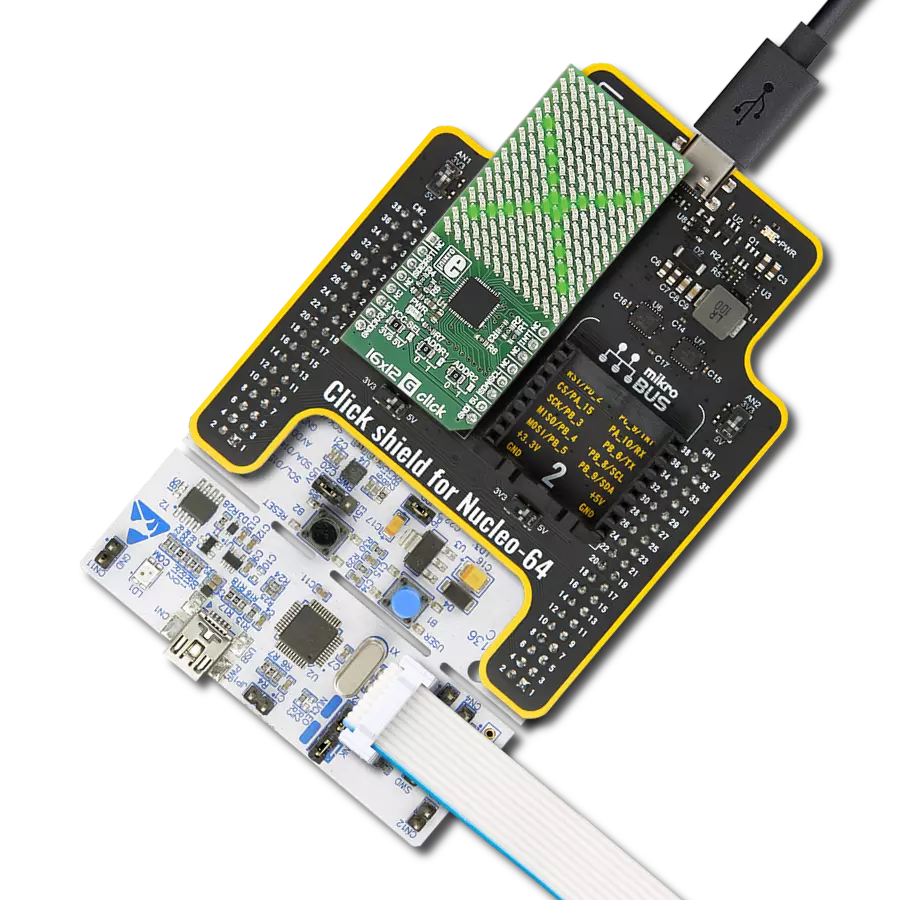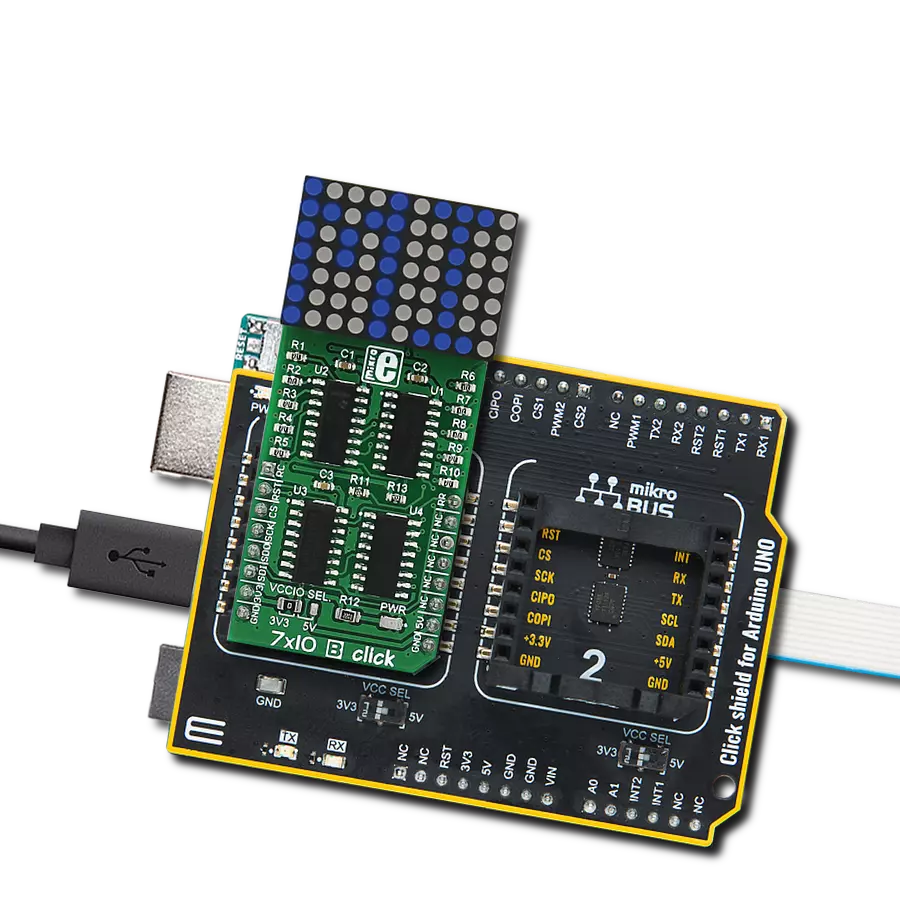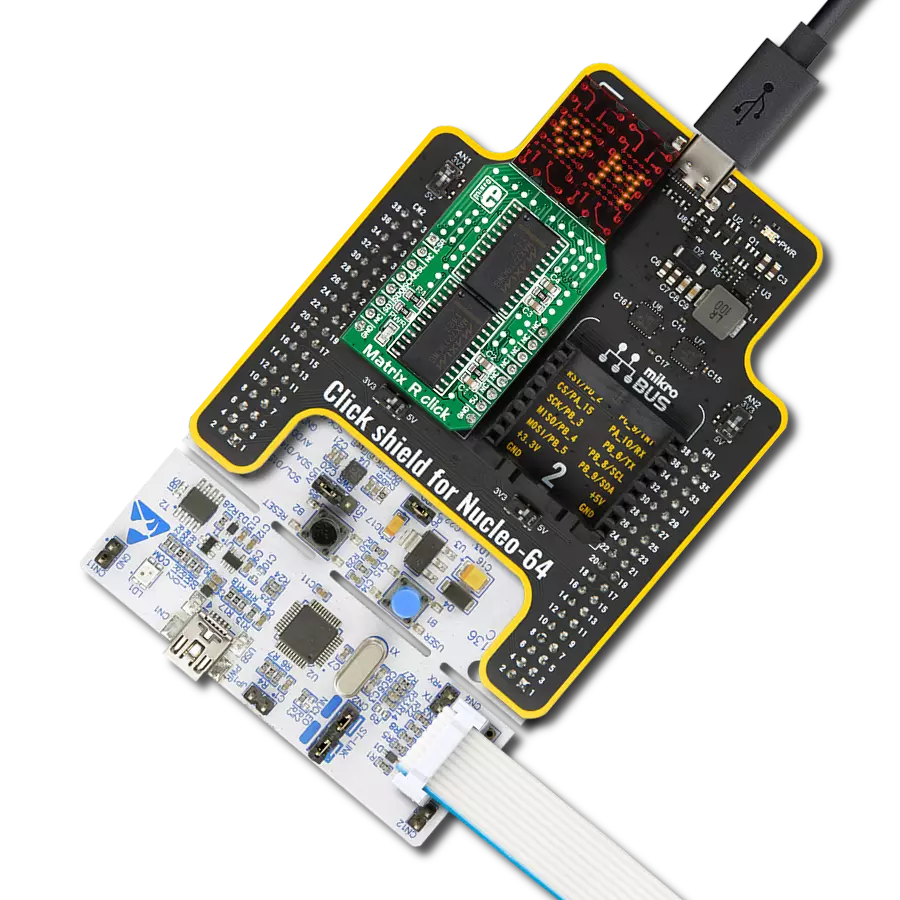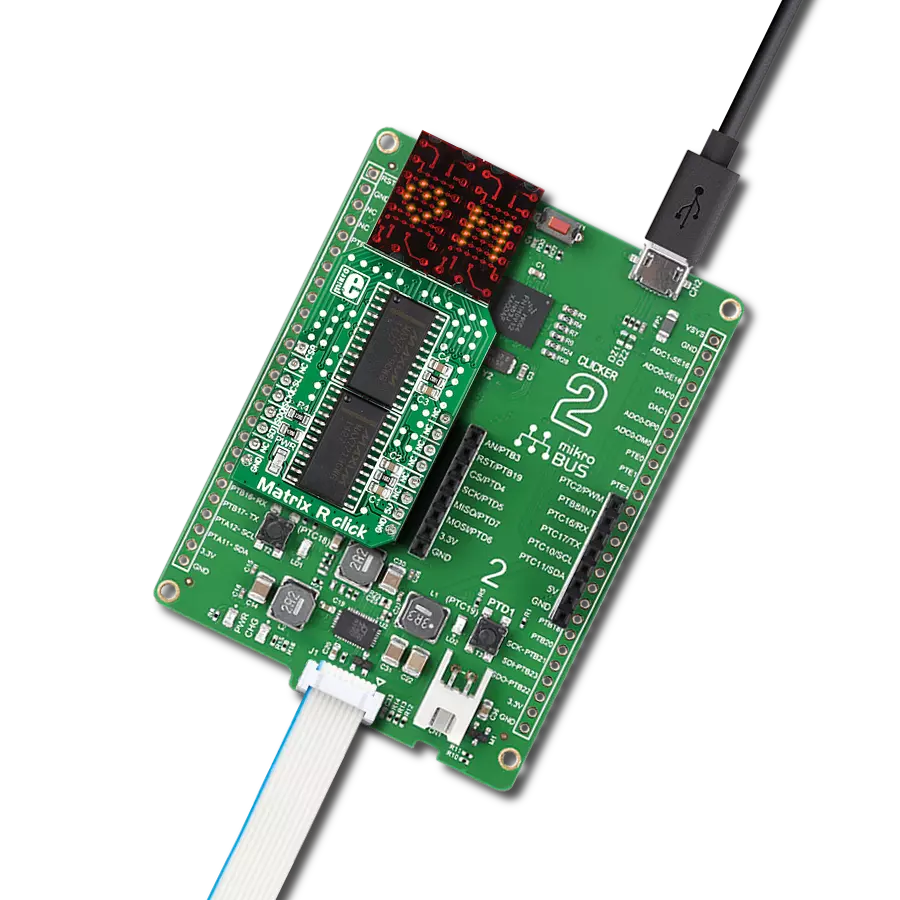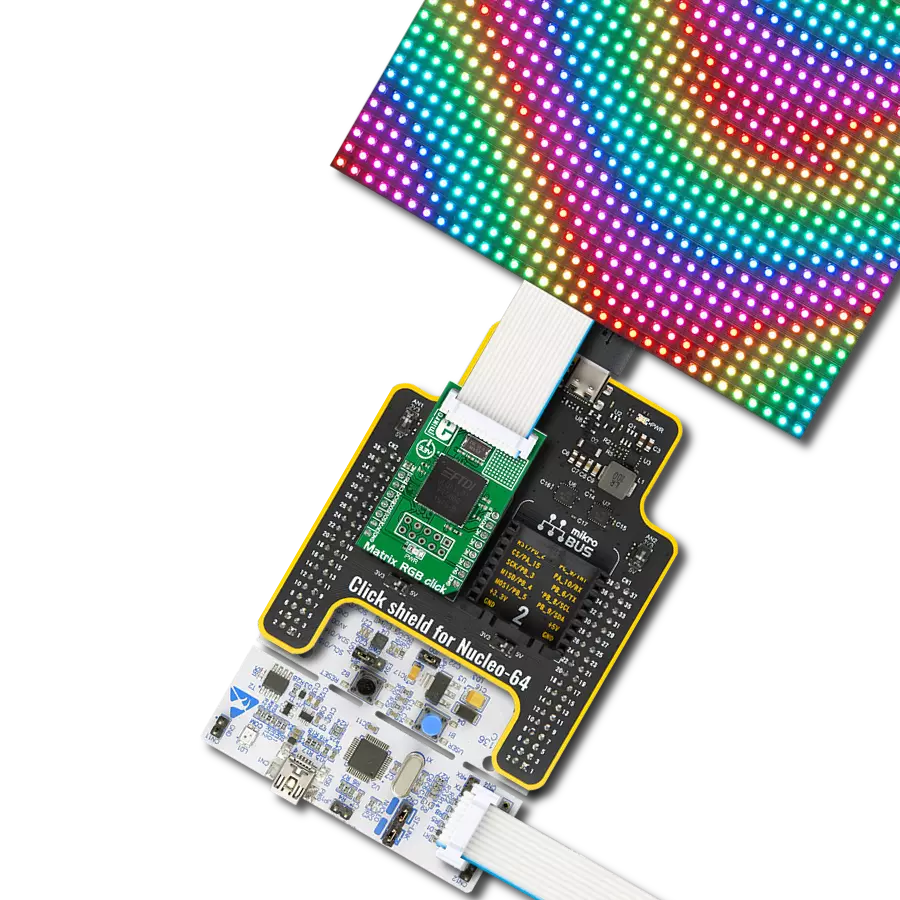Our solution featuring a ring of 32 red LEDs delivers a captivating and versatile lighting option for your projects, perfect for applications requiring attention-grabbing visuals and dynamic effects
A
A
Hardware Overview
How does it work?
LED ring R Click is based on four SN74HC595, an 8-bit serial-in, parallel-out 3-state shift register output latches from Texas Instruments. The SN74HC595s are connected in a daisy chain from one’s serial data output pin to another serial data input pin. Both the shift and storage registers have separate clocks. The data in the shift register is transferred to the storage register on a LOW-to-HIGH transition of the LAT pin. If both clocks are logic state timed together, the shift register will always be one clock pulse ahead of the storage
register. Data in the storage register appears at the output whenever the output enable pin (OE) is LOW (in this case, always since the OE pin is connected to GND and is always low). The LED Ring R Click uses an SPI serial interface to communicate with the host MCU via the mikroBUS™ socket. The CLK pin serves as a shift register clock input, while the LAT pin serves as a storage register clock input for all four SN74HC595. The MR pin is a master reset pin with active LOW and will reset all four SN74HC595 shift registers at
once. All four SN74HC595 outputs are enabled by default, as they are pulled down, and the enabling feature on this Click board™ is not given to the user. This Click board™ can operate with either 3.3V or 5V logic voltage levels selected via the 3.3V 5V jumper. This way, both 3.3V and 5V capable MCUs can use the communication lines properly. However, the Click board™ comes equipped with a library containing easy-to-use functions and an example code that can be used as a reference for further development.
Features overview
Development board
Curiosity HPC, standing for Curiosity High Pin Count (HPC) development board, supports 28- and 40-pin 8-bit PIC MCUs specially designed by Microchip for the needs of rapid development of embedded applications. This board has two unique PDIP sockets, surrounded by dual-row expansion headers, allowing connectivity to all pins on the populated PIC MCUs. It also contains a powerful onboard PICkit™ (PKOB), eliminating the need for an external programming/debugging tool, two mikroBUS™ sockets for Click board™ connectivity, a USB connector, a set of indicator LEDs, push button switches and a variable potentiometer. All
these features allow you to combine the strength of Microchip and Mikroe and create custom electronic solutions more efficiently than ever. Each part of the Curiosity HPC development board contains the components necessary for the most efficient operation of the same board. An integrated onboard PICkit™ (PKOB) allows low-voltage programming and in-circuit debugging for all supported devices. When used with the MPLAB® X Integrated Development Environment (IDE, version 3.0 or higher) or MPLAB® Xpress IDE, in-circuit debugging allows users to run, modify, and troubleshoot their custom software and hardware
quickly without the need for additional debugging tools. Besides, it includes a clean and regulated power supply block for the development board via the USB Micro-B connector, alongside all communication methods that mikroBUS™ itself supports. Curiosity HPC development board allows you to create a new application in just a few steps. Natively supported by Microchip software tools, it covers many aspects of prototyping thanks to many number of different Click boards™ (over a thousand boards), the number of which is growing daily.
Microcontroller Overview
MCU Card / MCU

Architecture
PIC
MCU Memory (KB)
128
Silicon Vendor
Microchip
Pin count
40
RAM (Bytes)
3728
Used MCU Pins
mikroBUS™ mapper
Take a closer look
Click board™ Schematic
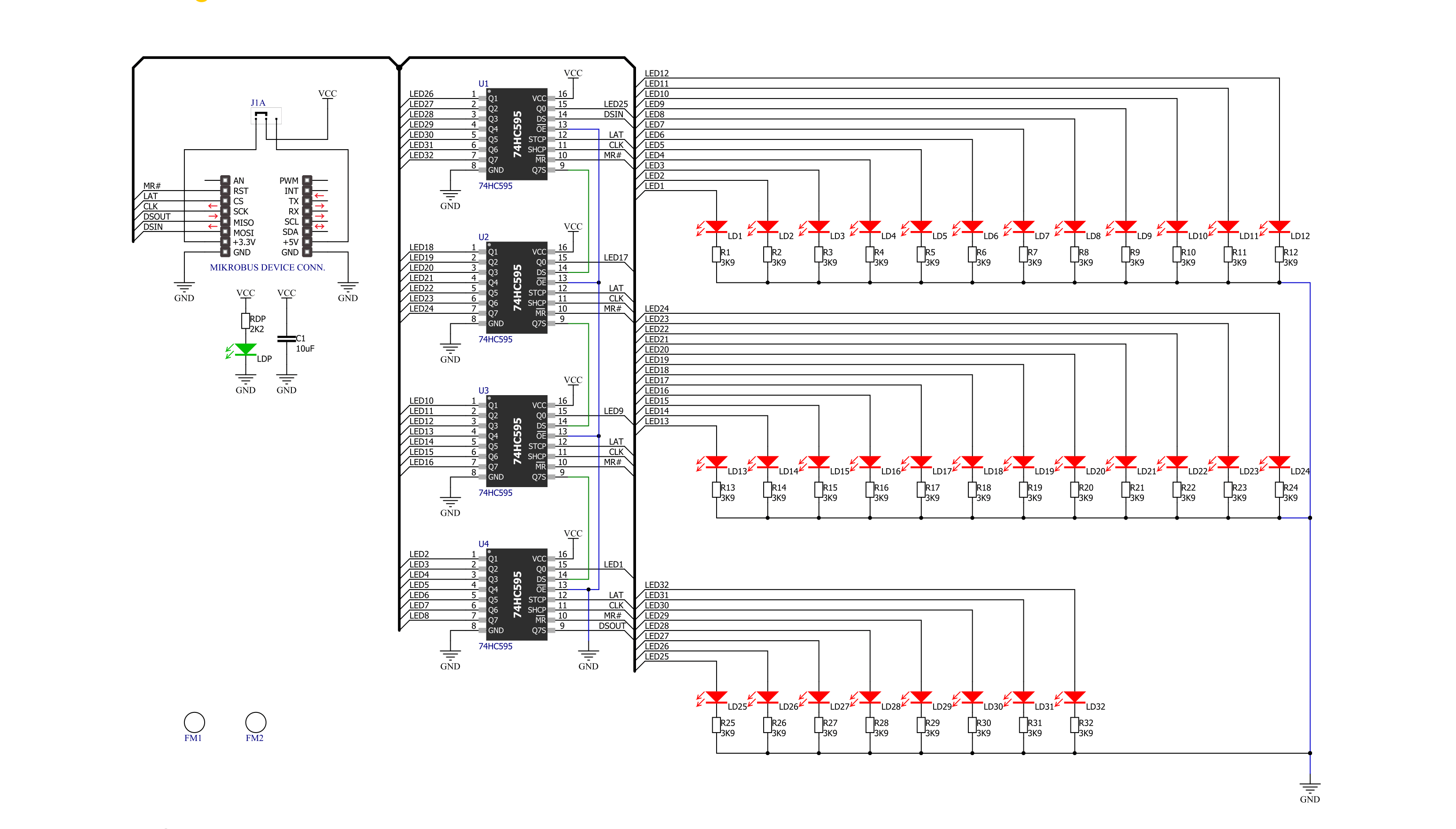
Step by step
Project assembly
Software Support
Library Description
This library contains API for LED ring R Click driver.
Key functions:
ledringr_write_data- Generic write functionledringr_turn_on_led- Turn On LED by positionledringr_led_ring_set- Set led
Open Source
Code example
The complete application code and a ready-to-use project are available through the NECTO Studio Package Manager for direct installation in the NECTO Studio. The application code can also be found on the MIKROE GitHub account.
/*!
* \file
* \brief LedringR Click example
*
* # Description
* LED ring R Click is a mikroBUS™ add-on board with a ring of 32 red LEDs driven.
*
* The demo application is composed of two sections :
*
* ## Application Init
* Initializes SPI driver and performs device configuration.
*
* ## Application Task
* Show functionality of Led_Ring_R Click, rotating and turn on/off led's, using the SPI interface.
*
* \author MikroE Team
*
*/
// ------------------------------------------------------------------- INCLUDES
#include "board.h"
#include "log.h"
#include "ledringr.h"
// ------------------------------------------------------------------ VARIABLES
static ledringr_t ledringr;
static log_t logger;
// ------------------------------------------------------ APPLICATION FUNCTIONS
void application_init ( void )
{
log_cfg_t log_cfg;
ledringr_cfg_t cfg;
/**
* Logger initialization.
* Default baud rate: 115200
* Default log level: LOG_LEVEL_DEBUG
* @note If USB_UART_RX and USB_UART_TX
* are defined as HAL_PIN_NC, you will
* need to define them manually for log to work.
* See @b LOG_MAP_USB_UART macro definition for detailed explanation.
*/
LOG_MAP_USB_UART( log_cfg );
log_init( &logger, &log_cfg );
log_info( &logger, "---- Application Init ----" );
// Click initialization.
ledringr_cfg_setup( &cfg );
LEDRINGR_MAP_MIKROBUS( cfg, MIKROBUS_1 );
ledringr_init( &ledringr, &cfg );
}
void application_task ( void )
{
uint32_t ring_led_on = 0x00000001;
uint8_t ring_led_counter;
uint8_t number_led;
ledringr_led_ring_set( &ledringr );
for ( ring_led_counter = 32; ring_led_counter > 0; ring_led_counter--)
{
ledringr_turn_on_led( &ledringr, ring_led_counter );
Delay_100ms( );
}
Delay_100ms( );
while ( ring_led_on < 0xFFFFFFFF )
{
ledringr_write_data( &ledringr, ring_led_on );
ring_led_on = ring_led_on | (ring_led_on << 1);
Delay_100ms( );
}
ledringr_write_data( &ledringr, ring_led_on );
while ( ring_led_on > 0x00000001 )
{
ledringr_write_data( &ledringr, ring_led_on );
ring_led_on = ring_led_on >> 1;
Delay_100ms( );
}
ledringr_write_data( &ledringr, ring_led_on );
Delay_100ms( );
ring_led_on = 0x11111111;
for ( ring_led_counter = 0; ring_led_counter < 32; ring_led_counter++ )
{
ledringr_write_data( &ledringr, ring_led_on );
ring_led_on *= 2;
if ( ring_led_on == 0x88888888 )
{
ring_led_on = 0x11111111;
}
Delay_100ms( );
}
for ( ring_led_counter = 0; ring_led_counter < 16; ring_led_counter++ )
{
ledringr_write_data( &ledringr, 0xAAAAAAAA );
Delay_100ms( );
ledringr_write_data( &ledringr, 0x55555555 );
Delay_100ms( );
}
ledringr_led_ring_reset( &ledringr );
Delay_1sec( );
}
int main ( void )
{
/* Do not remove this line or clock might not be set correctly. */
#ifdef PREINIT_SUPPORTED
preinit();
#endif
application_init( );
for ( ; ; )
{
application_task( );
}
return 0;
}
// ------------------------------------------------------------------------ END
Additional Support
Resources
Category:LED Matrix