Our air flow monitoring solution is designed to provide accurate and real-time insights into air circulation, catering to a wide spectrum of industries from HVAC to cleanrooms
A
A
Hardware Overview
How does it work?
Air Flow Click is based on ses the LHDULTRAM012UB3, an LHD ULTRA series flow-based 2-in-1 differential pressure sensor from TE Connectivity Measurement Specialties. It comprises two combined calorimetric micro-flow channels and two sensor elements on a single chip. The first sensing element ensures precise measurement of low differential pressures with high resolution, and the second sensing element is optimized for pressures in the upper measuring range. A fast-response 24-bit onboard controller delivers precise measurements across the dynamic range from 0 to 1250Pa. The specific concept of the LHDULTRAM012UB3 ensures
continuous, highly reliable, economically efficient operation, outstanding long-term stability, and precision with patented real-time offset compensation and linearization techniques. The LHD ULTRA's high flow impedance ensures product-specific insensitivity to dust/moisture and minimal flow leakage. Air Flow Click allows for both I2C and SPI interfaces with a maximum frequency of 100kHz for I2C and 1MHz for SPI communication. The selection can be made by positioning SMD jumpers labeled COMM SEL to an appropriate position. Note that all the jumpers' positions must be on the same side, or the Click board™ may become unresponsive. While the I2C
interface is selected, the LHDULTRAM012UB3 allows the choice of the least significant bit (LSB) of its I2C slave address using the SMD jumpers labeled as A0 and A1 to an appropriate position marked as 0 and 1. Also, an additional ready signal, routed on the INT pin of the mikroBUS™ socket, is added, indicating that new data is ready for the host. This Click board™ can be operated only with a 3.3V logic voltage level. The board must perform appropriate logic voltage level conversion before using MCUs with different logic levels. Also, it comes equipped with a library containing functions and an example code that can be used as a reference for further development.
Features overview
Development board
Flip&Click PIC32MZ is a compact development board designed as a complete solution that brings the flexibility of add-on Click boards™ to your favorite microcontroller, making it a perfect starter kit for implementing your ideas. It comes with an onboard 32-bit PIC32MZ microcontroller, the PIC32MZ2048EFH100 from Microchip, four mikroBUS™ sockets for Click board™ connectivity, two USB connectors, LED indicators, buttons, debugger/programmer connectors, and two headers compatible with Arduino-UNO pinout. Thanks to innovative manufacturing technology,
it allows you to build gadgets with unique functionalities and features quickly. Each part of the Flip&Click PIC32MZ development kit contains the components necessary for the most efficient operation of the same board. In addition, there is the possibility of choosing the Flip&Click PIC32MZ programming method, using the chipKIT bootloader (Arduino-style development environment) or our USB HID bootloader using mikroC, mikroBasic, and mikroPascal for PIC32. This kit includes a clean and regulated power supply block through the USB Type-C (USB-C) connector. All communication
methods that mikroBUS™ itself supports are on this board, including the well-established mikroBUS™ socket, user-configurable buttons, and LED indicators. Flip&Click PIC32MZ development kit allows you to create a new application in minutes. Natively supported by Mikroe software tools, it covers many aspects of prototyping thanks to a considerable number of different Click boards™ (over a thousand boards), the number of which is growing every day.
Microcontroller Overview
MCU Card / MCU

Architecture
PIC32
MCU Memory (KB)
2048
Silicon Vendor
Microchip
Pin count
100
RAM (Bytes)
524288
Used MCU Pins
mikroBUS™ mapper
Take a closer look
Click board™ Schematic
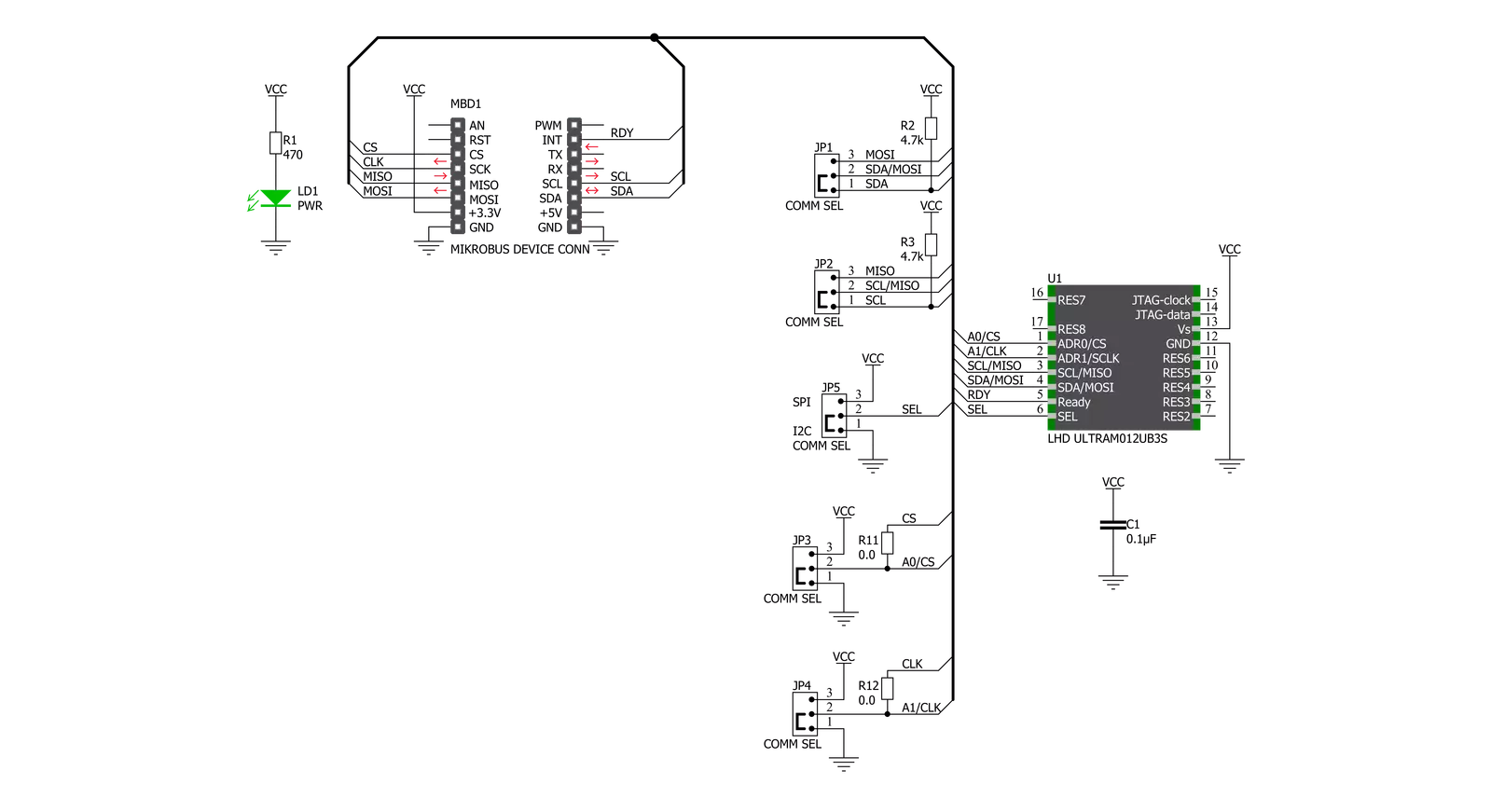
Step by step
Project assembly
Software Support
Library Description
This library contains API for Air Flow Click driver.
Key functions:
airflow_reset_device- Reset deviceairflow_get_differential_pressure- Reads differential pressureairflow_get_atmospheric_pressure- Reads atmospheric pressure and temperature
Open Source
Code example
The complete application code and a ready-to-use project are available through the NECTO Studio Package Manager for direct installation in the NECTO Studio. The application code can also be found on the MIKROE GitHub account.
/*!
* @file main.c
* @brief AirFlow Click example
*
* # Description
* This example showcases ability for device to read differential
* pressure, atmospheric pressure and ambient temperature.
*
* The demo application is composed of two sections :
*
* ## Application Init
* Initialize host communication modules (UART, I2C/SPI). Read
* electric signature data from device and logs it to terminal.
*
* ## Application Task
* Reads differential pressure in Pa, atmospheric pressure in mBar
* and ambient temperature in C every 500ms and logs read data.
*
* @author Luka Filipovic
*
*/
#include "board.h"
#include "log.h"
#include "airflow.h"
static airflow_t airflow;
static log_t logger;
void application_init ( void )
{
log_cfg_t log_cfg; /**< Logger config object. */
airflow_cfg_t airflow_cfg; /**< Click config object. */
/**
* Logger initialization.
* Default baud rate: 115200
* Default log level: LOG_LEVEL_DEBUG
* @note If USB_UART_RX and USB_UART_TX
* are defined as HAL_PIN_NC, you will
* need to define them manually for log to work.
* See @b LOG_MAP_USB_UART macro definition for detailed explanation.
*/
LOG_MAP_USB_UART( log_cfg );
log_init( &logger, &log_cfg );
Delay_ms ( 100 );
log_info( &logger, " Application Init " );
// Click initialization.
airflow_cfg_setup( &airflow_cfg );
AIRFLOW_MAP_MIKROBUS( airflow_cfg, MIKROBUS_1 );
err_t init_flag = airflow_init( &airflow, &airflow_cfg );
if ( ( init_flag == I2C_MASTER_ERROR ) || ( init_flag == SPI_MASTER_ERROR ) )
{
log_error( &logger, " Application Init Error. " );
log_info( &logger, " Please, run program again... " );
for ( ; ; );
}
airflow_reset_device( &airflow );
if ( airflow_default_cfg ( &airflow ) < 0 )
{
log_error( &logger, " Read" );
log_info( &logger, " Please, run program again... " );
for ( ; ; );
}
else
{
log_printf( &logger, "Firmware version: %d.%d\r\n", ( int16_t )airflow.major_fw_ver, ( int16_t )airflow.minor_fw_ver );
//part number
log_printf( &logger, "Part number: " );
for ( uint8_t pn = 0; pn < 11; pn++ )
log_printf( &logger, "%c", airflow.part_number[ pn ] );
log_printf( &logger, "\r\n" );
//lot number
log_printf( &logger, "Lot number: " );
for ( uint8_t pn = 0; pn < 7; pn++ )
log_printf( &logger, "%c", airflow.lot_number[ pn ] );
log_printf( &logger, "\r\n" );
//pressure range
log_printf( &logger, "Pressure range: %d\r\n", airflow.pressure_range );
//output type
log_printf( &logger, "Output type: %c\r\n", airflow.output_type );
//scale factor
log_printf( &logger, "Scale factor: %d\r\n", airflow.scale_factor );
//calibration id
log_printf( &logger, "Calibration ID: %s\r\n", airflow.calibration_id );
//week
log_printf( &logger, "Week: %d\r\n", ( int16_t )airflow.week );
//year
log_printf( &logger, "Year: %d\r\n", ( int16_t )airflow.year );
//sequence number
log_printf( &logger, "Sequence number: %d\r\n", airflow.sequence_number );
}
Delay_ms ( 1000 );
Delay_ms ( 1000 );
log_info( &logger, " Application Task " );
}
void application_task ( void )
{
float pressure_data, temperature_data;
airflow_get_differential_pressure( &airflow, &pressure_data );
log_printf( &logger, "Differential pressure[Pa]: %.2f\r\n", pressure_data );
airflow_get_atmospheric_pressure( &airflow, &pressure_data, &temperature_data );
log_printf( &logger, "Atmospheric pressure[mBar]: %.2f\r\nTemperature[degC]: %.2f\r\n", pressure_data, temperature_data );
log_printf( &logger, "***********************************************************\r\n" );
Delay_ms ( 500 );
}
int main ( void )
{
/* Do not remove this line or clock might not be set correctly. */
#ifdef PREINIT_SUPPORTED
preinit();
#endif
application_init( );
for ( ; ; )
{
application_task( );
}
return 0;
}
// ------------------------------------------------------------------------ END
Additional Support
Resources
Category:Pressure


































