Master the art of movement with our 3-axis accelerometer, where the future of precision opens doors to applications that demand accuracy and reliability
A
A
Hardware Overview
How does it work?
Accel 25 Click is based on the MXC4005XC, a highly reliable digital triaxial acceleration from MEMSIC. The MXC4005XC is highly configurable with a programmable acceleration range of ±2g, ±4g, or ±8g based on MEMSIC's proprietary thermal technology built with a 0.18μm standard CMOS process. It contains no moving sensor parts, eliminating field reliability and repeatability issues; no measurable resonance (immunity to vibration), stiction, or detectable hysteresis exists. The MXC4005XC also eliminates the "click" sounds typically heard in ball-based orientation sensors.
The shock survival of this MEMS sensing structure is greater than 200,000g. This sensor provides X/Y/Z axis acceleration signals with a low 0g offset and temperature signals with high accuracy. In addition, it also detects six orientation positions, X/Y shake, and shakes directions. Accel 25 Click communicates with MCU using the standard I2C 2-Wire interface to read data and configure settings capable of operating in a standard or fast mode of operation. The acceleration signal is provided in 12-bit output resolution. In addition to communication pins, this board also possesses an
additional interrupt pin, routed to the INT pin on the mikroBUS™ socket, for orientation and X/Y shake detections. The MXC4005XC allows users to be placed in a Power-Down mode enabled through the I2C interface. This Click board™ can be operated only with a 3.3V logic voltage level. The board must perform appropriate logic voltage level conversion before using MCUs with different logic levels. Also, it comes equipped with a library containing functions and an example code that can be used as a reference for further development.
Features overview
Development board
Flip&Click PIC32MZ is a compact development board designed as a complete solution that brings the flexibility of add-on Click boards™ to your favorite microcontroller, making it a perfect starter kit for implementing your ideas. It comes with an onboard 32-bit PIC32MZ microcontroller, the PIC32MZ2048EFH100 from Microchip, four mikroBUS™ sockets for Click board™ connectivity, two USB connectors, LED indicators, buttons, debugger/programmer connectors, and two headers compatible with Arduino-UNO pinout. Thanks to innovative manufacturing technology,
it allows you to build gadgets with unique functionalities and features quickly. Each part of the Flip&Click PIC32MZ development kit contains the components necessary for the most efficient operation of the same board. In addition, there is the possibility of choosing the Flip&Click PIC32MZ programming method, using the chipKIT bootloader (Arduino-style development environment) or our USB HID bootloader using mikroC, mikroBasic, and mikroPascal for PIC32. This kit includes a clean and regulated power supply block through the USB Type-C (USB-C) connector. All communication
methods that mikroBUS™ itself supports are on this board, including the well-established mikroBUS™ socket, user-configurable buttons, and LED indicators. Flip&Click PIC32MZ development kit allows you to create a new application in minutes. Natively supported by Mikroe software tools, it covers many aspects of prototyping thanks to a considerable number of different Click boards™ (over a thousand boards), the number of which is growing every day.
Microcontroller Overview
MCU Card / MCU

Architecture
PIC32
MCU Memory (KB)
2048
Silicon Vendor
Microchip
Pin count
100
RAM (Bytes)
524288
Used MCU Pins
mikroBUS™ mapper
Take a closer look
Click board™ Schematic
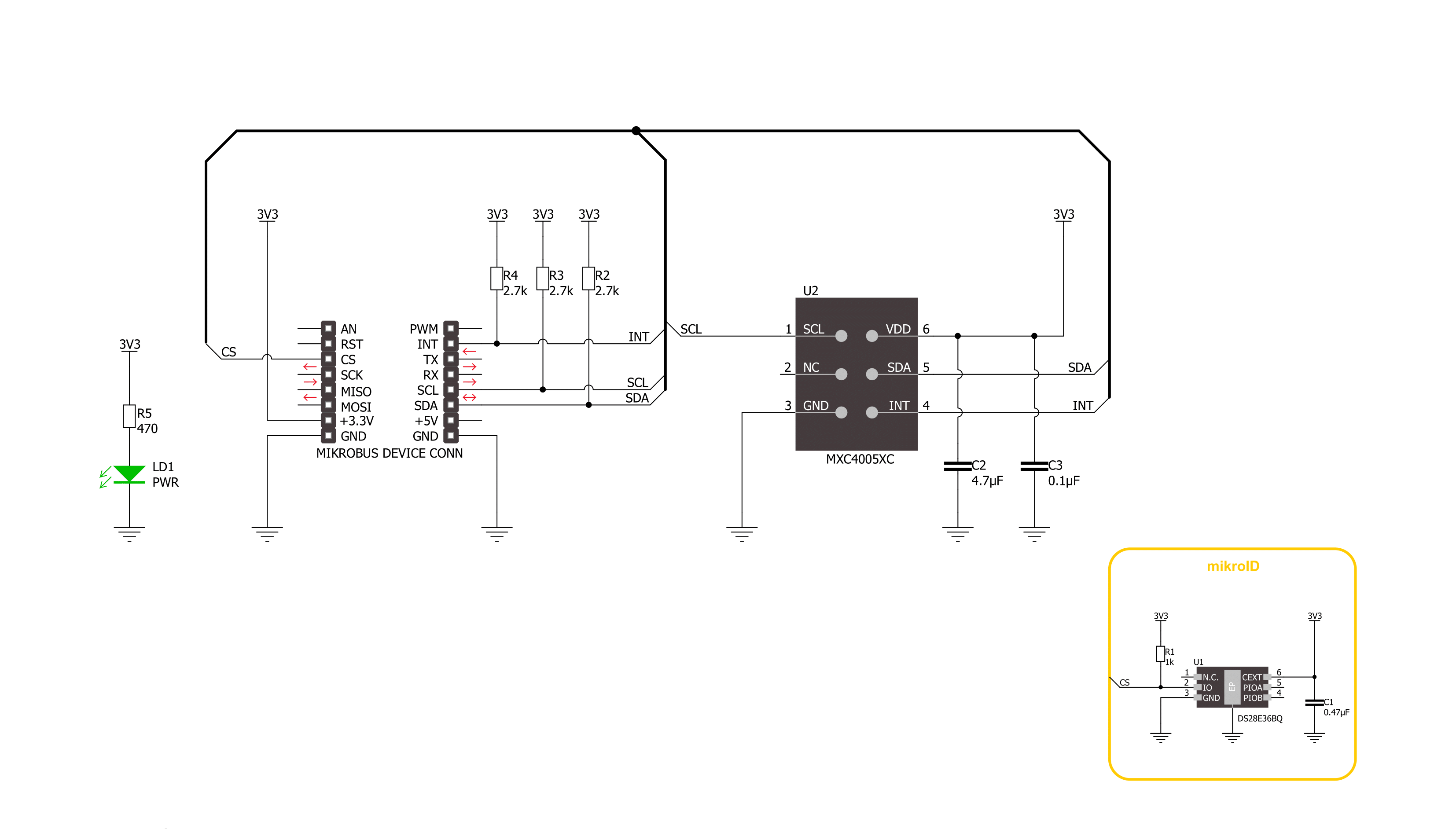
Step by step
Project assembly
Track your results in real time
Application Output
1. Application Output - In Debug mode, the 'Application Output' window enables real-time data monitoring, offering direct insight into execution results. Ensure proper data display by configuring the environment correctly using the provided tutorial.

2. UART Terminal - Use the UART Terminal to monitor data transmission via a USB to UART converter, allowing direct communication between the Click board™ and your development system. Configure the baud rate and other serial settings according to your project's requirements to ensure proper functionality. For step-by-step setup instructions, refer to the provided tutorial.

3. Plot Output - The Plot feature offers a powerful way to visualize real-time sensor data, enabling trend analysis, debugging, and comparison of multiple data points. To set it up correctly, follow the provided tutorial, which includes a step-by-step example of using the Plot feature to display Click board™ readings. To use the Plot feature in your code, use the function: plot(*insert_graph_name*, variable_name);. This is a general format, and it is up to the user to replace 'insert_graph_name' with the actual graph name and 'variable_name' with the parameter to be displayed.

Software Support
Library Description
This library contains API for Accel 25 Click driver.
Key functions:
accel25_soft_reset- Accel 25 soft reset functionaccel25_set_full_scale_range- Accel 25 set full scale range functionaccel25_read_data- Accel 25 read data function
Open Source
Code example
The complete application code and a ready-to-use project are available through the NECTO Studio Package Manager for direct installation in the NECTO Studio. The application code can also be found on the MIKROE GitHub account.
/*!
* @file main.c
* @brief Accel 25 Click example
*
* # Description
* This example demonstrates the use of Accel 25 Click board by reading and displaying
* accel data (X, Y, and Z axis) as well as temperature measurements on the USB UART.
*
* The demo application is composed of two sections :
*
* ## Application Init
* Initializes the driver and performs the Click default configuration.
*
* ## Application Task
* Reads and displays the accel data (X, Y, and Z axis) as well as temperature measurements
* on the USB UART every 100ms approximately.
*
* @author Stefan Ilic
*
*/
#include "board.h"
#include "log.h"
#include "accel25.h"
static accel25_t accel25;
static log_t logger;
void application_init ( void )
{
log_cfg_t log_cfg; /**< Logger config object. */
accel25_cfg_t accel25_cfg; /**< Click config object. */
/**
* Logger initialization.
* Default baud rate: 115200
* Default log level: LOG_LEVEL_DEBUG
* @note If USB_UART_RX and USB_UART_TX
* are defined as HAL_PIN_NC, you will
* need to define them manually for log to work.
* See @b LOG_MAP_USB_UART macro definition for detailed explanation.
*/
LOG_MAP_USB_UART( log_cfg );
log_init( &logger, &log_cfg );
log_info( &logger, " Application Init " );
// Click initialization.
accel25_cfg_setup( &accel25_cfg );
ACCEL25_MAP_MIKROBUS( accel25_cfg, MIKROBUS_1 );
if ( I2C_MASTER_ERROR == accel25_init( &accel25, &accel25_cfg ) )
{
log_error( &logger, " Communication init." );
for ( ; ; );
}
if ( ACCEL25_ERROR == accel25_default_cfg ( &accel25 ) )
{
log_error( &logger, " Default configuration." );
for ( ; ; );
}
log_info( &logger, " Application Task " );
}
void application_task ( void )
{
accel25_data_t meas_data;
// Wait for data ready indication
if ( ACCEL25_PIN_STATE_LOW == accel25_get_int_pin ( &accel25 ) );
{
if ( ACCEL25_OK == accel25_read_data ( &accel25, &meas_data ) )
{
log_printf( &logger, " X: %.3f g\r\n", meas_data.x );
log_printf( &logger, " Y: %.3f g\r\n", meas_data.y );
log_printf( &logger, " Z: %.3f g\r\n", meas_data.z );
log_printf( &logger, " Temperature: %.2f degC\r\n", meas_data.temperature );
}
Delay_ms ( 100 );
}
}
int main ( void )
{
/* Do not remove this line or clock might not be set correctly. */
#ifdef PREINIT_SUPPORTED
preinit();
#endif
application_init( );
for ( ; ; )
{
application_task( );
}
return 0;
}
// ------------------------------------------------------------------------ END
Additional Support
Resources
Category:Motion

































