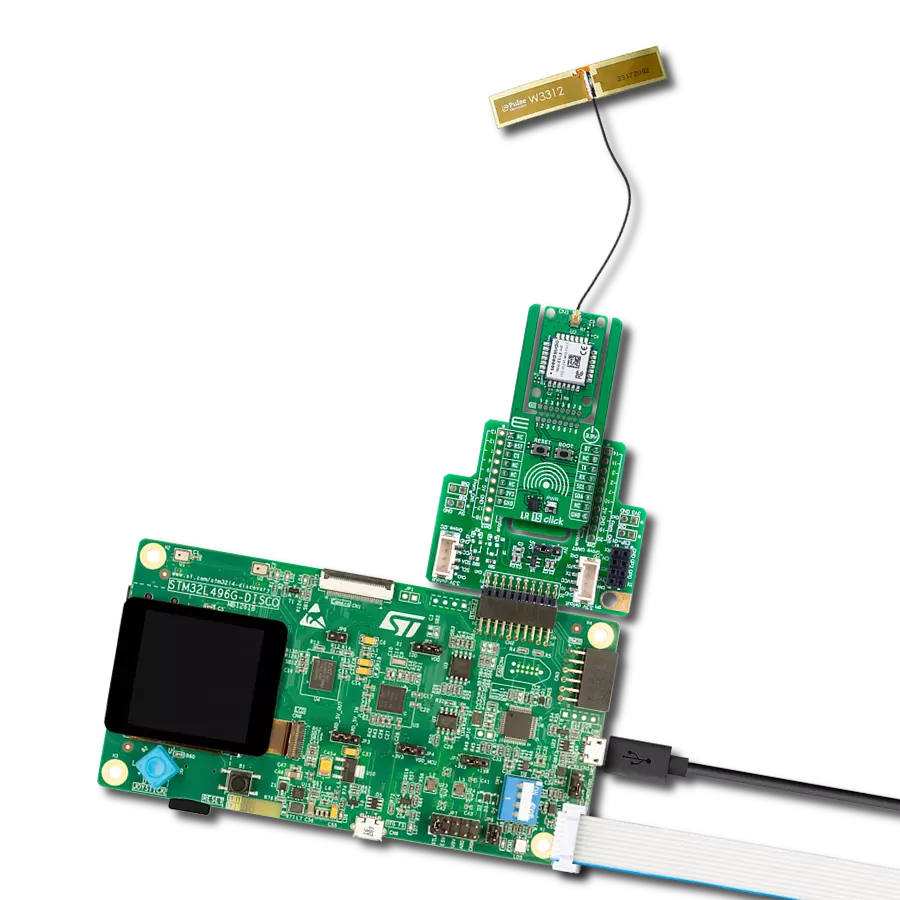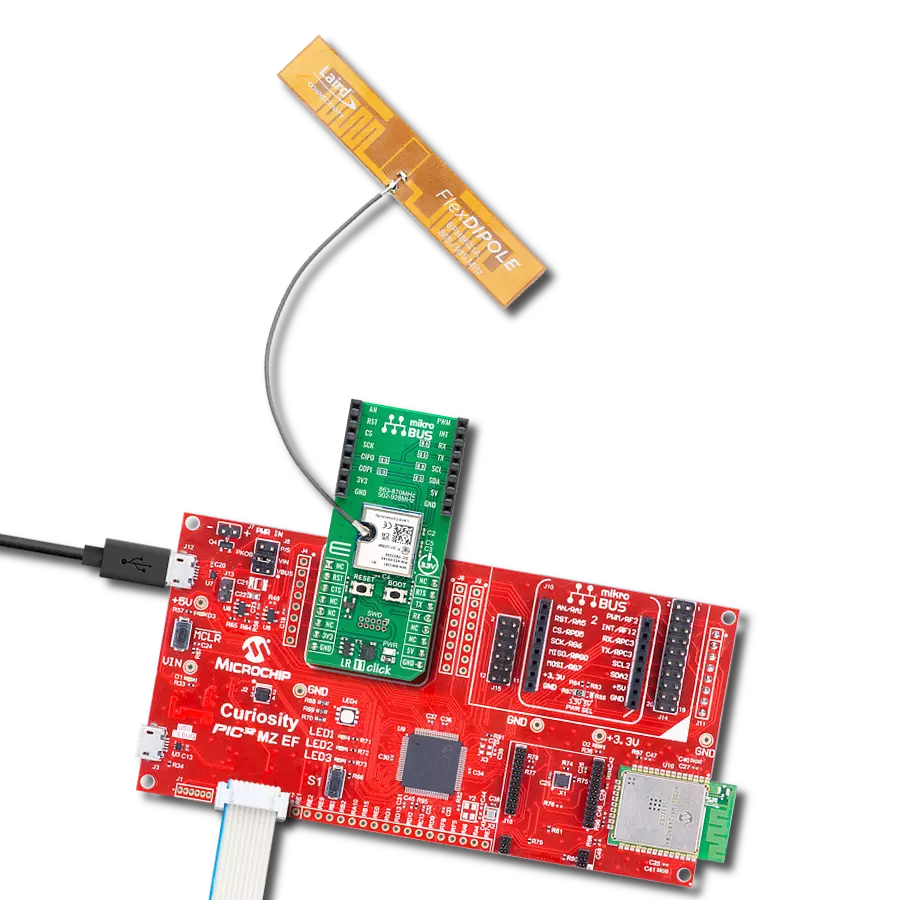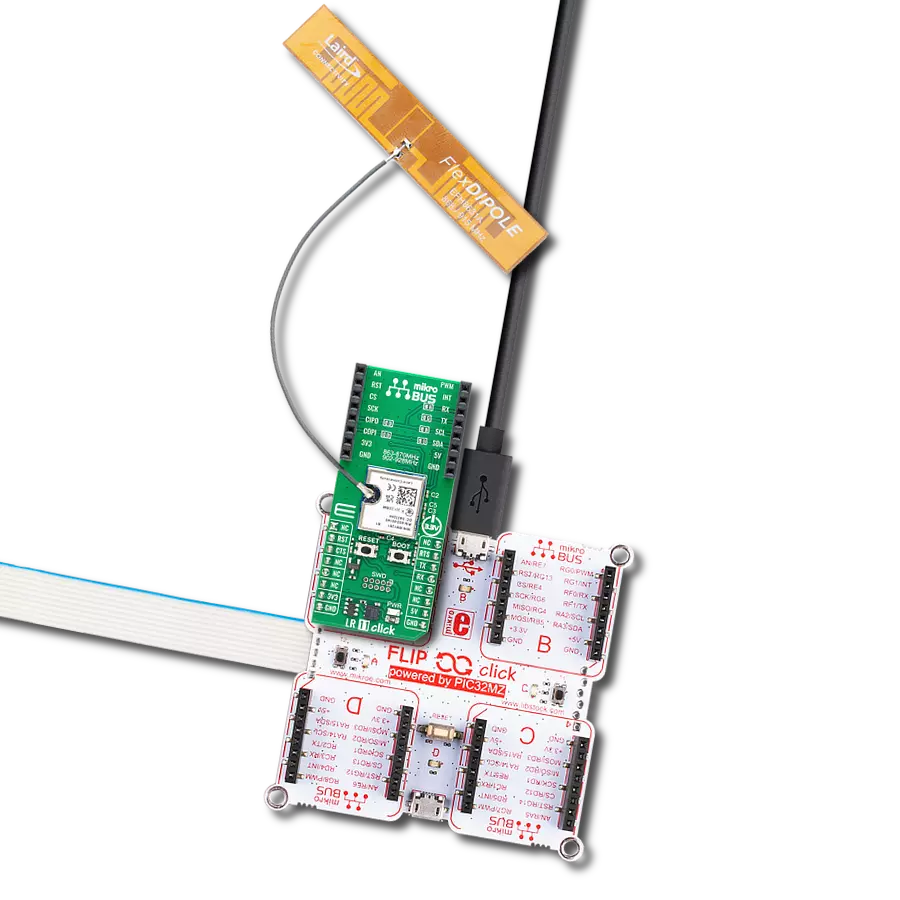Enhance Internet of Things (IoT) projects focusing on energy efficiency and extensive connectivity range
A
A
Hardware Overview
How does it work?
LR 10 Click is based on the Wio-E5, a LoRa wireless module from Seeed Technology, renowned for its minimal power draw and compactness. This powerhouse module incorporates the STM32WLE5JC system-level package chip and the SX126X LoRa® chip for stellar performance alongside an Arm® Cortex® M4 MCU that ensures ultra-low power consumption. Designed primarily for IoT applications requiring minimal power and extended range—such as wireless sensor networks, remote meter reading, and other low-power, wide-area network scenarios - the Wio-E5 stands out as a versatile solution for many IoT needs. As mentioned, the Wio-E5 module integrates the STM32WLE5JC. This chip excels in various IoT applications thanks to its support for multi-mode operations, including (G)FSK and LoRa®, with bandwidth options ranging from 62.5kHz to 500kHz in LoRa® mode. It is
characterized by a maximum RF input power of +10dBm, ensuring robust signal strength. The device operates seamlessly across a broad frequency range of 868 to 928MHz, accommodating a wide spectrum of wireless communication needs. With an ability to deliver an output power of up to 22dBm, it ensures extensive coverage and reliable transmission across its operational frequency range. Furthermore, the board achieves a peak sensitivity of -137.5dBm, guaranteeing consistent and dependable communication capabilities, even under demanding environmental conditions. This Click board offers a rich selection of available interfaces to communicate with the host MCU, such as UART, I2C, and SPI, catering to diverse application needs. It simplifies the design of LoRaWAN® nodes through embedded global LoRaWAN® protocol support and an AT command set achieved by UART
and reset RST pin integration. Firmware upgrades are also possible via the UART interface in a Boot mode, triggered by the BOOT button, allowing for easy programming and software development leveraging the onboard MCU's capabilities through the SWD interface pins on the board's side. LR 10 Click also features the SMA antenna connector with an impedance of 50Ω, compatible with various antennas available from MIKROE, like the Rubber Antenna 868MHz, to enhance its connectivity. This Click board™ can be operated only with a 3.3V logic voltage level. The board must perform appropriate logic voltage level conversion before using MCUs with different logic levels. Also, it comes equipped with a library containing functions and an example code that can be used as a reference for further development.
Features overview
Development board
Flip&Click PIC32MZ is a compact development board designed as a complete solution that brings the flexibility of add-on Click boards™ to your favorite microcontroller, making it a perfect starter kit for implementing your ideas. It comes with an onboard 32-bit PIC32MZ microcontroller, the PIC32MZ2048EFH100 from Microchip, four mikroBUS™ sockets for Click board™ connectivity, two USB connectors, LED indicators, buttons, debugger/programmer connectors, and two headers compatible with Arduino-UNO pinout. Thanks to innovative manufacturing technology,
it allows you to build gadgets with unique functionalities and features quickly. Each part of the Flip&Click PIC32MZ development kit contains the components necessary for the most efficient operation of the same board. In addition, there is the possibility of choosing the Flip&Click PIC32MZ programming method, using the chipKIT bootloader (Arduino-style development environment) or our USB HID bootloader using mikroC, mikroBasic, and mikroPascal for PIC32. This kit includes a clean and regulated power supply block through the USB Type-C (USB-C) connector. All communication
methods that mikroBUS™ itself supports are on this board, including the well-established mikroBUS™ socket, user-configurable buttons, and LED indicators. Flip&Click PIC32MZ development kit allows you to create a new application in minutes. Natively supported by Mikroe software tools, it covers many aspects of prototyping thanks to a considerable number of different Click boards™ (over a thousand boards), the number of which is growing every day.
Microcontroller Overview
MCU Card / MCU

Architecture
PIC32
MCU Memory (KB)
2048
Silicon Vendor
Microchip
Pin count
100
RAM (Bytes)
524288
You complete me!
Accessories
868MHz right-angle rubber antenna is a compact and versatile solution for wireless communication. Operating within the frequency range of 868-915MHz, it ensures optimal signal reception and transmission. With a 50-ohm impedance, it's compatible with various devices and systems. This antenna boasts a 2dB gain, enhancing signal strength and extending communication range. Its vertical polarization further contributes to signal clarity. Designed to handle up to 50W of input power, it's a robust choice for various applications. Measuring just 48mm in length, this antenna is both discreet and practical. Its SMA male connector ensures a secure and reliable connection to your equipment. Whether you're working with IoT devices, remote sensors, or other wireless technologies, the 868MHz right-angle antenna offers the performance and flexibility you need for seamless communication.
Used MCU Pins
mikroBUS™ mapper
Take a closer look
Click board™ Schematic
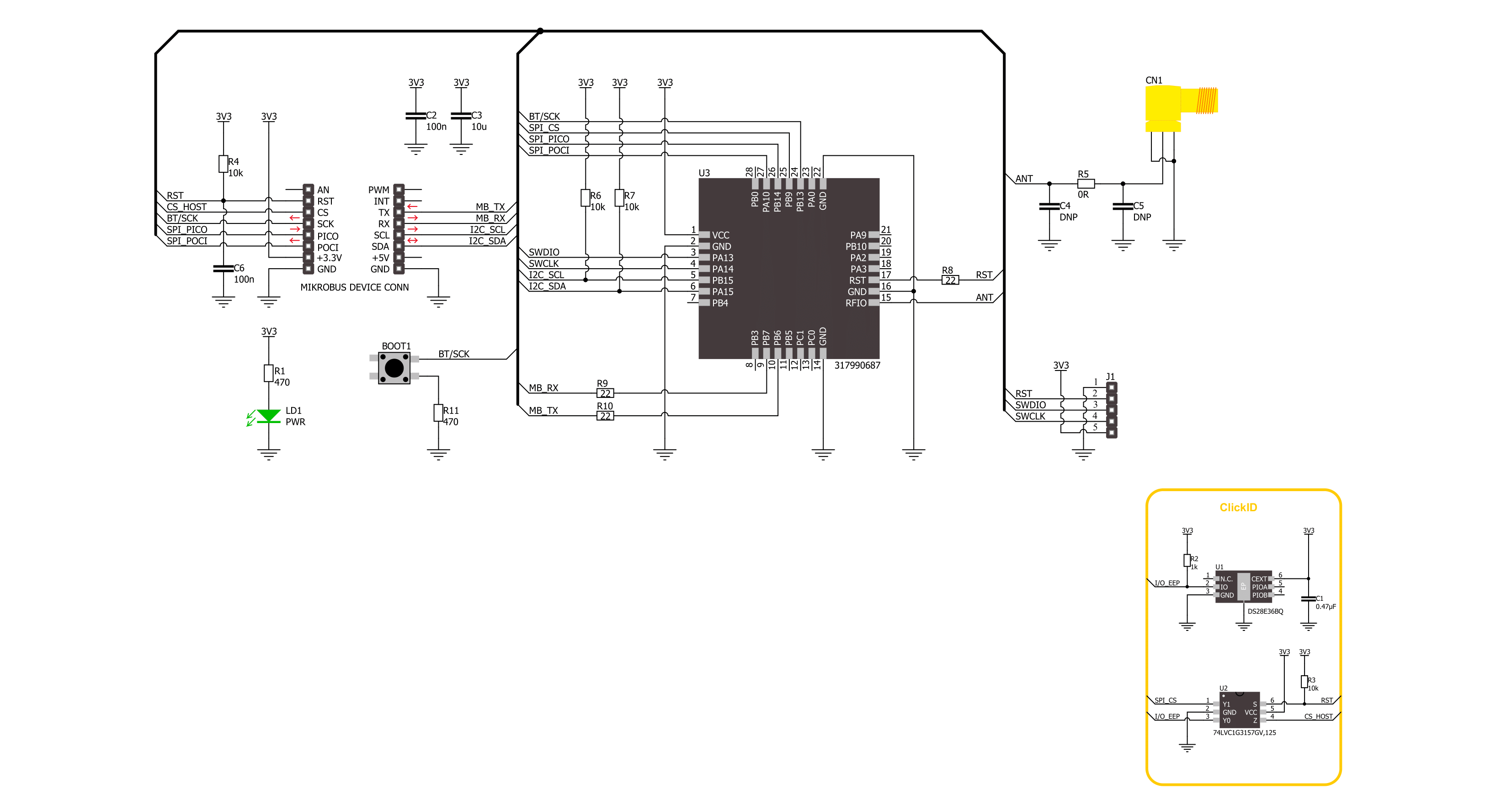
Step by step
Project assembly
Track your results in real time
Application Output
1. Application Output - In Debug mode, the 'Application Output' window enables real-time data monitoring, offering direct insight into execution results. Ensure proper data display by configuring the environment correctly using the provided tutorial.

2. UART Terminal - Use the UART Terminal to monitor data transmission via a USB to UART converter, allowing direct communication between the Click board™ and your development system. Configure the baud rate and other serial settings according to your project's requirements to ensure proper functionality. For step-by-step setup instructions, refer to the provided tutorial.

3. Plot Output - The Plot feature offers a powerful way to visualize real-time sensor data, enabling trend analysis, debugging, and comparison of multiple data points. To set it up correctly, follow the provided tutorial, which includes a step-by-step example of using the Plot feature to display Click board™ readings. To use the Plot feature in your code, use the function: plot(*insert_graph_name*, variable_name);. This is a general format, and it is up to the user to replace 'insert_graph_name' with the actual graph name and 'variable_name' with the parameter to be displayed.

Software Support
Library Description
This library contains API for LR 10 Click driver.
Key functions:
lr10_write_cmd- This function writes a desired command by using UART serial interfacelr10_write_cmd_sub_param- This function writes a desired command, subcommands and parameter by using UART serial interface
Open Source
Code example
The complete application code and a ready-to-use project are available through the NECTO Studio Package Manager for direct installation in the NECTO Studio. The application code can also be found on the MIKROE GitHub account.
/*!
* @file main.c
* @brief LR 10 Click Example.
*
* # Description
* This example demonstrates the use of LR 10 Click board by processing
* the incoming data and displaying them on the USB UART.
*
* The demo application is composed of two sections :
*
* ## Application Init
* Initializes the driver and performs a hardware reset of the device.
*
* ## Application Task
* Depending on the selected mode, the application demo
* receives and processes all incoming data or sends the LoRa packet demo string.
* Results are being sent to the UART Terminal, where you can track their changes.
*
* ## Additional Function
* - static void lr10_clear_app_buf ( void )
* - static void lr10_log_app_buf ( void )
* - static void lr10_log_receiver ( void )
* - static err_t lr10_process ( lr10_t *ctx )
*
* @author Nenad Filipovic
*
*/
#include "board.h"
#include "log.h"
#include "lr10.h"
#include "conversions.h"
// Comment the line below to switch application mode to receiver
#define DEMO_APP_TRANSMITTER
// Application buffer size
#define PROCESS_BUFFER_SIZE 200
// Default RF configuration
#define PROCESS_RF_CFG_DEFAULT "868,SF7,125,8,8,14,ON,OFF,OFF"
// Application demo string
#define LR10_DEMO_STRING "MikroE - LR 10 Click"
static lr10_t lr10;
static log_t logger;
static uint8_t app_buf[ PROCESS_BUFFER_SIZE ] = { 0 };
static int32_t app_buf_len = 0;
/**
* @brief LR 10 clearing application buffer.
* @details This function clears memory of application buffer and reset its length.
* @note None.
*/
static void lr10_clear_app_buf ( void );
/**
* @brief LR 10 log application buffer.
* @details This function logs data from application buffer to USB UART.
* @note None.
*/
static void lr10_log_app_buf ( void );
/**
* @brief LR 10 log receiver data.
* @details This function logs data from receiver application buffer to USB UART.
* @note None.
*/
static void lr10_log_receiver ( void );
/**
* @brief LR 10 data reading function.
* @details This function reads data from device and concatenates data to application buffer.
* @param[in] ctx : Click context object.
* See #lr10_t object definition for detailed explanation.
* @return @li @c 0 - Read some data.
* @li @c -1 - Nothing is read.
* See #err_t definition for detailed explanation.
* @note None.
*/
static err_t lr10_process ( lr10_t *ctx );
void application_init ( void )
{
log_cfg_t log_cfg; /**< Logger config object. */
lr10_cfg_t lr10_cfg; /**< Click config object. */
/**
* Logger initialization.
* Default baud rate: 115200
* Default log level: LOG_LEVEL_DEBUG
* @note If USB_UART_RX and USB_UART_TX
* are defined as HAL_PIN_NC, you will
* need to define them manually for log to work.
* See @b LOG_MAP_USB_UART macro definition for detailed explanation.
*/
LOG_MAP_USB_UART( log_cfg );
log_init( &logger, &log_cfg );
log_info( &logger, " Application Init " );
// Click initialization.
lr10_cfg_setup( &lr10_cfg );
LR10_MAP_MIKROBUS( lr10_cfg, MIKROBUS_1 );
if ( UART_ERROR == lr10_init( &lr10, &lr10_cfg ) )
{
log_error( &logger, " Communication init." );
for ( ; ; );
}
lr10_hw_reset( &lr10 );
Delay_ms ( 500 );
lr10_generic_write( &lr10, LR10_CMD_AT, strlen(LR10_CMD_AT) );
if ( LR10_OK == lr10_process( &lr10 ) )
{
lr10_log_app_buf( );
lr10_clear_app_buf( );
}
Delay_ms ( 500 );
lr10_write_cmd( &lr10, LR10_CMD_VER );
if ( LR10_OK == lr10_process( &lr10 ) )
{
lr10_log_app_buf( );
lr10_clear_app_buf( );
}
Delay_ms ( 500 );
lr10_write_cmd( &lr10, LR10_CMD_ID );
if ( LR10_OK == lr10_process( &lr10 ) )
{
lr10_log_app_buf( );
lr10_clear_app_buf( );
}
Delay_ms ( 500 );
lr10_write_cmd_sub_param( &lr10, LR10_CMD_MODE, LR10_SUB_CMD_MODE_TEST,
LR10_SYMBOL_NULL, LR10_QUOTE_DISABLE );
if ( LR10_OK == lr10_process( &lr10 ) )
{
lr10_log_app_buf( );
lr10_clear_app_buf( );
}
Delay_ms ( 500 );
lr10_write_cmd( &lr10, LR10_CMD_TEST );
if ( LR10_OK == lr10_process( &lr10 ) )
{
lr10_log_app_buf( );
lr10_clear_app_buf( );
}
Delay_ms ( 500 );
lr10_inquire_cmd( &lr10, LR10_CMD_MODE );
if ( LR10_OK == lr10_process( &lr10 ) )
{
lr10_log_app_buf( );
lr10_clear_app_buf( );
}
Delay_ms ( 500 );
#ifdef DEMO_APP_TRANSMITTER
lr10_write_cmd_sub_param( &lr10, LR10_CMD_TEST, LR10_SUB_CMD_TEST_RFCFG,
PROCESS_RF_CFG_DEFAULT, LR10_QUOTE_DISABLE );
if ( LR10_OK == lr10_process( &lr10 ) )
{
lr10_log_app_buf( );
lr10_clear_app_buf( );
}
Delay_ms ( 500 );
#endif
}
void application_task ( void )
{
#ifdef DEMO_APP_TRANSMITTER
lr10_write_cmd_sub_param( &lr10, LR10_CMD_TEST, LR10_SUB_CMD_TEST_TX_STR,
LR10_DEMO_STRING, LR10_QUOTE_ENABLE );
if ( LR10_OK == lr10_process( &lr10 ) )
{
lr10_log_app_buf( );
lr10_clear_app_buf( );
}
#else
lr10_write_cmd_param( &lr10, LR10_CMD_TEST, LR10_SUB_CMD_TEST_RX );
if ( LR10_OK == lr10_process( &lr10 ) )
{
lr10_log_receiver( );
lr10_clear_app_buf( );
}
#endif
Delay_ms ( 1000 );
}
int main ( void )
{
/* Do not remove this line or clock might not be set correctly. */
#ifdef PREINIT_SUPPORTED
preinit();
#endif
application_init( );
for ( ; ; )
{
application_task( );
}
return 0;
}
static void lr10_clear_app_buf ( void )
{
memset( app_buf, 0, app_buf_len );
app_buf_len = 0;
}
static void lr10_log_app_buf ( void )
{
for ( int32_t buf_cnt = 0; buf_cnt < app_buf_len; buf_cnt++ )
{
log_printf( &logger, "%c", app_buf[ buf_cnt ] );
}
}
static void lr10_log_receiver ( void )
{
for ( int32_t buf_cnt = 0; buf_cnt < app_buf_len; buf_cnt++ )
{
if ( ( app_buf[ buf_cnt ] == LR10_ASCII_SPACE ) &&
( app_buf[ buf_cnt + 1 ] == LR10_ASCII_QUOTE ) )
{
buf_cnt += 2;
log_printf( &logger, " Receive: " );
for ( ; buf_cnt < app_buf_len - 3; buf_cnt += 2 )
{
uint8_t hex_in[ 3 ] = { 0 };
hex_in[ 0 ] = app_buf[ buf_cnt ];
hex_in[ 1 ] = app_buf[ buf_cnt + 1 ];
log_printf( &logger, "%c", hex_to_uint8( hex_in ) );
}
log_printf( &logger, "\r\n" );
break;
}
}
}
static err_t lr10_process ( lr10_t *ctx )
{
uint8_t rx_buf[ PROCESS_BUFFER_SIZE ] = { 0 };
int32_t overflow_bytes = 0;
int32_t rx_cnt = 0;
int32_t rx_size = lr10_generic_read( ctx, rx_buf, PROCESS_BUFFER_SIZE );
if ( ( rx_size > 0 ) && ( rx_size <= PROCESS_BUFFER_SIZE ) )
{
if ( ( app_buf_len + rx_size ) > PROCESS_BUFFER_SIZE )
{
overflow_bytes = ( app_buf_len + rx_size ) - PROCESS_BUFFER_SIZE;
app_buf_len = PROCESS_BUFFER_SIZE - rx_size;
memmove ( app_buf, &app_buf[ overflow_bytes ], app_buf_len );
memset ( &app_buf[ app_buf_len ], 0, overflow_bytes );
}
for ( rx_cnt = 0; rx_cnt < rx_size; rx_cnt++ )
{
if ( rx_buf[ rx_cnt ] )
{
app_buf[ app_buf_len++ ] = rx_buf[ rx_cnt ];
}
}
return LR10_OK;
}
return LR10_ERROR;
}
// ------------------------------------------------------------------------ END