In the world of fluid dynamics, our sensors emerge as the silent heroes, transforming pressure differentials into actionable data with unmatched precision
A
A
Hardware Overview
How does it work?
Diff Press 3 Click is based on the WSEN-PDUS ( 2513130810401 ), a differential pressure sensor from Würth Elektronik. The sensor has high accuracy, can measure different transfer pressure ranges from -100kPa up to 1000kPa, and has a response time of 2.2ms. Two pots accept ∅2.2 hoses, where one of them is a high-pressure side, and the other is designated as the vacuum side. The hoses are not included with the Diff Press 3 Click. As for temperature, this sensor can measure temperatures in a range of 0 up to 70°C and in ADC resolution of 15 bits. Diff Press 3 Click can use
a standard 2-Wire I2C interface to communicate with the host MCU, where you can read both the pressure and the temperature measurements. In addition to the I2C interface, the pressure output of the sensor can be read over the analog AN pin of the mikroBUS™ socket, where you can read only pressure measurements. As the 2513130810401 WSEN-PDUS sensor works on 5V, this Click board™ comes equipped with the PCA9306, a dual bidirectional I2C bus and SMBus voltage-level translator from Texas Instruments, which allows the use of this Click board™
with systems with 3.3V logic level. AN SEL jumper allows you to use a 5V or 2.5V logic level over a voltage divider, where 2.5V is set by default. This Click board™ can operate with either 3.3V or 5V logic voltage levels selected via the VCC SEL jumper. This way, both 3.3V and 5V capable MCUs can use the communication lines properly. Also, this Click board™ comes equipped with a library containing easy-to-use functions and an example code that can be used as a reference for further development.
Features overview
Development board
Curiosity PIC32 MZ EF development board is a fully integrated 32-bit development platform featuring the high-performance PIC32MZ EF Series (PIC32MZ2048EFM) that has a 2MB Flash, 512KB RAM, integrated FPU, Crypto accelerator, and excellent connectivity options. It includes an integrated programmer and debugger, requiring no additional hardware. Users can expand
functionality through MIKROE mikroBUS™ Click™ adapter boards, add Ethernet connectivity with the Microchip PHY daughter board, add WiFi connectivity capability using the Microchip expansions boards, and add audio input and output capability with Microchip audio daughter boards. These boards are fully integrated into PIC32’s powerful software framework, MPLAB Harmony,
which provides a flexible and modular interface to application development a rich set of inter-operable software stacks (TCP-IP, USB), and easy-to-use features. The Curiosity PIC32 MZ EF development board offers expansion capabilities making it an excellent choice for a rapid prototyping board in Connectivity, IOT, and general-purpose applications.
Microcontroller Overview
MCU Card / MCU

Architecture
PIC32
MCU Memory (KB)
2048
Silicon Vendor
Microchip
Pin count
100
RAM (Bytes)
524288
Used MCU Pins
mikroBUS™ mapper
Take a closer look
Click board™ Schematic
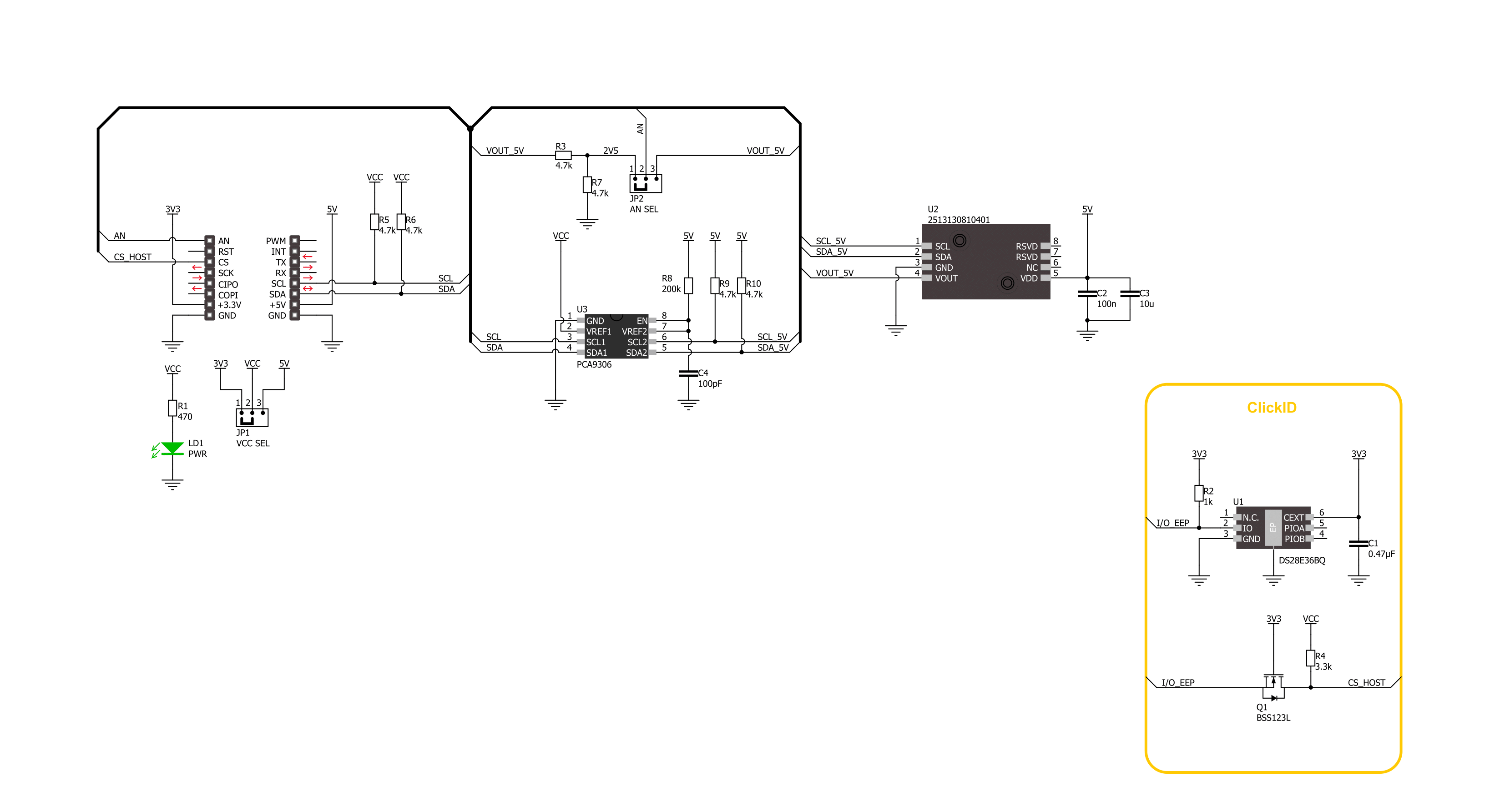
Step by step
Project assembly
Track your results in real time
Application Output
1. Application Output - In Debug mode, the 'Application Output' window enables real-time data monitoring, offering direct insight into execution results. Ensure proper data display by configuring the environment correctly using the provided tutorial.

2. UART Terminal - Use the UART Terminal to monitor data transmission via a USB to UART converter, allowing direct communication between the Click board™ and your development system. Configure the baud rate and other serial settings according to your project's requirements to ensure proper functionality. For step-by-step setup instructions, refer to the provided tutorial.

3. Plot Output - The Plot feature offers a powerful way to visualize real-time sensor data, enabling trend analysis, debugging, and comparison of multiple data points. To set it up correctly, follow the provided tutorial, which includes a step-by-step example of using the Plot feature to display Click board™ readings. To use the Plot feature in your code, use the function: plot(*insert_graph_name*, variable_name);. This is a general format, and it is up to the user to replace 'insert_graph_name' with the actual graph name and 'variable_name' with the parameter to be displayed.

Software Support
Library Description
This library contains API for Diff Press 3 Click driver.
Key functions:
diffpress3_get_pressure- Diff Press 3 get pressure function.diffpress3_get_temperature- Diff Press 3 get temperature function.diffpress3_read_raw_adc- Diff Press 3 read raw ADC value function.
Open Source
Code example
The complete application code and a ready-to-use project are available through the NECTO Studio Package Manager for direct installation in the NECTO Studio. The application code can also be found on the MIKROE GitHub account.
/*!
* @file main.c
* @brief Diff Press 3 Click Example.
*
* # Description
* This library contains API for the Diff Press 3 Click driver.
* This demo application shows an example of
* differential pressure and temperature measurement.
*
* The demo application is composed of two sections :
*
* ## Application Init
* Initialization of I2C and ADC module and log UART.
*
* ## Application Task
* This example demonstrates the use of the Diff Press 3 Click board™.
* The demo application measures and display the Differential Pressure [kPa]
* and Temperature [degree Celsius] data.
* Results are being sent to the UART Terminal, where you can track their changes.
*
* @author Nenad Filipovic
*
*/
#include "board.h"
#include "log.h"
#include "diffpress3.h"
static diffpress3_t diffpress3; /**< Diff Press 3 Click driver object. */
static log_t logger; /**< Logger object. */
void application_init ( void )
{
log_cfg_t log_cfg; /**< Logger config object. */
diffpress3_cfg_t diffpress3_cfg; /**< Click config object. */
/**
* Logger initialization.
* Default baud rate: 115200
* Default log level: LOG_LEVEL_DEBUG
* @note If USB_UART_RX and USB_UART_TX
* are defined as HAL_PIN_NC, you will
* need to define them manually for log to work.
* See @b LOG_MAP_USB_UART macro definition for detailed explanation.
*/
LOG_MAP_USB_UART( log_cfg );
log_init( &logger, &log_cfg );
log_info( &logger, " Application Init " );
// Click initialization.
diffpress3_cfg_setup( &diffpress3_cfg );
DIFFPRESS3_MAP_MIKROBUS( diffpress3_cfg, MIKROBUS_1 );
err_t init_flag = diffpress3_init( &diffpress3, &diffpress3_cfg );
if ( ( ADC_ERROR == init_flag ) || ( I2C_MASTER_ERROR == init_flag ) )
{
log_error( &logger, " Communication init." );
for ( ; ; );
}
log_info( &logger, " Application Task " );
log_printf( &logger, "---------------------\r\n" );
Delay_ms ( 100 );
}
void application_task ( void )
{
float pressure, temperature;
if ( DIFFPRESS3_OK == diffpress3_get_pressure( &diffpress3, &pressure ) )
{
log_printf( &logger, " Diff Pressure: %.3f [kPa]\r\n", pressure );
Delay_ms ( 100 );
}
if ( DIFFPRESS3_OK == diffpress3_get_temperature( &diffpress3, &temperature ) )
{
log_printf( &logger, " Temperature: %.2f [C]\r\n", temperature );
Delay_ms ( 100 );
}
log_printf( &logger, "---------------------\r\n" );
Delay_ms ( 1000 );
}
int main ( void )
{
/* Do not remove this line or clock might not be set correctly. */
#ifdef PREINIT_SUPPORTED
preinit();
#endif
application_init( );
for ( ; ; )
{
application_task( );
}
return 0;
}
// ------------------------------------------------------------------------ END

































