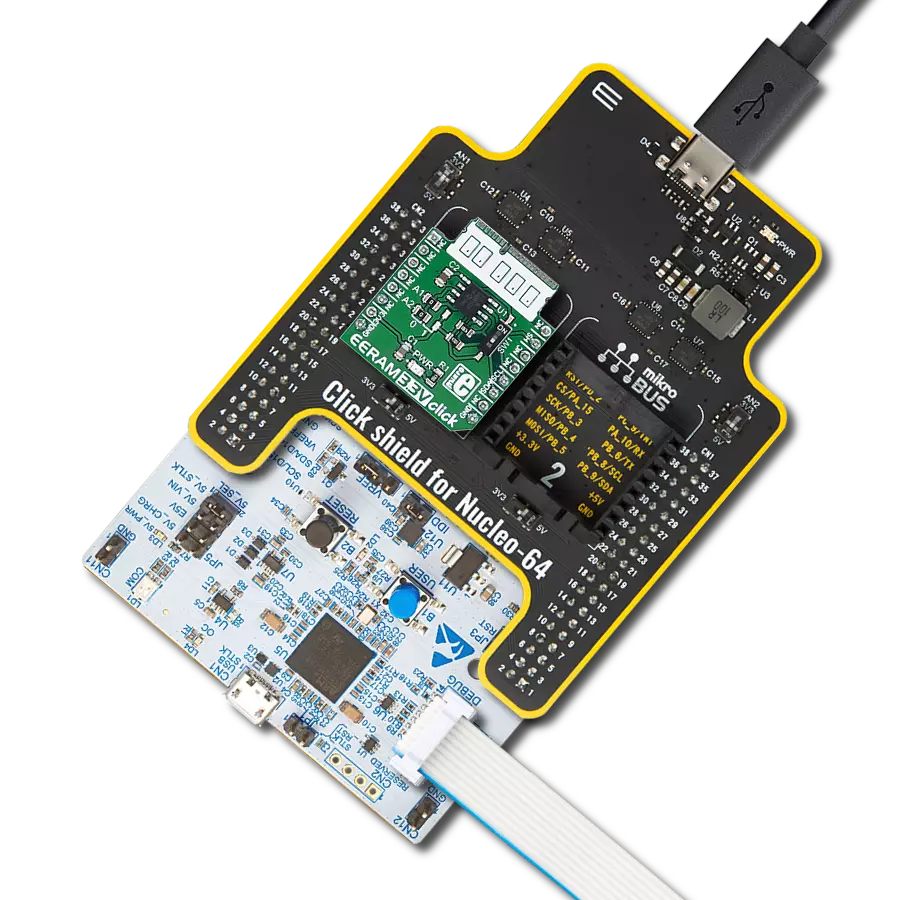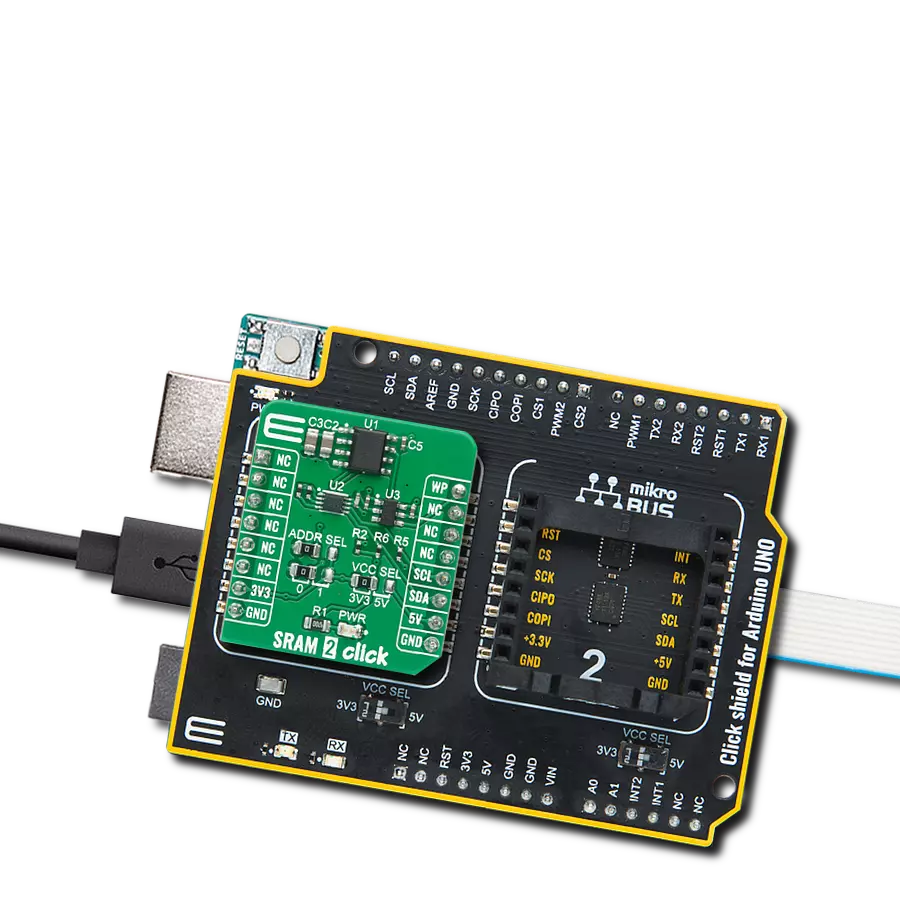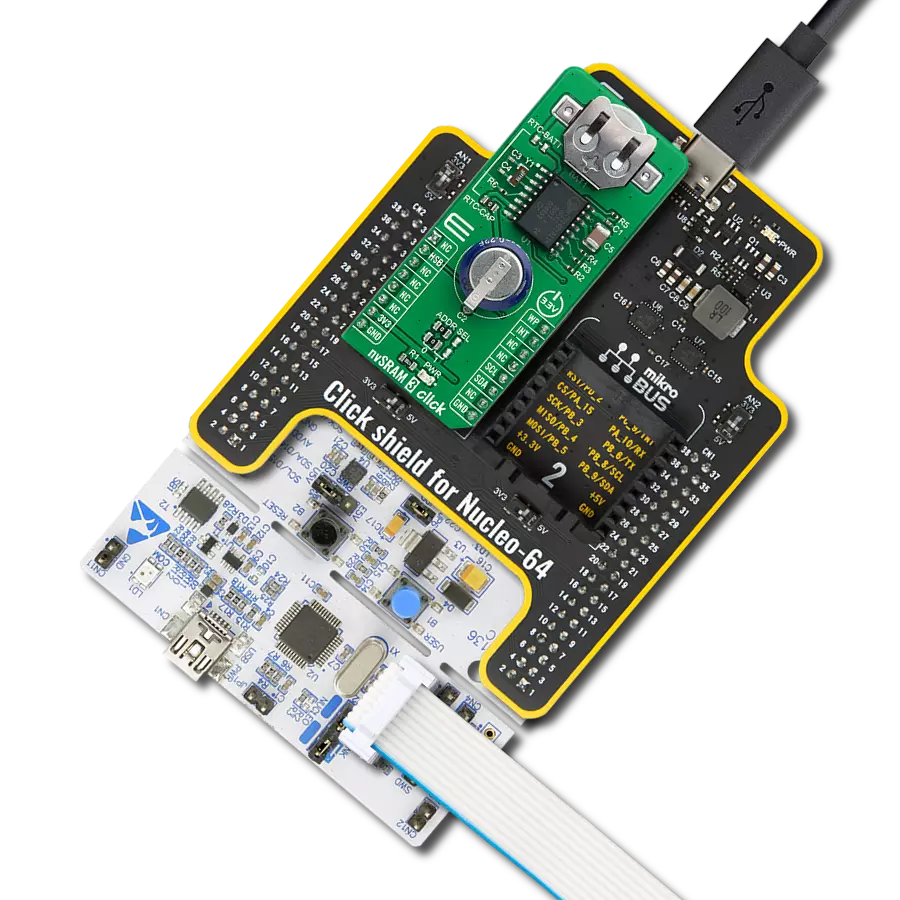Enjoy lightning-fast data access and fail-safe protection with our SRAM memory backed by EEPROM technology
A
A
Hardware Overview
How does it work?
EERAM 5V Click is based on the 47L16, an I2C serial chip with 16 Kbit and EEPROM backup, from Microchip. The memory cells are organized into 2048 bytes, each 8bit wide. The data is read and written by the I2C serial communication bus, routed to the respective pins of the mikroBUS™ (SCL and SDA pins). To access the device, the first byte sent from the host MCU should be the I2C slave address. In most cases, the master I2C device will be the host MCU itself. The slave IC2 address depends on the state of the hardware address pins on the EERAM 5V click. These pins are routed to the onboard SMD jumpers, labeled as A1 and A2,
so they can be pulled either to a HIGH or to a LOW logic level. Besides the address pins, the I2C slave address is determined by the section of the device that needs to be accessed. There are two sections, accessed by a different slave address: SRAM section and the CONTROL REGISTER section. The datasheet of the 47l16 contains more information on these addresses and how to access certain groups of registers. However, provided click library functions allow easy and transparent operation with the EERAM 5V click. The provided example application demonstrates the usage of these library functions, and it can be used as a reference
for future custom application development. The store to EEPROM/backup function will not be executed if the SDRAM content has not been changed since the last time it was written to EEPROM. This is tracked by the AN bit of the status register. This Click board™ can be operated only with a 5V logic voltage level. The board must perform appropriate logic voltage level conversion before using MCUs with different logic levels. Also, it comes equipped with a library containing functions and an example code that can be used as a reference for further development.
Features overview
Development board
Curiosity PIC32 MZ EF development board is a fully integrated 32-bit development platform featuring the high-performance PIC32MZ EF Series (PIC32MZ2048EFM) that has a 2MB Flash, 512KB RAM, integrated FPU, Crypto accelerator, and excellent connectivity options. It includes an integrated programmer and debugger, requiring no additional hardware. Users can expand
functionality through MIKROE mikroBUS™ Click™ adapter boards, add Ethernet connectivity with the Microchip PHY daughter board, add WiFi connectivity capability using the Microchip expansions boards, and add audio input and output capability with Microchip audio daughter boards. These boards are fully integrated into PIC32’s powerful software framework, MPLAB Harmony,
which provides a flexible and modular interface to application development a rich set of inter-operable software stacks (TCP-IP, USB), and easy-to-use features. The Curiosity PIC32 MZ EF development board offers expansion capabilities making it an excellent choice for a rapid prototyping board in Connectivity, IOT, and general-purpose applications.
Microcontroller Overview
MCU Card / MCU

Architecture
PIC32
MCU Memory (KB)
2048
Silicon Vendor
Microchip
Pin count
100
RAM (Bytes)
524288
Used MCU Pins
mikroBUS™ mapper
Take a closer look
Click board™ Schematic

Step by step
Project assembly
Track your results in real time
Application Output
1. Application Output - In Debug mode, the 'Application Output' window enables real-time data monitoring, offering direct insight into execution results. Ensure proper data display by configuring the environment correctly using the provided tutorial.

2. UART Terminal - Use the UART Terminal to monitor data transmission via a USB to UART converter, allowing direct communication between the Click board™ and your development system. Configure the baud rate and other serial settings according to your project's requirements to ensure proper functionality. For step-by-step setup instructions, refer to the provided tutorial.

3. Plot Output - The Plot feature offers a powerful way to visualize real-time sensor data, enabling trend analysis, debugging, and comparison of multiple data points. To set it up correctly, follow the provided tutorial, which includes a step-by-step example of using the Plot feature to display Click board™ readings. To use the Plot feature in your code, use the function: plot(*insert_graph_name*, variable_name);. This is a general format, and it is up to the user to replace 'insert_graph_name' with the actual graph name and 'variable_name' with the parameter to be displayed.

Software Support
Library Description
This library contains API for EERAM 5V Click driver.
Key functions:
eeram5v_generic_read- This function reads a desired number of data bytes starting from the selected register by using I2C serial interface.eeram5v_status_write- Status register contains settings for write protection and auto-store function. Use this function to configure them.eeram5v_status_read- Returns the state of the status register.
Open Source
Code example
The complete application code and a ready-to-use project are available through the NECTO Studio Package Manager for direct installation in the NECTO Studio. The application code can also be found on the MIKROE GitHub account.
/*!
* @file main.c
* @brief EERAM5V Click example
*
* # Description
* This example show using EERAM Click to store the data to the SRAM ( static RAM ) memory.
* The data is read and written by the I2C serial communication bus, and the memory cells
* are organized into 2048 bytes, each 8bit wide.
*
* The demo application is composed of two sections :
*
* ## Application Init
* EERAM driver initialization.
*
* ## Application Task
* Writing data to Click memory and displaying the read data via UART.
*
* @author Jelena Milosavljevic
*
*/
// ------------------------------------------------------------------- INCLUDES
#include "board.h"
#include "log.h"
#include "eeram5v.h"
// ------------------------------------------------------------------ VARIABLES
static eeram5v_t eeram5v;
static log_t logger;
static char wr_data[ 20 ] = { 'M', 'i', 'k', 'r', 'o', 'E', 13, 10, 0 };
static char rd_data[ 20 ];
// ------------------------------------------------------ APPLICATION FUNCTIONS
void application_init ( void ) {
log_cfg_t log_cfg; /**< Logger config object. */
eeram5v_cfg_t eeram5v_cfg; /**< Click config object. */
/**
* Logger initialization.
* Default baud rate: 115200
* Default log level: LOG_LEVEL_DEBUG
* @note If USB_UART_RX and USB_UART_TX
* are defined as HAL_PIN_NC, you will
* need to define them manually for log to work.
* See @b LOG_MAP_USB_UART macro definition for detailed explanation.
*/
LOG_MAP_USB_UART( log_cfg );
log_init( &logger, &log_cfg );
log_info( &logger, " Application Init " );
// Click initialization.
eeram5v_cfg_setup( &eeram5v_cfg );
EERAM5V_MAP_MIKROBUS( eeram5v_cfg, MIKROBUS_1 );
err_t init_flag = eeram5v_init( &eeram5v, &eeram5v_cfg );
if ( I2C_MASTER_ERROR == init_flag ) {
log_error( &logger, " Application Init Error. " );
log_info( &logger, " Please, run program again... " );
for ( ; ; );
}
log_info( &logger, " Application Task " );
}
void application_task ( void ) {
log_info( &logger, "Writing MikroE to SRAM memory, from address 0x0150:" );
eeram5v_write( &eeram5v, 0x0150, &wr_data, 9 );
log_info( &logger, "Reading 9 bytes of SRAM memory, from address 0x0150:" );
eeram5v_read( &eeram5v, 0x0150, &rd_data, 9 );
log_info( &logger, "Data read: %s", rd_data );
Delay_ms ( 1000 );
}
int main ( void )
{
/* Do not remove this line or clock might not be set correctly. */
#ifdef PREINIT_SUPPORTED
preinit();
#endif
application_init( );
for ( ; ; )
{
application_task( );
}
return 0;
}
// ------------------------------------------------------------------------ END