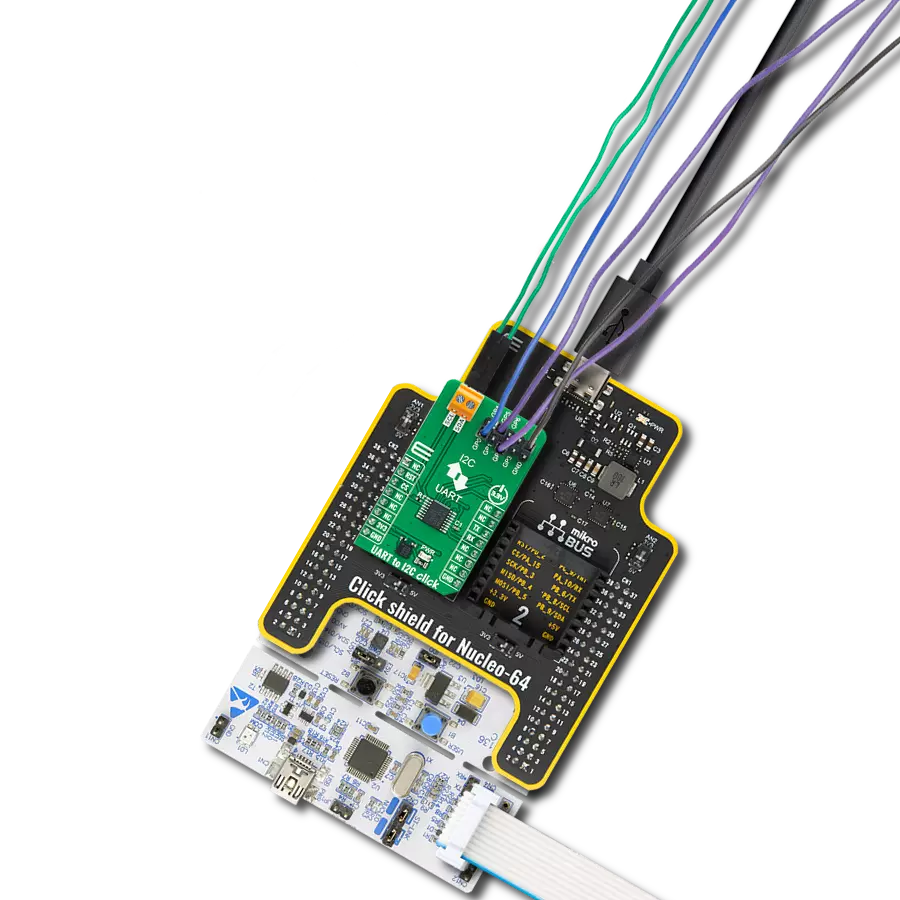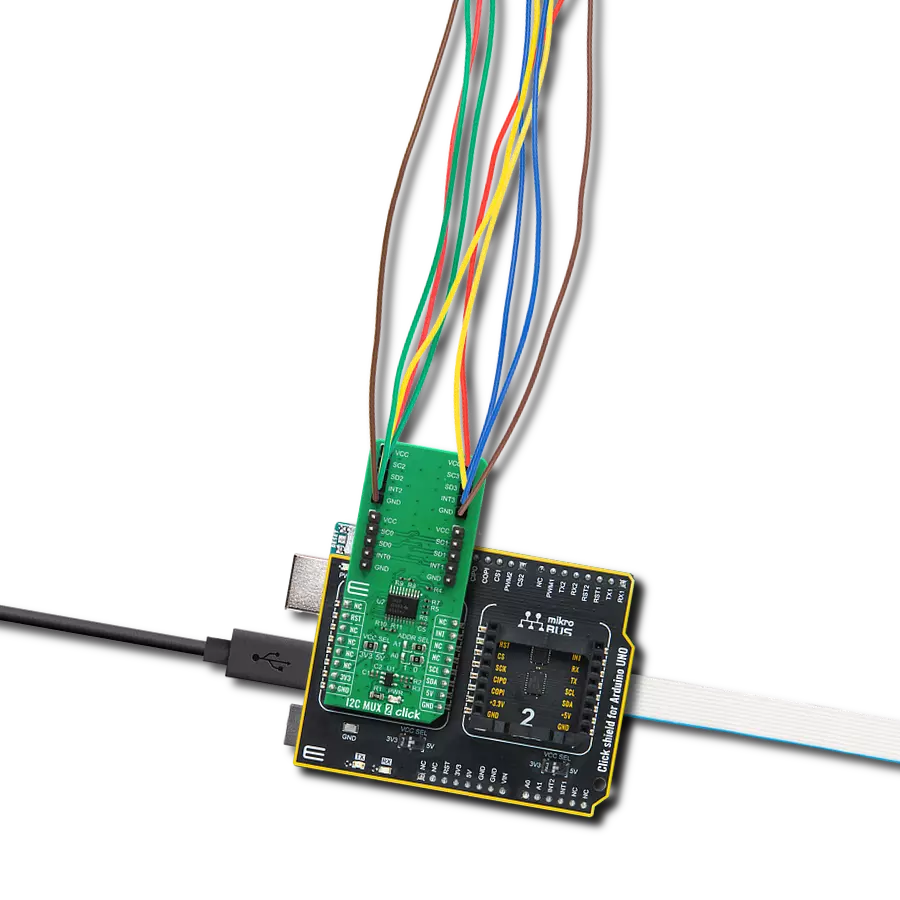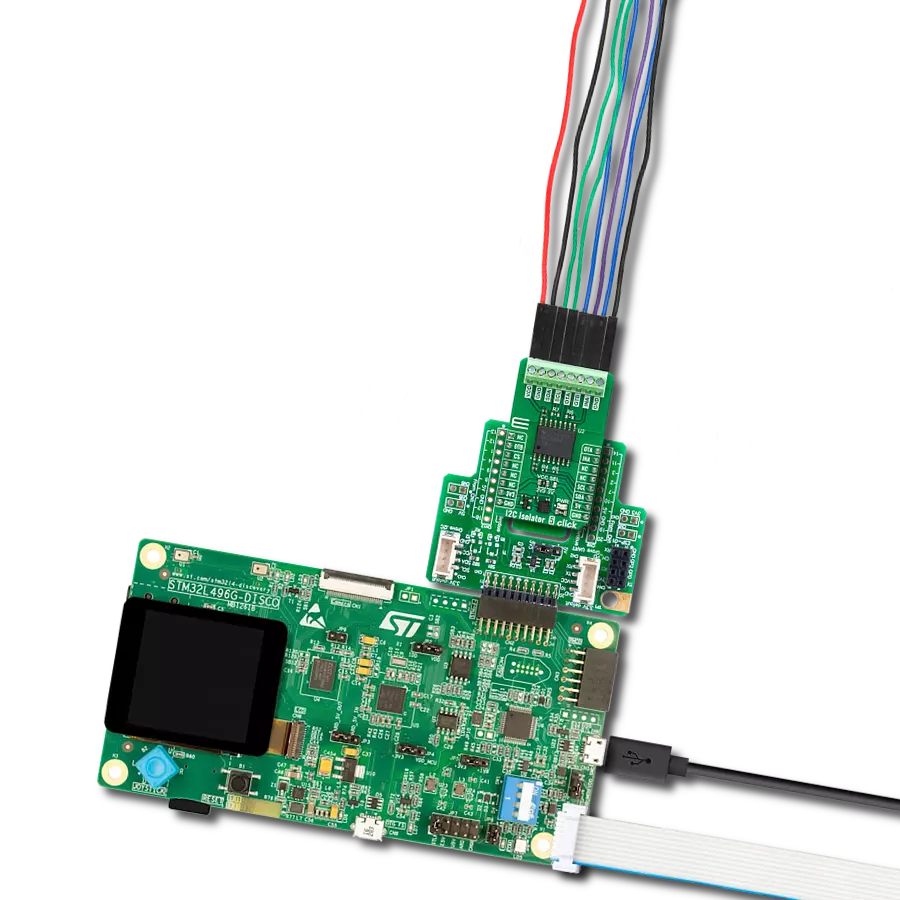Help devices from different "worlds" (with different power sources or electrical characteristics) to talk to each other safely and consistently
A
A
Hardware Overview
How does it work?
I2C Isolator 7 Click is based on the ADuM1252, an ultra-low power, bidirectional I2C isolator from Analog Devices. It features independent power supplies on both sides. Side 1 is reserved for 3.3V and 5V of mikroBUS™ socket rails, while side 2 can be supplied in a range of 1.71V up to 5.5V. To prevent latch-up action, its side 1 outputs comprise a special buffer that regulates the logic-low voltage, and the input logic-low threshold is
lower than the output logic-low voltage. In addition, side 2 features conventional buffers that do not regulate logic-low output voltage. I2C Isolator 7 Click uses a standard 2-Wire I2C interface to allow the host MCU to have an isolated bidirectional data transfer with a connected I2C device to the I2C terminals. As we mentioned, besides the I2C bus, the power supply is isolated, too. Places for optional pull-ups on the I2C bus are
left unpopulated. You can solder resistors according to your needs. This Click board™ can operate with either 3.3V or 5V logic voltage levels selected via the VCC SEL jumper. This way, both 3.3V and 5V capable MCUs can use the communication lines properly. Also, this Click board™ comes equipped with a library containing easy-to-use functions and an example code that can be used for further development.
Features overview
Development board
Curiosity PIC32 MZ EF development board is a fully integrated 32-bit development platform featuring the high-performance PIC32MZ EF Series (PIC32MZ2048EFM) that has a 2MB Flash, 512KB RAM, integrated FPU, Crypto accelerator, and excellent connectivity options. It includes an integrated programmer and debugger, requiring no additional hardware. Users can expand
functionality through MIKROE mikroBUS™ Click™ adapter boards, add Ethernet connectivity with the Microchip PHY daughter board, add WiFi connectivity capability using the Microchip expansions boards, and add audio input and output capability with Microchip audio daughter boards. These boards are fully integrated into PIC32’s powerful software framework, MPLAB Harmony,
which provides a flexible and modular interface to application development a rich set of inter-operable software stacks (TCP-IP, USB), and easy-to-use features. The Curiosity PIC32 MZ EF development board offers expansion capabilities making it an excellent choice for a rapid prototyping board in Connectivity, IOT, and general-purpose applications.
Microcontroller Overview
MCU Card / MCU

Architecture
PIC32
MCU Memory (KB)
2048
Silicon Vendor
Microchip
Pin count
100
RAM (Bytes)
524288
Used MCU Pins
mikroBUS™ mapper
Take a closer look
Click board™ Schematic
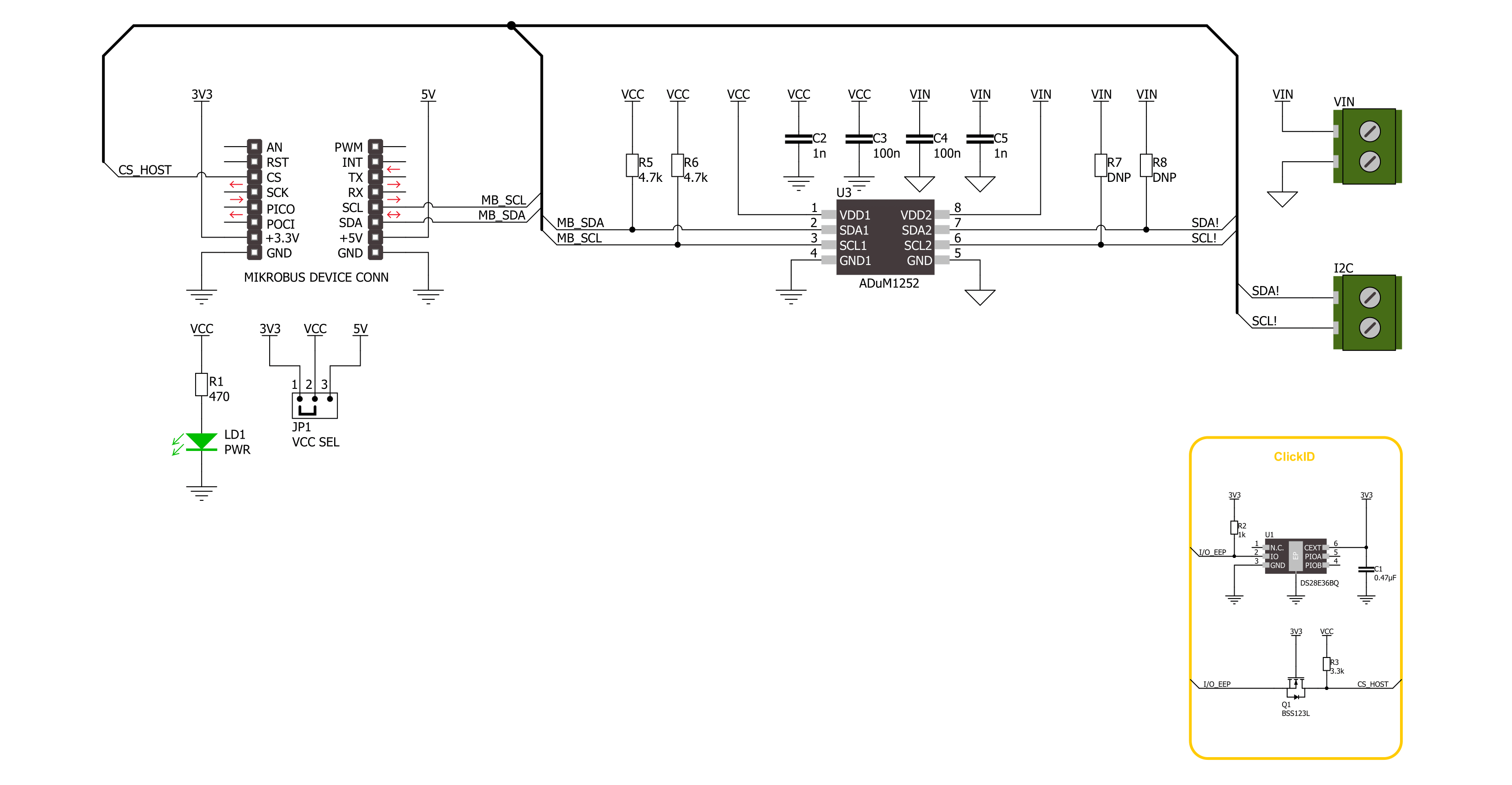
Step by step
Project assembly
Track your results in real time
Application Output
1. Application Output - In Debug mode, the 'Application Output' window enables real-time data monitoring, offering direct insight into execution results. Ensure proper data display by configuring the environment correctly using the provided tutorial.

2. UART Terminal - Use the UART Terminal to monitor data transmission via a USB to UART converter, allowing direct communication between the Click board™ and your development system. Configure the baud rate and other serial settings according to your project's requirements to ensure proper functionality. For step-by-step setup instructions, refer to the provided tutorial.

3. Plot Output - The Plot feature offers a powerful way to visualize real-time sensor data, enabling trend analysis, debugging, and comparison of multiple data points. To set it up correctly, follow the provided tutorial, which includes a step-by-step example of using the Plot feature to display Click board™ readings. To use the Plot feature in your code, use the function: plot(*insert_graph_name*, variable_name);. This is a general format, and it is up to the user to replace 'insert_graph_name' with the actual graph name and 'variable_name' with the parameter to be displayed.

Software Support
Library Description
This library contains API for I2C Isolator 7 Click driver.
Key functions:
i2cisolator7_generic_write- This function shall generate a START signal, followed by len number of writes from data_in.i2cisolator7_generic_read- This function shall generate a START signal, followed by len number of reads from the bus placing the data in data_out.i2cisolator7_write_then_read- This function performs a write operation followed by a read operation on the bus by using I2C serial interface.
Open Source
Code example
The complete application code and a ready-to-use project are available through the NECTO Studio Package Manager for direct installation in the NECTO Studio. The application code can also be found on the MIKROE GitHub account.
/*!
* @file main.c
* @brief I2C Isolator 7 Click example
*
* # Description
* This demo application shows an example of an I2C Isolator 7 Click
* wired to the PRESS Click board™ for reading device ID (Who am I).
* The library also includes an I2C writing and reading functions.
*
* The demo application is composed of two sections :
*
* ## Application Init
* The initialization of I2C module and log UART.
* After driver initialization, the app sets the PRESS Click board™ slave address.
*
* ## Application Task
* This example demonstrates the use of the I2C Isolator 7 Click board™.
* Logs device ID values of the PRESS Click board™
* wired to the I2C Isolator 7 Click board™.
*
*
* @author Nenad Filipovic
*
*/
#include "board.h"
#include "log.h"
#include "i2cisolator7.h"
#define PRESS_DEVICE_ADDRESS 0x5C
#define PRESS_REG_WHO_AM_I 0x0F
#define PRESS_WHO_AM_I 0xB4
static i2cisolator7_t i2cisolator7;
static log_t logger;
void application_init ( void )
{
log_cfg_t log_cfg; /**< Logger config object. */
i2cisolator7_cfg_t i2cisolator7_cfg; /**< Click config object. */
/**
* Logger initialization.
* Default baud rate: 115200
* Default log level: LOG_LEVEL_DEBUG
* @note If USB_UART_RX and USB_UART_TX
* are defined as HAL_PIN_NC, you will
* need to define them manually for log to work.
* See @b LOG_MAP_USB_UART macro definition for detailed explanation.
*/
LOG_MAP_USB_UART( log_cfg );
log_init( &logger, &log_cfg );
log_info( &logger, " Application Init " );
// Click initialization.
i2cisolator7_cfg_setup( &i2cisolator7_cfg );
I2CISOLATOR7_MAP_MIKROBUS( i2cisolator7_cfg, MIKROBUS_1 );
if ( I2C_MASTER_ERROR == i2cisolator7_init( &i2cisolator7, &i2cisolator7_cfg ) )
{
log_error( &logger, " Communication init." );
for ( ; ; );
}
Delay_ms ( 100 );
if ( I2CISOLATOR7_ERROR == i2cisolator7_set_slave_address( &i2cisolator7, PRESS_DEVICE_ADDRESS ) )
{
log_error( &logger, " Set I2C Slave address ERROR." );
for ( ; ; );
}
Delay_ms ( 100 );
log_info( &logger, " Application Task " );
log_printf( &logger, "---------------------\r\n" );
Delay_ms ( 100 );
}
void application_task ( void )
{
uint8_t device_id = 0;
uint8_t reg = PRESS_REG_WHO_AM_I;
if ( I2CISOLATOR7_OK == i2cisolator7_write_then_read( &i2cisolator7, ®, 1, &device_id, 1 ) )
{
if ( PRESS_WHO_AM_I == device_id )
{
log_printf( &logger, " Device ID: 0x%.2X\r\n", ( uint16_t ) device_id );
log_printf( &logger, "---------------------\r\n" );
}
}
Delay_ms ( 1000 );
}
int main ( void )
{
/* Do not remove this line or clock might not be set correctly. */
#ifdef PREINIT_SUPPORTED
preinit();
#endif
application_init( );
for ( ; ; )
{
application_task( );
}
return 0;
}
// ------------------------------------------------------------------------ END