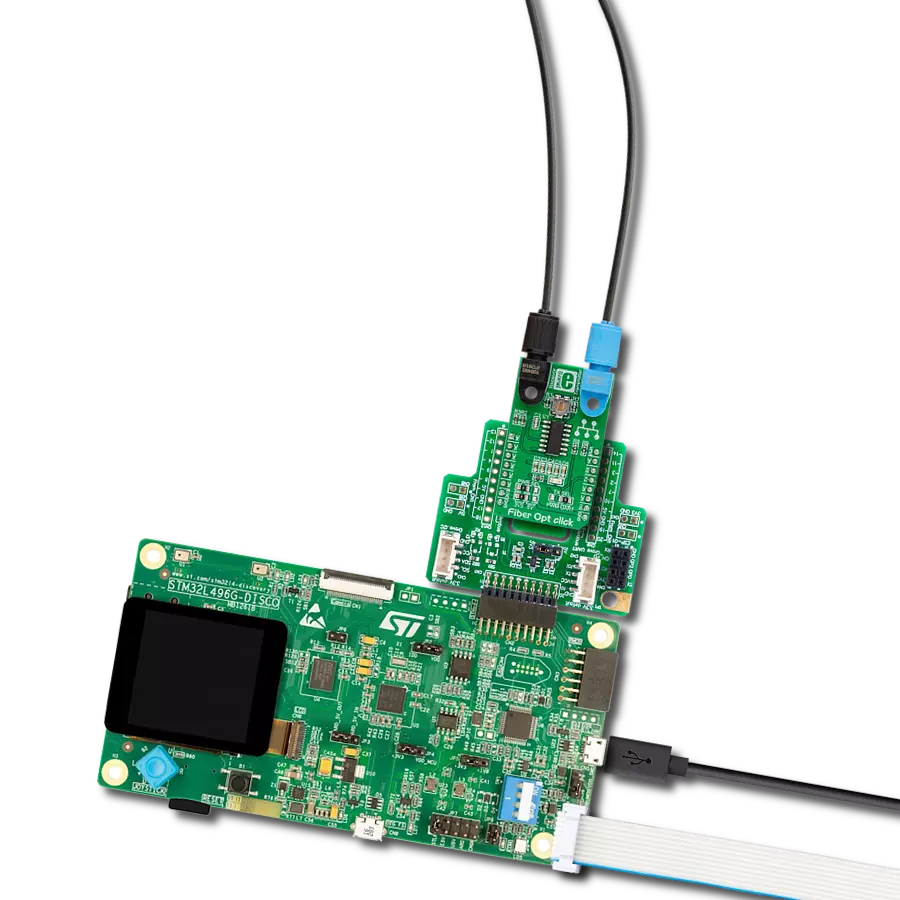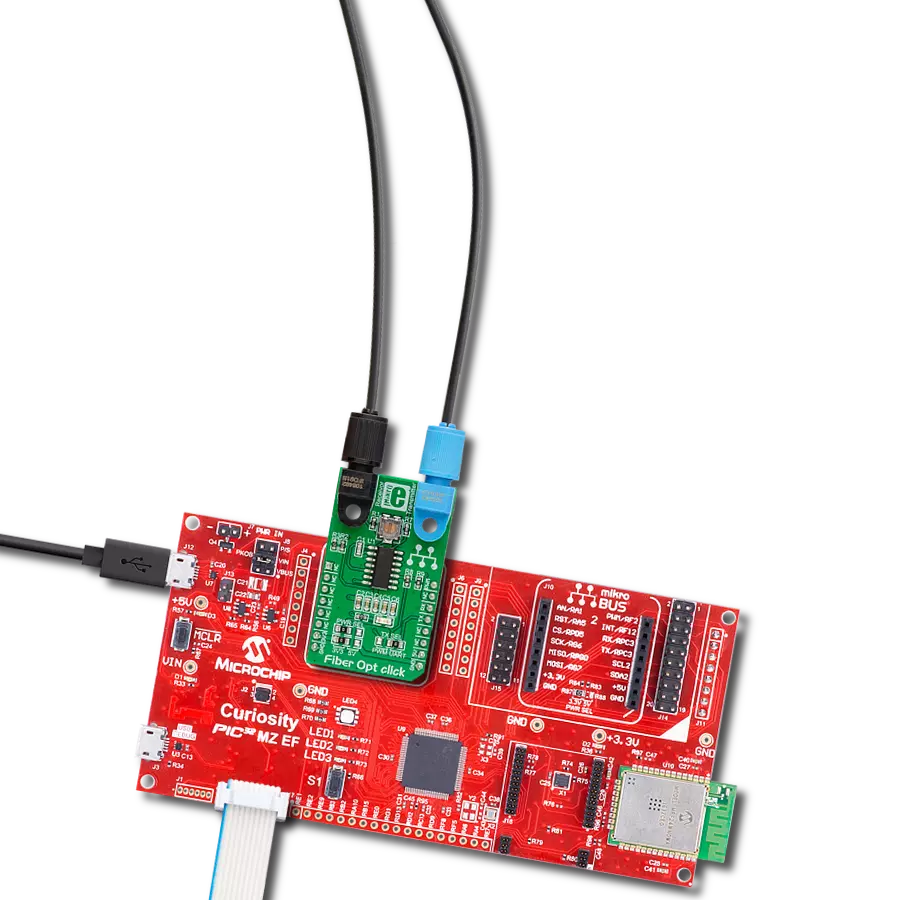Upgrade your project with fiber-optic connectivity and ensure a swift and uninterrupted flow of information
A
A
Hardware Overview
How does it work?
Fiber Opt Click 3.3V is based on one IF-D91, a fiber-optic photodiode, and one IF-E97, a fiber-optic LED, both from Industrial Fiber Optics. IF-D91 is a high-speed photodiode detector housed in a connector-less plastic fiber optic package, where optical response extends from 400 to 1100nm, making it compatible with a wide range of visible and near-infrared LED and laser diode sources. The detector package features an internal micro-lens and a precision-molded PBT housing to ensure efficient optical coupling with standard 1000μm core 2.2mm jacketed plastic fiber cable capable of 100Mbps data rates. The IF-D91 can also be used for analog video links with bandwidths up to
70MHz. The other precision-molded PBT housing with internal micro-lens, the IF-E97, is a high-optical-output visible red LED. The housing ensures efficient optical coupling with the same standard jacketed plastic fiber cable. The output spectrum is produced by a GaAlAs die, which peaks at 650nm, representing an optimal transmission window for PMMA plastic optical fiber. The visible red light has low attenuation in PMMA plastic fiber, aids troubleshooting installations, and is the main reason the IF-E97 achieves data rates of 1Mbps. This Click board™ communicates with the host MCU over selectable pins of the mikroBUS™ socket, the UART, or some general-purpose pins.
Communication can be selected through the GPIO UART selection jumper, as UART is selected by default. Otherwise, communication can be achieved directly through GPIO pins, where PWM and INT pins of the mikroBUS™ socket have that role. Also, using an AN pin, it is possible to check the analog voltage of the fiber-optic photodiode. This Click board™ can be operated only with a 3.3V logic voltage level. The board must perform appropriate logic voltage level conversion before using MCUs with different logic levels. Also, it comes equipped with a library containing functions and an example code that can be used as a reference for further development.
Features overview
Development board
Curiosity PIC32 MZ EF development board is a fully integrated 32-bit development platform featuring the high-performance PIC32MZ EF Series (PIC32MZ2048EFM) that has a 2MB Flash, 512KB RAM, integrated FPU, Crypto accelerator, and excellent connectivity options. It includes an integrated programmer and debugger, requiring no additional hardware. Users can expand
functionality through MIKROE mikroBUS™ Click™ adapter boards, add Ethernet connectivity with the Microchip PHY daughter board, add WiFi connectivity capability using the Microchip expansions boards, and add audio input and output capability with Microchip audio daughter boards. These boards are fully integrated into PIC32’s powerful software framework, MPLAB Harmony,
which provides a flexible and modular interface to application development a rich set of inter-operable software stacks (TCP-IP, USB), and easy-to-use features. The Curiosity PIC32 MZ EF development board offers expansion capabilities making it an excellent choice for a rapid prototyping board in Connectivity, IOT, and general-purpose applications.
Microcontroller Overview
MCU Card / MCU

Architecture
PIC32
MCU Memory (KB)
2048
Silicon Vendor
Microchip
Pin count
100
RAM (Bytes)
524288
Used MCU Pins
mikroBUS™ mapper
Take a closer look
Click board™ Schematic
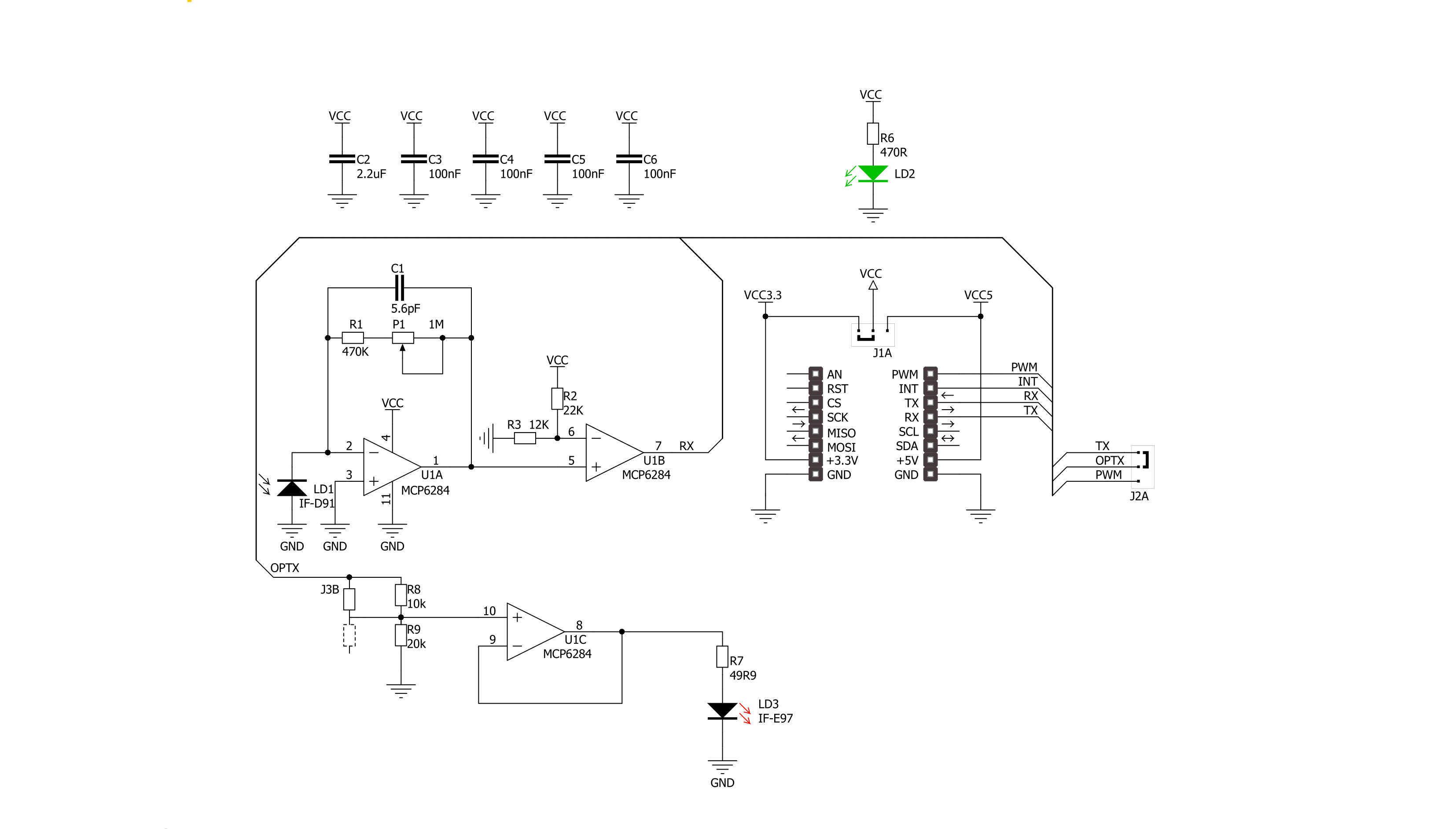
Step by step
Project assembly
Software Support
Library Description
This library contains API for Fiber Opt Click 3.3V driver.
Key functions:
fiberopt_generic_write- Generic single write function.fiberopt_generic_read- Generic single read function.
Open Source
Code example
The complete application code and a ready-to-use project are available through the NECTO Studio Package Manager for direct installation in the NECTO Studio. The application code can also be found on the MIKROE GitHub account.
/*!
* \file
* \brief Fiber Opt Click example
*
* # Description
* This example demonstrates the use of an Fiber Opt click board by showing
* the communication between the two click boards.
*
* The demo application is composed of two sections :
*
* ## Application Init
* Initalizes device and makes an initial log.
*
* ## Application Task
* Depending on the selected application mode, it reads all the received data or
* sends the desired text message with the message counter once per second.
*
* \author MikroE Team
*
*/
#include "board.h"
#include "log.h"
#include "fiberopt.h"
// Comment out the line below in order to switch the application mode to receiver
#define DEMO_APP_TRANSMITTER
// Text message to send in the transmitter application mode
#define DEMO_TEXT_MESSAGE "MIKROE - Fiber Opt click board\r\n\0"
static fiberopt_t fiberopt;
static log_t logger;
void application_init ( void )
{
log_cfg_t log_cfg;
fiberopt_cfg_t cfg;
/**
* Logger initialization.
* Default baud rate: 115200
* Default log level: LOG_LEVEL_DEBUG
* @note If USB_UART_RX and USB_UART_TX
* are defined as HAL_PIN_NC, you will
* need to define them manually for log to work.
* See @b LOG_MAP_USB_UART macro definition for detailed explanation.
*/
LOG_MAP_USB_UART( log_cfg );
log_init( &logger, &log_cfg );
log_info( &logger, " Application Init " );
// Click initialization.
fiberopt_cfg_setup( &cfg );
FIBEROPT_MAP_MIKROBUS( cfg, MIKROBUS_1 );
fiberopt_init( &fiberopt, &cfg );
#ifdef DEMO_APP_TRANSMITTER
log_printf( &logger, " Application Mode: Transmitter\r\n" );
#else
log_printf( &logger, " Application Mode: Receiver\r\n" );
#endif
log_info( &logger, " Application Task " );
Delay_ms ( 100 );
}
void application_task ( void )
{
#ifdef DEMO_APP_TRANSMITTER
fiberopt_generic_write( &fiberopt, DEMO_TEXT_MESSAGE, strlen( DEMO_TEXT_MESSAGE ) );
log_printf( &logger, "%s", ( char * ) DEMO_TEXT_MESSAGE );
Delay_ms( 1000 );
#else
uint8_t rx_byte = 0;
if ( 1 == fiberopt_generic_read( &fiberopt, &rx_byte, 1 ) )
{
log_printf( &logger, "%c", rx_byte );
}
#endif
}
int main ( void )
{
application_init( );
for ( ; ; )
{
application_task( );
}
return 0;
}
// ------------------------------------------------------------------------ END