With our TFmini adapter, we've engineered a game-changing solution that empowers engineers and innovators to integrate LiDAR technology into their projects, accelerating development and unlocking new possibilities in distance measurements
A
A
Hardware Overview
How does it work?
TFmini Click is an adapter Click board™ that simplifies the interface of the TFmini LiDAR module with the host MCU. This Click board™ represents a small PCB connected to the mikroBUS™ socket like any other Click board™, with a 1x4 1.25mm pitch connector used for the TFmini LiDAR sensor connection. Each connector pin corresponds to a pin of the TFmini LiDAR sensor, allowing easy pin access and manipulation while retaining a perfect connection quality at all times. This Click board™ allows users to upgrade their projects with a sensor capable of measuring the distance to an object, where different
measurement ranges can be achieved. As with all LiDAR sensors, the effective detection distance will vary depending on lighting conditions and the reflectivity of your target object. These sensors come with an IP65 enclosure rating, 100Hz frame rate, and 70Klux ambient light immunity and are suitable for various industrial environments like pedestrian detection, vehicle testing, and altitude. TFmini Click can use both UART and I2C interfaces, with commonly used UART RX and TX pins as its default communication protocol operating at 115200bps by default configuration to transmit and exchange data with the host MCU. The selection
can be made by positioning the SMD switch labeled COMM SEL in an appropriate position. Note that all the switch positions must be on the same side, or the Click board™ may become unresponsive. This Click board™ can operate with either 3.3V or 5V logic voltage levels selected via the VIO SEL jumper. This way, both 3.3V and 5V capable MCUs can use the communication lines properly. Also, this Click board™ comes equipped with a library containing easy-to-use functions and an example code that can be used as a reference for further development.
Features overview
Development board
Curiosity PIC32 MZ EF development board is a fully integrated 32-bit development platform featuring the high-performance PIC32MZ EF Series (PIC32MZ2048EFM) that has a 2MB Flash, 512KB RAM, integrated FPU, Crypto accelerator, and excellent connectivity options. It includes an integrated programmer and debugger, requiring no additional hardware. Users can expand
functionality through MIKROE mikroBUS™ Click™ adapter boards, add Ethernet connectivity with the Microchip PHY daughter board, add WiFi connectivity capability using the Microchip expansions boards, and add audio input and output capability with Microchip audio daughter boards. These boards are fully integrated into PIC32’s powerful software framework, MPLAB Harmony,
which provides a flexible and modular interface to application development a rich set of inter-operable software stacks (TCP-IP, USB), and easy-to-use features. The Curiosity PIC32 MZ EF development board offers expansion capabilities making it an excellent choice for a rapid prototyping board in Connectivity, IOT, and general-purpose applications.
Microcontroller Overview
MCU Card / MCU

Architecture
PIC32
MCU Memory (KB)
2048
Silicon Vendor
Microchip
Pin count
100
RAM (Bytes)
524288
You complete me!
Accessories
TFmini Plus LiDAR sensor measures the distance to an object as close as 10 centimeters and as far as 12 meters without any problem. Besides low cost, small size, and low power consumption, TFmini Plus also improves the frame rate, uses a UART interface for communication with the MCU, introduces IP65 enclosures, and optimizes various compensation algorithms. As with all LiDAR sensors, the effective detection distance will vary depending on lighting conditions and the reflectivity of your target object, but what makes this sensor special is its size. The TFmini Plus LiDAR sensor does not use laser light for ranging. Instead, it contains an integrated LED and optics, so they are marked under the name "LiDAR." However, it may be more appropriate to consider this device as a "Time-of-Flight Infrared Rangefinder" (uses ToF to determine the range and not triangulation). This sensor can be connected to the existing TFmini Click board™ through a 1x4 1.25mm pitch connector.
TFmini S LiDAR sensor measures the distance to an object as close as 10 centimeters and as far as 12 meters without any problem. Besides low-cost, small-size, and low-power consumption, TFmini Plus also improves the frame rate, uses both UART and I2C interface for communication with the MCU, introduces IP65 enclosures, and optimizes various compensation algorithms. As with all LiDAR sensors, the effective detection distance will vary depending on lighting conditions and the reflectivity of your target object, but what makes this sensor special is its size. The TFmini S LiDAR sensor does not use laser light for ranging. Instead, it contains an integrated LED and optics, so they are marked under the name "LiDAR." However, it may be more appropriate to consider this device as a "Time-of-Flight Infrared Rangefinder" (uses ToF to determine the range and not triangulation). This sensor can be connected to the existing TFmini Click board™ through a 1x4 1.25mm pitch connector.
Used MCU Pins
mikroBUS™ mapper
Take a closer look
Click board™ Schematic
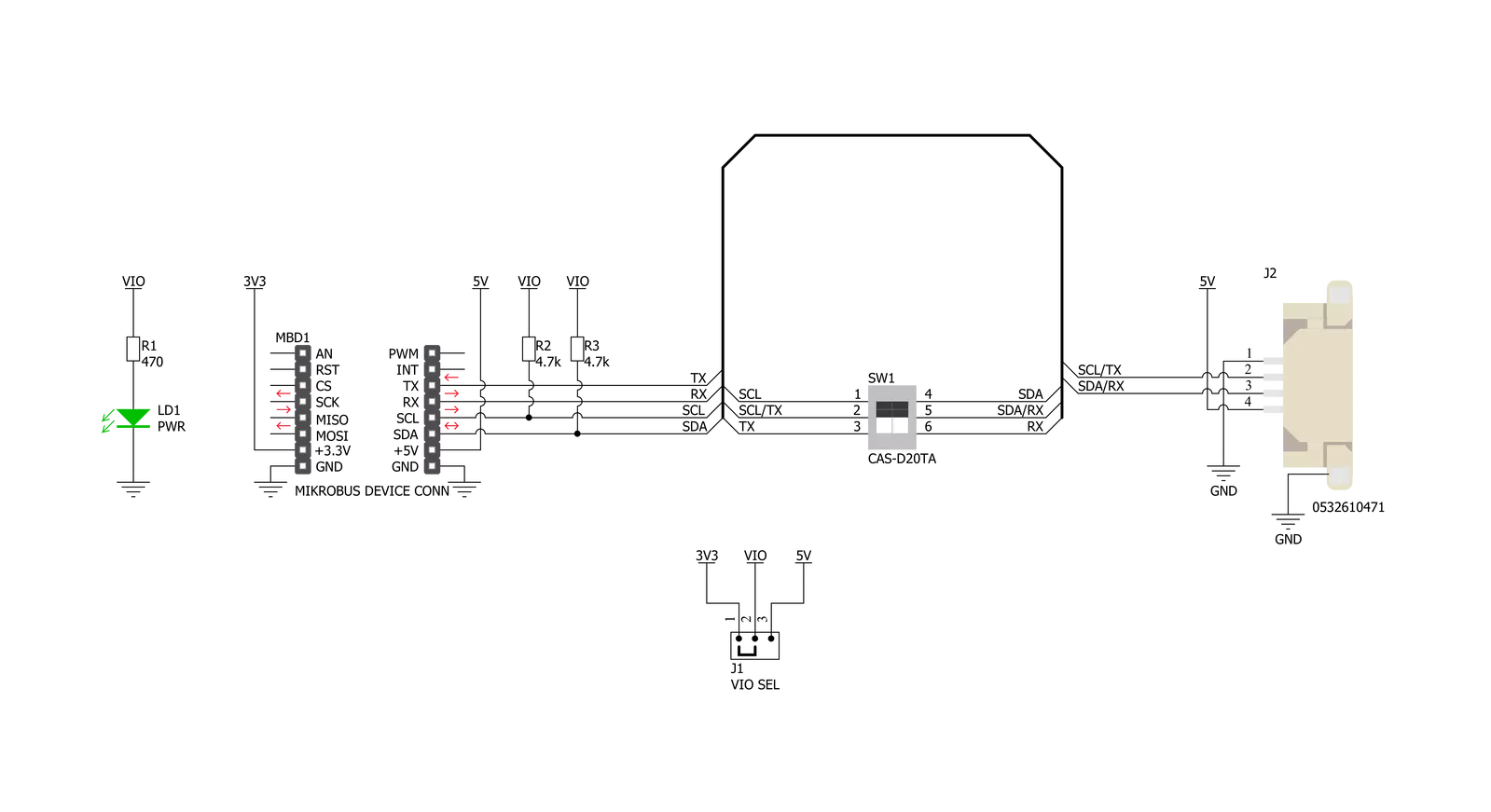
Step by step
Project assembly
Track your results in real time
Application Output
1. Application Output - In Debug mode, the 'Application Output' window enables real-time data monitoring, offering direct insight into execution results. Ensure proper data display by configuring the environment correctly using the provided tutorial.

2. UART Terminal - Use the UART Terminal to monitor data transmission via a USB to UART converter, allowing direct communication between the Click board™ and your development system. Configure the baud rate and other serial settings according to your project's requirements to ensure proper functionality. For step-by-step setup instructions, refer to the provided tutorial.

3. Plot Output - The Plot feature offers a powerful way to visualize real-time sensor data, enabling trend analysis, debugging, and comparison of multiple data points. To set it up correctly, follow the provided tutorial, which includes a step-by-step example of using the Plot feature to display Click board™ readings. To use the Plot feature in your code, use the function: plot(*insert_graph_name*, variable_name);. This is a general format, and it is up to the user to replace 'insert_graph_name' with the actual graph name and 'variable_name' with the parameter to be displayed.

Software Support
Library Description
This library contains API for TFmini Click driver.
Key functions:
tfmini_get_firmware_version- This function reads the sensor firmware versiontfmini_get_measurement- This function reads the output data frame and obtains the distance, strength and temperature values from ittfmini_send_frame- This function sends a command frame to the sensor
Open Source
Code example
The complete application code and a ready-to-use project are available through the NECTO Studio Package Manager for direct installation in the NECTO Studio. The application code can also be found on the MIKROE GitHub account.
/*!
* @file main.c
* @brief TFmini Click Example.
*
* # Description
* This example demonstrates the use of TFmini click board by reading the measurements
* from the attached TFmini-S or TFmini Plus sensors.
*
* The demo application is composed of two sections :
*
* ## Application Init
* Initializes the driver and the click board, and reads the firmware version of the attached sensor.
*
* ## Application Task
* Reads the target distance, signal strength and the internal sensor temperature every 100ms approximately,
* and displays the results on the USB UART.
*
* @author Stefan Filipovic
*
*/
#include "board.h"
#include "log.h"
#include "tfmini.h"
static tfmini_t tfmini;
static log_t logger;
void application_init ( void )
{
log_cfg_t log_cfg; /**< Logger config object. */
tfmini_cfg_t tfmini_cfg; /**< Click config object. */
/**
* Logger initialization.
* Default baud rate: 115200
* Default log level: LOG_LEVEL_DEBUG
* @note If USB_UART_RX and USB_UART_TX
* are defined as HAL_PIN_NC, you will
* need to define them manually for log to work.
* See @b LOG_MAP_USB_UART macro definition for detailed explanation.
*/
LOG_MAP_USB_UART( log_cfg );
log_init( &logger, &log_cfg );
log_info( &logger, " Application Init " );
// Click initialization.
tfmini_cfg_setup( &tfmini_cfg );
TFMINI_MAP_MIKROBUS( tfmini_cfg, MIKROBUS_1 );
tfmini_drv_interface_selection ( &tfmini_cfg, TFMINI_DRV_SEL_UART );
if ( TFMINI_OK != tfmini_init( &tfmini, &tfmini_cfg ) )
{
log_error( &logger, " Communication init." );
for ( ; ; );
}
if ( TFMINI_OK != tfmini_default_cfg ( &tfmini ) )
{
log_error( &logger, " Default configuration." );
for ( ; ; );
}
uint32_t fw_version = 0;
if ( TFMINI_OK == tfmini_get_firmware_version ( &tfmini, &fw_version ) )
{
log_printf( &logger, " FW Version: 0x%.6LX\r\n", fw_version );
}
Delay_ms ( 1000 );
log_info( &logger, " Application Task " );
}
void application_task ( void )
{
int16_t distance = 0, strength = 0;
float temperature = 0;
if ( TFMINI_OK == tfmini_get_measurement ( &tfmini, &distance, &strength, &temperature ) )
{
log_printf( &logger, " Target distance: %d cm\r\n", distance );
log_printf( &logger, " Signal strength: %d\r\n", strength );
log_printf( &logger, " Sensor temperature: %.2f C\r\n\n", temperature );
}
}
int main ( void )
{
/* Do not remove this line or clock might not be set correctly. */
#ifdef PREINIT_SUPPORTED
preinit();
#endif
application_init( );
for ( ; ; )
{
application_task( );
}
return 0;
}
// ------------------------------------------------------------------------ END
/*!
* @file main.c
* @brief TFmini Click Example.
*
* # Description
* This example demonstrates the use of TFmini click board by reading the measurements
* from the attached TFmini-S or TFmini Plus sensors.
*
* The demo application is composed of two sections :
*
* ## Application Init
* Initializes the driver and the click board, and reads the firmware version of the attached sensor.
*
* ## Application Task
* Reads the target distance, signal strength and the internal sensor temperature every 100ms approximately,
* and displays the results on the USB UART.
*
* @author Stefan Filipovic
*
*/
#include "board.h"
#include "log.h"
#include "tfmini.h"
static tfmini_t tfmini;
static log_t logger;
void application_init ( void )
{
log_cfg_t log_cfg; /**< Logger config object. */
tfmini_cfg_t tfmini_cfg; /**< Click config object. */
/**
* Logger initialization.
* Default baud rate: 115200
* Default log level: LOG_LEVEL_DEBUG
* @note If USB_UART_RX and USB_UART_TX
* are defined as HAL_PIN_NC, you will
* need to define them manually for log to work.
* See @b LOG_MAP_USB_UART macro definition for detailed explanation.
*/
LOG_MAP_USB_UART( log_cfg );
log_init( &logger, &log_cfg );
log_info( &logger, " Application Init " );
// Click initialization.
tfmini_cfg_setup( &tfmini_cfg );
TFMINI_MAP_MIKROBUS( tfmini_cfg, MIKROBUS_1 );
tfmini_drv_interface_selection ( &tfmini_cfg, TFMINI_DRV_SEL_UART );
if ( TFMINI_OK != tfmini_init( &tfmini, &tfmini_cfg ) )
{
log_error( &logger, " Communication init." );
for ( ; ; );
}
if ( TFMINI_OK != tfmini_default_cfg ( &tfmini ) )
{
log_error( &logger, " Default configuration." );
for ( ; ; );
}
uint32_t fw_version = 0;
if ( TFMINI_OK == tfmini_get_firmware_version ( &tfmini, &fw_version ) )
{
log_printf( &logger, " FW Version: 0x%.6LX\r\n", fw_version );
}
Delay_ms ( 1000 );
log_info( &logger, " Application Task " );
}
void application_task ( void )
{
int16_t distance = 0, strength = 0;
float temperature = 0;
if ( TFMINI_OK == tfmini_get_measurement ( &tfmini, &distance, &strength, &temperature ) )
{
log_printf( &logger, " Target distance: %d cm\r\n", distance );
log_printf( &logger, " Signal strength: %d\r\n", strength );
log_printf( &logger, " Sensor temperature: %.2f C\r\n\n", temperature );
}
}
int main ( void )
{
/* Do not remove this line or clock might not be set correctly. */
#ifdef PREINIT_SUPPORTED
preinit();
#endif
application_init( );
for ( ; ; )
{
application_task( );
}
return 0;
}
// ------------------------------------------------------------------------ END
Additional Support
Resources
Category:Adapter




































