Achieve communication with RFID tags and supports various applications such as tracking, security systems, and identification
A
A
Hardware Overview
How does it work?
RFid Click is based on the CR95HF, a multi-protocol contactless transceiver from STMicroelectronics. This board supports ISO/IEC 14443 type A and B, ISO/IEC 15693, and ISO/IEC 18092 communication protocols (tags). In addition, it also supports the detection, reading, and writing of NFC forum type 1, 2, 3, and 4 tags with incorporated internal antenna. The CR95HF integrates an Analog Front End to provide the 13.56MHz Air Interface. It manages frame coding and decoding in Reader mode for standard applications such as near-field communication (NFC), proximity, and vicinity standards. The CR95HF has two operating modes: Wait for Event
(WFE) and Active Mode of operation. In Active mode, the CR95HF communicates actively with a tag or an external host. The WFE mode includes four low-consumption states: Power-up, Hibernate, Sleep, and Tag Detector, allowing the transceiver to switch from one mode to another. All states except Power-Up are software-accessible. While the CR95HF is in any of these, communication with the MCU is impossible. For normal communication, the transceiver must be woken up first. RFid Click can communicate with the host MCU using UART or SPI serial interfaces over the mikroBUS™ socket. This Click board™ comes with A and B jumpers with which the function of two multiplex pins is
selected. Depending on their position, the pins can be used as UART or interrupt (input and output) pins (interrupt by default). These jumpers must be set to the B position for use with the UART interface, thus losing the interrupt function pins. The SSSI0 and SSI1 pins serve for communication interface selection based on their logic states. This Click board™ can only be operated with a 3.3V logic voltage level. The board must perform appropriate logic voltage level conversion before using MCUs with different logic levels. However, the Click board™ comes equipped with a library containing functions and an example code that can be used as a reference for further development.
Features overview
Development board
EasyPIC v8 is a development board specially designed for the needs of rapid development of embedded applications. It supports many high pin count 8-bit PIC microcontrollers from Microchip, regardless of their number of pins, and a broad set of unique functions, such as the first-ever embedded debugger/programmer. The development board is well organized and designed so that the end-user has all the necessary elements, such as switches, buttons, indicators, connectors, and others, in one place. Thanks to innovative manufacturing technology, EasyPIC v8 provides a fluid and immersive working experience, allowing access anywhere and under any
circumstances at any time. Each part of the EasyPIC v8 development board contains the components necessary for the most efficient operation of the same board. In addition to the advanced integrated CODEGRIP programmer/debugger module, which offers many valuable programming/debugging options and seamless integration with the Mikroe software environment, the board also includes a clean and regulated power supply module for the development board. It can use a wide range of external power sources, including a battery, an external 12V power supply, and a power source via the USB Type-C (USB-C) connector.
Communication options such as USB-UART, USB DEVICE, and CAN are also included, including the well-established mikroBUS™ standard, two display options (graphical and character-based LCD), and several different DIP sockets. These sockets cover a wide range of 8-bit PIC MCUs, from the smallest PIC MCU devices with only eight up to forty pins. EasyPIC v8 is an integral part of the Mikroe ecosystem for rapid development. Natively supported by Mikroe software tools, it covers many aspects of prototyping and development thanks to a considerable number of different Click boards™ (over a thousand boards), the number of which is growing every day.
Microcontroller Overview
MCU Card / MCU

Architecture
PIC
MCU Memory (KB)
64
Silicon Vendor
Microchip
Pin count
40
RAM (Bytes)
3896
You complete me!
Accessories
RFID tag operating at 13.56MHz adheres to the ISO14443-A standard, ensuring high-frequency communication. This proximity card technology, often exemplified by MIFARE cards, facilitates secure and contactless interactions in applications like access control, public transport, and payment systems. The ISO14443-A standard defines the communication protocol, incorporating anti-collision mechanisms for simultaneous card handling. These RFID tags possess variable memory capacities, ranging from a few bytes to kilobytes, catering to diverse application needs. Ensuring data security, the standard integrates features such as encryption and authentication. These tags, exemplified by MIFARE technology, are widely used for their efficiency and are vital in enhancing convenience and security in diverse identification and access scenarios.
Used MCU Pins
mikroBUS™ mapper
Take a closer look
Click board™ Schematic
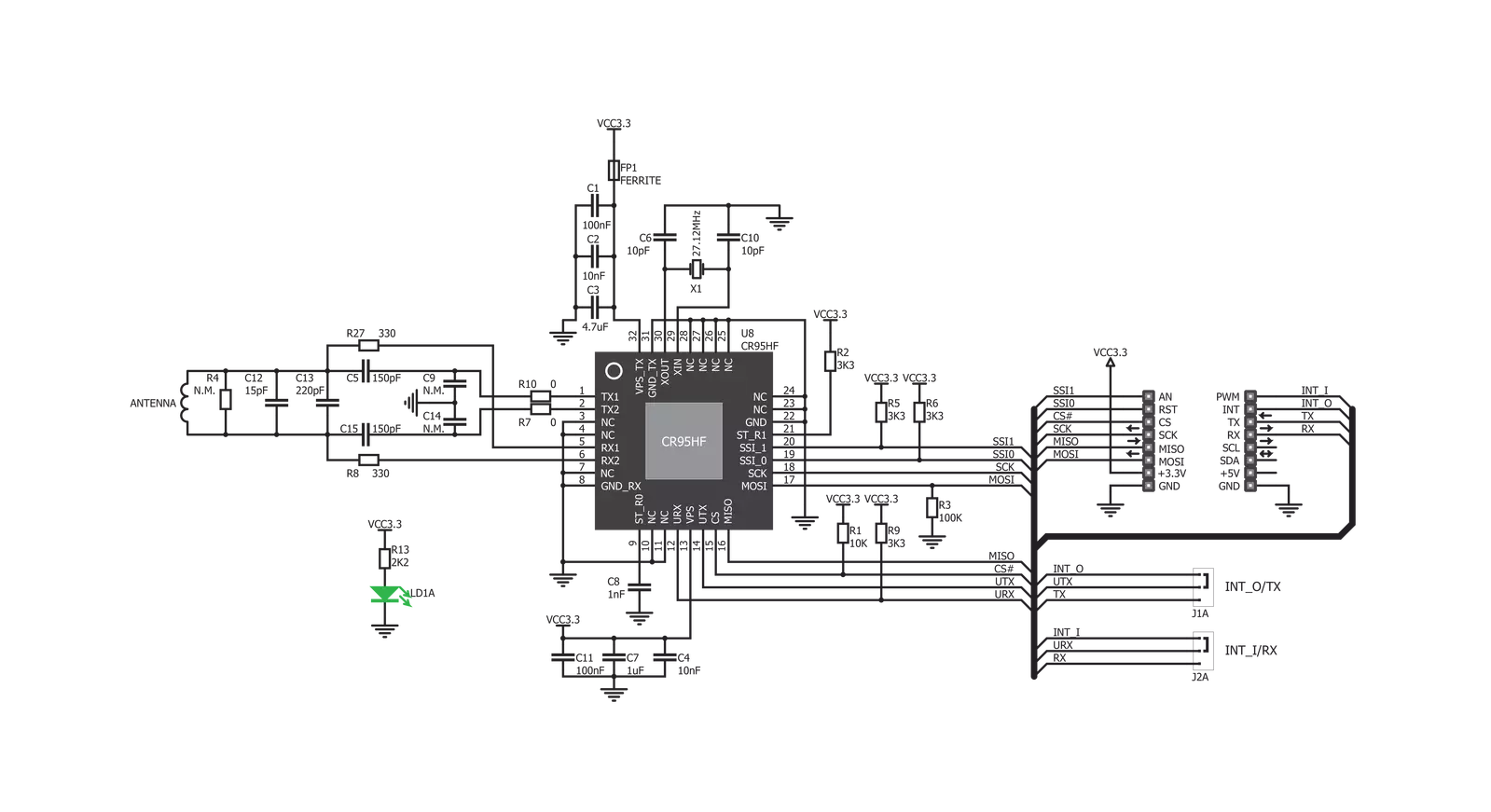
Step by step
Project assembly
Track your results in real time
Application Output
1. Application Output - In Debug mode, the 'Application Output' window enables real-time data monitoring, offering direct insight into execution results. Ensure proper data display by configuring the environment correctly using the provided tutorial.

2. UART Terminal - Use the UART Terminal to monitor data transmission via a USB to UART converter, allowing direct communication between the Click board™ and your development system. Configure the baud rate and other serial settings according to your project's requirements to ensure proper functionality. For step-by-step setup instructions, refer to the provided tutorial.

3. Plot Output - The Plot feature offers a powerful way to visualize real-time sensor data, enabling trend analysis, debugging, and comparison of multiple data points. To set it up correctly, follow the provided tutorial, which includes a step-by-step example of using the Plot feature to display Click board™ readings. To use the Plot feature in your code, use the function: plot(*insert_graph_name*, variable_name);. This is a general format, and it is up to the user to replace 'insert_graph_name' with the actual graph name and 'variable_name' with the parameter to be displayed.

Software Support
Library Description
This library contains API for RFID Click driver.
Key functions:
rfid_select_communication_interface- Select communication interfacerfid_get_tag_uid- Get RFID tag uid functionrfid_get_device_id- RFID get device id function
Open Source
Code example
The complete application code and a ready-to-use project are available through the NECTO Studio Package Manager for direct installation in the NECTO Studio. The application code can also be found on the MIKROE GitHub account.
/*!
* @file main.c
* @brief RFID Click example
*
* # Description
* This example demonstrates the use of RFID Click board
* by reading MIFARE ISO/IEC 14443 type A tag UID.
*
* The demo application is composed of two sections :
*
* ## Application Init
* Initializes the driver, selects the communication interface and performs
* the click default configuration.
*
* ## Application Task
* If there's a tag detected, it reads its UID and displays it on USB UART.
*
* @note
* It is recommended to tie SSI_0, SSI_1 to VCC/GND at power-up, depending on
* the communication interface selection by A and B on-board jumpers.
* SSI_0 - UART: 0 SPI: 1
* SSI_1 - UART: 0 SPI: 0
*
* Only tags with 4-byte or 7-byte UIDs are compatible with this example.
* We recommend MIKROE-1475 - an RFiD tag 13.56MHz compliant with ISO14443-A standard.
*
*
* @author Stefan Filipovic
*
*/
#include "board.h"
#include "log.h"
#include "rfid.h"
static rfid_t rfid;
static log_t logger;
void application_init ( void )
{
log_cfg_t log_cfg; /**< Logger config object. */
rfid_cfg_t rfid_cfg; /**< Click config object. */
/**
* Logger initialization.
* Default baud rate: 115200
* Default log level: LOG_LEVEL_DEBUG
* @note If USB_UART_RX and USB_UART_TX
* are defined as HAL_PIN_NC, you will
* need to define them manually for log to work.
* See @b LOG_MAP_USB_UART macro definition for detailed explanation.
*/
LOG_MAP_USB_UART( log_cfg );
log_init( &logger, &log_cfg );
log_info( &logger, " Application Init " );
Delay_ms( 100 );
// Click initialization.
rfid_cfg_setup( &rfid_cfg );
RFID_MAP_MIKROBUS( rfid_cfg, MIKROBUS_1 );
err_t error_flag = rfid_init( &rfid, &rfid_cfg );
if ( error_flag != RFID_OK )
{
log_error( &logger, " Please, run program again... " );
for ( ; ; );
}
log_printf( &logger, " Selecting communication interface... \r\n" );
error_flag = rfid_select_communication_interface ( &rfid, RFID_SPI );
if ( error_flag != RFID_OK )
{
log_error( &logger, " Please, run program again... " );
for ( ; ; );
}
log_printf( &logger, " Configuring the device... \r\n" );
error_flag = rfid_default_cfg ( &rfid );
if ( error_flag != RFID_OK )
{
log_error( &logger, " Please, run program again... " );
for ( ; ; );
}
log_printf( &logger, " The device has been configured! \r\n" );
}
void application_task ( void )
{
uint8_t tag_uid[ 20 ] = { 0 };
uint8_t tag_len = rfid_get_tag_uid( &rfid, RFID_ISO_14443A, tag_uid );
if ( tag_len > 0 )
{
log_printf( &logger, " TAG UID: " );
for ( uint8_t cnt = 0; cnt < tag_len; cnt++ )
{
log_printf( &logger, "0x%.2X ", ( uint16_t ) tag_uid[ cnt ] );
}
log_printf( &logger, "\r\n----------------------------------\r\n" );
Delay_ms( 1000 );
}
}
void main ( void )
{
application_init( );
for ( ; ; ) {
application_task( );
}
}
// ------------------------------------------------------------------------ END


































