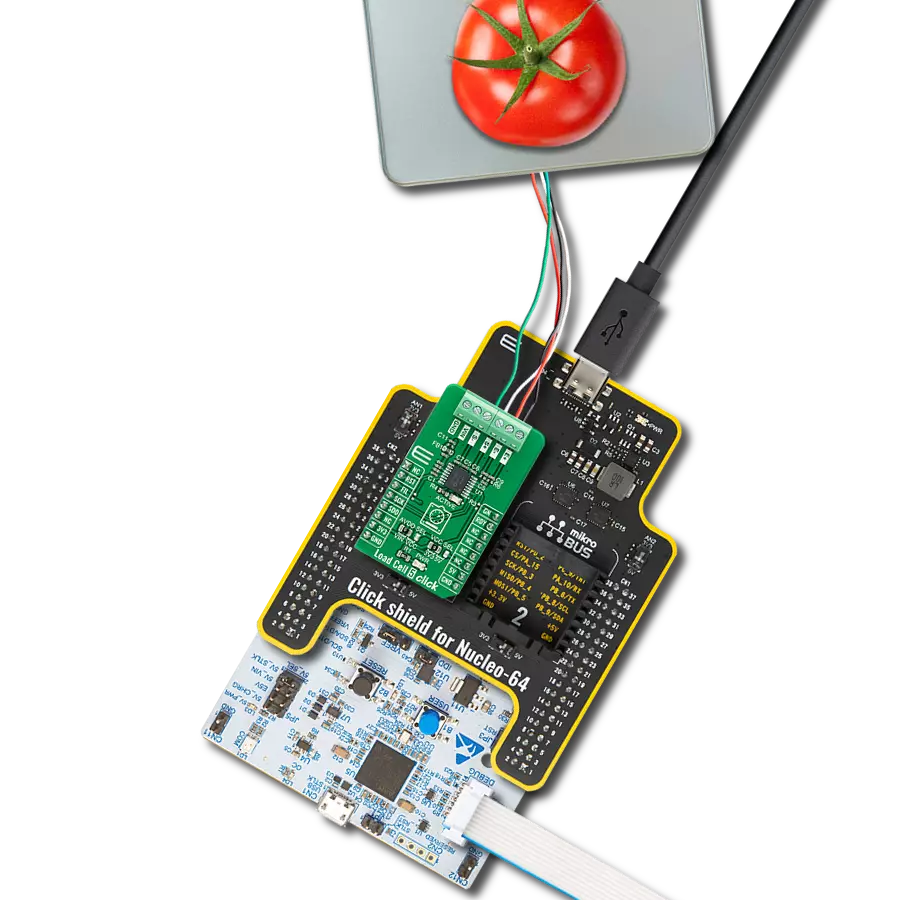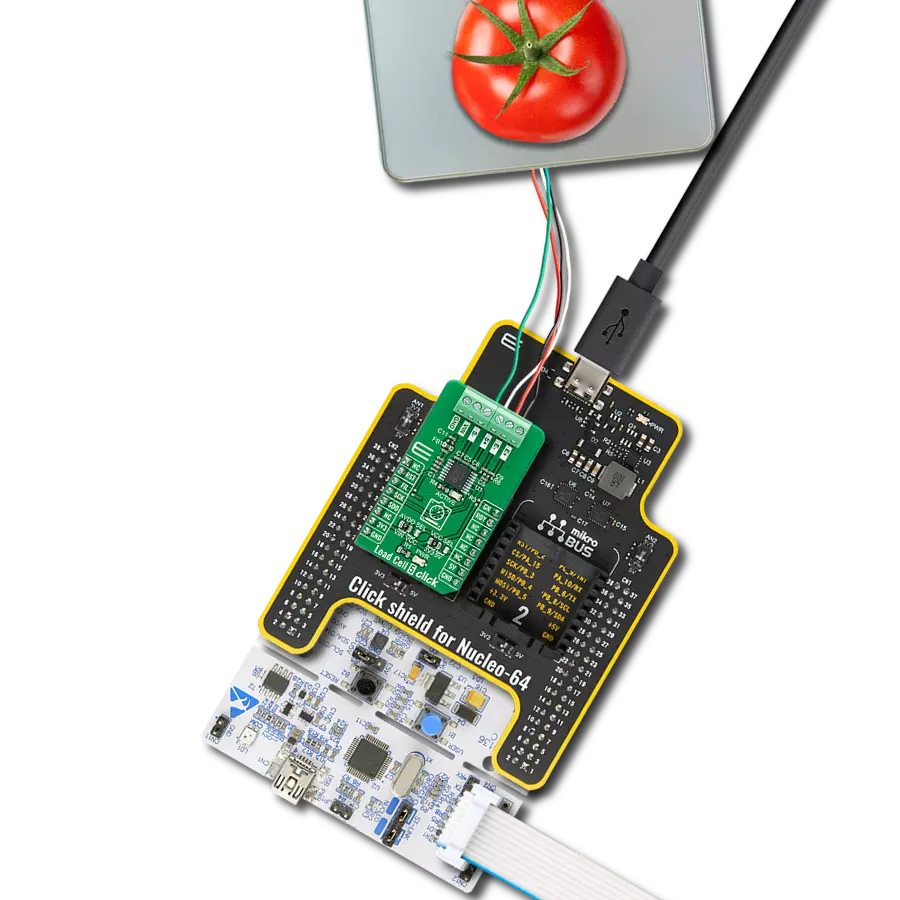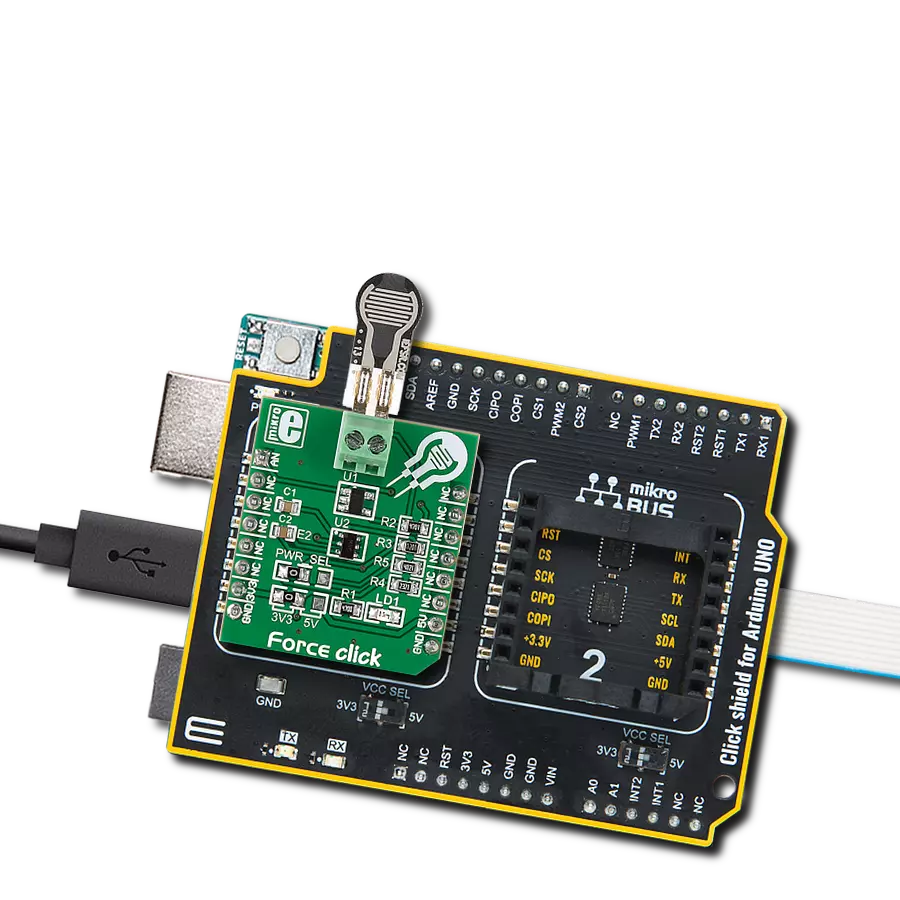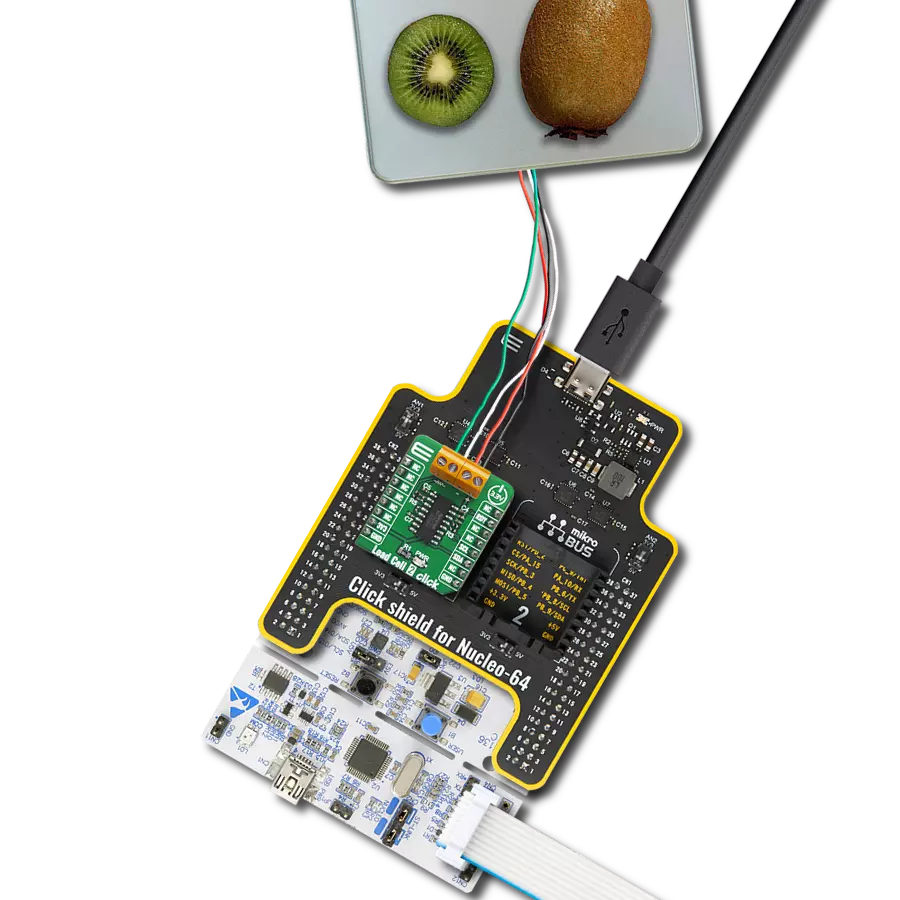Transform tactile interactions into measurable data for informed decisions
A
A
Hardware Overview
How does it work?
Force 5 Click is based on the FMAMSDXX025WC2C3, a piezoresistive-based force sensor offering a digital output for reading force over the specified full-scale force span and a temperature range from Honeywell Sensing and Productivity Solutions. This sensor belongs to the group the FMA Series, designed to meet the user’s need for a compensated, amplified force sensor that provides digital outputs, various force sensing ranges, a small, cost-effective format, and enhanced durability and accuracy. The flexible design of the FMAMSDXX025WC2C3 operates over a wide operating temperature range. It has a force range of 25 newtons that maximizes sensitivity and improves system resolution/performance,
enhanced accuracy, which includes all errors due to force non-linearity and non-repeatability, and diagnostic functions that allow the user to determine if the sensor is working correctly by detecting if electrical paths are broken or shorted inside the sensor. This Click board™ offers a very stable digital output directly proportional to the force applied to the mechanically coupled sphere and enhances performance through reduced conversion requirements and the convenience of a direct interface to MCU. Force 5 Click communicates with MCU using the standard I2C 2-Wire interface with a maximum frequency of 400kHz. This Click board™ is easy to program because it does not require an overly demanding
configuration. The code example that MIKROE provides to its users consists of calibrating the sensor and displaying the diagnostic status (whether the sensor is in Normal operation, Command mode, or Stale mode). After successful calibration, the force and temperature are measured, after which the digital output data are displayed every 500 ms. This Click board™ can be operated only with a 3.3V logic voltage level. The board must perform appropriate logic voltage level conversion before using MCUs with different logic levels. Also, it comes equipped with a library containing functions and an example code that can be used as a reference for further development.
Features overview
Development board
EasyPIC v8 is a development board specially designed for the needs of rapid development of embedded applications. It supports many high pin count 8-bit PIC microcontrollers from Microchip, regardless of their number of pins, and a broad set of unique functions, such as the first-ever embedded debugger/programmer. The development board is well organized and designed so that the end-user has all the necessary elements, such as switches, buttons, indicators, connectors, and others, in one place. Thanks to innovative manufacturing technology, EasyPIC v8 provides a fluid and immersive working experience, allowing access anywhere and under any
circumstances at any time. Each part of the EasyPIC v8 development board contains the components necessary for the most efficient operation of the same board. In addition to the advanced integrated CODEGRIP programmer/debugger module, which offers many valuable programming/debugging options and seamless integration with the Mikroe software environment, the board also includes a clean and regulated power supply module for the development board. It can use a wide range of external power sources, including a battery, an external 12V power supply, and a power source via the USB Type-C (USB-C) connector.
Communication options such as USB-UART, USB DEVICE, and CAN are also included, including the well-established mikroBUS™ standard, two display options (graphical and character-based LCD), and several different DIP sockets. These sockets cover a wide range of 8-bit PIC MCUs, from the smallest PIC MCU devices with only eight up to forty pins. EasyPIC v8 is an integral part of the Mikroe ecosystem for rapid development. Natively supported by Mikroe software tools, it covers many aspects of prototyping and development thanks to a considerable number of different Click boards™ (over a thousand boards), the number of which is growing every day.
Microcontroller Overview
MCU Card / MCU

Architecture
PIC
MCU Memory (KB)
128
Silicon Vendor
Microchip
Pin count
40
RAM (Bytes)
8192
Used MCU Pins
mikroBUS™ mapper
Take a closer look
Click board™ Schematic
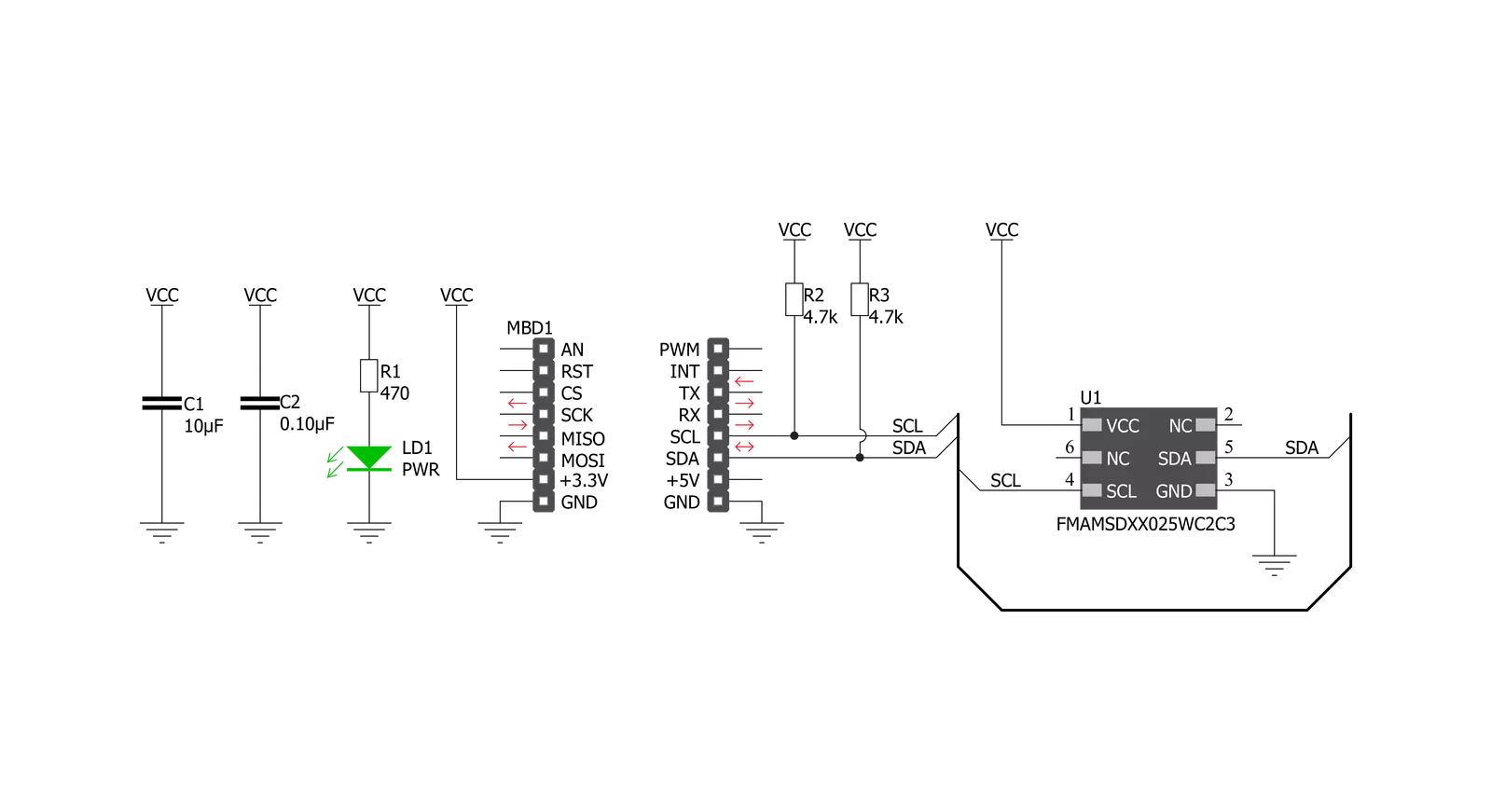
Step by step
Project assembly
Track your results in real time
Application Output
1. Application Output - In Debug mode, the 'Application Output' window enables real-time data monitoring, offering direct insight into execution results. Ensure proper data display by configuring the environment correctly using the provided tutorial.

2. UART Terminal - Use the UART Terminal to monitor data transmission via a USB to UART converter, allowing direct communication between the Click board™ and your development system. Configure the baud rate and other serial settings according to your project's requirements to ensure proper functionality. For step-by-step setup instructions, refer to the provided tutorial.

3. Plot Output - The Plot feature offers a powerful way to visualize real-time sensor data, enabling trend analysis, debugging, and comparison of multiple data points. To set it up correctly, follow the provided tutorial, which includes a step-by-step example of using the Plot feature to display Click board™ readings. To use the Plot feature in your code, use the function: plot(*insert_graph_name*, variable_name);. This is a general format, and it is up to the user to replace 'insert_graph_name' with the actual graph name and 'variable_name' with the parameter to be displayed.

Software Support
Library Description
This library contains API for Force 5 Click driver.
Key functions:
force5_calibration- Calibration the sensor functionforce5_get_force- Get force functionforce5_get_temperature- Get temperature function
Open Source
Code example
The complete application code and a ready-to-use project are available through the NECTO Studio Package Manager for direct installation in the NECTO Studio. The application code can also be found on the MIKROE GitHub account.
/*!
* @file main.c
* @brief Force5 Click example
*
* # Description
* This is an example that demonstrates the use of the Force 5 Click board.
*
* The demo application is composed of two sections :
*
* ## Application Init
* Initialization driver enables - I2C,
* calibration the device, display diagnostic states and temperature.
*
* ## Application Task
* Force 5 Click board is measuring force ( N ).
* All data logs write on USB uart changes every 500 milliseconds.
*
* @author Stefan Ilic
*
*/
#include "board.h"
#include "log.h"
#include "force5.h"
static force5_t force5;
static log_t logger;
force5_calibration_t calib_data;
uint8_t status;
float force_n;
float temperature;
void application_init ( void ) {
log_cfg_t log_cfg; /**< Logger config object. */
force5_cfg_t force5_cfg; /**< Click config object. */
/**
* Logger initialization.
* Default baud rate: 115200
* Default log level: LOG_LEVEL_DEBUG
* @note If USB_UART_RX and USB_UART_TX
* are defined as HAL_PIN_NC, you will
* need to define them manually for log to work.
* See @b LOG_MAP_USB_UART macro definition for detailed explanation.
*/
LOG_MAP_USB_UART( log_cfg );
log_init( &logger, &log_cfg );
log_info( &logger, " Application Init " );
// Click initialization.
force5_cfg_setup( &force5_cfg );
FORCE5_MAP_MIKROBUS( force5_cfg, MIKROBUS_1 );
err_t init_flag = force5_init( &force5, &force5_cfg );
if ( I2C_MASTER_ERROR == init_flag ) {
log_error( &logger, " Application Init Error. " );
log_info( &logger, " Please, run program again... " );
for ( ; ; );
}
log_printf( &logger, "-------------------------\r\n" );
log_printf( &logger, " Calibration... \r\n" );
log_printf( &logger, "-------------------------\r\n" );
status = force5_calibration( &force5, &calib_data );
Delay_ms ( 100 );
log_printf( &logger, " Completed \r\n" );
log_printf( &logger, "-------------------------\r\n" );
log_printf( &logger, " Diagnostic States: \r\n" );
if ( status == FORCE5_STATES_NORMAL_OPERATION ) {
log_printf( &logger, " Normal Operation \r\n" );
}
if ( status == FORCE5_STATES_COMMAND_MODE ) {
log_printf( &logger, " Command Mode \r\n" );
}
if ( status == FORCE5_STATES_STALE_DATA ) {
log_printf( &logger, " Stale Data \r\n" );
}
if ( status == FORCE5_STATES_DIAGNOSTIC_CONDITION ) {
log_printf( &logger, " Diagnostic Condition \r\n" );
}
log_printf( &logger, "-------------------------\r\n" );
temperature = force5_get_temperature( &force5 );
Delay_ms ( 100 );
log_printf( &logger, " Temperature : %.2f C \r\n", temperature );
log_printf( &logger, "-------------------------\r\n" );
log_info( &logger, " Application Task " );
}
void application_task ( void ) {
force_n = force5_get_force( &force5, calib_data );
log_printf( &logger, " Force : %.4f N \r\n", force_n );
log_printf( &logger, "------------------\r\n" );
Delay_ms ( 500 );
}
int main ( void )
{
/* Do not remove this line or clock might not be set correctly. */
#ifdef PREINIT_SUPPORTED
preinit();
#endif
application_init( );
for ( ; ; )
{
application_task( );
}
return 0;
}
// ------------------------------------------------------------------------ END