Virtual reality enthusiasts can immerse themselves in lifelike experiences, thanks to 6-axis IMUs that track head movements with unparalleled accuracy
A
A
Hardware Overview
How does it work?
6DOF IMU Click is based on the LSM6DS33, a high-performance 6-axis inertial measurement unit comprising a 3-axis gyroscope and accelerometer from STMicroelectronics. The LSM6DS33 delivers more sophisticated, best-in-class motion sensing of orientation and gesture. It has a full-scale acceleration range of ±2/±4/±8/±16 g and an angular rate range of ±125/±250/±500/±1000/±2000dps, alongside a selectable communication interface with a data synchronization feature. It also features 8kB FIFO that can lower the traffic on the serial bus interface and reduce power consumption by allowing the system processor to burst read sensor data and then go into a low-power mode. The LSM6DS33's integrated power-efficient modes reduce the power consumption in high-performance mode, combining always-on low-power features with
superior sensing precision for an optimal motion experience, thanks to ultra-low noise performance for both the gyroscope and accelerometer. Thanks to its valuable characteristics, this Click board™ can be used in various applications like tilt sensing, pedometer/step-counter, 6D orientation, free-fall detection, tap/double-tap detection, indoor navigation, and many more. 6DOF IMU Click allows the use of both I2C and SPI interfaces with a maximum frequency of 400kHz for I2C and 10MHz for SPI communication. The selection can be made by positioning SMD jumpers labeled as COMM SEL in an appropriate position. Note that all the jumpers' positions must be on the same side, or the Click board™ may become unresponsive. While the I2C interface is selected, the LSM6DS33 allows choosing the least significant bit (LSB) of its I2C slave address using the SMD jumper labeled
ADDR SEL. The event-detection interrupts of the LSM6DS33, INT1, and INT2 are selectable through the SMD jumper labeled INT SEL and processed on the INT pin on the mikroBUS™ socket. It enables efficient and reliable motion tracking and contextual awareness, implementing hardware recognition of free-fall events, 6D orientation, tap and double-tap sensing, activity or inactivity, and wake-up events. This Click board™ can be operated only with a 3.3V logic voltage level. The board must perform appropriate logic voltage level conversion before using MCUs with different logic levels. Also, it comes equipped with a library containing functions and an example code that can be used as a reference for further development.
Features overview
Development board
EasyPIC v8 is a development board specially designed for the needs of rapid development of embedded applications. It supports many high pin count 8-bit PIC microcontrollers from Microchip, regardless of their number of pins, and a broad set of unique functions, such as the first-ever embedded debugger/programmer. The development board is well organized and designed so that the end-user has all the necessary elements, such as switches, buttons, indicators, connectors, and others, in one place. Thanks to innovative manufacturing technology, EasyPIC v8 provides a fluid and immersive working experience, allowing access anywhere and under any
circumstances at any time. Each part of the EasyPIC v8 development board contains the components necessary for the most efficient operation of the same board. In addition to the advanced integrated CODEGRIP programmer/debugger module, which offers many valuable programming/debugging options and seamless integration with the Mikroe software environment, the board also includes a clean and regulated power supply module for the development board. It can use a wide range of external power sources, including a battery, an external 12V power supply, and a power source via the USB Type-C (USB-C) connector.
Communication options such as USB-UART, USB DEVICE, and CAN are also included, including the well-established mikroBUS™ standard, two display options (graphical and character-based LCD), and several different DIP sockets. These sockets cover a wide range of 8-bit PIC MCUs, from the smallest PIC MCU devices with only eight up to forty pins. EasyPIC v8 is an integral part of the Mikroe ecosystem for rapid development. Natively supported by Mikroe software tools, it covers many aspects of prototyping and development thanks to a considerable number of different Click boards™ (over a thousand boards), the number of which is growing every day.
Microcontroller Overview
MCU Card / MCU

Architecture
PIC
MCU Memory (KB)
48
Silicon Vendor
Microchip
Pin count
28
RAM (Bytes)
3968
Used MCU Pins
mikroBUS™ mapper
Take a closer look
Click board™ Schematic
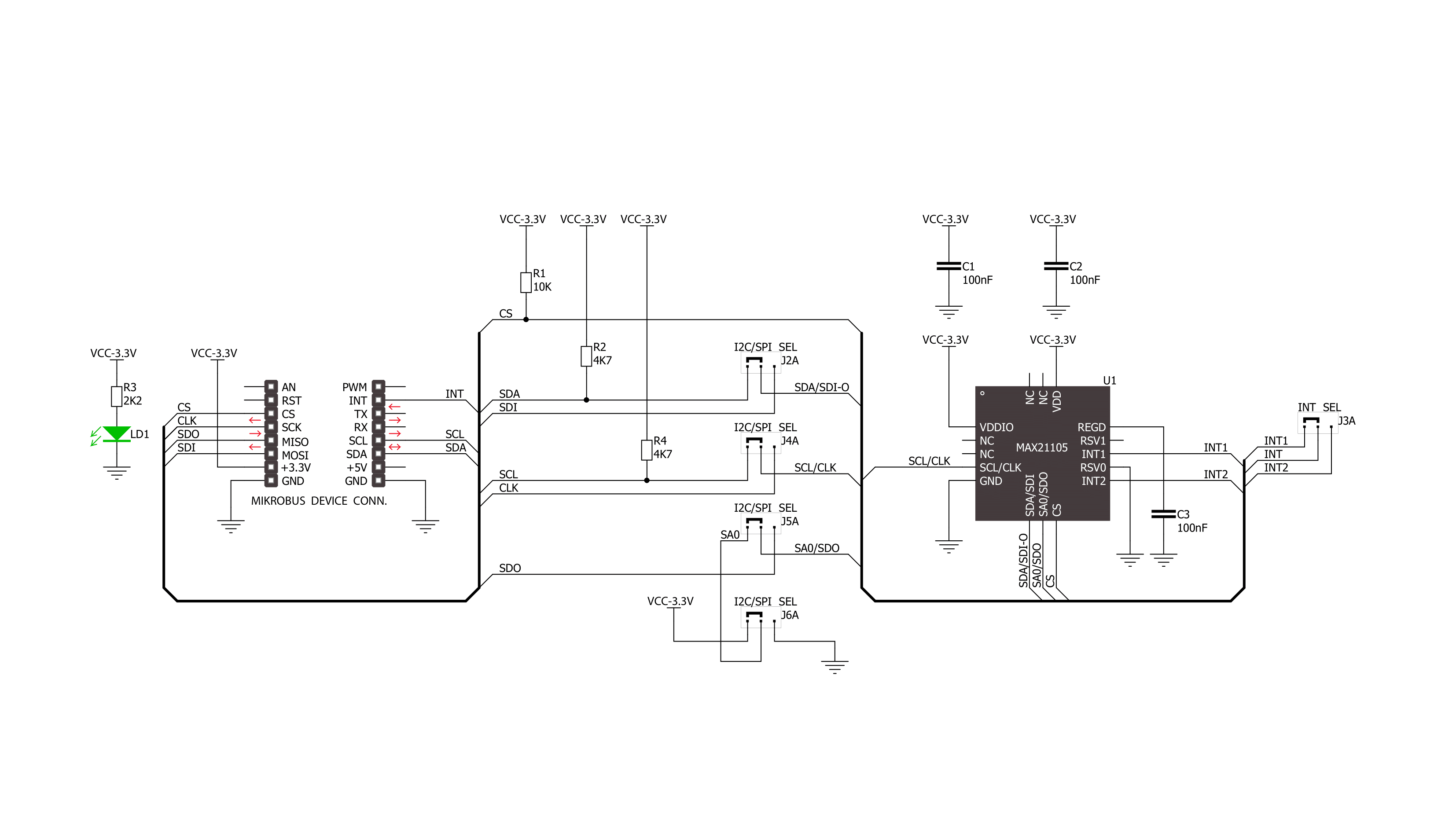
Step by step
Project assembly
Track your results in real time
Application Output
1. Application Output - In Debug mode, the 'Application Output' window enables real-time data monitoring, offering direct insight into execution results. Ensure proper data display by configuring the environment correctly using the provided tutorial.

2. UART Terminal - Use the UART Terminal to monitor data transmission via a USB to UART converter, allowing direct communication between the Click board™ and your development system. Configure the baud rate and other serial settings according to your project's requirements to ensure proper functionality. For step-by-step setup instructions, refer to the provided tutorial.

3. Plot Output - The Plot feature offers a powerful way to visualize real-time sensor data, enabling trend analysis, debugging, and comparison of multiple data points. To set it up correctly, follow the provided tutorial, which includes a step-by-step example of using the Plot feature to display Click board™ readings. To use the Plot feature in your code, use the function: plot(*insert_graph_name*, variable_name);. This is a general format, and it is up to the user to replace 'insert_graph_name' with the actual graph name and 'variable_name' with the parameter to be displayed.

Software Support
Library Description
This library contains API for 6DOF IMU Click driver.
Key functions:
c6dofimu_read_axis_data- This function reads axis data for the gyroscope or the accelerometer from predefined data register addressesc6dofimu_read_temperature- This function reads temperature data from predefined data registersc6dofimu_digital_read_int- This function reads the digital signal from the INT pin
Open Source
Code example
The complete application code and a ready-to-use project are available through the NECTO Studio Package Manager for direct installation in the NECTO Studio. The application code can also be found on the MIKROE GitHub account.
/*!
* \file
* \brief 6DofImu Click example
*
* # Description
* This example showcases how to initalize and use the 6DOF IMU Click. The Click contains a
* 6-axis inertial measurement unit ( accelerometer + gyroscope ). After configuring the Click
* module for proper use, axis and temperature data will be measured every second.
*
* The demo application is composed of two sections :
*
* ## Application Init
* This function initializes and configures the Click and logger modules. In order for the
* device to work well, proper data needs to be written to the measurement control
* registers as is done in the default_cfg(...) function.
*
* ## Application Task
* This function reads and displays temperature and accelerometer/gyroscope axis data from
* predefined registers. There is a 1 second delay between every read from the data output
* registers.
*
* *note:*
* <WARNING> If you write data to any of the "reserved" register addresses, you can permanently
* damage the chip. If you are feeling adventurous, read the LSM6DS33 chip datasheet.
*
* \author MikroE Team
*
*/
// ------------------------------------------------------------------- INCLUDES
#include "board.h"
#include "log.h"
#include "c6dofimu.h"
// ------------------------------------------------------------------ VARIABLES
static c6dofimu_t c6dofimu;
static log_t logger;
// ------------------------------------------------------ APPLICATION FUNCTIONS
void application_init ( )
{
log_cfg_t log_cfg;
c6dofimu_cfg_t cfg;
/**
* Logger initialization.
* Default baud rate: 115200
* Default log level: LOG_LEVEL_DEBUG
* @note If USB_UART_RX and USB_UART_TX
* are defined as HAL_PIN_NC, you will
* need to define them manually for log to work.
* See @b LOG_MAP_USB_UART macro definition for detailed explanation.
*/
LOG_MAP_USB_UART( log_cfg );
log_init( &logger, &log_cfg );
log_info( &logger, "---- Application Init ----" );
Delay_100ms( );
// Click initialization.
c6dofimu_cfg_setup( &cfg );
C6DOFIMU_MAP_MIKROBUS( cfg, MIKROBUS_1 );
c6dofimu_init( &c6dofimu, &cfg );
Delay_ms ( 100 );
c6dofimu_default_cfg( &c6dofimu );
log_info( &logger, "---- Click Init ----" );
}
void application_task ( )
{
float temperature;
c6dofimu_read_axis_data( &c6dofimu, C6DOFIMU_ACCEL_READ_MODE );
// Delay_1sec( );
c6dofimu_read_axis_data( &c6dofimu, C6DOFIMU_GYRO_READ_MODE );
// Delay_1sec( );
temperature = c6dofimu_read_temperature( &c6dofimu );
log_printf( &logger, "--------------------------------------------\r\n" );
log_printf( &logger, " * ACCEL * X: %d Y: %d Z: %d\r\n", c6dofimu.accel_axis.x,
c6dofimu.accel_axis.y,
c6dofimu.accel_axis.z );
log_printf( &logger, " * GYRO * X: %d Y: %d Z: %d\r\n", c6dofimu.gyro_axis.x,
c6dofimu.gyro_axis.y,
c6dofimu.gyro_axis.z );
log_printf( &logger, " * Temperature: %.2f C\r\n", temperature );
Delay_ms ( 500 );
}
int main ( void )
{
/* Do not remove this line or clock might not be set correctly. */
#ifdef PREINIT_SUPPORTED
preinit();
#endif
application_init( );
for ( ; ; )
{
application_task( );
}
return 0;
}
// ------------------------------------------------------------------------ END

































