Seamlessly integrate our sub-GHz ISM RF receiver into your home automation, industrial control, and remote access systems for long-range, low-speed communication that's robust, reliable, and ready to transform your applications.
A
A
Hardware Overview
How does it work?
ISM RX 2 Click is based on the Si4356, an easy-to-use, size-efficient, low-current wireless receiver IC from Silicon Labs that covers the sub-GHz bands. The wide operating voltage range and low current consumption make the Si4356 an ideal solution for battery-powered applications. It has an integrated crystal oscillator and uses a single-conversion mixer to downconvert the (G)FSK, or OOK modulated receive signal to a low IF frequency. The receiver demodulates the incoming data asynchronously by oversampling the incoming transmission, and the resulting demodulated signal is sent to the system MCU via the UART interface. The Si4356 has a frequency range from 315 up to 917MHz and can be configured for operation using the four selector pins (SEL0 – SEL3) where the state of each of these pins is read internally at Start-Up and used to determine which pre-loaded configuration should be
used. The SEL0 and SEL1 pins are used to adjust the frequency, and they are connected in such a way that the frequency of this Click board™ is fixed to 434.15MHz, while the setting of the SEL2 and SEL3 pins can be changed by using the SMD jumpers labeled as MODE SEL used to select the desired modulation (G)FSK or OOK. Additionally, this Click board™ has a low-pass RC filter on the receiver data output pin, which is used to filter the output and improve sensitivity. This Click board™ communicates with MCU using the UART interface for the data transfer, while the GPIO pins on the mikroBUS™ are used for mode selection and indication. More precisely, only one UART pin from the mikroBUS™ (RX) receives the data. The Si4356 provides two operating modes: a Receive Mode and a Stand-by Mode. The operating mode can be changed by toggling the STBY signal routed to the CS pin on the mikroBUS™,
while the MSTAT signal routed to the INT pin on the mikroBUS™ represents an interrupt and indicates the current operating mode of the device. It is also possible to reset the device using an RST pin routed to the RST pin on the mikroBUS™. ISM RX 2 Click possesses the SMA antenna connector with an impedance of 50Ω, and it can be used for connecting the appropriate antenna that MikroE has in its offer for improved range and received signal strength. This Click board™ can be operated only with a 3.3V logic voltage level. The board must perform appropriate logic voltage level conversion before using MCUs with different logic levels. Also, it comes equipped with a library containing functions and an example code that can be used as a reference for further development.
Features overview
Development board
EasyPIC v8 is a development board specially designed for the needs of rapid development of embedded applications. It supports many high pin count 8-bit PIC microcontrollers from Microchip, regardless of their number of pins, and a broad set of unique functions, such as the first-ever embedded debugger/programmer. The development board is well organized and designed so that the end-user has all the necessary elements, such as switches, buttons, indicators, connectors, and others, in one place. Thanks to innovative manufacturing technology, EasyPIC v8 provides a fluid and immersive working experience, allowing access anywhere and under any
circumstances at any time. Each part of the EasyPIC v8 development board contains the components necessary for the most efficient operation of the same board. In addition to the advanced integrated CODEGRIP programmer/debugger module, which offers many valuable programming/debugging options and seamless integration with the Mikroe software environment, the board also includes a clean and regulated power supply module for the development board. It can use a wide range of external power sources, including a battery, an external 12V power supply, and a power source via the USB Type-C (USB-C) connector.
Communication options such as USB-UART, USB DEVICE, and CAN are also included, including the well-established mikroBUS™ standard, two display options (graphical and character-based LCD), and several different DIP sockets. These sockets cover a wide range of 8-bit PIC MCUs, from the smallest PIC MCU devices with only eight up to forty pins. EasyPIC v8 is an integral part of the Mikroe ecosystem for rapid development. Natively supported by Mikroe software tools, it covers many aspects of prototyping and development thanks to a considerable number of different Click boards™ (over a thousand boards), the number of which is growing every day.
Microcontroller Overview
MCU Card / MCU

Architecture
PIC
MCU Memory (KB)
24
Silicon Vendor
Microchip
Pin count
28
RAM (Bytes)
2048
You complete me!
Accessories
Right angle 433MHz rubber antenna boasts a frequency range of 433MHz, ensuring optimal performance within this spectrum. With a 50Ohm impedance, it facilitates efficient signal transmission. The antenna's vertical polarization enhances signal reception in a specific orientation. Featuring a 1.5dB gain, it can improve signal strength to some extent. The antenna can handle a maximum input power of 50W, making it suitable for various applications. Its compact 50mm length minimizes spatial requirements. Equipped with an SMA male connector, it easily interfaces with compatible devices. This antenna is an adaptable solution for wireless communication needs, particularly when vertical polarization is crucial.
Used MCU Pins
mikroBUS™ mapper
Take a closer look
Click board™ Schematic
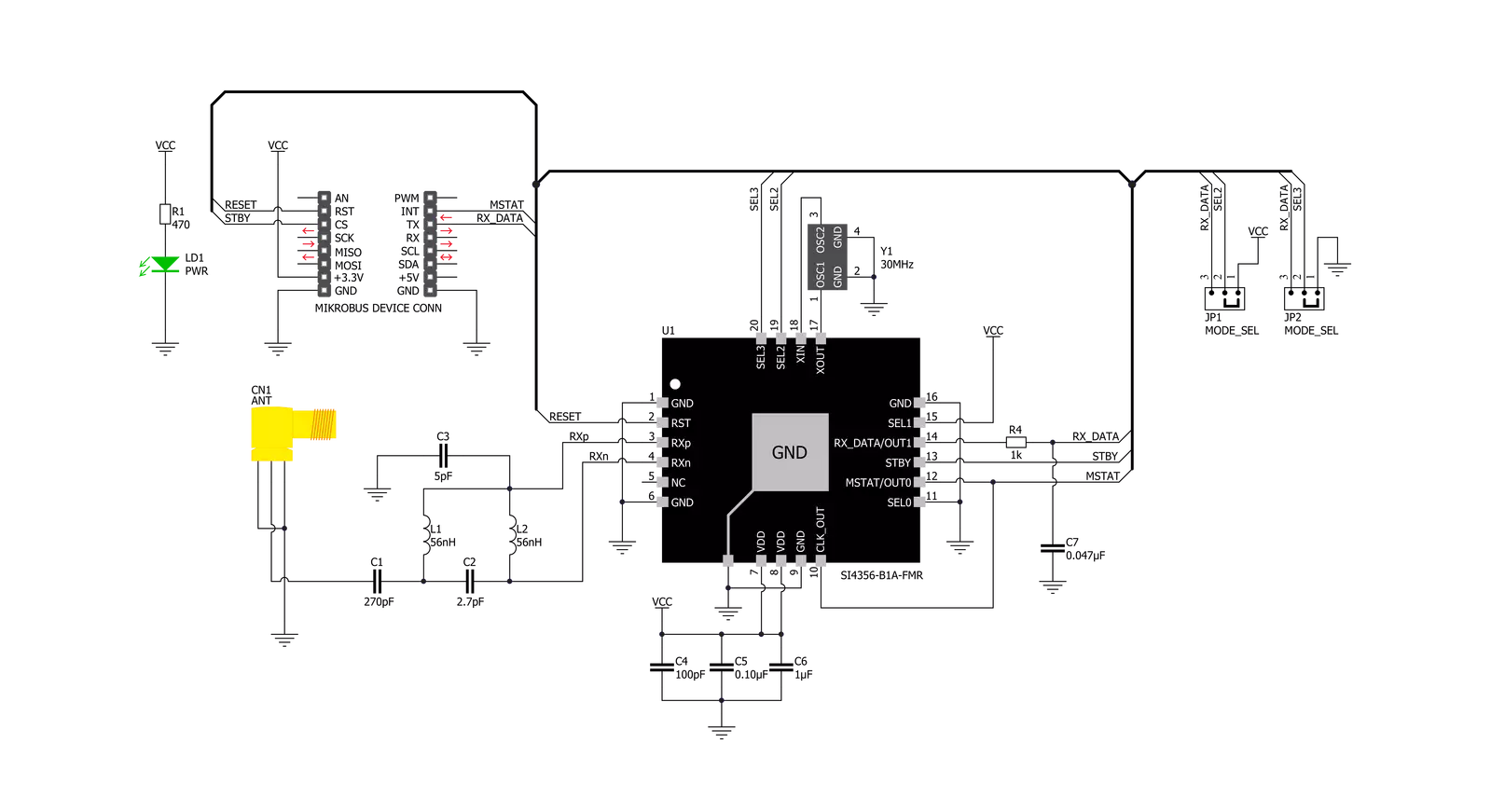
Step by step
Project assembly
Track your results in real time
Application Output
1. Application Output - In Debug mode, the 'Application Output' window enables real-time data monitoring, offering direct insight into execution results. Ensure proper data display by configuring the environment correctly using the provided tutorial.

2. UART Terminal - Use the UART Terminal to monitor data transmission via a USB to UART converter, allowing direct communication between the Click board™ and your development system. Configure the baud rate and other serial settings according to your project's requirements to ensure proper functionality. For step-by-step setup instructions, refer to the provided tutorial.

3. Plot Output - The Plot feature offers a powerful way to visualize real-time sensor data, enabling trend analysis, debugging, and comparison of multiple data points. To set it up correctly, follow the provided tutorial, which includes a step-by-step example of using the Plot feature to display Click board™ readings. To use the Plot feature in your code, use the function: plot(*insert_graph_name*, variable_name);. This is a general format, and it is up to the user to replace 'insert_graph_name' with the actual graph name and 'variable_name' with the parameter to be displayed.

Software Support
Library Description
This library contains API for ISM RX 2 Click driver.
Key functions:
ismrx2_get_data_pin_state- ISM RX 2 get state of DATA pin function.ismrx2_read_manchester_data- ISM RX 2 read manchester encoded data function.ismrx2_read_rf_data- ISM RX 2 read data function.
Open Source
Code example
The complete application code and a ready-to-use project are available through the NECTO Studio Package Manager for direct installation in the NECTO Studio. The application code can also be found on the MIKROE GitHub account.
/*!
* @file main.c
* @brief ISM RX 2 Click Example.
*
* # Description
* This application shows capability of ISM RX 2 Click board.
*
* The demo application is composed of two sections :
*
* ## Application Init
* Initialize GPIO pins and LOG module and sets default configuration.
*
* ## Application Task
* Wait for the data pin to go down and start sampling and wait for sync word if it's received
* collect data to buffer till it receives 0 byte
*
* @note
* Application task is broken down into two parts:
* DEFAULT_EXAMPLE - Collects data from the OOK TX Click board and displays it on the
* USB UART terminal.
* MANCHESTER_EXAMPLE - Collects Manchester encoded data from the ISM TX Click board,
* decodes it and displays it on the USB UART terminal.
*
* @author Stefan Ilic
*
*/
#include "board.h"
#include "log.h"
#include "ismrx2.h"
#define DEFAULT_EXAMPLE
// #define MANCHESTER_EXAMPLE
static ismrx2_t ismrx2; /**< ISM RX 2 Click driver object. */
static log_t logger; /**< Logger object. */
static uint8_t read_data[ 8 ] = { 0 }; /**< Read data buffer. */
void application_init ( void )
{
log_cfg_t log_cfg; /**< Logger config object. */
ismrx2_cfg_t ismrx2_cfg; /**< Click config object. */
/**
* Logger initialization.
* Default baud rate: 115200
* Default log level: LOG_LEVEL_DEBUG
* @note If USB_UART_RX and USB_UART_TX
* are defined as HAL_PIN_NC, you will
* need to define them manually for log to work.
* See @b LOG_MAP_USB_UART macro definition for detailed explanation.
*/
LOG_MAP_USB_UART( log_cfg );
log_init( &logger, &log_cfg );
log_info( &logger, " Application Init " );
// Click initialization.
ismrx2_cfg_setup( &ismrx2_cfg );
ISMRX2_MAP_MIKROBUS( ismrx2_cfg, MIKROBUS_1 );
if ( DIGITAL_OUT_UNSUPPORTED_PIN == ismrx2_init( &ismrx2, &ismrx2_cfg ) )
{
log_error( &logger, " Communication init." );
for ( ; ; );
}
if ( ISMRX2_ERROR == ismrx2_default_cfg ( &ismrx2 ) )
{
log_error( &logger, " Default configuration." );
for ( ; ; );
}
log_info( &logger, " Application Task " );
}
void application_task ( void )
{
#ifdef DEFAULT_EXAMPLE
if ( ISMRX2_PIN_STATE_LOW == ismrx2_get_data_pin_state( &ismrx2 ) )
{
if ( ISMRX2_OK == ismrx2_read_rf_data( &ismrx2, read_data ) )
{
log_printf( &logger, " RX data: " );
for ( uint8_t n_cnt = 0; n_cnt < strlen( read_data ); n_cnt++ )
{
if ( read_data[ n_cnt ] != '\0' )
{
log_printf( &logger, "%c", read_data[ n_cnt ] );
}
}
log_printf( &logger, "\r\n*********************\r\n" );
Delay_ms ( 10 );
}
}
#endif
#ifdef MANCHESTER_EXAMPLE
if ( ISMRX2_PIN_STATE_LOW == ismrx2_get_data_pin_state( &ismrx2 ) )
{
if ( ISMRX2_OK == ismrx2_read_manchester_data( &ismrx2, &read_data ) )
{
log_printf( &logger, " Read data: " );
for ( uint8_t n_cnt = 1; n_cnt < strlen( read_data ); n_cnt++ )
{
log_printf( &logger, "%c", read_data[ n_cnt ] );
}
log_printf( &logger, "\r\n*********************\r\n" );
Delay_ms ( 10 );
}
}
#endif
}
int main ( void )
{
/* Do not remove this line or clock might not be set correctly. */
#ifdef PREINIT_SUPPORTED
preinit();
#endif
application_init( );
for ( ; ; )
{
application_task( );
}
return 0;
}
// ------------------------------------------------------------------------ END



































