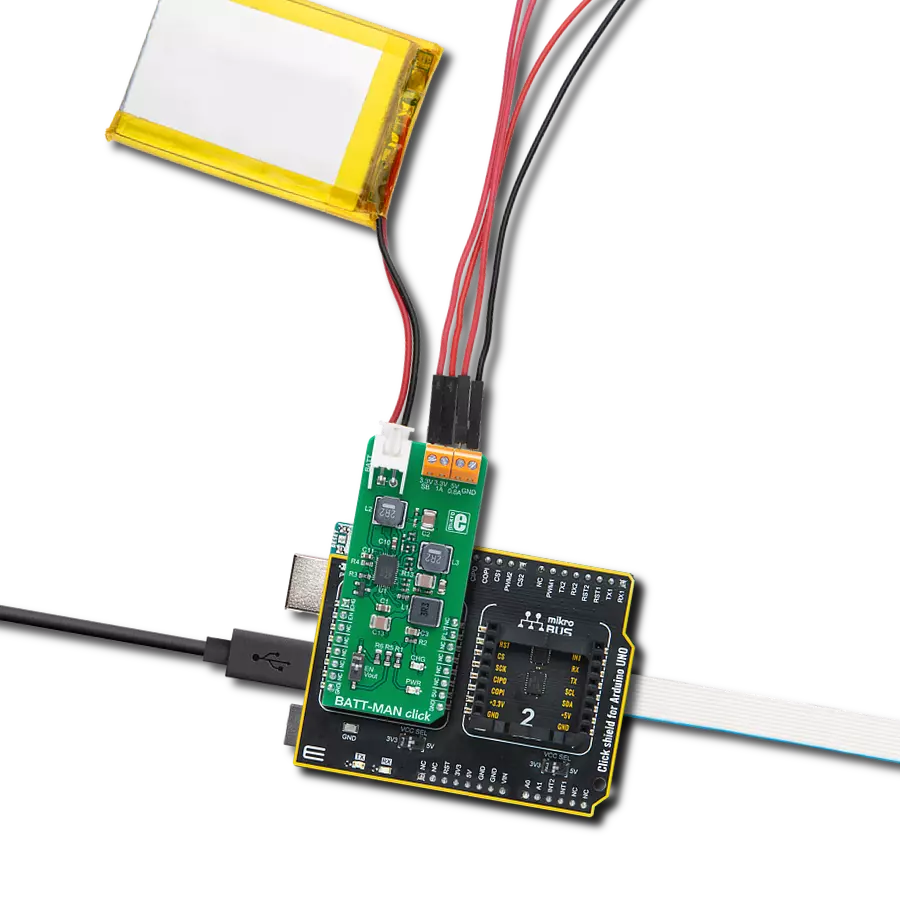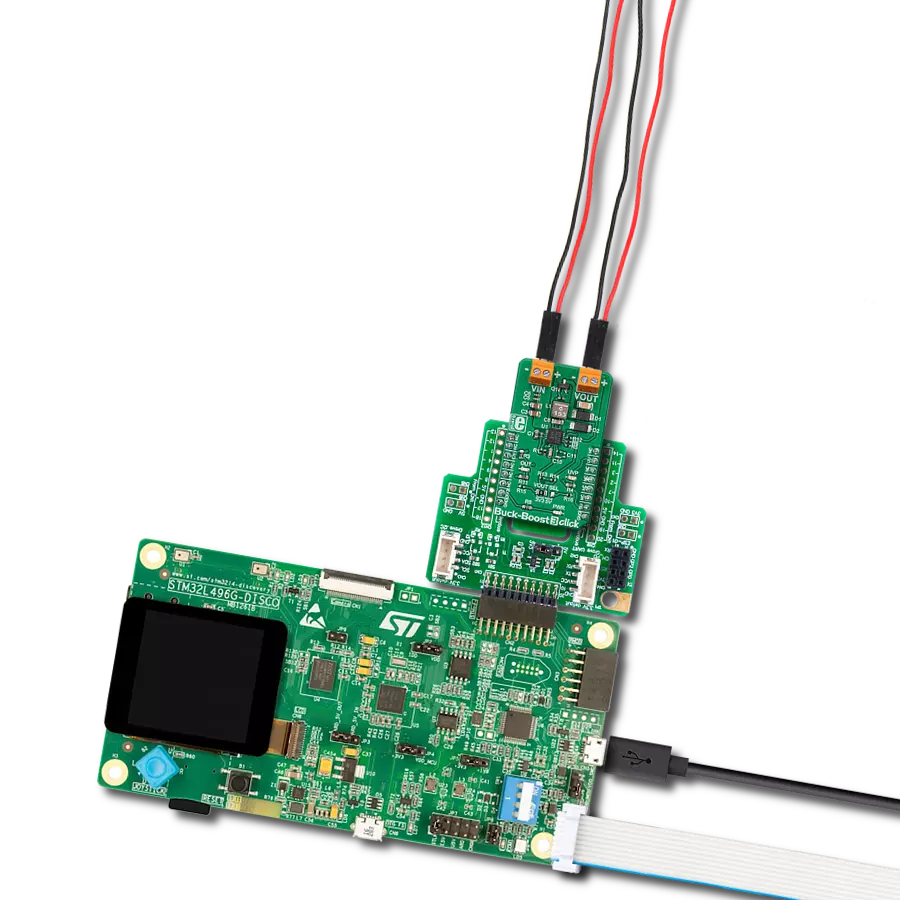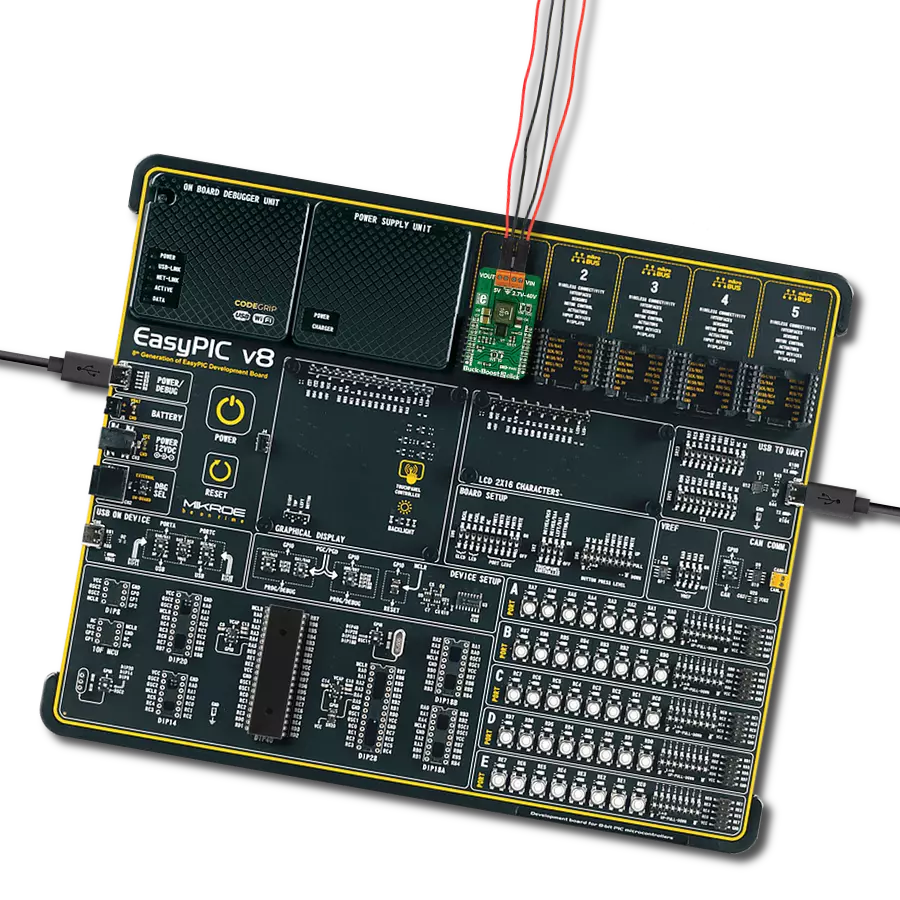Take in one voltage and convert it to a higher or lower voltage as needed, making it useful for various applications that require different power levels
A
A
Hardware Overview
How does it work?
Buck-Boost 4 Click is based on the TPS55289, a buck-boost converter from Texas Instruments. It can smoothly transition between buck mode, buck-boost mode, and boost mode according to the input voltage and the set output voltage. It operates in buck mode when the input voltage exceeds the output voltage and in boost mode when the input voltage is less than the input voltage. When the input voltage is close to the output voltage, it
alternates between one-cycle buck mode and one-cycle boost mode. The converter can work in PWM or PFM mode, depending on the load currents. The switching frequency is set with a resistor to a little less than 1MHz. Buck-Boost 4 Click uses a standard 2-wire I2C interface to communicate with the host MCU supporting clock frequency of up to 1MHz. The I2C address can be selected over the ADDR SEL jumper. You can turn off the device by
setting the EN pin to a LOW logic state. The fault indication is available over the INT pin. This Click board™ can operate with either 3.3V or 5V logic voltage levels selected via the VCC SEL jumper. This way, both 3.3V and 5V capable MCUs can use the communication lines properly. Also, this Click board™ comes equipped with a library containing easy-to-use functions and an example code that can be used for further development.
Features overview
Development board
EasyPIC v7a is the seventh generation of PIC development boards specially designed for the needs of rapid development of embedded applications. It supports a wide range of 8-bit PIC microcontrollers from Microchip and has a broad set of unique functions, such as the first-ever embedded debugger/programmer over USB-C. The development board is well organized and designed so that the end-user has all the necessary elements in one place, such as switches, buttons, indicators, connectors, and others. With four different connectors for each port, EasyPIC v7a allows you to connect accessory boards, sensors, and custom electronics more efficiently than ever. Each part of the EasyPIC v7a development board
contains the components necessary for the most efficient operation of the same board. In addition to the advanced integrated CODEGRIP programmer/debugger module, which offers many valuable programming/debugging options and seamless integration with the Mikroe software environment, the board also includes a clean and regulated power supply module for the development board. It can use various external power sources, including an external 12V power supply, 7-23V AC or 9-32V DC via DC connector/screw terminals, and a power source via the USB Type-C (USB-C) connector. Communication options such as USB-UART and RS-232 are also included, alongside the well-
established mikroBUS™ standard, three display options (7-segment, graphical, and character-based LCD), and several different DIP sockets. These sockets cover a wide range of 8-bit PIC MCUs, from PIC10F, PIC12F, PIC16F, PIC16Enh, PIC18F, PIC18FJ, and PIC18FK families. EasyPIC v7a is an integral part of the Mikroe ecosystem for rapid development. Natively supported by Mikroe software tools, it covers many aspects of prototyping and development thanks to a considerable number of different Click boards™ (over a thousand boards), the number of which is growing every day.
Microcontroller Overview
MCU Card / MCU

Architecture
PIC
MCU Memory (KB)
24
Silicon Vendor
Microchip
Pin count
28
RAM (Bytes)
2048
Used MCU Pins
mikroBUS™ mapper
Take a closer look
Click board™ Schematic
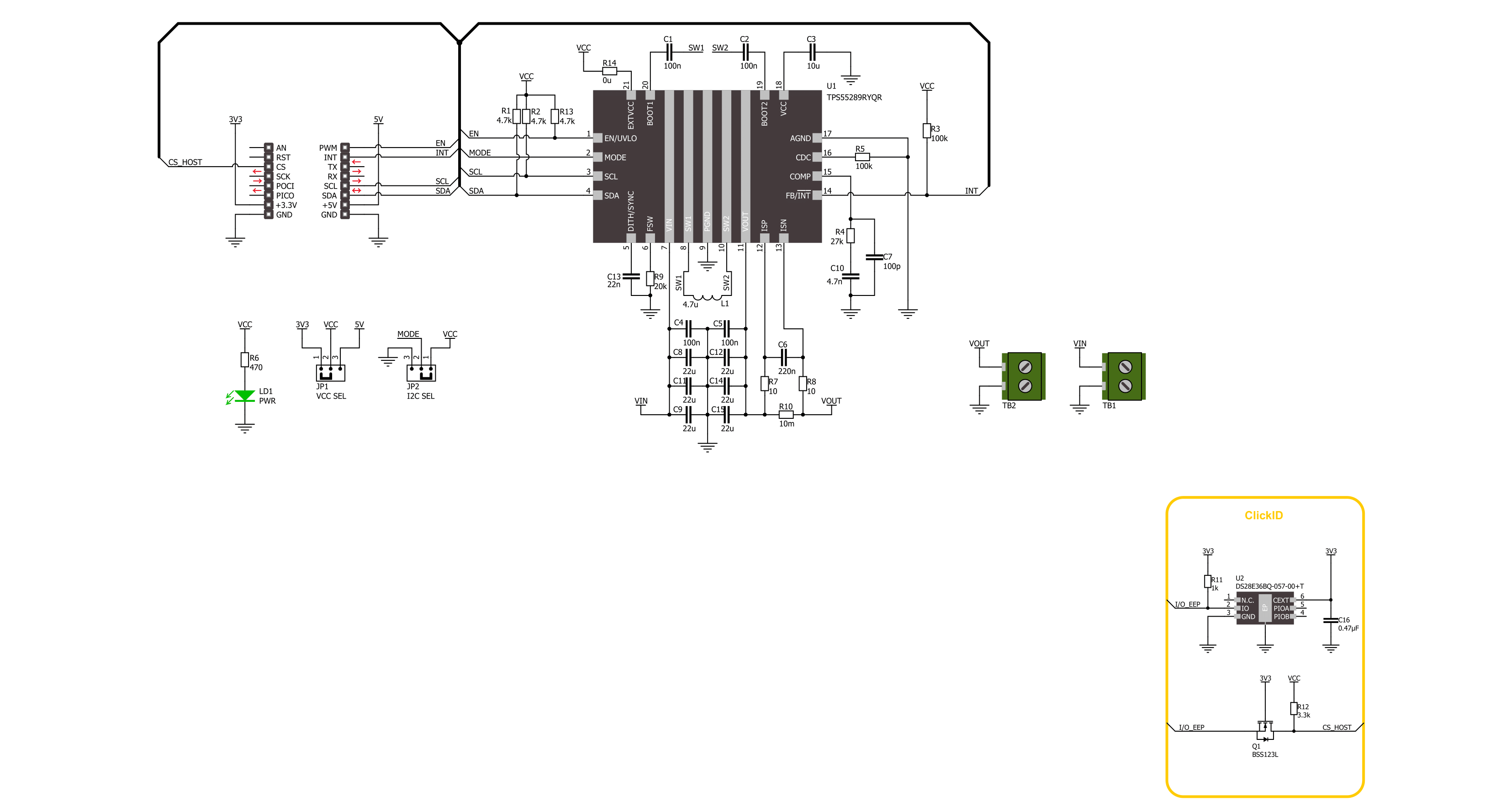
Step by step
Project assembly
Track your results in real time
Application Output
1. Application Output - In Debug mode, the 'Application Output' window enables real-time data monitoring, offering direct insight into execution results. Ensure proper data display by configuring the environment correctly using the provided tutorial.

2. UART Terminal - Use the UART Terminal to monitor data transmission via a USB to UART converter, allowing direct communication between the Click board™ and your development system. Configure the baud rate and other serial settings according to your project's requirements to ensure proper functionality. For step-by-step setup instructions, refer to the provided tutorial.

3. Plot Output - The Plot feature offers a powerful way to visualize real-time sensor data, enabling trend analysis, debugging, and comparison of multiple data points. To set it up correctly, follow the provided tutorial, which includes a step-by-step example of using the Plot feature to display Click board™ readings. To use the Plot feature in your code, use the function: plot(*insert_graph_name*, variable_name);. This is a general format, and it is up to the user to replace 'insert_graph_name' with the actual graph name and 'variable_name' with the parameter to be displayed.

Software Support
Library Description
This library contains API for Buck-Boost 4 Click driver.
Key functions:
buckboost4_set_vout- Buck-Boost 4 set the output voltage functionbuckboost4_set_vref- Buck-Boost 4 set internal reference voltage functionbuckboost4_fault_indicator- Buck-Boost 4 check fault indicator function
Open Source
Code example
The complete application code and a ready-to-use project are available through the NECTO Studio Package Manager for direct installation in the NECTO Studio. The application code can also be found on the MIKROE GitHub account.
/*!
* @file main.c
* @brief Buck-Boost 4 Click example
*
* # Description
* This example demonstrates the use of the Buck-Boost 4 Click board™.
* This driver provides functions for device configurations and for the output voltage setting.
*
* The demo application is composed of two sections :
*
* ## Application Init
* Initialization of I2C module and log UART.
* After driver initialization, the app executes a default configuration.
*
* ## Application Task
* The demo application sets the desired output voltage
* by cycling through a couple of voltage values.
* Results are sent to the UART Terminal, where you can track their changes.
*
* @author Nenad Filipovic
*
*/
#include "board.h"
#include "log.h"
#include "buckboost4.h"
static buckboost4_t buckboost4;
static log_t logger;
void application_init ( void )
{
log_cfg_t log_cfg; /**< Logger config object. */
buckboost4_cfg_t buckboost4_cfg; /**< Click config object. */
/**
* Logger initialization.
* Default baud rate: 115200
* Default log level: LOG_LEVEL_DEBUG
* @note If USB_UART_RX and USB_UART_TX
* are defined as HAL_PIN_NC, you will
* need to define them manually for log to work.
* See @b LOG_MAP_USB_UART macro definition for detailed explanation.
*/
LOG_MAP_USB_UART( log_cfg );
log_init( &logger, &log_cfg );
log_info( &logger, " Application Init " );
// Click initialization.
buckboost4_cfg_setup( &buckboost4_cfg );
BUCKBOOST4_MAP_MIKROBUS( buckboost4_cfg, MIKROBUS_1 );
if ( I2C_MASTER_ERROR == buckboost4_init( &buckboost4, &buckboost4_cfg ) )
{
log_error( &logger, " Communication init." );
for ( ; ; );
}
if ( BUCKBOOST4_ERROR == buckboost4_default_cfg ( &buckboost4 ) )
{
log_error( &logger, " Default configuration." );
for ( ; ; );
}
log_info( &logger, " Application Task " );
log_printf( &logger, "____________\r\n" );
Delay_ms ( 100 );
}
void application_task ( void )
{
for ( uint8_t vout = 1; vout < 21; vout++ )
{
if ( BUCKBOOST4_OK == buckboost4_set_vout( &buckboost4, ( float ) vout ) )
{
log_printf( &logger, " Vout: %dV\r\n", ( uint16_t ) vout );
Delay_ms ( 1000 );
Delay_ms ( 1000 );
Delay_ms ( 1000 );
Delay_ms ( 1000 );
Delay_ms ( 1000 );
}
}
log_printf( &logger, "____________\r\n" );
Delay_ms ( 1000 );
}
int main ( void )
{
/* Do not remove this line or clock might not be set correctly. */
#ifdef PREINIT_SUPPORTED
preinit();
#endif
application_init( );
for ( ; ; )
{
application_task( );
}
return 0;
}
// ------------------------------------------------------------------------ END