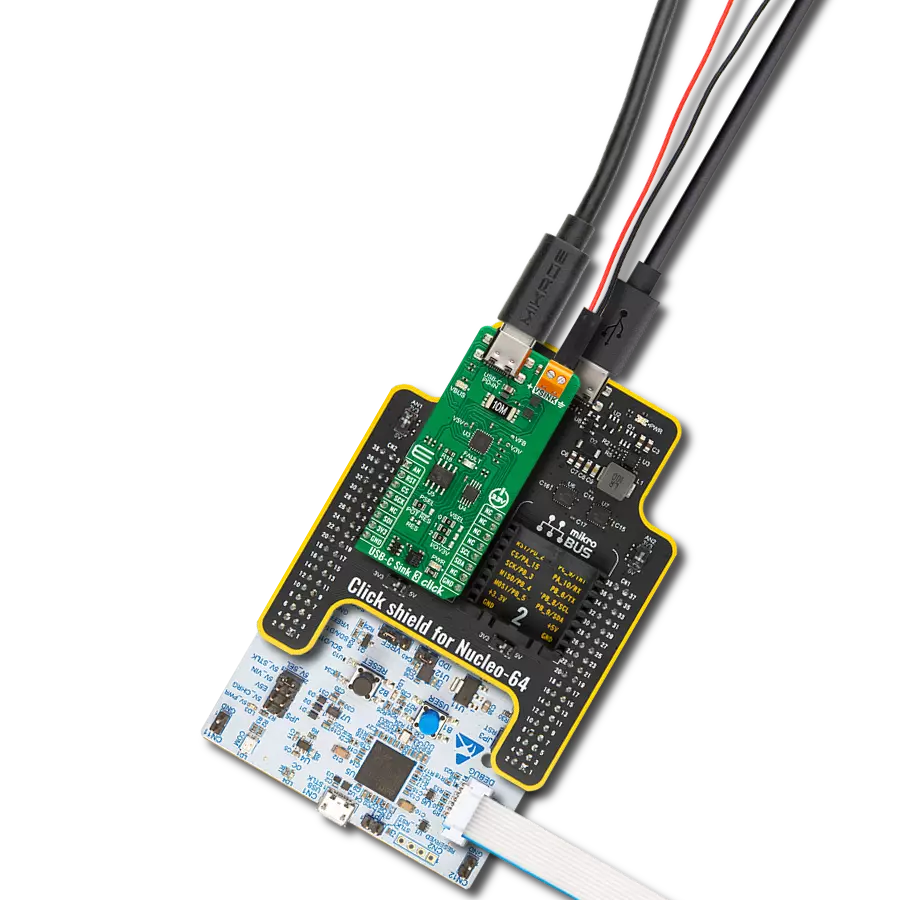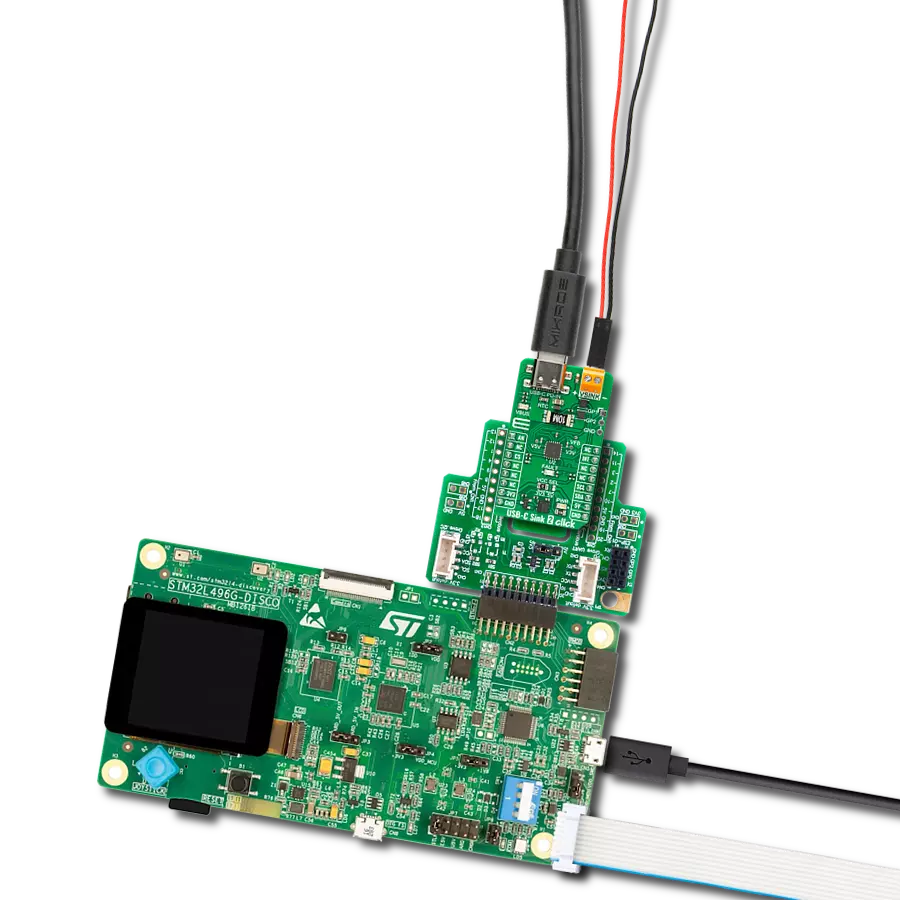Our USB Type-C PD controller unleashes the full potential of USB Type-C, allowing you to charge, transfer data, and connect to a world of peripherals like never before.
A
A
Hardware Overview
How does it work?
USB-C Power Click is based on the TPS25750S, a USB Type-C and Power Delivery (PD) controller from Texas Instruments, providing cable plug and orientation detection for a single USB Type-C connector. The TPS25750S communicates on the CC wire upon cable detection using the USB PD protocol. When cable detection and USB PD negotiation are complete, the TPS25750S enables the appropriate power path for sourcing or sinking power on the USB IN-OUT connector, depending on the set configuration. The TPS25750S is highly optimized for applications supporting USB-C PD Power and provides robust protection and fully managed internal power paths (5V/3A with 36mΩ sourcing switch). The second USB connector, marked with 5V IN, serves to supply 5V voltage in the form of a USB connection, which is necessary for the internal 5V sourcing power path. This Click board™ communicates with MCU using the standard I2C 2-Wire interface to read data and configure settings with a maximum frequency of 400kHz. In addition, it also possesses an additional
interrupt signal routed on the IRQ pin of the mikroBUS™ socket. Besides the I2C port for communication with the host MCU, the TPS25750S has one additional I2C interface in Master configuration with a maximum frequency of 400kHz, which will connect to the battery charger like BQ25792 for example (or external EEPROM), to communicate the proper configurations to set it up for charging mode, charging current, OTG mode, and many more. The BQ25792 is a fully integrated switch-mode buck-boost charger for 1-4 cell Li-ion and Li-polymer batteries, allowing users to source or sink high power up to 3A. The necessary power supply and lines for communication with the battery charger are located on unpopulated headers on the right side of the board. Thanks to the onboard ADC jumpers, the TPS25750S can set the dead battery configuration and the I2C slave address for the PD controller based on their position. Two offered dead battery configurations are Safe mode and Always Enable Sink. The Safe mode does not
enable the sink path, and USB PD is disabled until the configuration is loaded. In the Always Enable Sink mode, the device enables the sink path, regardless of the current amount the attached source offers. The USB PD is disabled until the configuration is loaded. This Click board™ also features two GPIO signals, located on unpopulated headers, that are user-defined for status and control information. GPIO pins can be mapped to USB Type-C, USB PD, and application-specific events to control other ICs, interrupt a host processor, or receive input from other ICs. Along with the GPIOs, it also has two LED indicators, IO0 and IO1, for the realization of visual detection of some anomalies or statuses during operation. This Click board™ can be operated only with a 3.3V logic voltage level. The board must perform appropriate logic voltage level conversion before using MCUs with different logic levels. Also, it comes equipped with a library containing functions and an example code that can be used as a reference for further development.
Features overview
Development board
EasyPIC v7a is the seventh generation of PIC development boards specially designed for the needs of rapid development of embedded applications. It supports a wide range of 8-bit PIC microcontrollers from Microchip and has a broad set of unique functions, such as the first-ever embedded debugger/programmer over USB-C. The development board is well organized and designed so that the end-user has all the necessary elements in one place, such as switches, buttons, indicators, connectors, and others. With four different connectors for each port, EasyPIC v7a allows you to connect accessory boards, sensors, and custom electronics more efficiently than ever. Each part of the EasyPIC v7a development board
contains the components necessary for the most efficient operation of the same board. In addition to the advanced integrated CODEGRIP programmer/debugger module, which offers many valuable programming/debugging options and seamless integration with the Mikroe software environment, the board also includes a clean and regulated power supply module for the development board. It can use various external power sources, including an external 12V power supply, 7-23V AC or 9-32V DC via DC connector/screw terminals, and a power source via the USB Type-C (USB-C) connector. Communication options such as USB-UART and RS-232 are also included, alongside the well-
established mikroBUS™ standard, three display options (7-segment, graphical, and character-based LCD), and several different DIP sockets. These sockets cover a wide range of 8-bit PIC MCUs, from PIC10F, PIC12F, PIC16F, PIC16Enh, PIC18F, PIC18FJ, and PIC18FK families. EasyPIC v7a is an integral part of the Mikroe ecosystem for rapid development. Natively supported by Mikroe software tools, it covers many aspects of prototyping and development thanks to a considerable number of different Click boards™ (over a thousand boards), the number of which is growing every day.
Microcontroller Overview
MCU Card / MCU

Architecture
PIC
MCU Memory (KB)
64
Silicon Vendor
Microchip
Pin count
28
RAM (Bytes)
3968
Used MCU Pins
mikroBUS™ mapper
Take a closer look
Click board™ Schematic
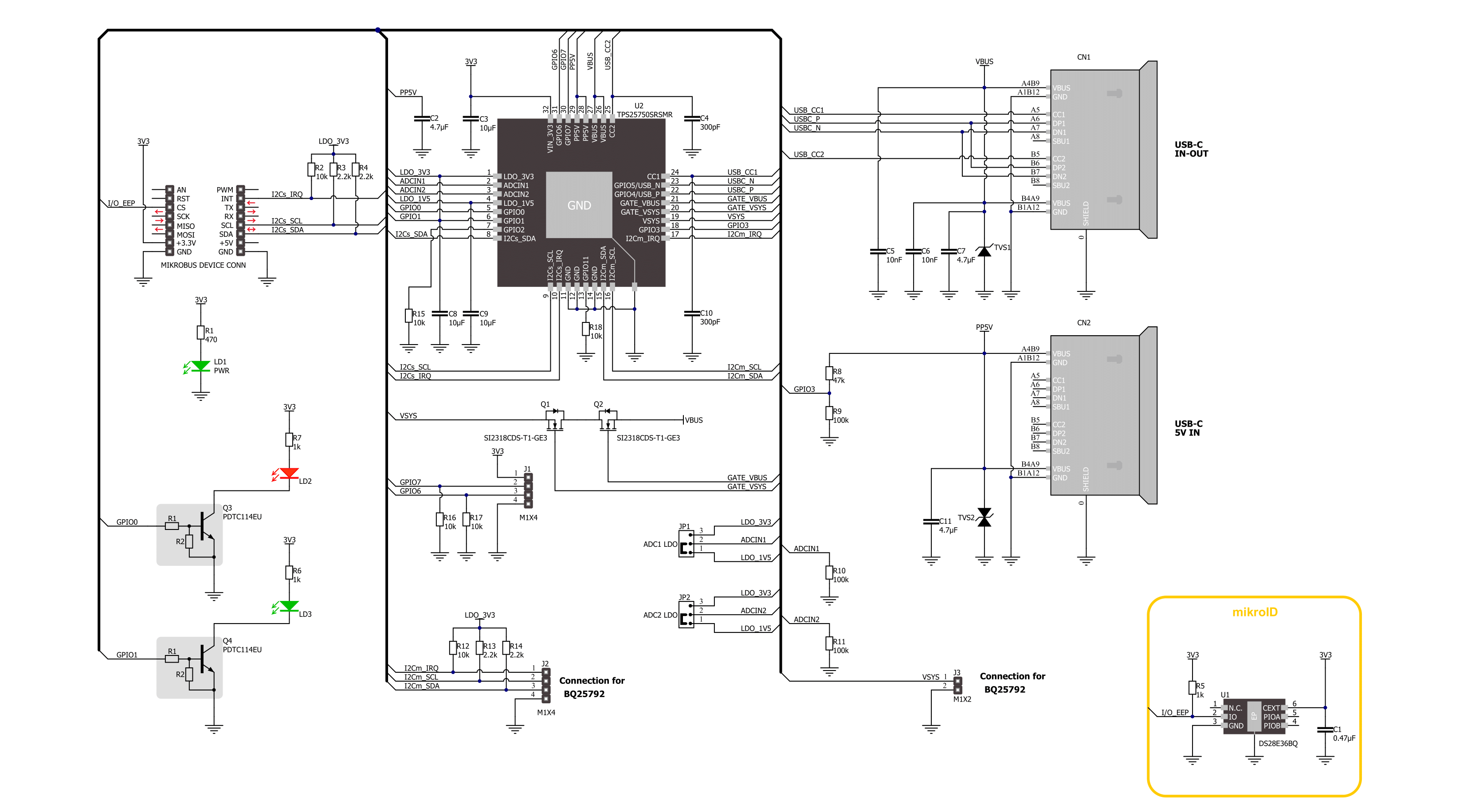
Step by step
Project assembly
Track your results in real time
Application Output
1. Application Output - In Debug mode, the 'Application Output' window enables real-time data monitoring, offering direct insight into execution results. Ensure proper data display by configuring the environment correctly using the provided tutorial.

2. UART Terminal - Use the UART Terminal to monitor data transmission via a USB to UART converter, allowing direct communication between the Click board™ and your development system. Configure the baud rate and other serial settings according to your project's requirements to ensure proper functionality. For step-by-step setup instructions, refer to the provided tutorial.

3. Plot Output - The Plot feature offers a powerful way to visualize real-time sensor data, enabling trend analysis, debugging, and comparison of multiple data points. To set it up correctly, follow the provided tutorial, which includes a step-by-step example of using the Plot feature to display Click board™ readings. To use the Plot feature in your code, use the function: plot(*insert_graph_name*, variable_name);. This is a general format, and it is up to the user to replace 'insert_graph_name' with the actual graph name and 'variable_name' with the parameter to be displayed.

Software Support
Library Description
This library contains API for USB-C Power Click driver.
Key functions:
usbcpower_get_status- USB-C Power gets status function.usbcpower_get_pwr_status- USB-C Power gets PWR status function.usbcpower_start_patch_burst_mode- USB-C Power starts the patch burst mode function.
Open Source
Code example
The complete application code and a ready-to-use project are available through the NECTO Studio Package Manager for direct installation in the NECTO Studio. The application code can also be found on the MIKROE GitHub account.
/*!
* @file main.c
* @brief USB-C Power Click example
*
* # Description
* This example demonstrates the use of the USB-C Power Click board™
* by configuring the PD controller to attempt to become a Power Source.
*
* The demo application is composed of two sections :
*
* ## Application Init
* The initialization of I2C module, log UART, and additional pins.
* After the driver init, the app executes a default configuration,
* depending on PD Device Mode, the app performs the patch bundle update tasks
* for loading a patch bundle in burst mode to the PD controller.
*
* ## Application Task
* The application display status information about
* the PD controller data role and power of the connection.
* Results are being sent to the UART Terminal, where you can track their changes.
*
* ## Additional Function
* - static void usbcpower_display_status ( void )
* - static void usbcpower_display_pwr_status ( void )
*
* @note
* For the advanced configuration, use the TPS25750 Application Customization Tool:
* https://dev.ti.com/gallery/search/TPS25750_Application_Customization_Tool
*
* @author Nenad Filipovic
*
*/
#include "board.h"
#include "log.h"
#include "usbcpower.h"
static usbcpower_t usbcpower;
static log_t logger;
static uint32_t response;
static usbcpower_status_t status;
static usbcpower_pwr_status_t pwr_status;
/**
* @brief USB-C Power display status function.
* @details This function display status information.
* @return Nothing.
* @note None.
*/
static void usbcpower_display_status ( void );
/**
* @brief USB-C Power display PWR status function.
* @details This function display power of the connection status information.
* @return Nothing.
* @note None.
*/
static void usbcpower_display_pwr_status ( void );
void application_init ( void )
{
log_cfg_t log_cfg; /**< Logger config object. */
usbcpower_cfg_t usbcpower_cfg; /**< Click config object. */
/**
* Logger initialization.
* Default baud rate: 115200
* Default log level: LOG_LEVEL_DEBUG
* @note If USB_UART_RX and USB_UART_TX
* are defined as HAL_PIN_NC, you will
* need to define them manually for log to work.
* See @b LOG_MAP_USB_UART macro definition for detailed explanation.
*/
LOG_MAP_USB_UART( log_cfg );
log_init( &logger, &log_cfg );
log_info( &logger, " Application Init " );
// Click initialization.
usbcpower_cfg_setup( &usbcpower_cfg );
USBCPOWER_MAP_MIKROBUS( usbcpower_cfg, MIKROBUS_1 );
if ( I2C_MASTER_ERROR == usbcpower_init( &usbcpower, &usbcpower_cfg ) )
{
log_error( &logger, " Communication init." );
for ( ; ; );
}
if ( USBCPOWER_ERROR == usbcpower_default_cfg ( &usbcpower ) )
{
log_error( &logger, " Default configuration." );
for ( ; ; );
}
usbcpower_set_patch_mode( &usbcpower, &response );
if ( USBCPOWER_RSP_OK != response )
{
log_error( &logger, " Go to Patch Mode." );
for ( ; ; );
}
uint8_t device_mode[ 6 ] = { 0 };
usbcpower_get_device_mode( &usbcpower, &device_mode );
log_printf( &logger, " PD Device Mode: %s\r\n", &device_mode[ 1 ] );
log_printf( &logger, "-----------------------------\r\n" );
Delay_ms ( 100 );
log_info( &logger, " Application Task " );
log_printf( &logger, "-----------------------------\r\n" );
Delay_ms ( 100 );
}
void application_task ( void )
{
if ( USBCPOWER_OK == usbcpower_get_status( &usbcpower, &status ) )
{
if ( USBCPOWER_OK == usbcpower_get_pwr_status( &usbcpower, &pwr_status ) )
{
usbcpower_display_status( );
log_printf( &logger, "- - - - - - - - - - - - - - -\r\n" );
usbcpower_display_pwr_status( );
log_printf( &logger, "-----------------------------\r\n" );
}
}
Delay_ms ( 1000 );
Delay_ms ( 1000 );
Delay_ms ( 1000 );
}
int main ( void )
{
/* Do not remove this line or clock might not be set correctly. */
#ifdef PREINIT_SUPPORTED
preinit();
#endif
application_init( );
for ( ; ; )
{
application_task( );
}
return 0;
}
static void usbcpower_display_status ( void )
{
if ( status.plug_present )
{
log_printf( &logger, " A plug is connected.\r\n" );
}
else
{
log_printf( &logger, " No plug is connected\r\n" );
}
if ( USBCPOWER_STATUS_NO_CONNECTION == status.conn_state )
{
log_printf( &logger, " No connection.\r\n" );
}
else if ( USBCPOWER_STATUS_PORT_DISABLED == status.conn_state )
{
log_printf( &logger, " Port is disabled.\r\n" );
}
else if ( USBCPOWER_STATUS_AUDIO_CONNECTION == status.conn_state )
{
log_printf( &logger, " Audio connection (Ra/Ra).\r\n" );
}
else if ( USBCPOWER_STATUS_DEBUG_CONNECTION == status.conn_state )
{
log_printf( &logger, " Debug connection (Rd/Rd).\r\n" );
}
else if ( USBCPOWER_STATUS_NO_CONNECTION_Ra == status.conn_state )
{
log_printf( &logger, " No connection, Ra detected (Ra but no Rd).\r\n" );
}
else if ( USBCPOWER_STATUS_RESERVED == status.conn_state )
{
log_printf( &logger, " Reserved (may be used for Rp/Rp Debug connection).\r\n" );
}
else if ( USBCPOWER_STATUS_CONNECT_NO_Ra == status.conn_state )
{
log_printf( &logger, " Connection present, no Ra detected.\r\n" );
}
else
{
log_printf( &logger, " Connection present, Ra detected.\r\n" );
}
if ( status.plug_orientation )
{
log_printf( &logger, " Upside-down orientation.\r\n" );
}
else
{
log_printf( &logger, " Upside-up orientation.\r\n" );
}
if ( status.port_role )
{
log_printf( &logger, " PD Controller is Source.\r\n" );
}
else
{
log_printf( &logger, " PD Controller is in the Sink role.\r\n" );
}
}
static void usbcpower_display_pwr_status ( void )
{
if ( pwr_status.pwr_conn )
{
log_printf( &logger, " Connection present.\r\n" );
}
else
{
log_printf( &logger, " No connection.\r\n" );
}
if ( USBCPOWER_PWR_STATUS_USB == pwr_status.type_c_current )
{
log_printf( &logger, " USB Default Current.\r\n" );
}
else if ( USBCPOWER_PWR_STATUS_TYPE_C_1_5A == pwr_status.type_c_current )
{
log_printf( &logger, " Type-C Current: 1.5 A\r\n" );
}
else if ( USBCPOWER_PWR_STATUS_TYPE_C_3_0A == pwr_status.type_c_current )
{
log_printf( &logger, " Type-C Current: 3.0 A\r\n" );
}
else
{
log_printf( &logger, "Explicit PD contract sets current.\r\n" );
}
if ( USBCPOWER_PWR_STATUS_CHG_ADV_DISABLE == pwr_status.charger_advertise )
{
log_printf( &logger, " Charger advertise disabled or not run.\r\n" );
}
else if ( USBCPOWER_PWR_STATUS_CHG_ADV_PROCESS == pwr_status.charger_advertise )
{
log_printf( &logger, " Charger advertisement in process.\r\n" );
}
else if ( USBCPOWER_PWR_STATUS_CHG_ADV_COMPLETE == pwr_status.charger_advertise )
{
log_printf( &logger, "Charger advertisement complete.\r\n" );
}
else
{
log_printf( &logger, "Reserved.\r\n" );
}
}
// ------------------------------------------------------------------------ END