Achieve precision in every direction with our 3-axis accelerometer, revolutionizing how we perceive and utilize motion data
A
A
Hardware Overview
How does it work?
Accel 27 Click is based on the ADXL373, a complete three-axis ±400g acceleration measurement system from Analog Devices, operating at extremely low power levels. Built-in digital logic enables autonomous operation and implements functions that enhance system-level power savings. It offers 12-bit output data at 200mg/LSB scale factor, reporting acceleration digitally through a configurable and selectable serial interface. The ADXL373 has three operating modes. Measurement mode is used for continuous, broad bandwidth sensing. The wake-up mode is used for limited bandwidth low g activity detection, and the instant-on mode is
used for low power impact detection. Measurement can be suspended entirely by placing the ADXL373 in Standby mode. As mentioned, the acceleration data is accessed through the I2C or SPI interface with a maximum frequency of 3.4MHz for I2C and 10MHz for SPI communication. The selection is made by positioning SMD jumpers labeled COMM SEL in an appropriate position. Note that all the jumpers' positions must be on the same side, or the Click board™ may become unresponsive. While the I2C interface is selected, the ADXL373 allows choosing the least significant bit (LSB) of its I2C slave address using the SMD jumper labeled ADDR SEL.
This board also possesses two interrupts, IT1 and IT2, routed to, where, by default, the INT and AN pins stand on the mikroBUS™ socket, entirely programmed by the user through a serial interface. They signal MCU that a motion event has been sensed. This Click board™ can be operated only with a 3.3V logic voltage level. The board must perform appropriate logic voltage level conversion before using MCUs with different logic levels. Also, it comes equipped with a library containing functions and an example code that can be used as a reference for further development.
Features overview
Development board
EasyPIC v7 is the seventh generation of PIC development boards specially designed to develop embedded applications rapidly. It supports a wide range of 8-bit PIC microcontrollers from Microchip and has a broad set of unique functions, such as a powerful onboard mikroProg programmer and In-Circuit debugger over USB-B. The development board is well organized and designed so that the end-user has all the necessary elements in one place, such as switches, buttons, indicators, connectors, and others. With four different connectors for each port, EasyPIC v7 allows you to connect accessory boards, sensors, and custom electronics more efficiently than ever. Each part of
the EasyPIC v7 development board contains the components necessary for the most efficient operation of the same board. An integrated mikroProg, a fast USB 2.0 programmer with mikroICD hardware In-Circuit Debugger, offers many valuable programming/debugging options and seamless integration with the Mikroe software environment. Besides it also includes a clean and regulated power supply block for the development board. It can use various external power sources, including an external 12V power supply, 7-23V AC or 9-32V DC via DC connector/screw terminals, and a power source via the USB Type-B (USB-B) connector. Communication options such as
USB-UART and RS-232 are also included, alongside the well-established mikroBUS™ standard, three display options (7-segment, graphical, and character-based LCD), and several different DIP sockets. These sockets cover a wide range of 8-bit PIC MCUs, from PIC10F, PIC12F, PIC16F, PIC16Enh, PIC18F, PIC18FJ, and PIC18FK families. EasyPIC v7 is an integral part of the Mikroe ecosystem for rapid development. Natively supported by Mikroe software tools, it covers many aspects of prototyping and development thanks to a considerable number of different Click boards™ (over a thousand boards), the number of which is growing every day.
Microcontroller Overview
MCU Card / MCU

Architecture
PIC
MCU Memory (KB)
64
Silicon Vendor
Microchip
Pin count
28
RAM (Bytes)
4096
Used MCU Pins
mikroBUS™ mapper
Take a closer look
Click board™ Schematic
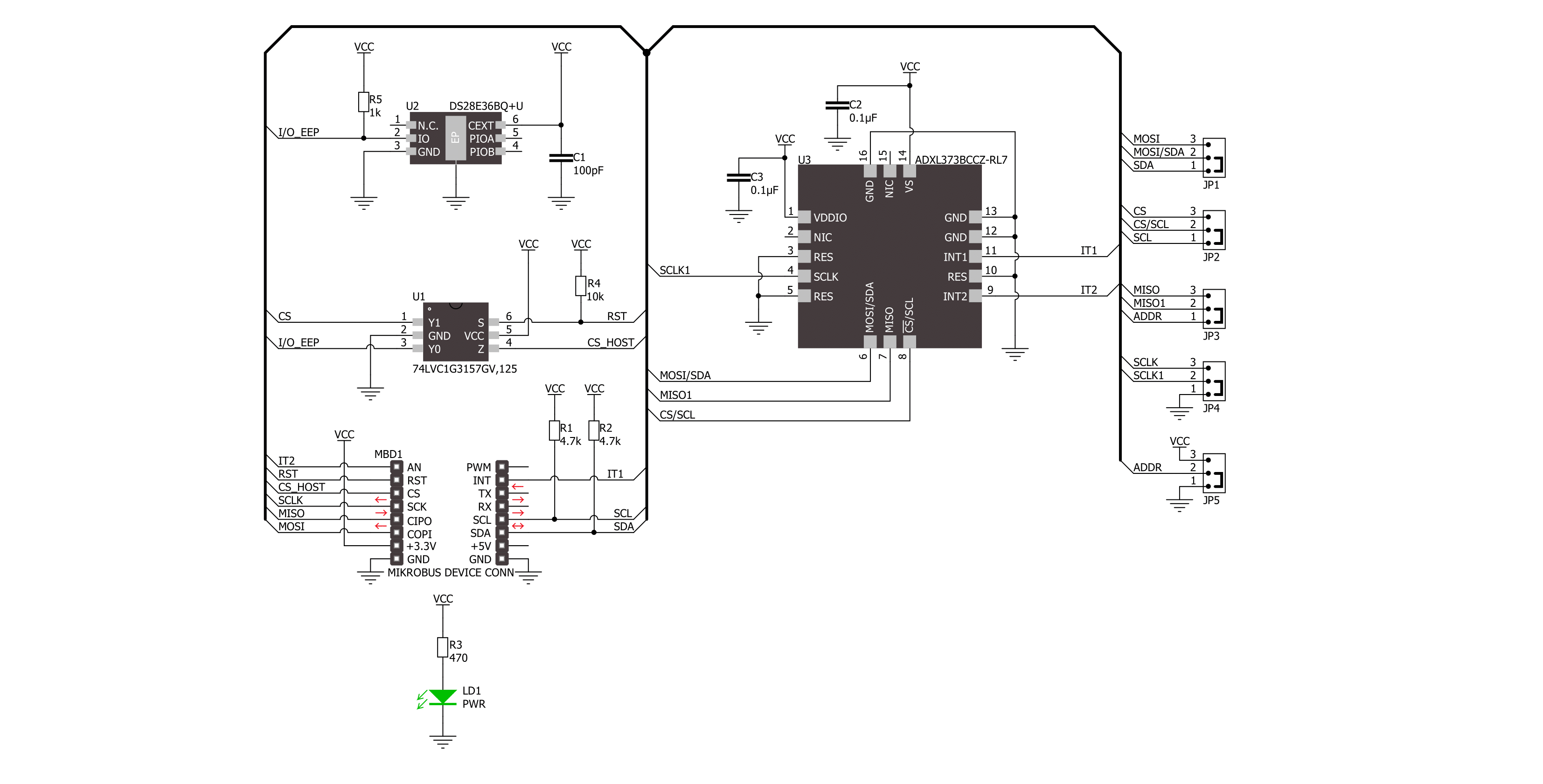
Step by step
Project assembly
Track your results in real time
Application Output
1. Application Output - In Debug mode, the 'Application Output' window enables real-time data monitoring, offering direct insight into execution results. Ensure proper data display by configuring the environment correctly using the provided tutorial.

2. UART Terminal - Use the UART Terminal to monitor data transmission via a USB to UART converter, allowing direct communication between the Click board™ and your development system. Configure the baud rate and other serial settings according to your project's requirements to ensure proper functionality. For step-by-step setup instructions, refer to the provided tutorial.

3. Plot Output - The Plot feature offers a powerful way to visualize real-time sensor data, enabling trend analysis, debugging, and comparison of multiple data points. To set it up correctly, follow the provided tutorial, which includes a step-by-step example of using the Plot feature to display Click board™ readings. To use the Plot feature in your code, use the function: plot(*insert_graph_name*, variable_name);. This is a general format, and it is up to the user to replace 'insert_graph_name' with the actual graph name and 'variable_name' with the parameter to be displayed.

Software Support
Library Description
This library contains API for Accel 27 Click driver.
Key functions:
accel27_get_int1_pin- This function returns the interrupt 1 (INT1) pin logic stateaccel27_get_axes- This function reads accel X, Y, and Z axis data in gaccel27_reset_device- This function performs the chip software reset
Open Source
Code example
The complete application code and a ready-to-use project are available through the NECTO Studio Package Manager for direct installation in the NECTO Studio. The application code can also be found on the MIKROE GitHub account.
/*!
* @file main.c
* @brief Accel 27 Click example
*
* # Description
* This example demonstrates the use of Accel 27 Click board by reading and displaying
* the accelerometer data (X, Y, and Z axis) averaged from 100 samples.
*
* The demo application is composed of two sections :
*
* ## Application Init
* Initializes the driver and performs the Click default configuration.
*
* ## Application Task
* Reads and displays on the USB UART the accelerometer data (X, Y, and Z axis) averaged from 100 samples.
*
* @note
* This Click board should be used for high g applications of up to +-400g. It is not recommended
* for low g applications because of its high scale factor which is about 200 mg per LSB.
*
* @author Stefan Filipovic
*
*/
#include "board.h"
#include "log.h"
#include "accel27.h"
// The number of data samples for averaging
#define NUM_OF_SAMPLES 100
static accel27_t accel27;
static log_t logger;
void application_init ( void )
{
log_cfg_t log_cfg; /**< Logger config object. */
accel27_cfg_t accel27_cfg; /**< Click config object. */
/**
* Logger initialization.
* Default baud rate: 115200
* Default log level: LOG_LEVEL_DEBUG
* @note If USB_UART_RX and USB_UART_TX
* are defined as HAL_PIN_NC, you will
* need to define them manually for log to work.
* See @b LOG_MAP_USB_UART macro definition for detailed explanation.
*/
LOG_MAP_USB_UART( log_cfg );
log_init( &logger, &log_cfg );
log_info( &logger, " Application Init " );
// Click initialization.
accel27_cfg_setup( &accel27_cfg );
ACCEL27_MAP_MIKROBUS( accel27_cfg, MIKROBUS_1 );
err_t init_flag = accel27_init( &accel27, &accel27_cfg );
if ( ( I2C_MASTER_ERROR == init_flag ) || ( SPI_MASTER_ERROR == init_flag ) )
{
log_error( &logger, " Communication init." );
for ( ; ; );
}
if ( ACCEL27_ERROR == accel27_default_cfg ( &accel27 ) )
{
log_error( &logger, " Default configuration." );
for ( ; ; );
}
log_info( &logger, " Application Task " );
}
void application_task ( void )
{
accel27_axes_t axes = { 0 };
uint16_t cnt = 0;
while ( cnt < NUM_OF_SAMPLES )
{
// Wait for data ready indication
while ( !accel27_get_int1_pin ( &accel27 ) );
accel27_axes_t tmp_axes;
if ( ACCEL27_OK == accel27_get_axes ( &accel27, &tmp_axes ) )
{
axes.x += tmp_axes.x;
axes.y += tmp_axes.y;
axes.z += tmp_axes.z;
cnt++;
}
}
axes.x = axes.x / NUM_OF_SAMPLES;
axes.y = axes.y / NUM_OF_SAMPLES;
axes.z = axes.z / NUM_OF_SAMPLES;
log_printf( &logger, " X: %.1f g\r\n", axes.x );
log_printf( &logger, " Y: %.1f g\r\n", axes.y );
log_printf( &logger, " Z: %.1f g\r\n\n", axes.z );
}
int main ( void )
{
/* Do not remove this line or clock might not be set correctly. */
#ifdef PREINIT_SUPPORTED
preinit();
#endif
application_init( );
for ( ; ; )
{
application_task( );
}
return 0;
}
// ------------------------------------------------------------------------ END


































