This solution opens the door to a new era of automation and accessibility, enabling devices and systems to respond seamlessly to human movement
A
A
Hardware Overview
How does it work?
Shake2Wake Click is based on the ADXL362, a digital output 3-axis MEMS accelerometer, and the ADP195, a logic-controlled high-side power switch with reverse current blocking, both from Analog Devices. The ultralow-power ADXL362 features an on-chip temperature sensor, a high resolution of 1mg/LSB detection with ranges of ±2 g, ±4 g, and ±8, low noise, and acceleration sample synchronization via an external trigger. The ADXL362 comes with various features for system-level power savings, such as adjustable thresholds for motion activation, autonomous interrupt processing without the need for the host MCU intervention that allows the rest of the system to be turned off completely, deep embedded
FIFO, and more. The ADXL362 also provides a 12-bit output resolution and 8-bit data for more efficient single-byte transfers when a lower resolution is sufficient. This Click board™ has two main operating modes: measuring and wake-up. For use as a regular accelerometer, for continuous sensing, use the measurement mode. The ADP195 on this Click board™ is an onboard power switch that controls an external device connected through a screw terminal. The load switch isolates the power domain and protects against the reverse current flow from output to input. The ADXL362 uses an SPI serial interface to communicate with the host microcontroller. Several of the built-in functions of the ADXL362
can trigger interrupts to alert the host MCU of certain status conditions. The ADXL362 can use INT1 or INT2 selected over the INT SEL jumper to meet the mapped condition expected to be activated, with INT2 chosen by default. The ADXL362's interrupt is also connected to the host MCU over the INT pin, enabling the ADP195 when movement occurs. This Click board™ can be operated only with a 3.3V logic voltage level. The board must perform appropriate logic voltage level conversion before using MCUs with different logic levels. Also, it comes equipped with a library containing functions and an example code that can be used as a reference for further development.
Features overview
Development board
EasyPIC v7 is the seventh generation of PIC development boards specially designed to develop embedded applications rapidly. It supports a wide range of 8-bit PIC microcontrollers from Microchip and has a broad set of unique functions, such as a powerful onboard mikroProg programmer and In-Circuit debugger over USB-B. The development board is well organized and designed so that the end-user has all the necessary elements in one place, such as switches, buttons, indicators, connectors, and others. With four different connectors for each port, EasyPIC v7 allows you to connect accessory boards, sensors, and custom electronics more efficiently than ever. Each part of
the EasyPIC v7 development board contains the components necessary for the most efficient operation of the same board. An integrated mikroProg, a fast USB 2.0 programmer with mikroICD hardware In-Circuit Debugger, offers many valuable programming/debugging options and seamless integration with the Mikroe software environment. Besides it also includes a clean and regulated power supply block for the development board. It can use various external power sources, including an external 12V power supply, 7-23V AC or 9-32V DC via DC connector/screw terminals, and a power source via the USB Type-B (USB-B) connector. Communication options such as
USB-UART and RS-232 are also included, alongside the well-established mikroBUS™ standard, three display options (7-segment, graphical, and character-based LCD), and several different DIP sockets. These sockets cover a wide range of 8-bit PIC MCUs, from PIC10F, PIC12F, PIC16F, PIC16Enh, PIC18F, PIC18FJ, and PIC18FK families. EasyPIC v7 is an integral part of the Mikroe ecosystem for rapid development. Natively supported by Mikroe software tools, it covers many aspects of prototyping and development thanks to a considerable number of different Click boards™ (over a thousand boards), the number of which is growing every day.
Microcontroller Overview
MCU Card / MCU

Architecture
PIC
MCU Memory (KB)
32
Silicon Vendor
Microchip
Pin count
28
RAM (Bytes)
3800
Used MCU Pins
mikroBUS™ mapper
Take a closer look
Click board™ Schematic
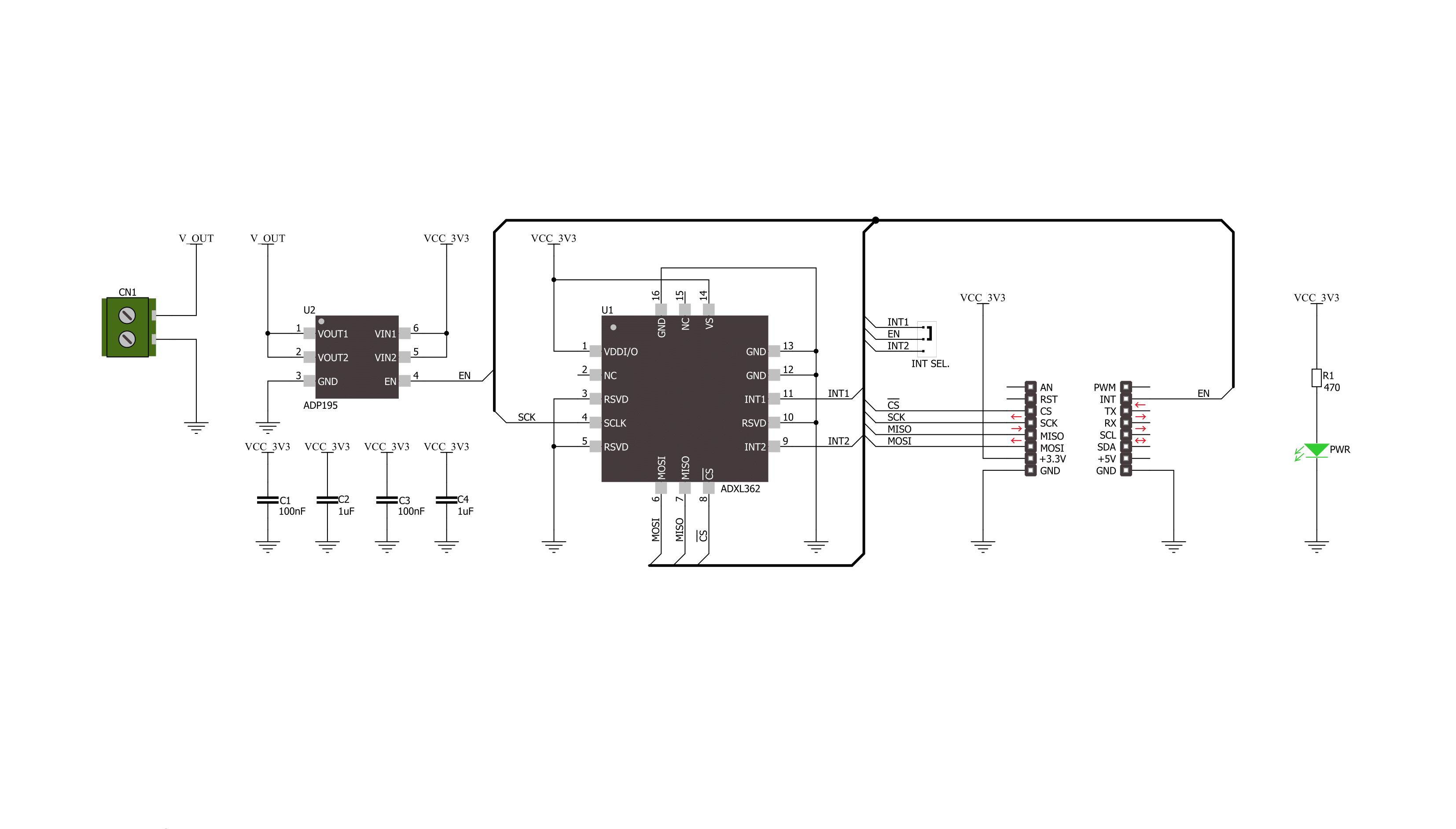
Step by step
Project assembly
Software Support
Library Description
This library contains API for Shake2Wake Click driver.
Key functions:
shake2wake_get_lo_res_raw_data- This function is used to read 8-bit acceleration data per axisshake2wake_get_raw_data- This function is used to read the 3-axis raw data from the accelerometershake2wake_read_temperature- This function is used to read temperature from an internal sensor
Open Source
Code example
The complete application code and a ready-to-use project are available through the NECTO Studio Package Manager for direct installation in the NECTO Studio. The application code can also be found on the MIKROE GitHub account.
/*!
* \file
* \brief Shake2Wake Click example
*
* # Description
* This app shows the capabilities of the Shake2Wake Click by
* reading values of an accelerometer.
*
* The demo application is composed of two sections :
*
* ## Application Init
* Initalizes device and applies default settings.
*
* ## Application Task
* This is an example that shows the capabilities of the Shake2Wake Click by
* reading values of an accelerometer and logging them on USART terminal and,
* in case of an interrupt, it raises voltage on the connector.
*
* \author MikroE Team
*
*/
// ------------------------------------------------------------------- INCLUDES
#include "board.h"
#include "log.h"
#include "shake2wake.h"
// ------------------------------------------------------------------ VARIABLES
static shake2wake_t shake2wake;
static log_t logger;
// ------------------------------------------------------ APPLICATION FUNCTIONS
void application_init ( void )
{
log_cfg_t log_cfg;
shake2wake_cfg_t cfg;
/**
* Logger initialization.
* Default baud rate: 115200
* Default log level: LOG_LEVEL_DEBUG
* @note If USB_UART_RX and USB_UART_TX
* are defined as HAL_PIN_NC, you will
* need to define them manually for log to work.
* See @b LOG_MAP_USB_UART macro definition for detailed explanation.
*/
LOG_MAP_USB_UART( log_cfg );
log_init( &logger, &log_cfg );
log_info( &logger, "---- Application Init ----" );
// Click initialization.
shake2wake_cfg_setup( &cfg );
SHAKE2WAKE_MAP_MIKROBUS( cfg, MIKROBUS_1 );
shake2wake_init( &shake2wake, &cfg );
Delay_ms ( 100 );
log_printf( &logger, "--------------------------\r\n" );
log_printf( &logger, " Shake2Wake Click \r\n" );
log_printf( &logger, "--------------------------\r\n" );
shake2wake_default_cfg( &shake2wake );
Delay_ms ( 1000 );
}
void application_task ( void )
{
float temperature = 0;
int16_t x_val = 0;
int16_t y_val = 0;
int16_t z_val = 0;
shake2wake_get_raw_data( &shake2wake, &x_val, &y_val, &z_val );
temperature = shake2wake_read_temperature( &shake2wake );
log_printf( &logger, "X axis: %d\r\n", x_val );
log_printf( &logger, "Y axis: %d\r\n", y_val );
log_printf( &logger, "Z axis: %d\r\n", z_val );
log_printf( &logger, "Temperature: %.2f degC\r\n", temperature );
log_printf( &logger, "--------------------------\r\n" );
Delay_ms ( 1000 );
}
int main ( void )
{
/* Do not remove this line or clock might not be set correctly. */
#ifdef PREINIT_SUPPORTED
preinit();
#endif
application_init( );
for ( ; ; )
{
application_task( );
}
return 0;
}
// ------------------------------------------------------------------------ END
Additional Support
Resources
Category:Motion

































