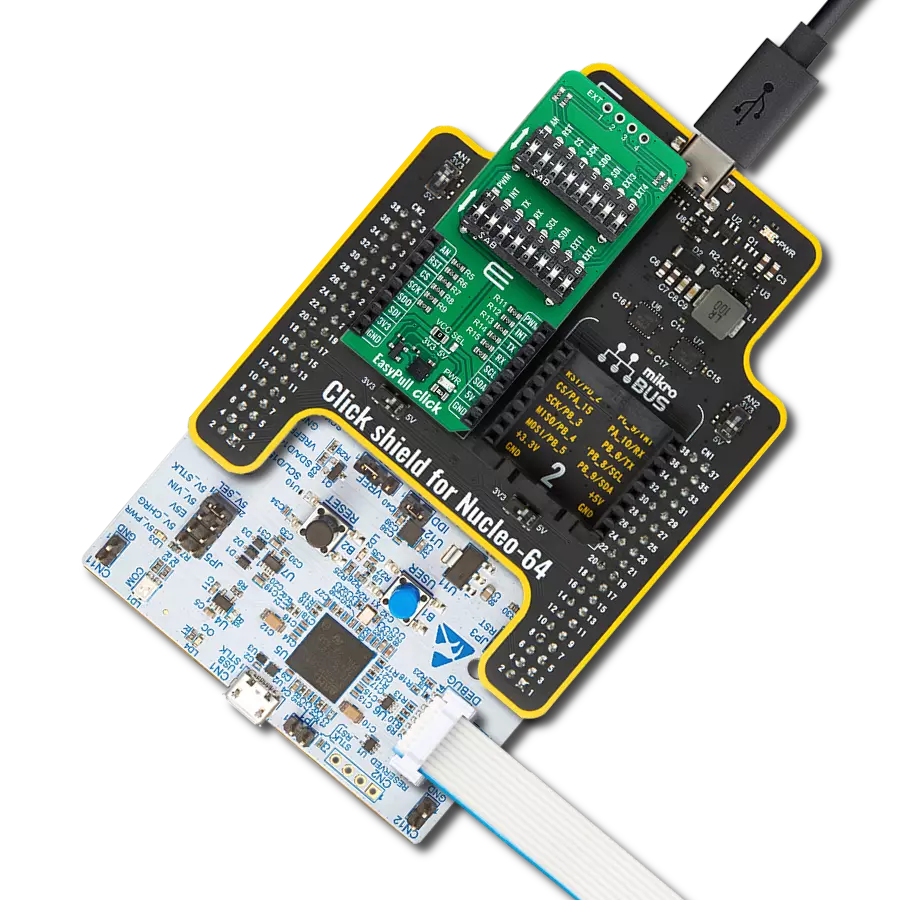Detect the presence and proximity of potentially dangerous lightning activity in the surrounding area
A
A
Hardware Overview
How does it work?
Thunder Click is based on the AS3935, a programmable fully integrated lightning sensor from ams AG that detects the approach of potentially hazardous lightning activity with a sensitive coil antenna, and the MA5532 from Coilcraft. The embedded lightning algorithm checks the incoming signal pattern to reject the potential manufactured disturbers, provides information on the noise level, and informs the host MCU in case of high noise conditions. If the signal is classified as a manufactured disturber, the event is rejected, and the sensor automatically returns to listening mode. Still, if the event is classified as a lightning strike, the statistical distance estimation block evaluates the distance to the head of the storm. The MA5532 external antenna is directly connected to the AS3935's Analog Front-end (AFE), which amplifies
and demodulates the received signal. The watchdog continuously monitors the output of the AFE and alerts the integrated lightning algorithm block in the event of an incoming signal. The embedded hardwired distance estimation algorithm of the AS3935 issues an interrupt on the IRQ pin, routed to the INT pin of the mikroBUS™ socket, every time lightning is detected. The estimated distance, displayed in the distance estimation register, does not represent the distance to the single lightning but the estimated distance to the storm's leading edge. Besides detecting potentially hazardous lightning activity, this Click board™ also provides information on the estimated distance to the storm's center on the noise level. The AS3935 can detect lightning up to 40km away with an accuracy of 1km to the storm front with a sensitive
antenna tuned to pick up lightning events in the 500kHz band. The AS3935 lightning sensor communicates with MCU using the SPI serial interface with a maximum SPI frequency of 2MHz. Note that the clock operation frequency of the SPI should not be identical to the resonance frequency of the antenna (500kHz) to minimize the onboard noise. This Click board™ can operate with either 3.3V or 5V logic voltage levels selected via the PWR SEL jumper. This way, both 3.3V and 5V capable MCUs can use the communication lines properly. However, the Click board™ comes equipped with a library containing easy-to-use functions and an example code that can be used, as a reference, for further development.
Features overview
Development board
EasyPIC v7 is the seventh generation of PIC development boards specially designed to develop embedded applications rapidly. It supports a wide range of 8-bit PIC microcontrollers from Microchip and has a broad set of unique functions, such as a powerful onboard mikroProg programmer and In-Circuit debugger over USB-B. The development board is well organized and designed so that the end-user has all the necessary elements in one place, such as switches, buttons, indicators, connectors, and others. With four different connectors for each port, EasyPIC v7 allows you to connect accessory boards, sensors, and custom electronics more efficiently than ever. Each part of
the EasyPIC v7 development board contains the components necessary for the most efficient operation of the same board. An integrated mikroProg, a fast USB 2.0 programmer with mikroICD hardware In-Circuit Debugger, offers many valuable programming/debugging options and seamless integration with the Mikroe software environment. Besides it also includes a clean and regulated power supply block for the development board. It can use various external power sources, including an external 12V power supply, 7-23V AC or 9-32V DC via DC connector/screw terminals, and a power source via the USB Type-B (USB-B) connector. Communication options such as
USB-UART and RS-232 are also included, alongside the well-established mikroBUS™ standard, three display options (7-segment, graphical, and character-based LCD), and several different DIP sockets. These sockets cover a wide range of 8-bit PIC MCUs, from PIC10F, PIC12F, PIC16F, PIC16Enh, PIC18F, PIC18FJ, and PIC18FK families. EasyPIC v7 is an integral part of the Mikroe ecosystem for rapid development. Natively supported by Mikroe software tools, it covers many aspects of prototyping and development thanks to a considerable number of different Click boards™ (over a thousand boards), the number of which is growing every day.
Microcontroller Overview
MCU Card / MCU

Architecture
PIC
MCU Memory (KB)
32
Silicon Vendor
Microchip
Pin count
28
RAM (Bytes)
2048
Used MCU Pins
mikroBUS™ mapper
Take a closer look
Click board™ Schematic
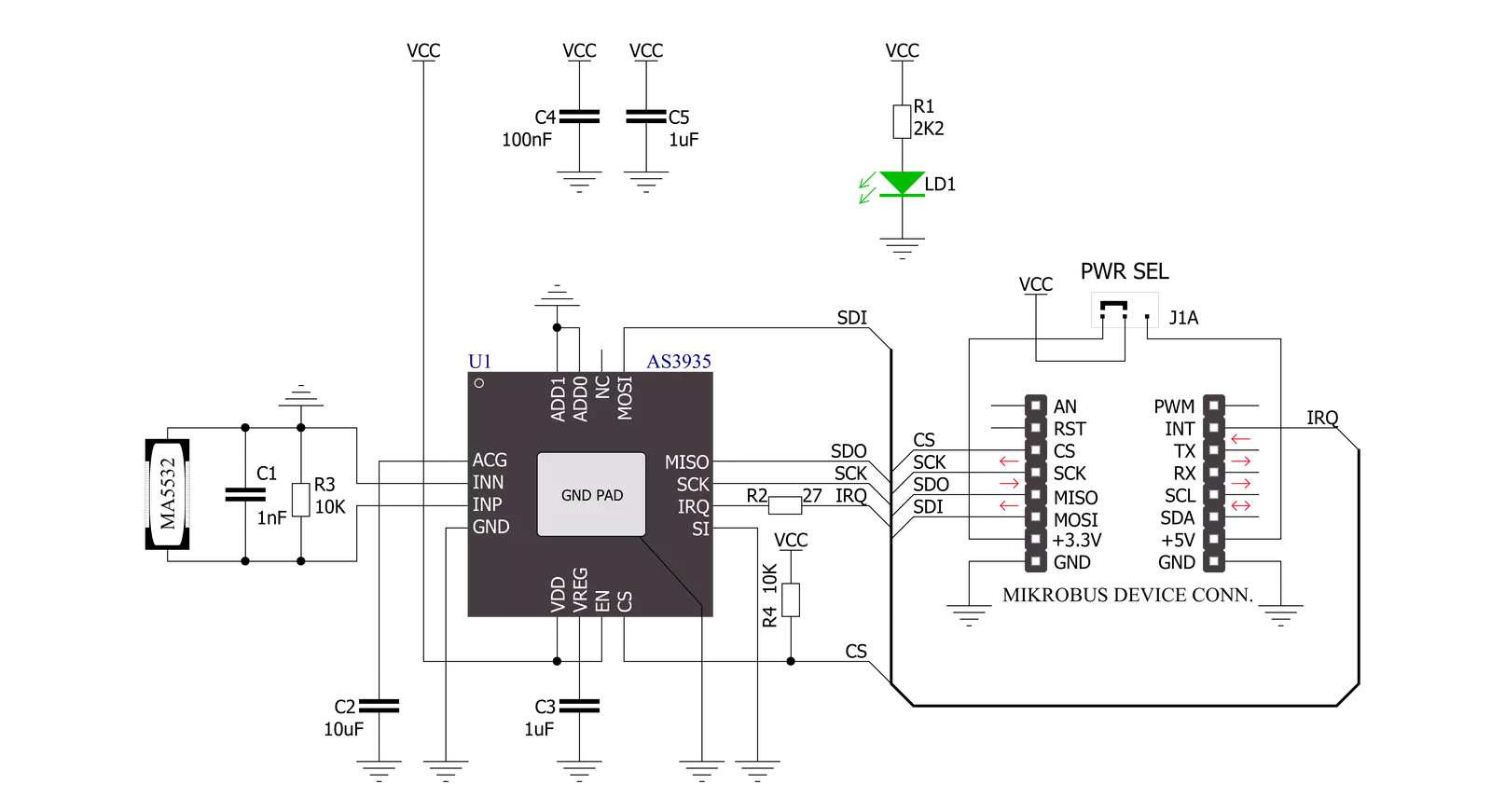
Step by step
Project assembly
Track your results in real time
Application Output
1. Application Output - In Debug mode, the 'Application Output' window enables real-time data monitoring, offering direct insight into execution results. Ensure proper data display by configuring the environment correctly using the provided tutorial.

2. UART Terminal - Use the UART Terminal to monitor data transmission via a USB to UART converter, allowing direct communication between the Click board™ and your development system. Configure the baud rate and other serial settings according to your project's requirements to ensure proper functionality. For step-by-step setup instructions, refer to the provided tutorial.

3. Plot Output - The Plot feature offers a powerful way to visualize real-time sensor data, enabling trend analysis, debugging, and comparison of multiple data points. To set it up correctly, follow the provided tutorial, which includes a step-by-step example of using the Plot feature to display Click board™ readings. To use the Plot feature in your code, use the function: plot(*insert_graph_name*, variable_name);. This is a general format, and it is up to the user to replace 'insert_graph_name' with the actual graph name and 'variable_name' with the parameter to be displayed.

Software Support
Library Description
This library contains API for Thunder Click driver.
Key functions:
thunder_check_interr- This function checks and returns the interrupt valuethunder_get_storm_info- This function gets energy of the single lightning and distance estimation for the head of the stormthunder_read_reg- This function reads the desired number of bytes from the registers
Open Source
Code example
The complete application code and a ready-to-use project are available through the NECTO Studio Package Manager for direct installation in the NECTO Studio. The application code can also be found on the MIKROE GitHub account.
/*!
* @file
* @brief Thunder Click example
*
* # Description
* This application detects the presence and proximity of potentially
* lightning activity and provides estimated distance to the center of the storm.
* It can also provide information on the noise level.
*
* The demo application is composed of two sections :
*
* ## Application Init
* Initializes SPI driver and performs the reset command and RCO calibrate command.
* Also configures the device for working properly.
*
* ## Application Task
* Checks if the interrupt event has occured (Listening mode) and after that reads
* the storm information and logs the results on the USB UART.
*
* @author MikroE Team
*
*/
#include "board.h"
#include "log.h"
#include "thunder.h"
static thunder_t thunder;
static log_t logger;
uint8_t storm_mode;
uint32_t storm_energy;
uint8_t storm_distance;
void application_init ( void )
{
log_cfg_t log_cfg;
thunder_cfg_t cfg;
/**
* Logger initialization.
* Default baud rate: 115200
* Default log level: LOG_LEVEL_DEBUG
* @note If USB_UART_RX and USB_UART_TX
* are defined as HAL_PIN_NC, you will
* need to define them manually for log to work.
* See @b LOG_MAP_USB_UART macro definition for detailed explanation.
*/
LOG_MAP_USB_UART( log_cfg );
log_init( &logger, &log_cfg );
log_info( &logger, " Application Init " );
// Click initialization.
thunder_cfg_setup( &cfg );
THUNDER_MAP_MIKROBUS( cfg, MIKROBUS_1 );
thunder_init( &thunder, &cfg );
thunder_default_cfg( &thunder );
log_info( &logger, " Application Task " );
}
void application_task ( void )
{
storm_mode = thunder_check_int ( &thunder );
if ( THUNDER_NOISE_LEVEL_INTERR == storm_mode )
{
log_printf( &logger, "Noise level too high\r\n\n" );
}
else if ( THUNDER_DISTURBER_INTERR == storm_mode )
{
log_printf( &logger, "Disturber detected\r\n\n" );
}
else if ( THUNDER_LIGHTNING_INTERR == storm_mode )
{
thunder_get_storm_info( &thunder, &storm_energy, &storm_distance );
log_printf( &logger, "Energy of the single lightning : %lu\r\n", storm_energy );
log_printf( &logger, "Distance estimation : %u km\r\n\n", ( uint16_t ) storm_distance );
// Reset configuration to prepare for the next measurement
thunder_default_cfg( &thunder );
}
}
int main ( void )
{
/* Do not remove this line or clock might not be set correctly. */
#ifdef PREINIT_SUPPORTED
preinit();
#endif
application_init( );
for ( ; ; )
{
application_task( );
}
return 0;
}
// ------------------------------------------------------------------------ END
Additional Support
Resources
Category:Miscellaneous