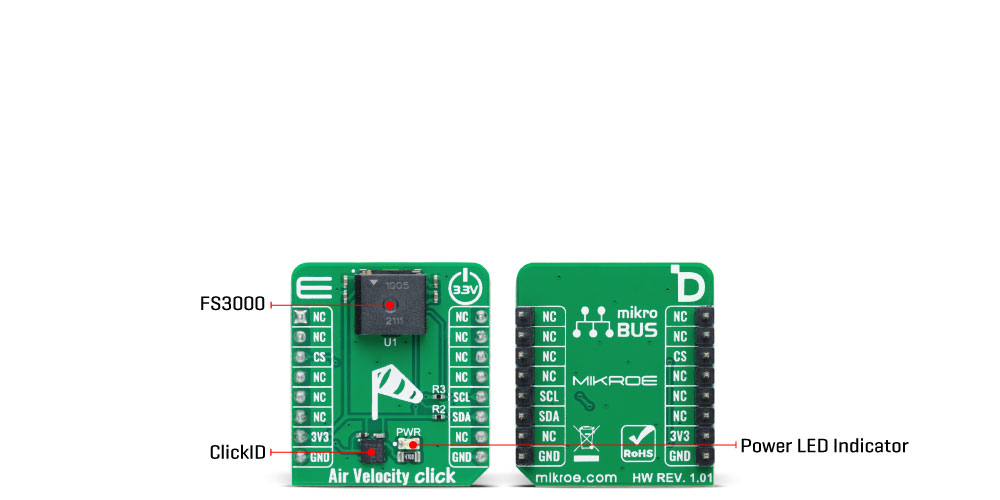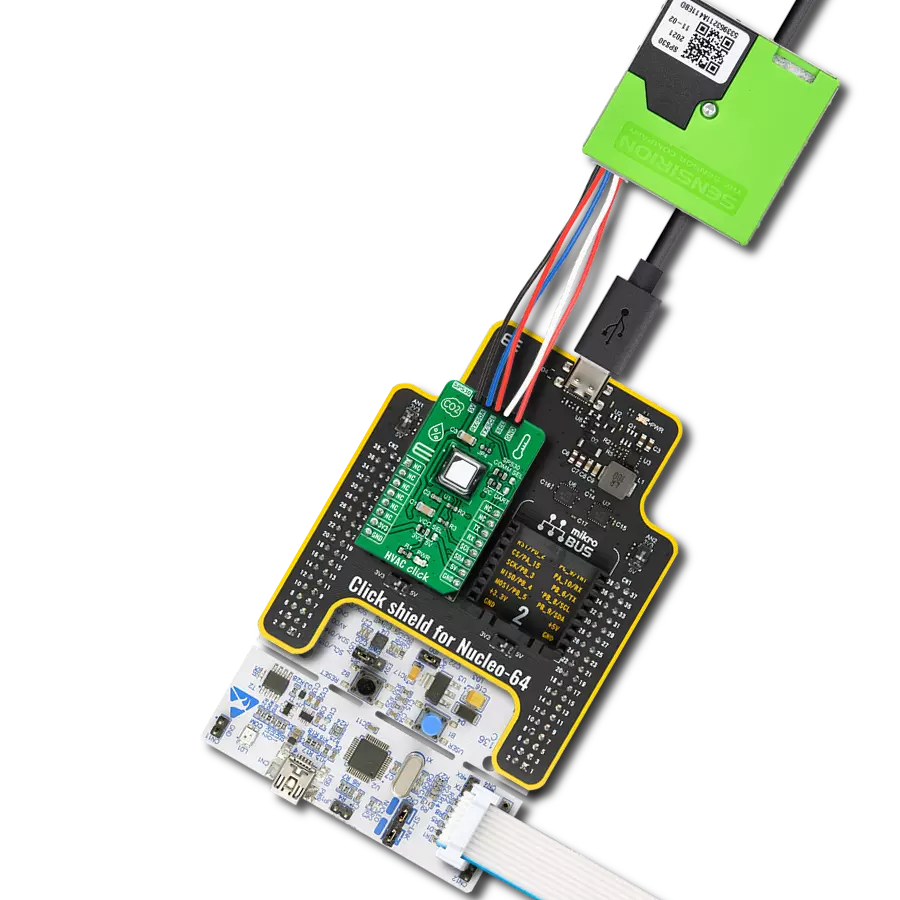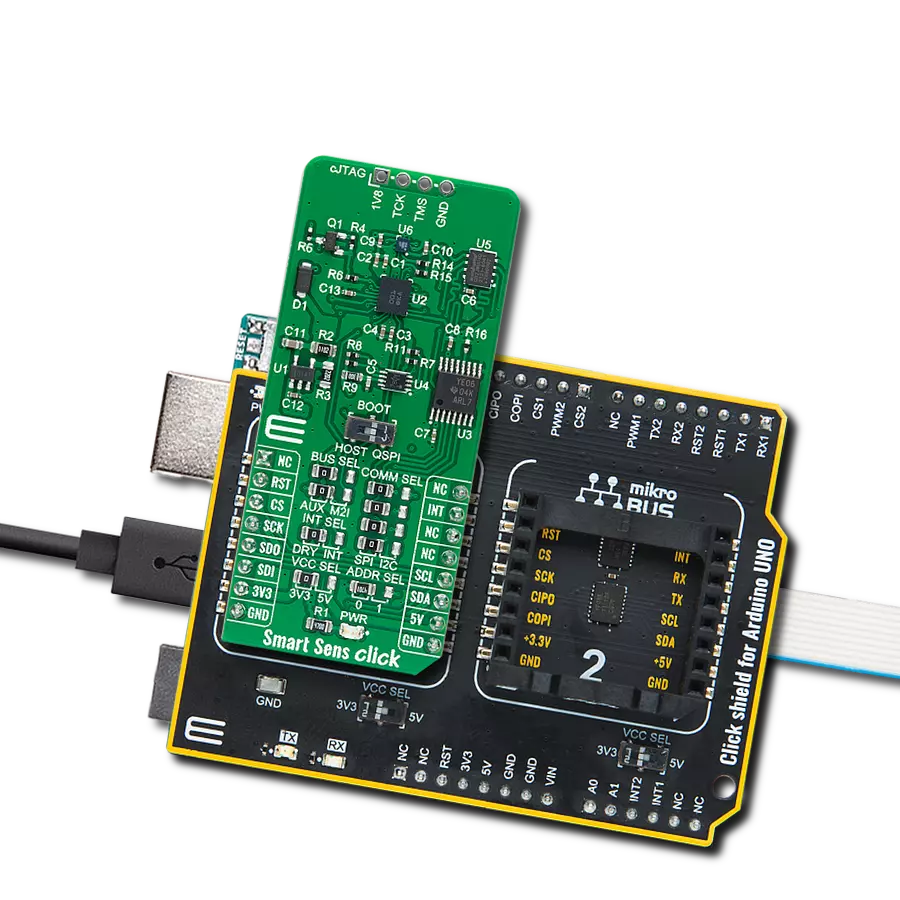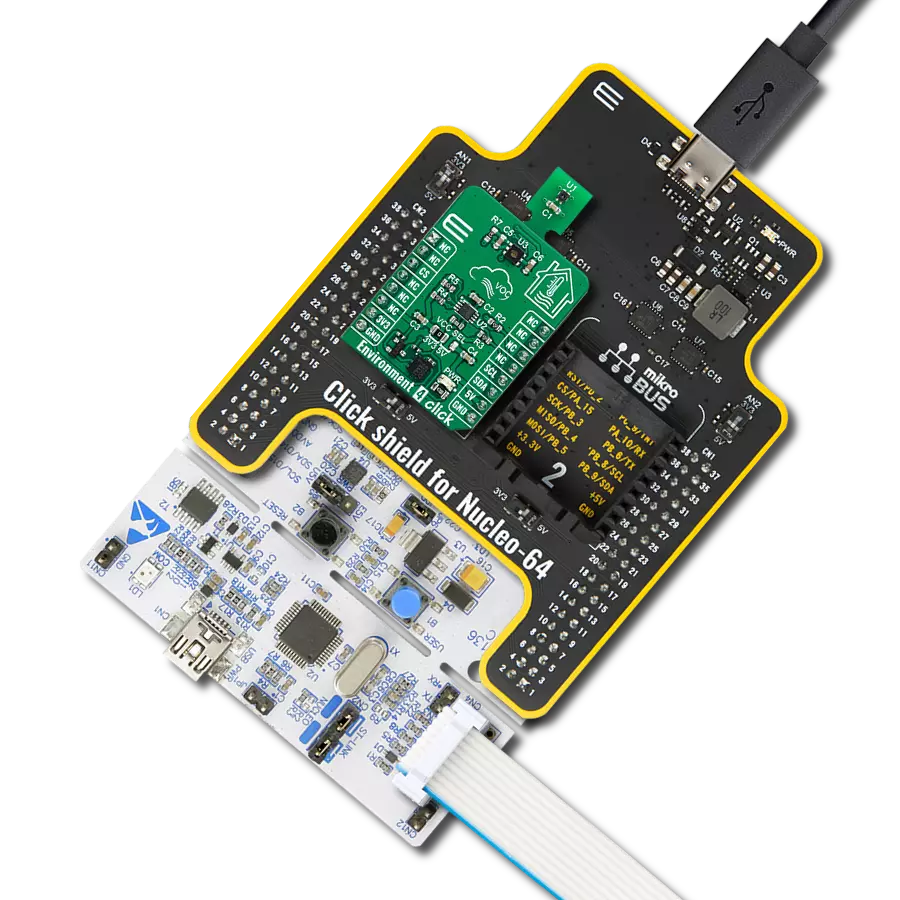Monitor airflows in HVAC systems and ensure efficient ventilation and temperature control for enhanced comfort and energy savings
A
A
Hardware Overview
How does it work?
Air Velocity Click is based on the FS3000-1005, a high-performance surface-mount type air velocity module utilizing a MEMS thermopile-based sensor from Renesas. The FS3000-1005 measures the direct local air, which allows the system control to make adjustments quickly. It features a digital output with a 12-bit resolution with a wide operational range of 0-7.2 meters/second (0-16.2mph). By providing a closed-loop control, systems can reduce the energy cost of the system. The FS3000-1005 targets low-profile applications
and is designed to measure airflow around critical components such as analytic gas monitoring systems, data centers, and air quality systems to detect failures in the fan or blower, fan speed control, or filter clogging. The FS3000-1005 comprises a “solid” thermal isolation technology and silicon-carbide coating to protect it from abrasive wear and water condensation. This Click board™ communicates with MCU using the standard I2C 2-Wire interface to read data and configure settings, supporting a Fast Mode
operation up to 400kHz. It continuously measures in operation, where the data is sent in byte packages. This Click board™ can be operated only with a 3.3V logic voltage level. The board must perform appropriate logic voltage level conversion before using MCUs with different logic levels. Also, it comes equipped with a library containing functions and an example code that can be used, as a reference, for further development.
Features overview
Development board
Clicker 4 for STM32F4 is a compact development board designed as a complete solution that you can use to quickly build your own gadgets with unique functionalities. Featuring an STM32F407VGT6 MCU, four mikroBUS™ sockets for Click boards™ connectivity, power management, and more, it represents a perfect solution for the rapid development of many different types of applications. At its core is an STM32F407VGT6 MCU, a powerful microcontroller by STMicroelectronics based on the high-performance
Arm® Cortex®-M4 32-bit processor core operating at up to 168 MHz frequency. It provides sufficient processing power for the most demanding tasks, allowing Clicker 4 to adapt to any specific application requirements. Besides two 1x20 pin headers, four improved mikroBUS™ sockets represent the most distinctive connectivity feature, allowing access to a huge base of Click boards™, growing on a daily basis. Each section of Clicker 4 is clearly marked, offering an intuitive and clean interface. This makes working with the
development board much simpler and, thus, faster. The usability of Clicker 4 doesn’t end with its ability to accelerate the prototyping and application development stages: it is designed as a complete solution that can be implemented directly into any project, with no additional hardware modifications required. Four mounting holes [4.2mm/0.165”] at all four corners allow simple installation by using mounting screws.
Microcontroller Overview
MCU Card / MCU

Architecture
ARM Cortex-M4
MCU Memory (KB)
10
Silicon Vendor
STMicroelectronics
Pin count
100
RAM (Bytes)
100
Used MCU Pins
mikroBUS™ mapper
Take a closer look
Click board™ Schematic
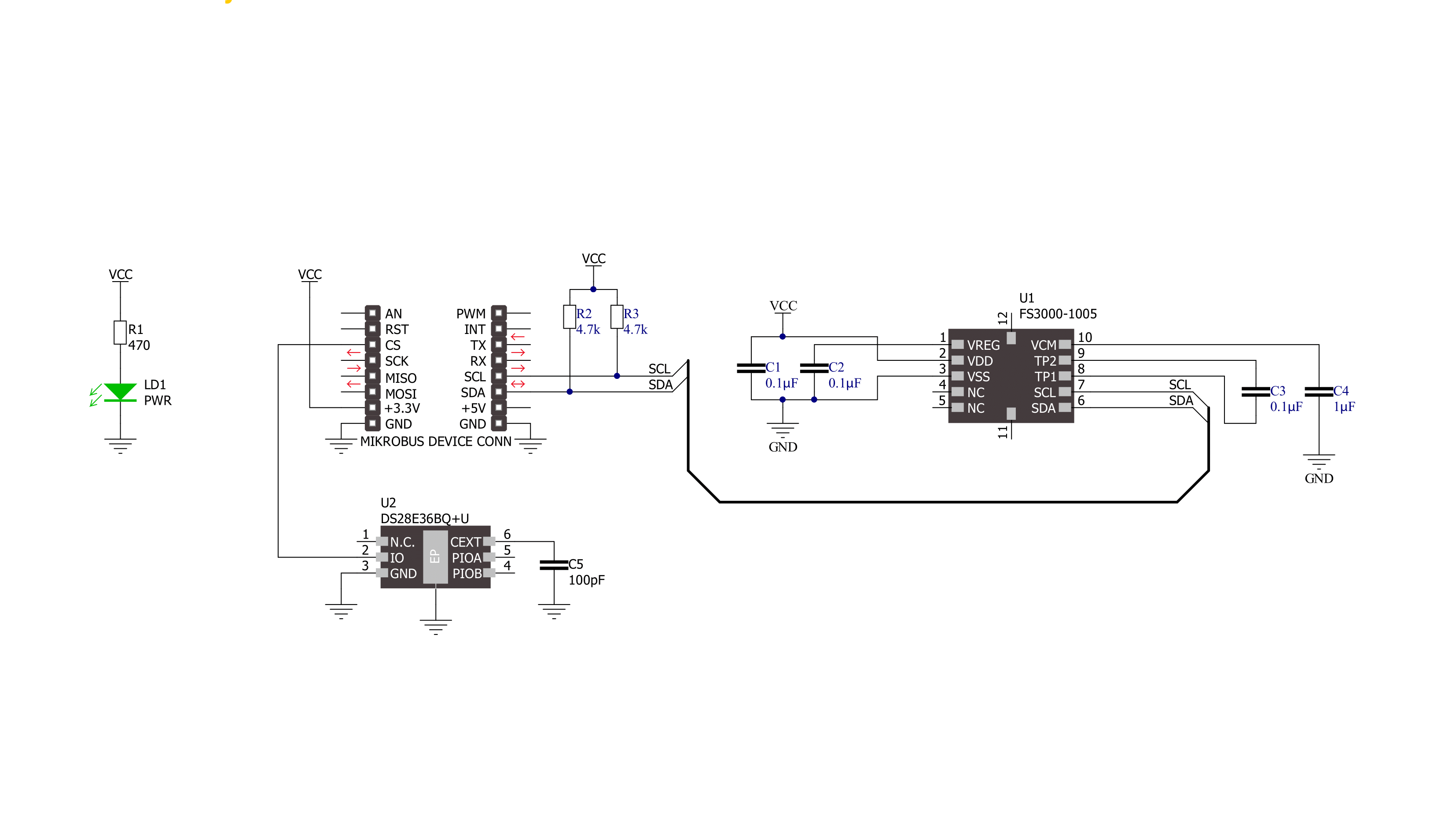
Step by step
Project assembly
Track your results in real time
Application Output
1. Application Output - In Debug mode, the 'Application Output' window enables real-time data monitoring, offering direct insight into execution results. Ensure proper data display by configuring the environment correctly using the provided tutorial.

2. UART Terminal - Use the UART Terminal to monitor data transmission via a USB to UART converter, allowing direct communication between the Click board™ and your development system. Configure the baud rate and other serial settings according to your project's requirements to ensure proper functionality. For step-by-step setup instructions, refer to the provided tutorial.

3. Plot Output - The Plot feature offers a powerful way to visualize real-time sensor data, enabling trend analysis, debugging, and comparison of multiple data points. To set it up correctly, follow the provided tutorial, which includes a step-by-step example of using the Plot feature to display Click board™ readings. To use the Plot feature in your code, use the function: plot(*insert_graph_name*, variable_name);. This is a general format, and it is up to the user to replace 'insert_graph_name' with the actual graph name and 'variable_name' with the parameter to be displayed.

Software Support
Library Description
This library contains API for Air Velocity Click driver.
Key functions:
airvelocity_read_output- This function reads the raw output counts by using I2C serial interfaceairvelocity_convert_counts_to_mps- This function converts raw output counts to velocity in m/sec (0-7.23)
Open Source
Code example
The complete application code and a ready-to-use project are available through the NECTO Studio Package Manager for direct installation in the NECTO Studio. The application code can also be found on the MIKROE GitHub account.
/*!
* @file main.c
* @brief Air Velocity Click example
*
* # Description
* This example demonstrates the use of Air Velocity Click board by reading
* and displaying the output counts and air velocity in m/sec.
*
* The demo application is composed of two sections :
*
* ## Application Init
* Initializes the driver and logger.
*
* ## Application Task
* Reads the output counts and converts it to air velocity in m/sec. Both values
* will be displayed on the USB UART approximately every 250ms.
*
* @author Stefan Filipovic
*
*/
#include "board.h"
#include "log.h"
#include "airvelocity.h"
static airvelocity_t airvelocity;
static log_t logger;
void application_init ( void )
{
log_cfg_t log_cfg; /**< Logger config object. */
airvelocity_cfg_t airvelocity_cfg; /**< Click config object. */
/**
* Logger initialization.
* Default baud rate: 115200
* Default log level: LOG_LEVEL_DEBUG
* @note If USB_UART_RX and USB_UART_TX
* are defined as HAL_PIN_NC, you will
* need to define them manually for log to work.
* See @b LOG_MAP_USB_UART macro definition for detailed explanation.
*/
LOG_MAP_USB_UART( log_cfg );
log_init( &logger, &log_cfg );
log_info( &logger, " Application Init " );
// Click initialization.
airvelocity_cfg_setup( &airvelocity_cfg );
AIRVELOCITY_MAP_MIKROBUS( airvelocity_cfg, MIKROBUS_1 );
if ( I2C_MASTER_ERROR == airvelocity_init( &airvelocity, &airvelocity_cfg ) )
{
log_error( &logger, " Communication init." );
for ( ; ; );
}
log_info( &logger, " Application Task " );
}
void application_task ( void )
{
uint16_t out_counts;
if ( AIRVELOCITY_OK == airvelocity_read_output ( &airvelocity, &out_counts ) )
{
log_printf ( &logger, " Out counts: %u\r\n", out_counts );
log_printf ( &logger, " Air velocity: %.2f m/s\r\n\n", airvelocity_convert_counts_to_mps ( out_counts ) );
Delay_ms ( 250 );
}
}
int main ( void )
{
/* Do not remove this line or clock might not be set correctly. */
#ifdef PREINIT_SUPPORTED
preinit();
#endif
application_init( );
for ( ; ; )
{
application_task( );
}
return 0;
}
// ------------------------------------------------------------------------ END
Additional Support
Resources
Category:Environmental