Accelerometers are fundamental sensors utilized across industries to measure and record changes in velocity or direction, enabling precise motion analysis and control
A
A
Hardware Overview
How does it work?
Accel 3 Click is based on the H3LIS331DL, a low-power, high-g 3-axis digital accelerometer from STMicroelectronics. The proprietary process technology allows the processing of suspended silicon structures, which are attached to the substrate in a few points called anchors, free to move in the direction of the sensed acceleration. When acceleration is applied to the sensor, the proof mass displaces from its nominal position, causing an imbalance in the capacitive half bridge. This imbalance is measured using charge integration in response to a voltage pulse applied to the capacitor. The sensor interface is factory-calibrated for sensitivity and zero-g level. The trim values are stored inside the device in non-volatile memory. Any time the device is turned on,
the trim parameters are downloaded into the registers to be used during active operation, allowing the device to be used without further calibration. The acceleration data of Accel 3 Click is accessed through an I2C or SPI interface, with a 400KHz fast mode frequency for I2C and a 10MHz clock frequency for SPI communication. The selection is made by positioning four SMD jumpers labeled SPI I2C in an appropriate position, with the I2C set by default. Note that all the jumpers' positions must be on the same side, or the Click board™ may become unresponsive. While the I2C interface is selected, the H3LIS331DL allows choosing the least significant bit (LSB) of its I2C slave address using the SMD jumper labeled I2C ADDR (0 set by default). The H3LIS331DL
also possesses two inertial interrupts, both accessible over the INT2 INT1 jumper and INT pin of the mikroBUS™ socket. The user can completely program the functions, threshold, and timing of the two interrupt signals through the selected interface. They signal the host MCU that a motion event has been sensed. This Click board™ can be operated only with a 3.3V logic voltage level. The board must perform appropriate logic voltage level conversion before using MCUs with different logic levels. Also, it comes equipped with a library containing functions and an example code that can be used as a reference for further development.
Features overview
Development board
Curiosity HPC, standing for Curiosity High Pin Count (HPC) development board, supports 28- and 40-pin 8-bit PIC MCUs specially designed by Microchip for the needs of rapid development of embedded applications. This board has two unique PDIP sockets, surrounded by dual-row expansion headers, allowing connectivity to all pins on the populated PIC MCUs. It also contains a powerful onboard PICkit™ (PKOB), eliminating the need for an external programming/debugging tool, two mikroBUS™ sockets for Click board™ connectivity, a USB connector, a set of indicator LEDs, push button switches and a variable potentiometer. All
these features allow you to combine the strength of Microchip and Mikroe and create custom electronic solutions more efficiently than ever. Each part of the Curiosity HPC development board contains the components necessary for the most efficient operation of the same board. An integrated onboard PICkit™ (PKOB) allows low-voltage programming and in-circuit debugging for all supported devices. When used with the MPLAB® X Integrated Development Environment (IDE, version 3.0 or higher) or MPLAB® Xpress IDE, in-circuit debugging allows users to run, modify, and troubleshoot their custom software and hardware
quickly without the need for additional debugging tools. Besides, it includes a clean and regulated power supply block for the development board via the USB Micro-B connector, alongside all communication methods that mikroBUS™ itself supports. Curiosity HPC development board allows you to create a new application in just a few steps. Natively supported by Microchip software tools, it covers many aspects of prototyping thanks to many number of different Click boards™ (over a thousand boards), the number of which is growing daily.
Microcontroller Overview
MCU Card / MCU

Architecture
PIC
MCU Memory (KB)
24
Silicon Vendor
Microchip
Pin count
28
RAM (Bytes)
2048
Used MCU Pins
mikroBUS™ mapper
Take a closer look
Click board™ Schematic
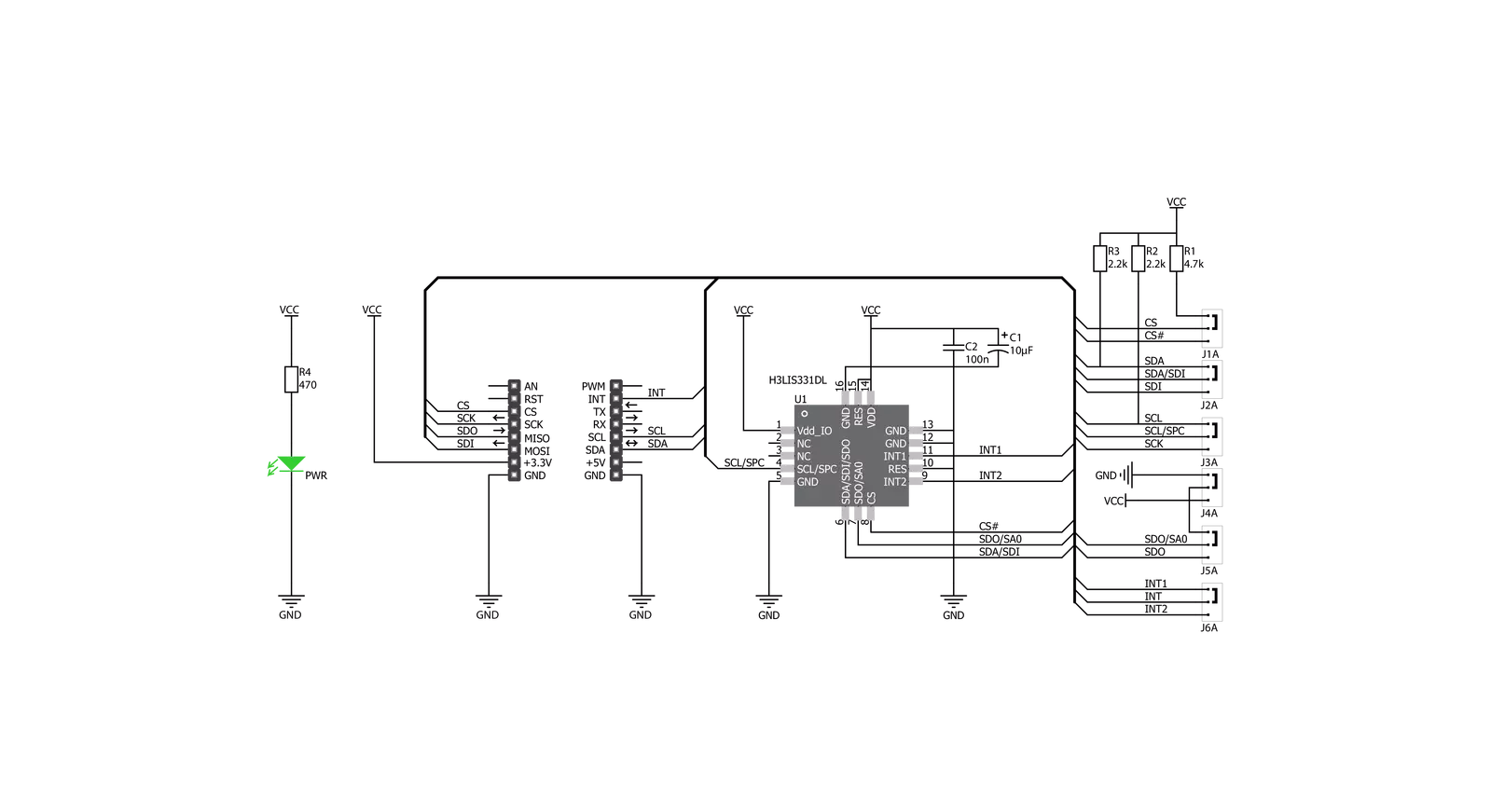
Step by step
Project assembly
Track your results in real time
Application Output
1. Application Output - In Debug mode, the 'Application Output' window enables real-time data monitoring, offering direct insight into execution results. Ensure proper data display by configuring the environment correctly using the provided tutorial.

2. UART Terminal - Use the UART Terminal to monitor data transmission via a USB to UART converter, allowing direct communication between the Click board™ and your development system. Configure the baud rate and other serial settings according to your project's requirements to ensure proper functionality. For step-by-step setup instructions, refer to the provided tutorial.

3. Plot Output - The Plot feature offers a powerful way to visualize real-time sensor data, enabling trend analysis, debugging, and comparison of multiple data points. To set it up correctly, follow the provided tutorial, which includes a step-by-step example of using the Plot feature to display Click board™ readings. To use the Plot feature in your code, use the function: plot(*insert_graph_name*, variable_name);. This is a general format, and it is up to the user to replace 'insert_graph_name' with the actual graph name and 'variable_name' with the parameter to be displayed.

Software Support
Library Description
This library contains API for Accel 3 Click driver.
Key functions:
accel3_default_cfg- This function select communication mode and executes start initializationaccel3_read_data- This function reads Accel data ( X, Y and Z axis ) from the desired Accel registers of the H3LIS331DL module
Open Source
Code example
The complete application code and a ready-to-use project are available through the NECTO Studio Package Manager for direct installation in the NECTO Studio. The application code can also be found on the MIKROE GitHub account.
/*!
* \file
* \brief Accel3 Click example
*
* # Description
* Accel 3 Click represent 3-axis linear accelerometer.
*
* The demo application is composed of two sections :
*
* ## Application Init
* Application Init performs Logger and Click initialization.
*
* ## Application Task
* This is an example which demonstrates the usage of Accel 3 Click board.
* Measured coordinates (X,Y,Z) are being sent to the UART where you can
* track their changes. All data logs on USB UART for every 1 sec.
*
* \author Mihajlo Djordjevic
*
*/
// ------------------------------------------------------------------- INCLUDES
#include "board.h"
#include "log.h"
#include "accel3.h"
// ------------------------------------------------------------------ VARIABLES
static accel3_t accel3;
static log_t logger;
accel3_data_t accel3_data;
// ------------------------------------------------------ APPLICATION FUNCTIONS
void application_init ( void )
{
log_cfg_t log_cfg;
accel3_cfg_t cfg;
/**
* Logger initialization.
* Default baud rate: 115200
* Default log level: LOG_LEVEL_DEBUG
* @note If USB_UART_RX and USB_UART_TX
* are defined as HAL_PIN_NC, you will
* need to define them manually for log to work.
* See @b LOG_MAP_USB_UART macro definition for detailed explanation.
*/
LOG_MAP_USB_UART( log_cfg );
log_init( &logger, &log_cfg );
log_info( &logger, "---- Application Init ----" );
Delay_ms ( 100 );
// Click initialization.
accel3_cfg_setup( &cfg );
ACCEL3_MAP_MIKROBUS( cfg, MIKROBUS_1 );
accel3_init( &accel3, &cfg );
log_printf( &logger, "--------------------------\r\n\n" );
log_printf( &logger, " ----- Accel 3 Click -----\r\n" );
log_printf( &logger, "--------------------------\r\n\n" );
Delay_ms ( 1000 );
accel3_default_cfg ( &accel3, &cfg );
Delay_ms ( 100 );
log_printf( &logger, " -- Initialization done. --\r\n" );
log_printf( &logger, "--------------------------\r\n\n" );
Delay_ms ( 1000 );
}
void application_task ( void )
{
accel3_read_data( &accel3, &accel3_data );
Delay_ms ( 100 );
log_printf( &logger, " Accelerometer \r\n" );
log_printf( &logger, "----------------------------\r\n" );
log_printf( &logger, " X = %d \r\n", accel3_data.x );
log_printf( &logger, " Y = %d \r\n", accel3_data.y );
log_printf( &logger, " Z = %d \r\n", accel3_data.z );
log_printf( &logger, "----------------------------\r\n" );
Delay_ms ( 1000 );
}
int main ( void )
{
/* Do not remove this line or clock might not be set correctly. */
#ifdef PREINIT_SUPPORTED
preinit();
#endif
application_init( );
for ( ; ; )
{
application_task( );
}
return 0;
}
// ------------------------------------------------------------------------ END
Additional Support
Resources
Category:Motion


































