Harness the power of Hall effect technology to achieve accurate magnet angle sensing for your projects, enabling advanced control and measurement capabilities in a wide range of applications
A
A
Hardware Overview
How does it work?
Angle Click is based on the A1335, a precision Hall-effect angle sensor from Allegro Microsystems. It features a Circular Vertical Hall (CVH) technology, a high-speed sampling AD converter, a 32-bit MCU for data processing, EEPROM, and the section used for the I2C/SPI communication. The CVH sensor detects the rotation of the magnetic field by utilizing the effect the magnetic field produces on the electron flow within the sensor while the current flows through it. The signal from the sensor is then digitized by the AD converter and
handed to the digital front end of the IC. The digitalized signal is preconditioned and processed through the bandpass filter, and the raw value of the angle is calculated. The value is then forwarded to the MCU unit. It is submitted to various processing steps, depending on the register values set by the user. Angle Click can communicate with the host MCU using the SPI serial or I2C interfaces. The selection can be made over five COMM SEL jumpers. The I2C, which can support a clock frequency of up to 400kHz, is
selected by default. Over the ADDR SEL jumpers, you can set the I2C address (0s set by default). If your choice is the SPI, then you can count on 10MHz of clock frequency. This Click board™ can operate with either 3.3V or 5V logic voltage levels. This way, both 3.3V and 5V capable MCUs can use the communication lines properly. Also, this Click board™ comes equipped with a library containing easy-to-use functions and an example code that can be used as a reference for further development.
Features overview
Development board
Curiosity HPC, standing for Curiosity High Pin Count (HPC) development board, supports 28- and 40-pin 8-bit PIC MCUs specially designed by Microchip for the needs of rapid development of embedded applications. This board has two unique PDIP sockets, surrounded by dual-row expansion headers, allowing connectivity to all pins on the populated PIC MCUs. It also contains a powerful onboard PICkit™ (PKOB), eliminating the need for an external programming/debugging tool, two mikroBUS™ sockets for Click board™ connectivity, a USB connector, a set of indicator LEDs, push button switches and a variable potentiometer. All
these features allow you to combine the strength of Microchip and Mikroe and create custom electronic solutions more efficiently than ever. Each part of the Curiosity HPC development board contains the components necessary for the most efficient operation of the same board. An integrated onboard PICkit™ (PKOB) allows low-voltage programming and in-circuit debugging for all supported devices. When used with the MPLAB® X Integrated Development Environment (IDE, version 3.0 or higher) or MPLAB® Xpress IDE, in-circuit debugging allows users to run, modify, and troubleshoot their custom software and hardware
quickly without the need for additional debugging tools. Besides, it includes a clean and regulated power supply block for the development board via the USB Micro-B connector, alongside all communication methods that mikroBUS™ itself supports. Curiosity HPC development board allows you to create a new application in just a few steps. Natively supported by Microchip software tools, it covers many aspects of prototyping thanks to many number of different Click boards™ (over a thousand boards), the number of which is growing daily.
Microcontroller Overview
MCU Card / MCU

Architecture
PIC
MCU Memory (KB)
64
Silicon Vendor
Microchip
Pin count
28
RAM (Bytes)
4096
Used MCU Pins
mikroBUS™ mapper
Take a closer look
Click board™ Schematic
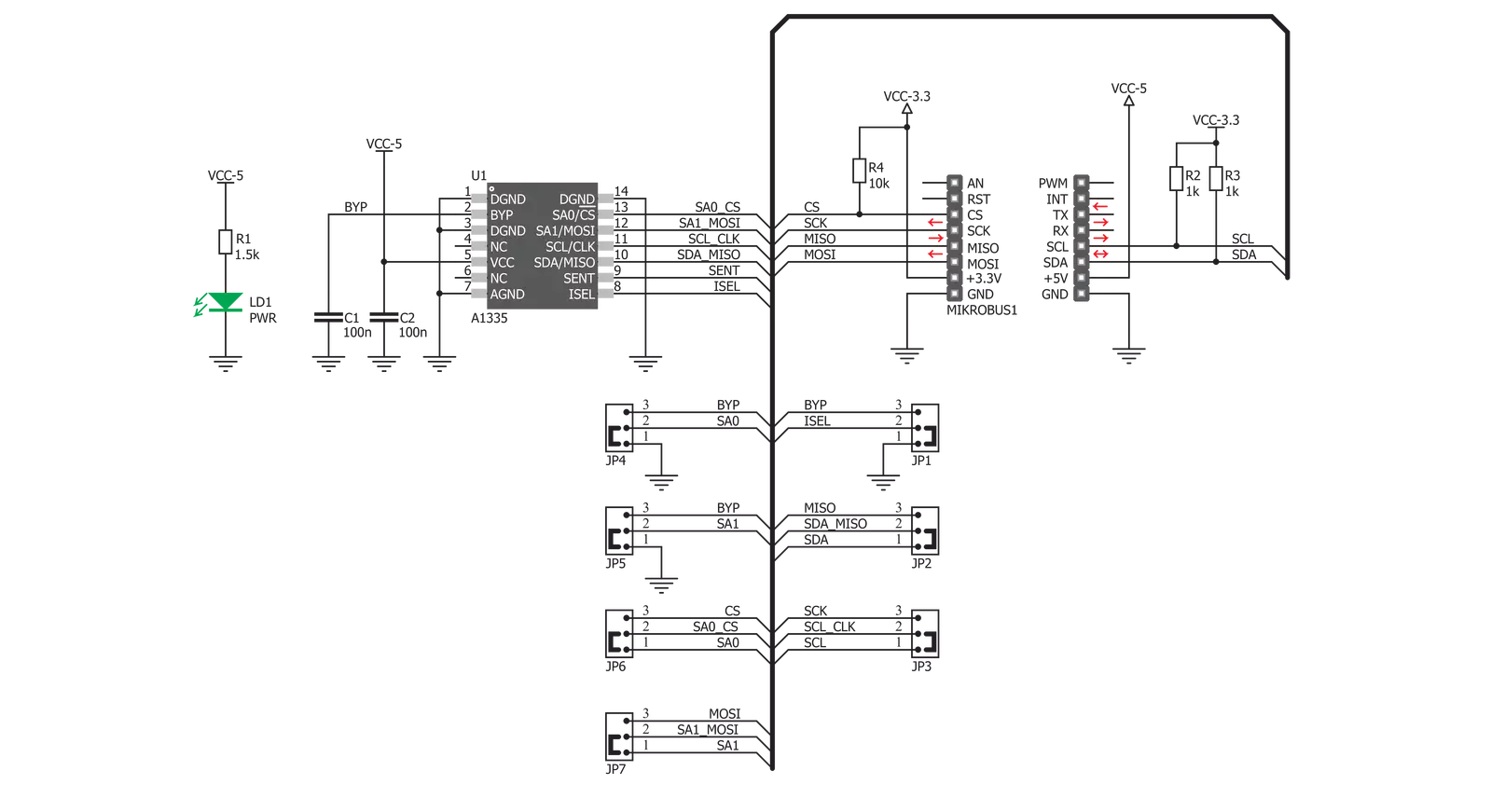
Step by step
Project assembly
Software Support
Library Description
This library contains API for Angle Click driver.
Key functions:
angle_get_angle- This function reads angle valueangle_get_temperature- This function reads temperature valueangle_get_magnetics- This function reads magnetics value.
Open Source
Code example
The complete application code and a ready-to-use project are available through the NECTO Studio Package Manager for direct installation in the NECTO Studio. The application code can also be found on the MIKROE GitHub account.
/*!
* \file
* \brief Angle Click example
*
* # Description
* Angle Click is a precise Hall-effect angle sensing Click board that can be used to measure the rotational angle
* of the magnetic field in the X-Y plane above it (parallel to the surface of the Click), through the whole range of 360°.
*
* The demo application is composed of two sections :
*
* ## Application Init
* Driver intialization and Angle settings mode.
*
* ## System Initialization
* Intializes I2C module.
*
* ## Application Task
* Reads encoded Angle in degreeses and Magnetic data in gauss.
*
* \author MikroE Team
*
*/
// ------------------------------------------------------------------- INCLUDES
#include "board.h"
#include "log.h"
#include "angle.h"
// ------------------------------------------------------------------ VARIABLES
static angle_t angle;
static log_t logger;
uint16_t angle_val;
uint16_t magnetics_val;
// ------------------------------------------------------ APPLICATION FUNCTIONS
void application_init ( void )
{
log_cfg_t log_cfg;
angle_cfg_t cfg;
/**
* Logger initialization.
* Default baud rate: 115200
* Default log level: LOG_LEVEL_DEBUG
* @note If USB_UART_RX and USB_UART_TX
* are defined as HAL_PIN_NC, you will
* need to define them manually for log to work.
* See @b LOG_MAP_USB_UART macro definition for detailed explanation.
*/
LOG_MAP_USB_UART( log_cfg );
log_init( &logger, &log_cfg );
log_info( &logger, "---- Application Init ----" );
// Click initialization.
angle_cfg_setup( &cfg );
ANGLE_MAP_MIKROBUS( cfg, MIKROBUS_1 );
angle_init( &angle, &cfg );
angle_default_cfg ( &angle );
}
void application_task ( void )
{
angle_val = angle_get_angle( &angle );
log_printf( &logger, "Angle :%d \r\n", angle_val );
magnetics_val = angle_get_magnetics( &angle );
log_printf( &logger, "Magnetics :%d \r\n", magnetics_val );
Delay_ms ( 1000 );
}
int main ( void )
{
/* Do not remove this line or clock might not be set correctly. */
#ifdef PREINIT_SUPPORTED
preinit();
#endif
application_init( );
for ( ; ; )
{
application_task( );
}
return 0;
}
// ------------------------------------------------------------------------ END
Additional Support
Resources
Category:Magnetic

































