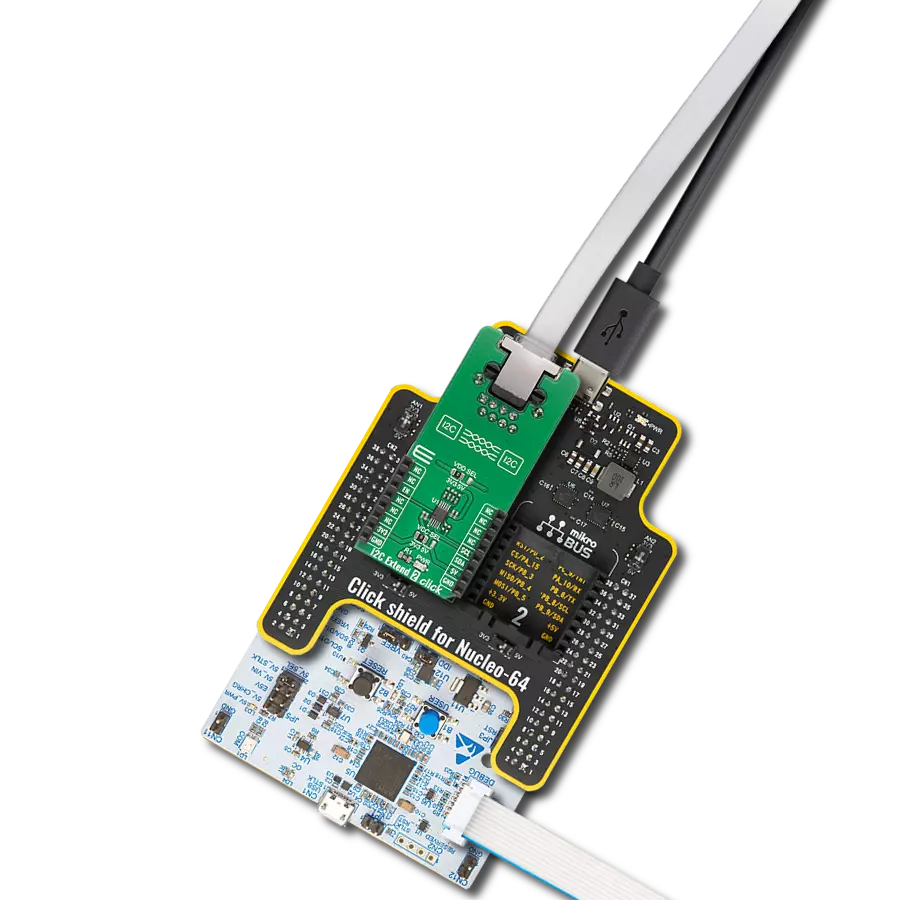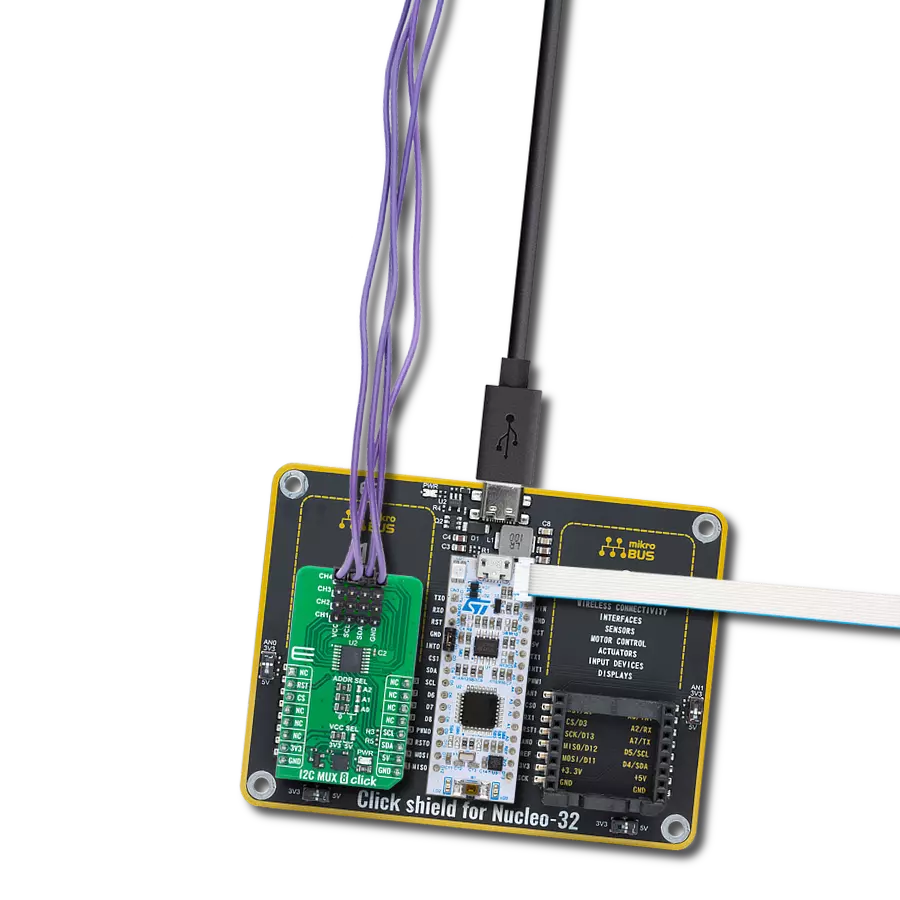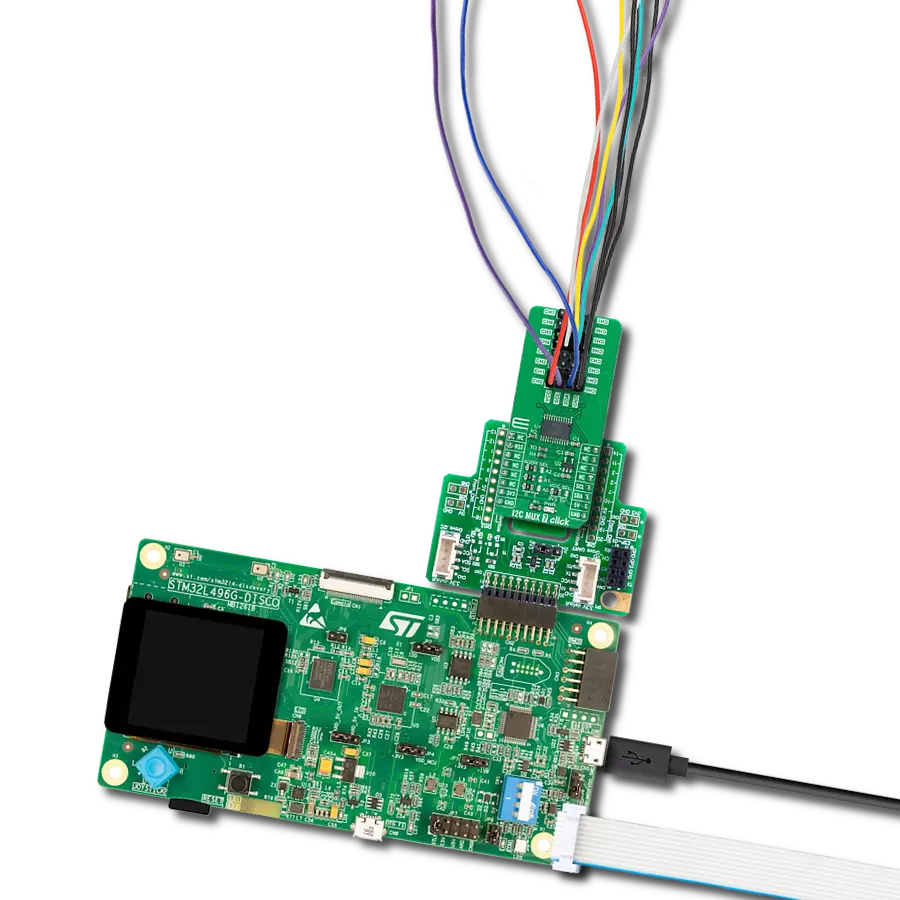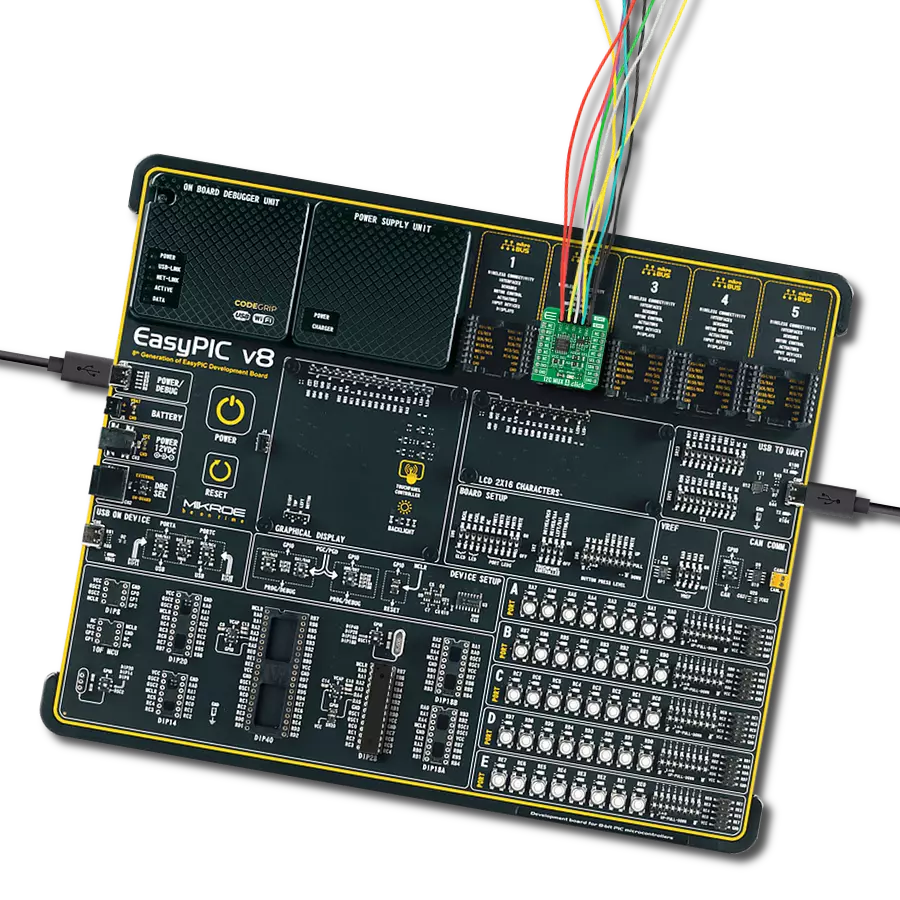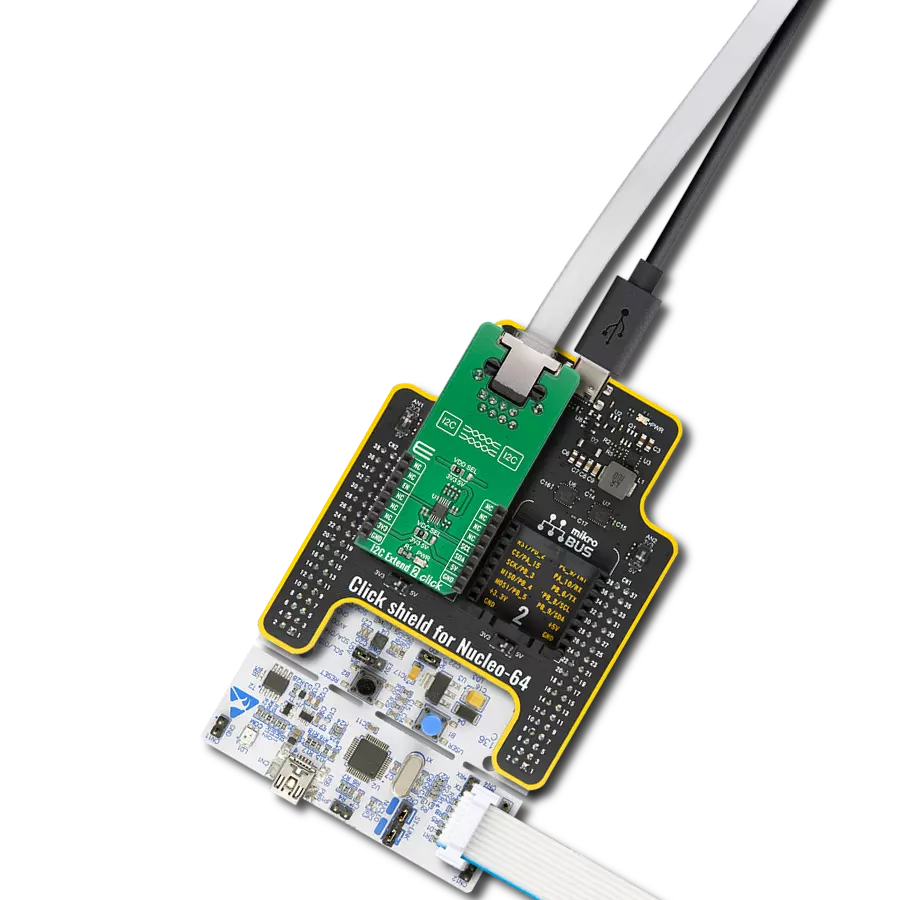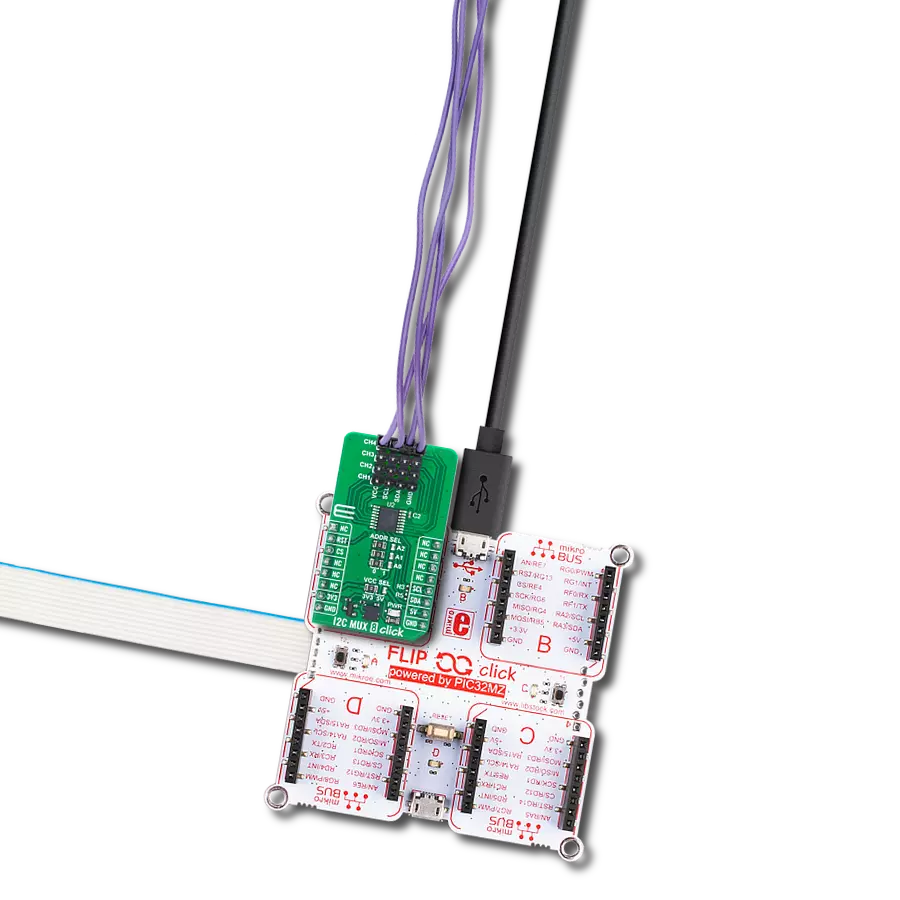Take your engineering solution to the next level with isolated bidirectional I2C-compatible communication
A
A
Hardware Overview
How does it work?
I2C Isolator Click is based on the ISO1540, a 2.5kVrms I2C digital isolator from Texas Instruments. The ISO1540 enables a completely isolated I2C interface, supporting Fast Mode Plus up to 1MHz, with two isolated bidirectional channels for clock and data lines. It provides advantages such as performance, size, and power consumption compared to optocouplers, which makes it suitable for multi-master and applications where slave clock stretching is possible. Isolated bidirectional communication is accomplished by offsetting the low-level output
voltage on the MCU side to a value greater than its high-level input voltage, preventing an internal logic latch that would occur with standard digital isolators. The ISO1540 has logic input and output buffers separated by Texas Instruments Capacitive Isolation technology using a silicon dioxide (SiO2) barrier. Also, the ISO1540 internally splits a bidirectional line into two unidirectional lines, each isolated through a single-channel digital isolator. This way, each channel output is made open-drain to comply with the open-drain technology of I2C. When used with isolated
power supplies, the ISO1540 blocks high voltages, isolates grounds, and prevents noise currents from entering the local ground and interfering with or damaging sensitive circuitry. This Click board™ can operate with either 3.3V or 5V logic voltage levels selected via the VCC1 SEL jumper. Therefore, both 3.3V and 5V capable MCUs to use the communication lines properly. The Click board™ comes equipped with a library containing easy-to-use functions and an example code that can be used, as a reference, for further development.
Features overview
Development board
PIC18F57Q43 Curiosity Nano evaluation kit is a cutting-edge hardware platform designed to evaluate microcontrollers within the PIC18-Q43 family. Central to its design is the inclusion of the powerful PIC18F57Q43 microcontroller (MCU), offering advanced functionalities and robust performance. Key features of this evaluation kit include a yellow user LED and a responsive
mechanical user switch, providing seamless interaction and testing. The provision for a 32.768kHz crystal footprint ensures precision timing capabilities. With an onboard debugger boasting a green power and status LED, programming and debugging become intuitive and efficient. Further enhancing its utility is the Virtual serial port (CDC) and a debug GPIO channel (DGI
GPIO), offering extensive connectivity options. Powered via USB, this kit boasts an adjustable target voltage feature facilitated by the MIC5353 LDO regulator, ensuring stable operation with an output voltage ranging from 1.8V to 5.1V, with a maximum output current of 500mA, subject to ambient temperature and voltage constraints.
Microcontroller Overview
MCU Card / MCU

Architecture
PIC
MCU Memory (KB)
128
Silicon Vendor
Microchip
Pin count
48
RAM (Bytes)
8196
You complete me!
Accessories
Curiosity Nano Base for Click boards is a versatile hardware extension platform created to streamline the integration between Curiosity Nano kits and extension boards, tailored explicitly for the mikroBUS™-standardized Click boards and Xplained Pro extension boards. This innovative base board (shield) offers seamless connectivity and expansion possibilities, simplifying experimentation and development. Key features include USB power compatibility from the Curiosity Nano kit, alongside an alternative external power input option for enhanced flexibility. The onboard Li-Ion/LiPo charger and management circuit ensure smooth operation for battery-powered applications, simplifying usage and management. Moreover, the base incorporates a fixed 3.3V PSU dedicated to target and mikroBUS™ power rails, alongside a fixed 5.0V boost converter catering to 5V power rails of mikroBUS™ sockets, providing stable power delivery for various connected devices.
Used MCU Pins
mikroBUS™ mapper
Take a closer look
Click board™ Schematic
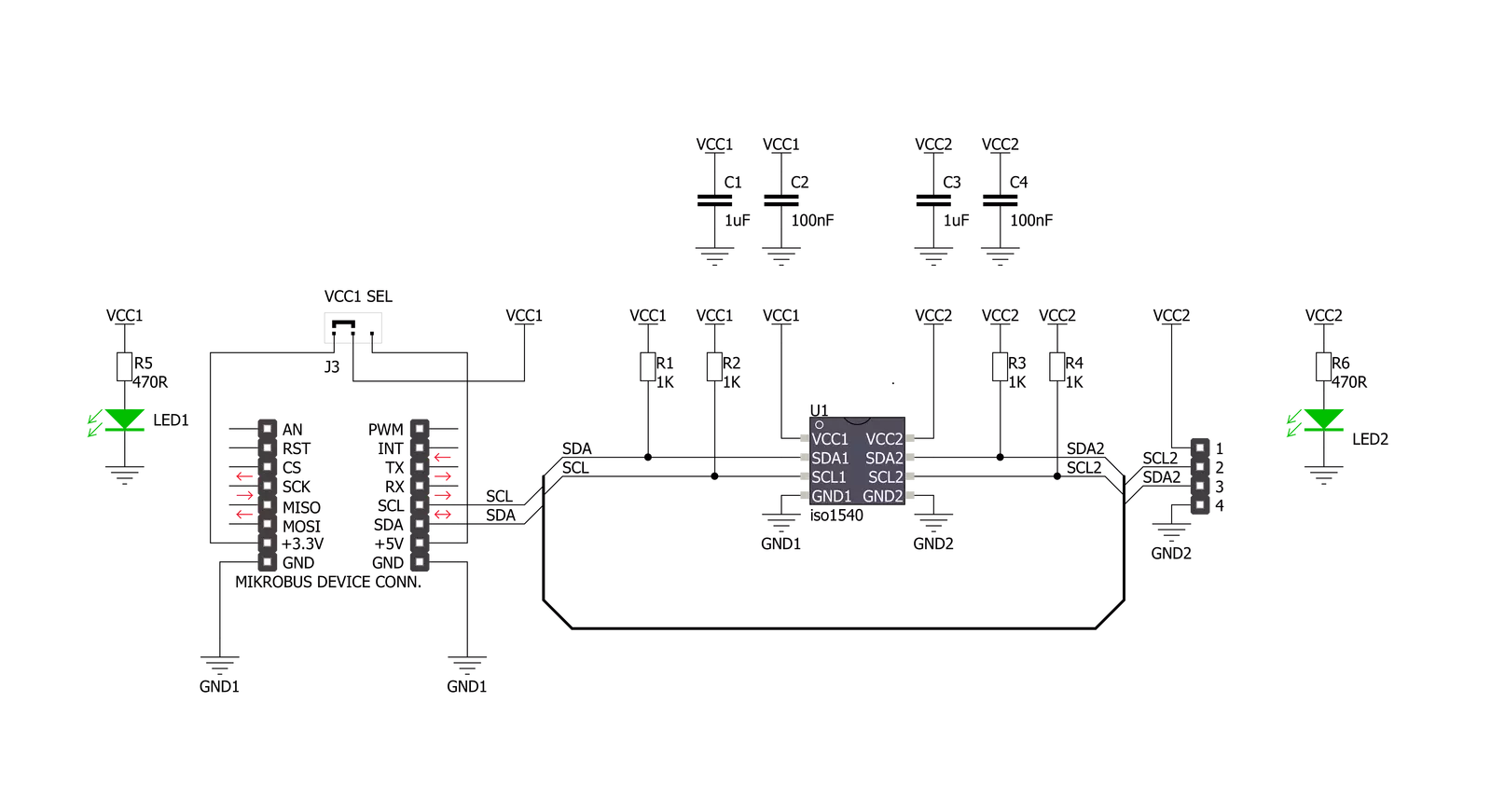
Step by step
Project assembly
Software Support
Library Description
This library contains API for I2C Isolator Click driver.
Key functions:
i2cisolator_generic_write- Generic write functioni2cisolator_generic_read- Generic read function
Open Source
Code example
The complete application code and a ready-to-use project are available through the NECTO Studio Package Manager for direct installation in the NECTO Studio. The application code can also be found on the MIKROE GitHub account.
/*!
* \file
* \brief I2Cisolator Click example
*
* # Description
* This is an example which demonstrates the use of I2C Isolator Click board.
*
* The demo application is composed of two sections :
*
* ## Application Init
* Initialization driver enables - I2C,
* sets configuration of TMP007 sensor on IrThermo 2 Click and start to write log.
*
* ## Application Task
* In this example we use IrThermo 2 Click, measures the temperature with,
* and calculate the temperature in degrees Celsius [ C ].
* Results are being sent to the USART Terminal where you can track their changes.
* All data logs on usb uart each second.
*
*
* \author MikroE Team
*
*/
// ------------------------------------------------------------------- INCLUDES
#include "board.h"
#include "log.h"
#include "i2cisolator.h"
/* Register Address */
#define I2CISOLATOR_IRTHERMO2_CONFIGURATION 0x02
#define I2CISOLATOR_IRTHERMO2_OBJECT_TEMPERATURE 0x03
#define I2CISOLATOR_IRTHERMO2_STATUS_MASK_AND_ENABLE 0x05
/* Commands */
#define I2CISOLATOR_IRTHERMO2_CFG_MODEON 0x1000
#define I2CISOLATOR_IRTHERMO2_CFG_ALERTEN 0x0100
#define I2CISOLATOR_IRTHERMO2_CFG_TRANSC 0x0040
#define I2CISOLATOR_IRTHERMO2_CFG_16SAMPLE 0x0800
#define I2CISOLATOR_IRTHERMO2_STAT_ALERTEN 0x8000
#define I2CISOLATOR_IRTHERMO2_STAT_CRTEN 0x4000
// ------------------------------------------------------------------ VARIABLES
static i2cisolator_t i2cisolator;
static log_t logger;
static float temperature;
// ------------------------------------------------------- ADDITIONAL FUNCTIONS
void i2cisolator_get_temperature ( void )
{
uint8_t temp_data[ 2 ];
uint16_t temp;
i2cisolator_generic_read( &i2cisolator, I2CISOLATOR_IRTHERMO2_OBJECT_TEMPERATURE, temp_data, 2 );
temp = temp_data[ 0 ];
temp <<= 8;
temp |= temp_data[ 1 ];
temp >>= 2;
temperature = ( float ) temp;
temperature *= 0.03125;
}
// ------------------------------------------------------ APPLICATION FUNCTIONS
void application_init ( void )
{
log_cfg_t log_cfg;
i2cisolator_cfg_t cfg;
uint8_t tmp;
/**
* Logger initialization.
* Default baud rate: 115200
* Default log level: LOG_LEVEL_DEBUG
* @note If USB_UART_RX and USB_UART_TX
* are defined as HAL_PIN_NC, you will
* need to define them manually for log to work.
* See @b LOG_MAP_USB_UART macro definition for detailed explanation.
*/
LOG_MAP_USB_UART( log_cfg );
log_init( &logger, &log_cfg );
log_info( &logger, "---- Application Init ----" );
// Click initialization.
i2cisolator_cfg_setup( &cfg );
I2CISOLATOR_MAP_MIKROBUS( cfg, MIKROBUS_1 );
i2cisolator_init( &i2cisolator, &cfg );
log_printf( &logger, " Driver Initialized\r\n" );
log_printf( &logger, "---------------------------\r\n" );
Delay_ms ( 100 );
tmp = I2CISOLATOR_IRTHERMO2_CFG_MODEON |
I2CISOLATOR_IRTHERMO2_CFG_ALERTEN |
I2CISOLATOR_IRTHERMO2_CFG_TRANSC |
I2CISOLATOR_IRTHERMO2_CFG_16SAMPLE;
i2cisolator_generic_write( &i2cisolator, I2CISOLATOR_IRTHERMO2_CONFIGURATION, &tmp, 1 );
tmp = I2CISOLATOR_IRTHERMO2_STAT_ALERTEN |
I2CISOLATOR_IRTHERMO2_STAT_CRTEN;
i2cisolator_generic_write( &i2cisolator, I2CISOLATOR_IRTHERMO2_STATUS_MASK_AND_ENABLE, &tmp, 1 );
log_printf( &logger, " Configuration\r\n" );
log_printf( &logger, " IrThermo 2 Click\r\n" );
log_printf( &logger, "---------------------------\r\n" );
Delay_ms ( 100 );
}
void application_task ( void )
{
i2cisolator_get_temperature( );
log_printf( &logger, " Temperature : %0.2f C\r\n", temperature );
log_printf( &logger, "---------------------------\r\n" );
Delay_ms ( 1000 );
}
int main ( void )
{
/* Do not remove this line or clock might not be set correctly. */
#ifdef PREINIT_SUPPORTED
preinit();
#endif
application_init( );
for ( ; ; )
{
application_task( );
}
return 0;
}
// ------------------------------------------------------------------------ END
Additional Support
Resources
Category:I2C