Our state-of-the-art manometer solution is engineered to deliver unparalleled accuracy, ensuring your pressure measurements are always on point
A
A
Hardware Overview
How does it work?
Manometer Click is based on the HSCMAND060PA3A3, a piezoresistive silicon pressure sensor from Honeywell, an industry-leading module with an extremely high accuracy of ±0.25%FSS BFSL. The click is designed to run on a 3.3V power supply. It communicates with the target MCU over the I2C interface. The HSCMAND060PA3A3 has an industry-leading, extremely high accuracy of ±0.25%FSS BFSL. An absolute pressure range from 0 to 60 PSI makes it suitable for various applications. Beyond the
measurement range, the sensor has a high burst pressure threshold, increasing reliability. The sensor on the Manometer Click is a highly reliable and robust unit. It's also easy to use and implement. It requires no calibration and compensates for environmental conditions by relying on its internal temperature sensor. The HSC Series is calibrated over the temperature range of 0 °C to 50 °C (32 °F to 122 °F). The temperature sensor can also be accessed independently through the I2C interface. The
barbed port accepts 4.93 mm (0.19") tubing, which connects directly (no special extensions required). This Click board™ can be operated only with a 3.3V logic voltage level. The board must perform appropriate logic voltage level conversion before using MCUs with different logic levels. Also, it comes equipped with a library containing functions and an example code that can be used as a reference for further development.
Features overview
Development board
PIC18F57Q43 Curiosity Nano evaluation kit is a cutting-edge hardware platform designed to evaluate microcontrollers within the PIC18-Q43 family. Central to its design is the inclusion of the powerful PIC18F57Q43 microcontroller (MCU), offering advanced functionalities and robust performance. Key features of this evaluation kit include a yellow user LED and a responsive
mechanical user switch, providing seamless interaction and testing. The provision for a 32.768kHz crystal footprint ensures precision timing capabilities. With an onboard debugger boasting a green power and status LED, programming and debugging become intuitive and efficient. Further enhancing its utility is the Virtual serial port (CDC) and a debug GPIO channel (DGI
GPIO), offering extensive connectivity options. Powered via USB, this kit boasts an adjustable target voltage feature facilitated by the MIC5353 LDO regulator, ensuring stable operation with an output voltage ranging from 1.8V to 5.1V, with a maximum output current of 500mA, subject to ambient temperature and voltage constraints.
Microcontroller Overview
MCU Card / MCU

Architecture
PIC
MCU Memory (KB)
128
Silicon Vendor
Microchip
Pin count
48
RAM (Bytes)
8196
You complete me!
Accessories
Curiosity Nano Base for Click boards is a versatile hardware extension platform created to streamline the integration between Curiosity Nano kits and extension boards, tailored explicitly for the mikroBUS™-standardized Click boards and Xplained Pro extension boards. This innovative base board (shield) offers seamless connectivity and expansion possibilities, simplifying experimentation and development. Key features include USB power compatibility from the Curiosity Nano kit, alongside an alternative external power input option for enhanced flexibility. The onboard Li-Ion/LiPo charger and management circuit ensure smooth operation for battery-powered applications, simplifying usage and management. Moreover, the base incorporates a fixed 3.3V PSU dedicated to target and mikroBUS™ power rails, alongside a fixed 5.0V boost converter catering to 5V power rails of mikroBUS™ sockets, providing stable power delivery for various connected devices.
Used MCU Pins
mikroBUS™ mapper
Take a closer look
Click board™ Schematic
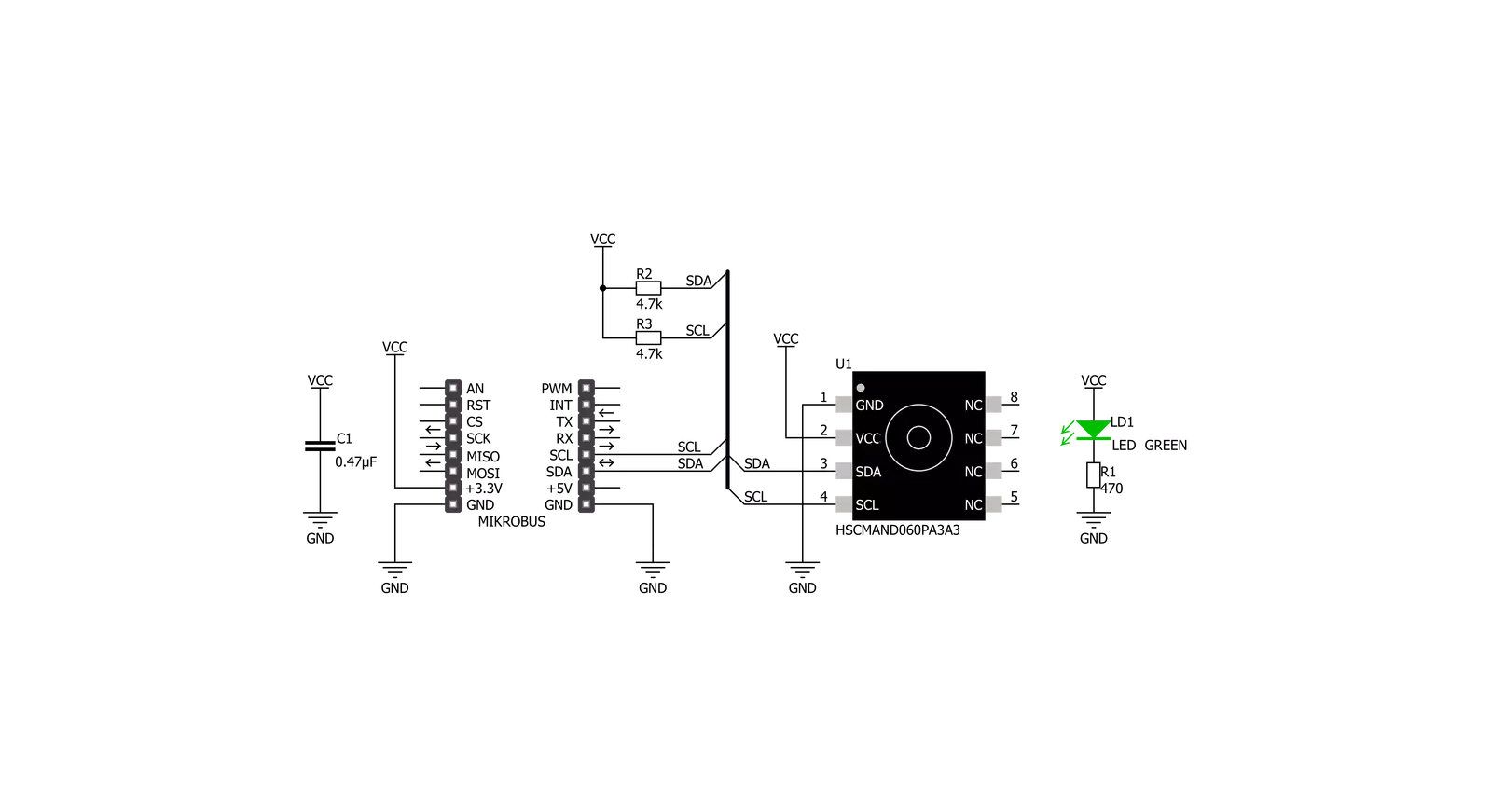
Step by step
Project assembly
Track your results in real time
Application Output
1. Application Output - In Debug mode, the 'Application Output' window enables real-time data monitoring, offering direct insight into execution results. Ensure proper data display by configuring the environment correctly using the provided tutorial.

2. UART Terminal - Use the UART Terminal to monitor data transmission via a USB to UART converter, allowing direct communication between the Click board™ and your development system. Configure the baud rate and other serial settings according to your project's requirements to ensure proper functionality. For step-by-step setup instructions, refer to the provided tutorial.

3. Plot Output - The Plot feature offers a powerful way to visualize real-time sensor data, enabling trend analysis, debugging, and comparison of multiple data points. To set it up correctly, follow the provided tutorial, which includes a step-by-step example of using the Plot feature to display Click board™ readings. To use the Plot feature in your code, use the function: plot(*insert_graph_name*, variable_name);. This is a general format, and it is up to the user to replace 'insert_graph_name' with the actual graph name and 'variable_name' with the parameter to be displayed.

Software Support
Library Description
This library contains API for Manometer Click driver.
Key functions:
manometer_generic_write- Generic write functionmanometer_generic_read- Generic read functionmanometer_get_pressure- Function read 16-bit data and convert to pressure in mbar
Open Source
Code example
The complete application code and a ready-to-use project are available through the NECTO Studio Package Manager for direct installation in the NECTO Studio. The application code can also be found on the MIKROE GitHub account.
/*!
* \file
* \brief Manometer Click example
*
* # Description
* This application carries a piezoresistive silicon pressure sensor.
*
* The demo application is composed of two sections :
*
* ## Application Init
* Initialization driver enable's - I2C and start write log to Usart Terminal.
*
* ## Application Task
* This is a example which demonstrates the use of Manometer Click board.
*
* \author MikroE Team
*
*/
// ------------------------------------------------------------------- INCLUDES
#include "board.h"
#include "log.h"
#include "manometer.h"
// ------------------------------------------------------------------ VARIABLES
static manometer_t manometer;
static log_t logger;
// ------------------------------------------------------ APPLICATION FUNCTIONS
void application_init ( void )
{
log_cfg_t log_cfg;
manometer_cfg_t cfg;
/**
* Logger initialization.
* Default baud rate: 115200
* Default log level: LOG_LEVEL_DEBUG
* @note If USB_UART_RX and USB_UART_TX
* are defined as HAL_PIN_NC, you will
* need to define them manually for log to work.
* See @b LOG_MAP_USB_UART macro definition for detailed explanation.
*/
LOG_MAP_USB_UART( log_cfg );
log_init( &logger, &log_cfg );
log_info( &logger, "---- Application Init ----" );
// Click initialization.
manometer_cfg_setup( &cfg );
MANOMETER_MAP_MIKROBUS( cfg, MIKROBUS_1 );
manometer_init( &manometer, &cfg );
}
void application_task ( void )
{
// Task implementation.
float read_data;
read_data = manometer_get_pressure( &manometer );
Delay_10ms( );
log_printf( &logger, " Pressure: %.2f mbar\r\n", read_data );
read_data = manometer_get_temperature( &manometer );
Delay_10ms( );
log_printf( &logger, " Temperature: %.2f C\r\n", read_data );
log_printf( &logger, "--------------------------\r\n" );
Delay_1sec( );
Delay_1sec( );
}
int main ( void )
{
/* Do not remove this line or clock might not be set correctly. */
#ifdef PREINIT_SUPPORTED
preinit();
#endif
application_init( );
for ( ; ; )
{
application_task( );
}
return 0;
}
// ------------------------------------------------------------------------ END
Additional Support
Resources
Category:Pressure



































