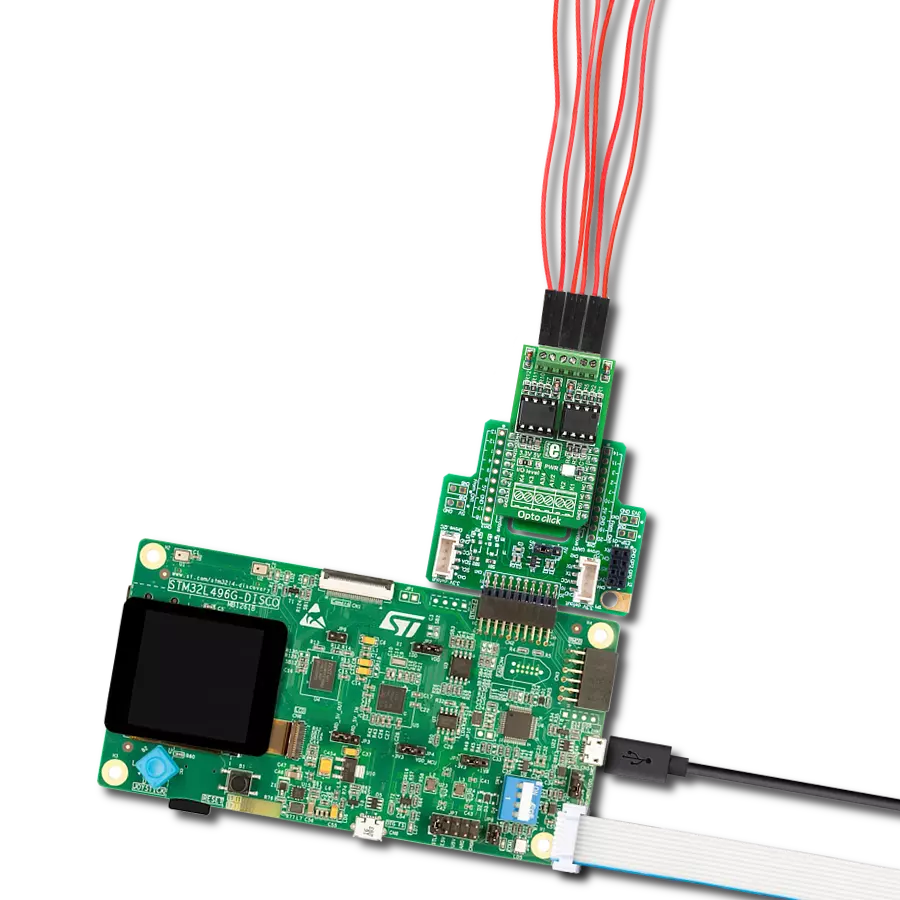Safety shield that you can add to electronic systems, especially in applications like power supplies, electricity meters, motor drives, and automation systems
A
A
Hardware Overview
How does it work?
Opto 7 Click is based on two ISOM8710s, high-speed single-channel opto-emulators from Texas Instruments. It can transmit data rates of up to 25Mbps and output 3.3V and 5V signals with a CMOS-compatible output. Compared to an optocoupler, the ISOM7810 has a high common mode transient immunity, low propagation delay, small pulse with distortion, low power consumption, and more. Opto 7 Click is equipped with two of these opto-emulators for receiving and transmitting
data. The external power supply can be connected to a VCC2 terminal and must be 3.3V or 5V. The three-pin terminal connects input and output data lines along with the common ground. Opto 7 Click can use general-purpose IO to communicate with the host MCU over the GP1 and GP2 pins. It can also be used for a standard UART communication isolation with commonly used UART RX and TX pins. The selection can be made over the OUT SEL and IN SEL jumpers. Both should be in a proper
position for the communication to work. This Click board™ can operate with either 3.3V or 5V logic voltage levels selected via the VCC SEL jumper. This way, both 3.3V and 5V capable MCUs can use the communication lines properly. Also, this Click board™ comes equipped with a library containing easy-to-use functions and an example code that can be used as a reference for further development.
Features overview
Development board
PIC18F57Q43 Curiosity Nano evaluation kit is a cutting-edge hardware platform designed to evaluate microcontrollers within the PIC18-Q43 family. Central to its design is the inclusion of the powerful PIC18F57Q43 microcontroller (MCU), offering advanced functionalities and robust performance. Key features of this evaluation kit include a yellow user LED and a responsive
mechanical user switch, providing seamless interaction and testing. The provision for a 32.768kHz crystal footprint ensures precision timing capabilities. With an onboard debugger boasting a green power and status LED, programming and debugging become intuitive and efficient. Further enhancing its utility is the Virtual serial port (CDC) and a debug GPIO channel (DGI
GPIO), offering extensive connectivity options. Powered via USB, this kit boasts an adjustable target voltage feature facilitated by the MIC5353 LDO regulator, ensuring stable operation with an output voltage ranging from 1.8V to 5.1V, with a maximum output current of 500mA, subject to ambient temperature and voltage constraints.
Microcontroller Overview
MCU Card / MCU

Architecture
PIC
MCU Memory (KB)
128
Silicon Vendor
Microchip
Pin count
48
RAM (Bytes)
8196
You complete me!
Accessories
Curiosity Nano Base for Click boards is a versatile hardware extension platform created to streamline the integration between Curiosity Nano kits and extension boards, tailored explicitly for the mikroBUS™-standardized Click boards and Xplained Pro extension boards. This innovative base board (shield) offers seamless connectivity and expansion possibilities, simplifying experimentation and development. Key features include USB power compatibility from the Curiosity Nano kit, alongside an alternative external power input option for enhanced flexibility. The onboard Li-Ion/LiPo charger and management circuit ensure smooth operation for battery-powered applications, simplifying usage and management. Moreover, the base incorporates a fixed 3.3V PSU dedicated to target and mikroBUS™ power rails, alongside a fixed 5.0V boost converter catering to 5V power rails of mikroBUS™ sockets, providing stable power delivery for various connected devices.
Used MCU Pins
mikroBUS™ mapper
Take a closer look
Click board™ Schematic
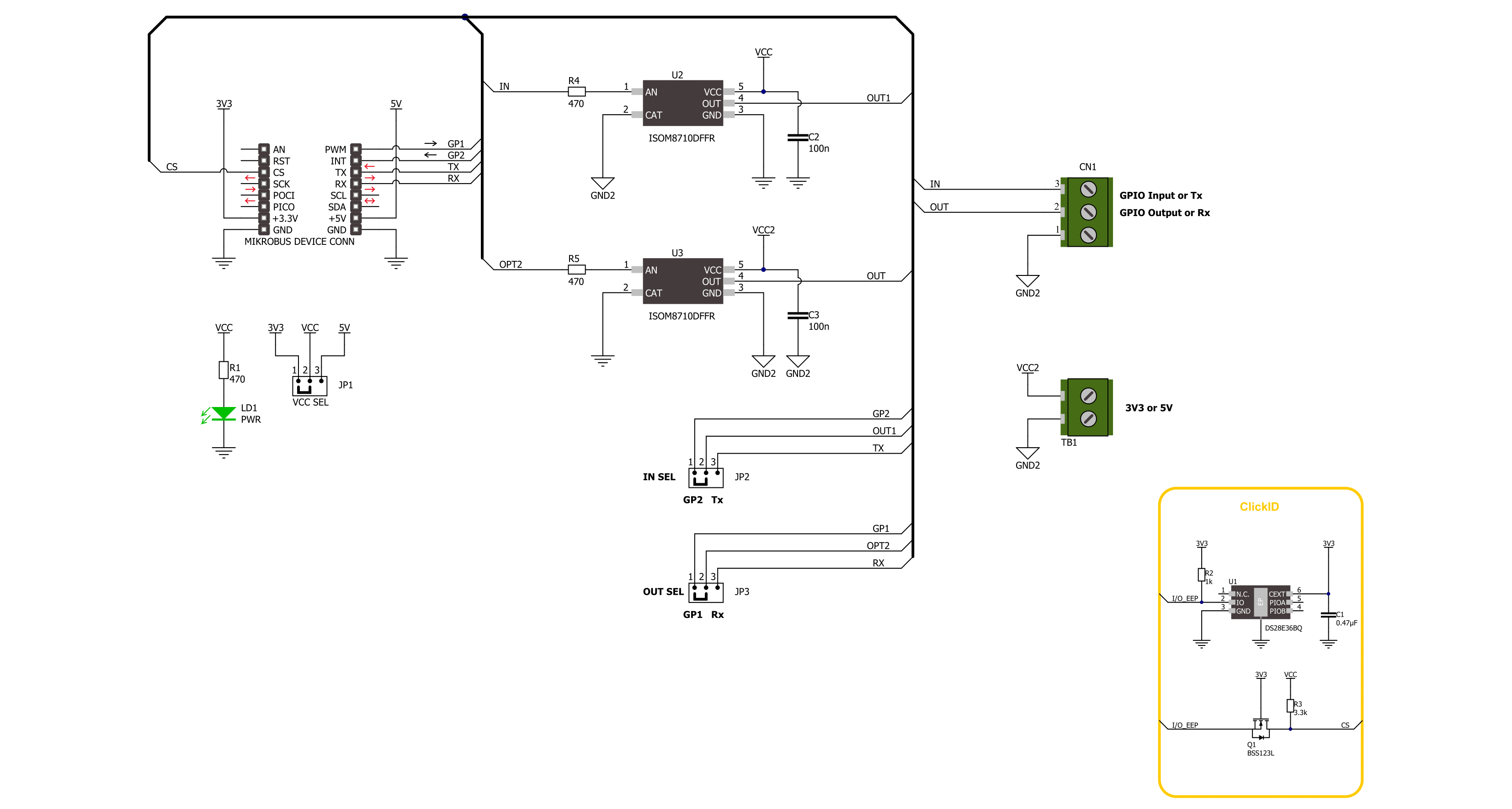
Step by step
Project assembly
Track your results in real time
Application Output
1. Application Output - In Debug mode, the 'Application Output' window enables real-time data monitoring, offering direct insight into execution results. Ensure proper data display by configuring the environment correctly using the provided tutorial.

2. UART Terminal - Use the UART Terminal to monitor data transmission via a USB to UART converter, allowing direct communication between the Click board™ and your development system. Configure the baud rate and other serial settings according to your project's requirements to ensure proper functionality. For step-by-step setup instructions, refer to the provided tutorial.

3. Plot Output - The Plot feature offers a powerful way to visualize real-time sensor data, enabling trend analysis, debugging, and comparison of multiple data points. To set it up correctly, follow the provided tutorial, which includes a step-by-step example of using the Plot feature to display Click board™ readings. To use the Plot feature in your code, use the function: plot(*insert_graph_name*, variable_name);. This is a general format, and it is up to the user to replace 'insert_graph_name' with the actual graph name and 'variable_name' with the parameter to be displayed.

Software Support
Library Description
This library contains API for Opto 7 Click driver.
Key functions:
opto7_generic_write- Opto 7 data writing function.opto7_set_gp1_pin- Opto 7 set GP1 pin function.opto7_get_gp2_pin- Opto 7 get GP2 pin function.
Open Source
Code example
The complete application code and a ready-to-use project are available through the NECTO Studio Package Manager for direct installation in the NECTO Studio. The application code can also be found on the MIKROE GitHub account.
/*!
* @file main.c
* @brief Opto 7 Click Example.
*
* # Description
* This example demonstrates the use of Opto 7 Click board by processing
* the incoming data and displaying them on the USB UART.
*
* The demo application is composed of two sections :
*
* ## Application Init
* Initialization of UART LOG and GPIO pin, and UART drivers.
*
* ## Application Task
* This example is made of two parts:
* GPIO Example - The output pin is toggled every 5 seconds and input pin state is being tracked.
* UART Example - Device assigned as transmitter is sending message and receiver is reading it and displaying it on USB UART.
*
* ## Additional Function
* - static void opto7_clear_app_buf ( void )
* - static void opto7_log_app_buf ( void )
* - static err_t opto7_process ( opto7_t *ctx )
*
* @author Stefan Ilic
*
*/
#include "board.h"
#include "log.h"
#include "opto7.h"
// Example selection macros
#define EXAMPLE_GPIO 1 // Example of using GPIO
#define EXAMPLE_UART 2 // Example of using UART
#define DEMO_EXAMPLE EXAMPLE_GPIO // Example selection macro
// Macros for UART example
#define TRANSMITTER // Comment out this line to place device into receiver mode
#define TX_MESSAGE "Opto 7 Click Example \r\n"
// Application buffer size
#define APP_BUFFER_SIZE 500
#define PROCESS_BUFFER_SIZE 200
static opto7_t opto7;
static log_t logger;
static uint8_t app_buf[ APP_BUFFER_SIZE ] = { 0 };
static int32_t app_buf_len = 0;
/**
* @brief Test clearing application buffer.
* @details This function clears memory of application buffer and reset its length.
* @note None.
*/
static void opto7_clear_app_buf ( void );
/**
* @brief Test log application buffer.
* @details This function logs data from application buffer to USB UART.
* @note None.
*/
static void opto7_log_app_buf ( void );
/**
* @brief Test data reading function.
* @details This function reads data from device and concatenates data to application buffer.
* @param[in] ctx : Click context object.
* See #opto7_t object definition for detailed explanation.
* @return @li @c 0 - Read some data.
* @li @c -1 - Nothing is read.
* See #err_t definition for detailed explanation.
* @note None.
*/
static err_t opto7_process ( opto7_t *ctx );
void application_init ( void )
{
log_cfg_t log_cfg; /**< Logger config object. */
opto7_cfg_t opto7_cfg; /**< Click config object. */
/**
* Logger initialization.
* Default baud rate: 115200
* Default log level: LOG_LEVEL_DEBUG
* @note If USB_UART_RX and USB_UART_TX
* are defined as HAL_PIN_NC, you will
* need to define them manually for log to work.
* See @b LOG_MAP_USB_UART macro definition for detailed explanation.
*/
LOG_MAP_USB_UART( log_cfg );
log_init( &logger, &log_cfg );
log_info( &logger, " Application Init " );
// Click initialization.
opto7_cfg_setup( &opto7_cfg );
OPTO7_MAP_MIKROBUS( opto7_cfg, MIKROBUS_1 );
#if ( DEMO_EXAMPLE == EXAMPLE_GPIO )
opto7_drv_interface_selection( &opto7_cfg, OPTO7_DRV_SEL_GPIO );
#else
opto7_drv_interface_selection( &opto7_cfg, OPTO7_DRV_SEL_UART );
#endif
if ( UART_ERROR == opto7_init( &opto7, &opto7_cfg ) )
{
log_error( &logger, " Communication init." );
for ( ; ; );
}
log_info( &logger, " Application Task " );
}
void application_task ( void )
{
#if ( DEMO_EXAMPLE == EXAMPLE_GPIO )
log_printf( &logger, " GP1 pin state HIGH \r\n" );
opto7_set_gp1_pin( &opto7, OPTO7_PIN_STATE_HIGH );
if ( OPTO7_PIN_STATE_HIGH == opto7_get_gp2_pin( &opto7 ) )
{
log_printf( &logger, " GP2 pin state HIGH \r\n" );
}
else
{
log_printf( &logger, " GP2 pin state LOW \r\n" );
}
log_printf( &logger, "- - - - - - - - - - - -\r\n" );
Delay_ms ( 1000 );
Delay_ms ( 1000 );
Delay_ms ( 1000 );
Delay_ms ( 1000 );
Delay_ms ( 1000 );
log_printf( &logger, " GP1 pin state LOW \r\n" );
opto7_set_gp1_pin( &opto7, OPTO7_PIN_STATE_LOW );
if ( OPTO7_PIN_STATE_HIGH == opto7_get_gp2_pin( &opto7 ) )
{
log_printf( &logger, " GP2 pin state HIGH \r\n" );
}
else
{
log_printf( &logger, " GP2 pin state LOW \r\n" );
}
log_printf( &logger, "- - - - - - - - - - - -\r\n" );
Delay_ms ( 1000 );
Delay_ms ( 1000 );
Delay_ms ( 1000 );
Delay_ms ( 1000 );
Delay_ms ( 1000 );
#else
#if defined TRANSMITTER
log_printf( &logger, " Message sent! \r\n" );
opto7_generic_write( &opto7, TX_MESSAGE, strlen( TX_MESSAGE ) );
Delay_ms ( 1000 );
Delay_ms ( 1000 );
#else
if ( OPTO7_OK == opto7_process( &opto7 ) )
{
opto7_log_app_buf( );
opto7_clear_app_buf( );
}
#endif
#endif
}
int main ( void )
{
/* Do not remove this line or clock might not be set correctly. */
#ifdef PREINIT_SUPPORTED
preinit();
#endif
application_init( );
for ( ; ; )
{
application_task( );
}
return 0;
}
static void opto7_clear_app_buf ( void )
{
memset( app_buf, 0, app_buf_len );
app_buf_len = 0;
}
static void opto7_log_app_buf ( void )
{
for ( int32_t buf_cnt = 0; buf_cnt < app_buf_len; buf_cnt++ )
{
log_printf( &logger, "%c", app_buf[ buf_cnt ] );
}
}
static err_t opto7_process ( opto7_t *ctx )
{
uint8_t rx_buf[ PROCESS_BUFFER_SIZE ] = { 0 };
int32_t overflow_bytes = 0;
int32_t rx_cnt = 0;
int32_t rx_size = opto7_generic_read( ctx, rx_buf, PROCESS_BUFFER_SIZE );
if ( ( rx_size > 0 ) && ( rx_size <= APP_BUFFER_SIZE ) )
{
if ( ( app_buf_len + rx_size ) > APP_BUFFER_SIZE )
{
overflow_bytes = ( app_buf_len + rx_size ) - APP_BUFFER_SIZE;
app_buf_len = APP_BUFFER_SIZE - rx_size;
memmove ( app_buf, &app_buf[ overflow_bytes ], app_buf_len );
memset ( &app_buf[ app_buf_len ], 0, overflow_bytes );
}
for ( rx_cnt = 0; rx_cnt < rx_size; rx_cnt++ )
{
if ( rx_buf[ rx_cnt ] )
{
app_buf[ app_buf_len++ ] = rx_buf[ rx_cnt ];
}
}
return OPTO7_OK;
}
return OPTO7_ERROR;
}
// ------------------------------------------------------------------------ END
Additional Support
Resources
Category:Optocoupler