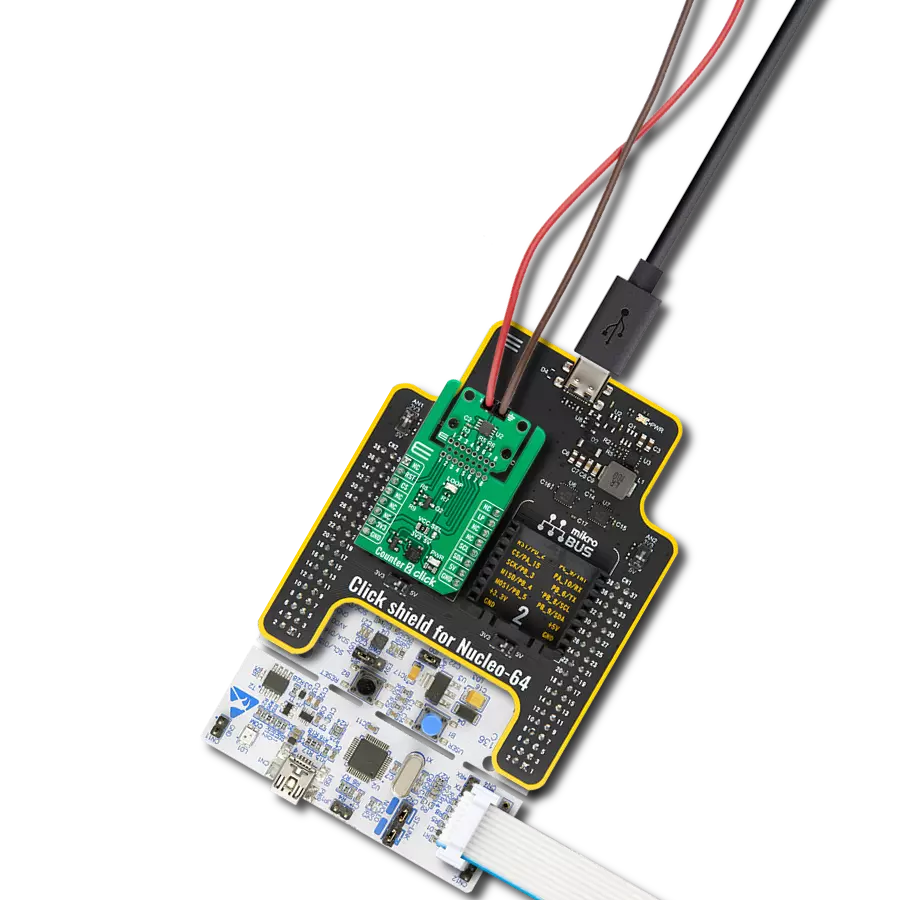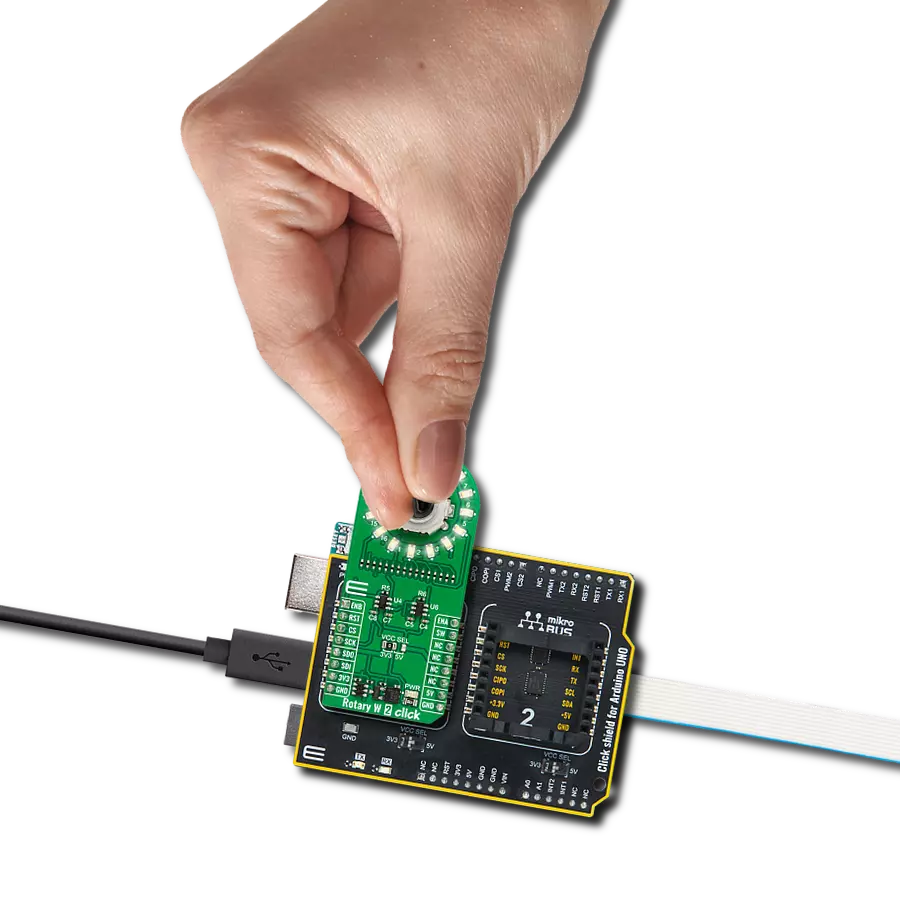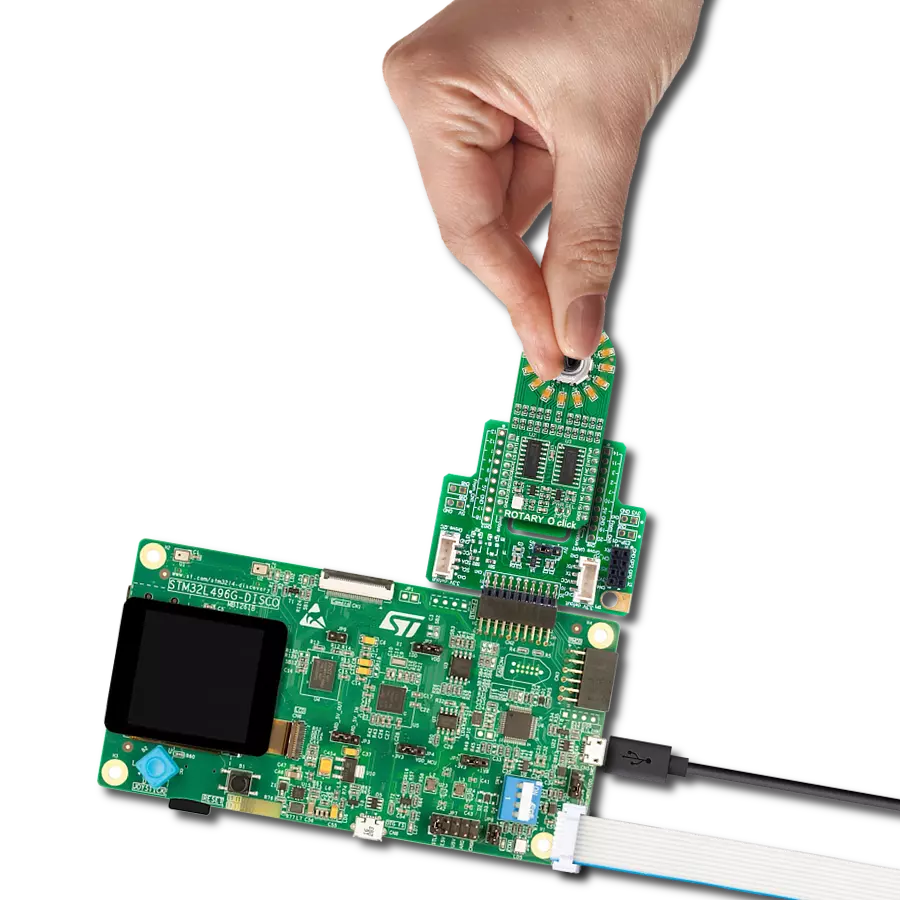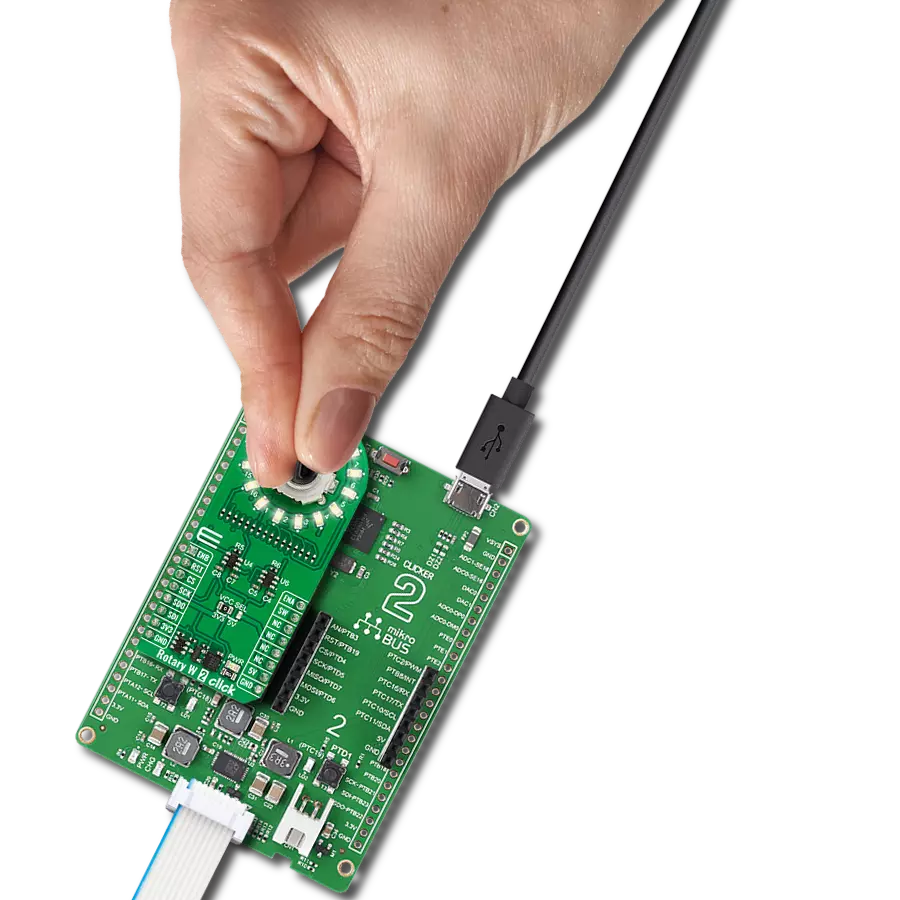Enhance electronic designs by providing a precision input knob with visual feedback through a ring of 16 white LEDs
A
A
Hardware Overview
How does it work?
Rotary W 2 Click is based on the TLC5925, a low-power 16-channel constant-current LED sink driver from Texas Instruments that, combined with a high-quality rotary encoder from ALPS, the EC12D1564402, allows you to add a precision input knob to your design. The EC12D1564402 incremental rotary encoder is surrounded by a ring of 16 green LEDs where a single rotation is divided into 15 discrete steps (in contrast to a potentiometer, a rotary encoder can be spun around continuously). The driver can control each LED individually, allowing various lighting effects to be programmed. The encoder outputs A and B signals (out of phase to each other) on the two mikroBUS™ lines, alongside the knob
push-button feature, which outputs through the interrupt line. The EC12D1564402 is a 15-pulse incremental rotary encoder with a push button. This encoder has unique mechanical specifications (debouncing time for its internal switches goes down to 2ms), and it can withstand a huge number of switching cycles, up to 30.000. The supporting debouncing circuitry allows contacts to settle before the output is triggered fully. Rotary W 2 Click uses a standard 4-wire SPI serial interface of the TLC5925 LED driver to communicate with the host MCU supporting clock frequency of up to 30MHz. Rotating the encoder, it outputs A and B signals (out of phase to each other) on the two mikroBUS™ lines,
ENA and ENB pins of the mikroBUS™ socket, alongside the push-button contact, which outputs through the SW pin (interrupt line) of the mikroBUS™ socket. Two SN74LVC1T45 single-bit dual-supply bus transceivers from Texas Instruments are used for logic-level translation. This Click board™ can operate with either 3.3V or 5V logic voltage levels selected via the VCC SEL jumper. This way, both 3.3V and 5V capable MCUs can use the communication lines properly. Also, this Click board™ comes equipped with a library containing easy-to-use functions and an example code that can be used as a reference for further development.
Features overview
Development board
PIC18F57Q43 Curiosity Nano evaluation kit is a cutting-edge hardware platform designed to evaluate microcontrollers within the PIC18-Q43 family. Central to its design is the inclusion of the powerful PIC18F57Q43 microcontroller (MCU), offering advanced functionalities and robust performance. Key features of this evaluation kit include a yellow user LED and a responsive
mechanical user switch, providing seamless interaction and testing. The provision for a 32.768kHz crystal footprint ensures precision timing capabilities. With an onboard debugger boasting a green power and status LED, programming and debugging become intuitive and efficient. Further enhancing its utility is the Virtual serial port (CDC) and a debug GPIO channel (DGI
GPIO), offering extensive connectivity options. Powered via USB, this kit boasts an adjustable target voltage feature facilitated by the MIC5353 LDO regulator, ensuring stable operation with an output voltage ranging from 1.8V to 5.1V, with a maximum output current of 500mA, subject to ambient temperature and voltage constraints.
Microcontroller Overview
MCU Card / MCU

Architecture
PIC
MCU Memory (KB)
128
Silicon Vendor
Microchip
Pin count
48
RAM (Bytes)
8196
You complete me!
Accessories
Curiosity Nano Base for Click boards is a versatile hardware extension platform created to streamline the integration between Curiosity Nano kits and extension boards, tailored explicitly for the mikroBUS™-standardized Click boards and Xplained Pro extension boards. This innovative base board (shield) offers seamless connectivity and expansion possibilities, simplifying experimentation and development. Key features include USB power compatibility from the Curiosity Nano kit, alongside an alternative external power input option for enhanced flexibility. The onboard Li-Ion/LiPo charger and management circuit ensure smooth operation for battery-powered applications, simplifying usage and management. Moreover, the base incorporates a fixed 3.3V PSU dedicated to target and mikroBUS™ power rails, alongside a fixed 5.0V boost converter catering to 5V power rails of mikroBUS™ sockets, providing stable power delivery for various connected devices.
Used MCU Pins
mikroBUS™ mapper
Take a closer look
Click board™ Schematic
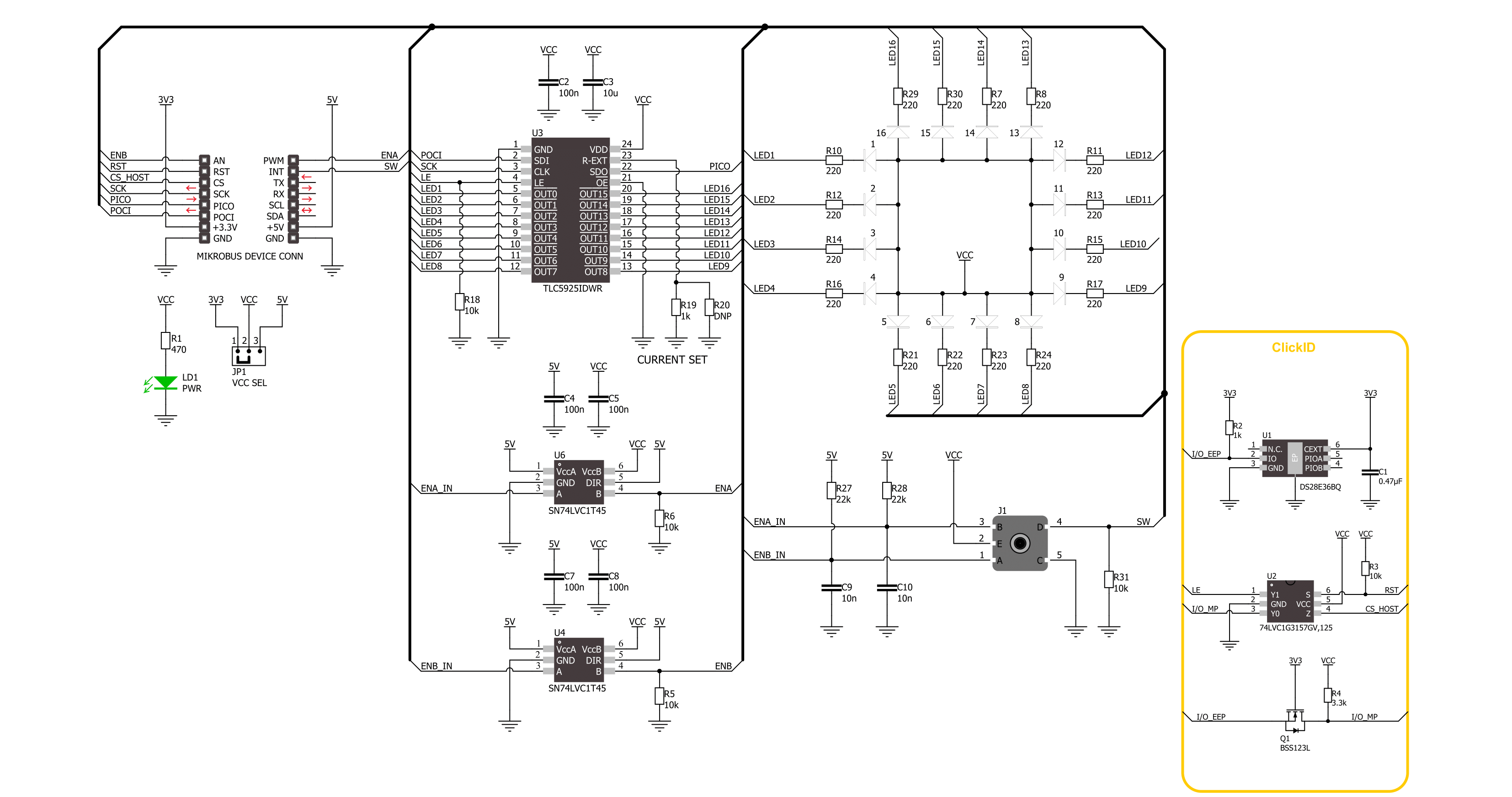
Step by step
Project assembly
Software Support
Library Description
This library contains API for Rotary W 2 Click driver.
Key functions:
rotaryw2_set_led_pos- Rotary W 2 set LED position function.rotaryw2_set_led_data- Rotary W 2 set LED data function.rotaryw2_get_state_switch- Rotary W 2 get switch state function.
Open Source
Code example
The complete application code and a ready-to-use project are available through the NECTO Studio Package Manager for direct installation in the NECTO Studio. The application code can also be found on the MIKROE GitHub account.
/*!
* @file main.c
* @brief Rotary W 2 Click example
*
* # Description
* This library contains the API for the Rotary W 2 Click driver
* to control LEDs states and a rotary encoder position readings.
*
* The demo application is composed of two sections :
*
* ## Application Init
* Initialization of SPI module and log UART.
* After the driver init, the app executes a default configuration and turn off all LEDs.
*
* ## Application Task
* This example demonstrates the use of the Rotary W 2 Click board™.
* The demo example shows the functionality of a rotary encoder used to control LEDs.
*
* @author Nenad Filipovic
*
*/
#include "board.h"
#include "log.h"
#include "rotaryw2.h"
#define ROTARYW2_ONE_LED ROTARYW2_SET_LED_DATA_1
#define ROTARYW2_TWO_LED ROTARYW2_SET_LED_DATA_1 | ROTARYW2_SET_LED_DATA_9
#define ROTARYW2_FOUR_LED ROTARYW2_SET_LED_DATA_1 | ROTARYW2_SET_LED_DATA_5 | \
ROTARYW2_SET_LED_DATA_9 | ROTARYW2_SET_LED_DATA_13
#define ROTARYW2_EIGHT_LED ROTARYW2_SET_LED_DATA_1 | ROTARYW2_SET_LED_DATA_3 | \
ROTARYW2_SET_LED_DATA_5 | ROTARYW2_SET_LED_DATA_7 | \
ROTARYW2_SET_LED_DATA_9 | ROTARYW2_SET_LED_DATA_11 | \
ROTARYW2_SET_LED_DATA_13 | ROTARYW2_SET_LED_DATA_15
#define ROTARYW2_EIGHT_LED_INV ROTARYW2_SET_LED_DATA_2 | ROTARYW2_SET_LED_DATA_4 | \
ROTARYW2_SET_LED_DATA_6 | ROTARYW2_SET_LED_DATA_8 | \
ROTARYW2_SET_LED_DATA_10 | ROTARYW2_SET_LED_DATA_12 | \
ROTARYW2_SET_LED_DATA_14 | ROTARYW2_SET_LED_DATA_16
static rotaryw2_t rotaryw2;
static log_t logger;
static uint8_t start_rot_status = 0;
static uint8_t led_demo_state = 0;
static uint8_t old_state = 0;
static uint8_t new_state = 1;
static uint8_t old_rot_state = 0;
static uint8_t new_rot_state = 1;
static uint16_t led_data = 1;
/**
* @brief Rotary W 2 select LED demo data function.
* @details This function selects one of the four LED demo data
* based on the current state of the LED demo.
* @return LED demo data:
* @li @c 0x0001 (ROTARYW2_ONE_LED) - Turn ON LED[1],
* @li @c 0x0101 (ROTARYW2_TWO_LED) - Turn ON LED[1,9],
* @li @c 0x0101 (ROTARYW2_FOUR_LED) - Turn ON LED[1,5,9,13],
* @li @c 0x5555 (ROTARYW2_EIGHT_LED) - Turn ON LED[1,3,5,7,9,11,13,15].
*/
static uint16_t rotaryw2_sel_led_demo_data ( uint8_t led_demo_state );
/**
* @brief Rotary W 2 switch detection function.
* @details This function is used for the switch state detection.
* @return Nothing.
*/
static void rotaryw2_switch_detection ( void );
/**
* @brief Rotary W 2 encoder mechanism function.
* @details This function is used to control the state of the LEDs
* by detecting the rotation direction of the rotary encoder.
* @return Nothing.
*/
static void rotaryw2_encoder_mechanism ( void );
void application_init ( void )
{
log_cfg_t log_cfg; /**< Logger config object. */
rotaryw2_cfg_t rotaryw2_cfg; /**< Click config object. */
/**
* Logger initialization.
* Default baud rate: 115200
* Default log level: LOG_LEVEL_DEBUG
* @note If USB_UART_RX and USB_UART_TX
* are defined as HAL_PIN_NC, you will
* need to define them manually for log to work.
* See @b LOG_MAP_USB_UART macro definition for detailed explanation.
*/
LOG_MAP_USB_UART( log_cfg );
log_init( &logger, &log_cfg );
log_info( &logger, " Application Init " );
// Click initialization.
rotaryw2_cfg_setup( &rotaryw2_cfg );
ROTARYW2_MAP_MIKROBUS( rotaryw2_cfg, MIKROBUS_1 );
if ( SPI_MASTER_ERROR == rotaryw2_init( &rotaryw2, &rotaryw2_cfg ) )
{
log_error( &logger, " Communication init." );
for ( ; ; );
}
if ( ROTARYW2_ERROR == rotaryw2_default_cfg ( &rotaryw2 ) )
{
log_error( &logger, " Default configuration." );
for ( ; ; );
}
log_info( &logger, " Application Task " );
}
void application_task ( void )
{
if ( ROTARYW2_OK == rotaryw2_set_led_data( &rotaryw2, led_data ) )
{
rotaryw2_switch_detection( );
rotaryw2_encoder_mechanism( );
}
}
int main ( void )
{
/* Do not remove this line or clock might not be set correctly. */
#ifdef PREINIT_SUPPORTED
preinit();
#endif
application_init( );
for ( ; ; )
{
application_task( );
}
return 0;
}
static uint16_t rotaryw2_sel_led_demo_data ( uint8_t led_demo_state )
{
switch ( led_demo_state )
{
case 0:
{
return ROTARYW2_ONE_LED;
break;
}
case 1:
{
return ROTARYW2_TWO_LED;
break;
}
case 2:
{
return ROTARYW2_FOUR_LED;
break;
}
case 3:
{
return ROTARYW2_EIGHT_LED;
break;
}
default:
{
return ROTARYW2_ONE_LED;
break;
}
}
}
static void rotaryw2_switch_detection ( void )
{
if ( rotaryw2_get_state_switch( &rotaryw2 ) )
{
new_state = 1;
if ( ( 1 == new_state ) && ( 0 == old_state ) )
{
old_state = 1;
led_demo_state = ( led_demo_state + 1 ) % 5;
if ( 4 == led_demo_state )
{
for ( uint8_t n_cnt = 0; n_cnt < 10; n_cnt++ )
{
rotaryw2_set_led_data( &rotaryw2, ROTARYW2_EIGHT_LED_INV );
Delay_ms ( 100 );
rotaryw2_set_led_data( &rotaryw2, ROTARYW2_EIGHT_LED );
Delay_ms ( 100 );
}
for ( uint8_t led_p = ROTARYW2_SET_LED_POS_1; led_p <= ROTARYW2_SET_LED_POS_16; led_p++ )
{
rotaryw2_set_led_pos( &rotaryw2, led_p );
Delay_ms ( 100 );
}
led_demo_state = 0;
led_data = rotaryw2_sel_led_demo_data( led_demo_state );
}
else
{
led_data = rotaryw2_sel_led_demo_data( led_demo_state );
}
}
}
else
{
old_state = 0;
}
}
static void rotaryw2_encoder_mechanism ( void )
{
if ( rotaryw2_get_state_ena( &rotaryw2 ) == rotaryw2_get_state_enb( &rotaryw2 ) )
{
old_rot_state = 0;
start_rot_status = rotaryw2_get_state_ena( &rotaryw2 ) && rotaryw2_get_state_enb( &rotaryw2 );
}
else
{
new_rot_state = 1;
if ( new_rot_state != old_rot_state )
{
old_rot_state = 1;
if ( start_rot_status != rotaryw2_get_state_ena( &rotaryw2 ) )
{
led_data = ( led_data << 1 ) | ( led_data >> 15 );
}
else
{
led_data = ( led_data >> 1 ) | ( led_data << 15 );
}
}
}
}
// ------------------------------------------------------------------------ END
Additional Support
Resources
Category:Rotary encoder