Accurate rotation angle and speed control using pulse signals
A
A
Hardware Overview
How does it work?
Stepper 12 Click is based on the TB67S549FTG, a two-phase bipolar stepping motor driver designed to control one bipolar stepping motor with resistorless current sensing owing to the built-in function of Advanced Current Detect System (ACDS) from Toshiba Semiconductor. The TB67S549FTG incorporates low on-resistance DMOS FETs, which can deliver a 1.5A maximum current with a motor output voltage rating of 40V and integrated protection mechanisms such as over-current, over-temperature, and under-voltage lockout for error detection (LO LED indicator). It supports full-step to 1/32 steps resolution for less motor noise and smoother control, with a built-in Advanced Dynamic Mixed Decay (ADMD) function that helps stabilize the current waveforms. Thanks to the many steps that TB67S549FTG supports, motor noise can be significantly reduced with smoother operation and more precise control. It is suited to various applications such as office automation and commercial and industrial equipment. The current value in the PWM constant-current mode is set by the reference voltage obtained by the MCP1501, a high-precision voltage regulator. Also, the current threshold point of the TB67S549FTG, alongside MCP1501, can be set manually using an onboard trimmer labeled VR.
In addition to the I2C communication, several GPIO pins connected to the mikroBUS™ socket pins are also used to forward the information to the MCU associated with the PCA9555A port expander. The PCA9555A also allows choosing the least significant bit (LSB) of its I2C slave address by positioning SMD jumpers labeled as ADDR SEL to an appropriate position marked as 0 and 1, alongside its interrupt feature routed to the INT pin of the mikroBUS™ socket. The CLK clock signal, routed to the PWM pin of the mikroBUS™ socket, shifts the current step and electrical angle of the motor with its every up-edge, while the Enable pin, labeled as EN and routed to the CS pin of the mikroBUS™ socket, controls the state of the output A and B stepping motor drive channels. The normal constant current control is started by turning the motor drive ON (HIGH level), while by setting the motor drive OFF, the outputs are turned high impedance because the MOSFETs are set to OFF (LOW level). Besides, all circuits can be stopped using the Sleep function and thus enable power saving mode. A simple DIR pin routed to the AN pin on the mikroBUS™ socket allows MCU to manage the direction of the stepper motor (clockwise or counterclockwise), while the RST pin of the mikroBUS™ socket
initializes an electrical angle in the internal counter to set an initial position. Achieving an initial position is indicated via onboard orange LED labeled as MO. A specific addition to this Click board™ is a multifunctional switch that allows the user, by selecting a particular switch, to set appropriate features such as 1 – Sleep Mode Activation; 2, 3 – Motor Torque Setting; 5 – Decay Control; 6, 7, 8 – Step Resolution Setting. In addition to this physical way of setting these functions, the user can select them digitally via the I2C interface. The Stepper 12 Click supports an external power supply for the TB67S549FTG, which can be connected to the input terminal labeled as VM and should be within the range of 4.5V to 34V, while the stepper motor coils can be connected to the terminals labeled as B+, B-, A-, and A+. This Click board™ can operate with either 3.3V or 5V logic voltage levels selected via the VCC SEL jumper. This way, both 3.3V and 5V capable MCUs can use the communication lines properly. However, the Click board™ comes equipped with a library containing easy-to-use functions and an example code that can be used, as a reference, for further development.
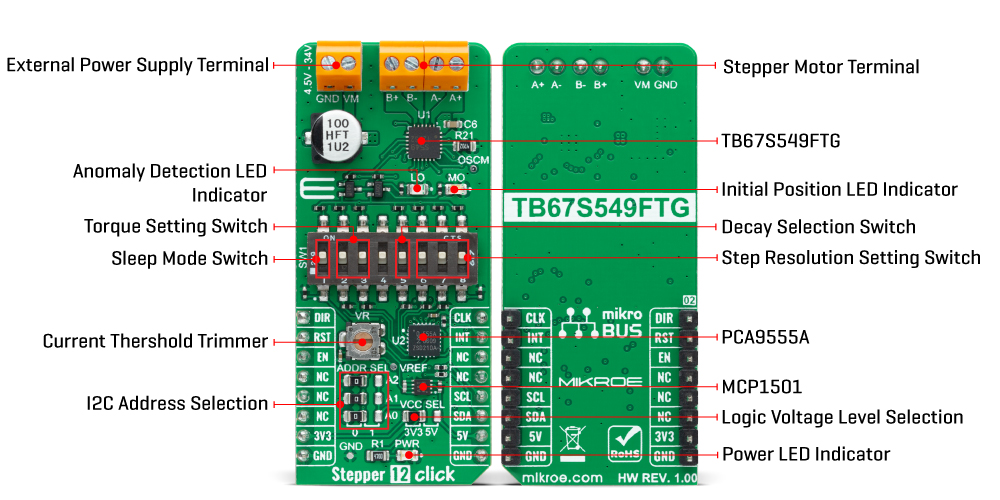
Features overview
Development board
PIC18F57Q43 Curiosity Nano evaluation kit is a cutting-edge hardware platform designed to evaluate microcontrollers within the PIC18-Q43 family. Central to its design is the inclusion of the powerful PIC18F57Q43 microcontroller (MCU), offering advanced functionalities and robust performance. Key features of this evaluation kit include a yellow user LED and a responsive
mechanical user switch, providing seamless interaction and testing. The provision for a 32.768kHz crystal footprint ensures precision timing capabilities. With an onboard debugger boasting a green power and status LED, programming and debugging become intuitive and efficient. Further enhancing its utility is the Virtual serial port (CDC) and a debug GPIO channel (DGI
GPIO), offering extensive connectivity options. Powered via USB, this kit boasts an adjustable target voltage feature facilitated by the MIC5353 LDO regulator, ensuring stable operation with an output voltage ranging from 1.8V to 5.1V, with a maximum output current of 500mA, subject to ambient temperature and voltage constraints.
Microcontroller Overview
MCU Card / MCU

Architecture
PIC
MCU Memory (KB)
128
Silicon Vendor
Microchip
Pin count
48
RAM (Bytes)
8196
You complete me!
Accessories
Curiosity Nano Base for Click boards is a versatile hardware extension platform created to streamline the integration between Curiosity Nano kits and extension boards, tailored explicitly for the mikroBUS™-standardized Click boards and Xplained Pro extension boards. This innovative base board (shield) offers seamless connectivity and expansion possibilities, simplifying experimentation and development. Key features include USB power compatibility from the Curiosity Nano kit, alongside an alternative external power input option for enhanced flexibility. The onboard Li-Ion/LiPo charger and management circuit ensure smooth operation for battery-powered applications, simplifying usage and management. Moreover, the base incorporates a fixed 3.3V PSU dedicated to target and mikroBUS™ power rails, alongside a fixed 5.0V boost converter catering to 5V power rails of mikroBUS™ sockets, providing stable power delivery for various connected devices.
Used MCU Pins
mikroBUS™ mapper
Take a closer look
Click board™ Schematic
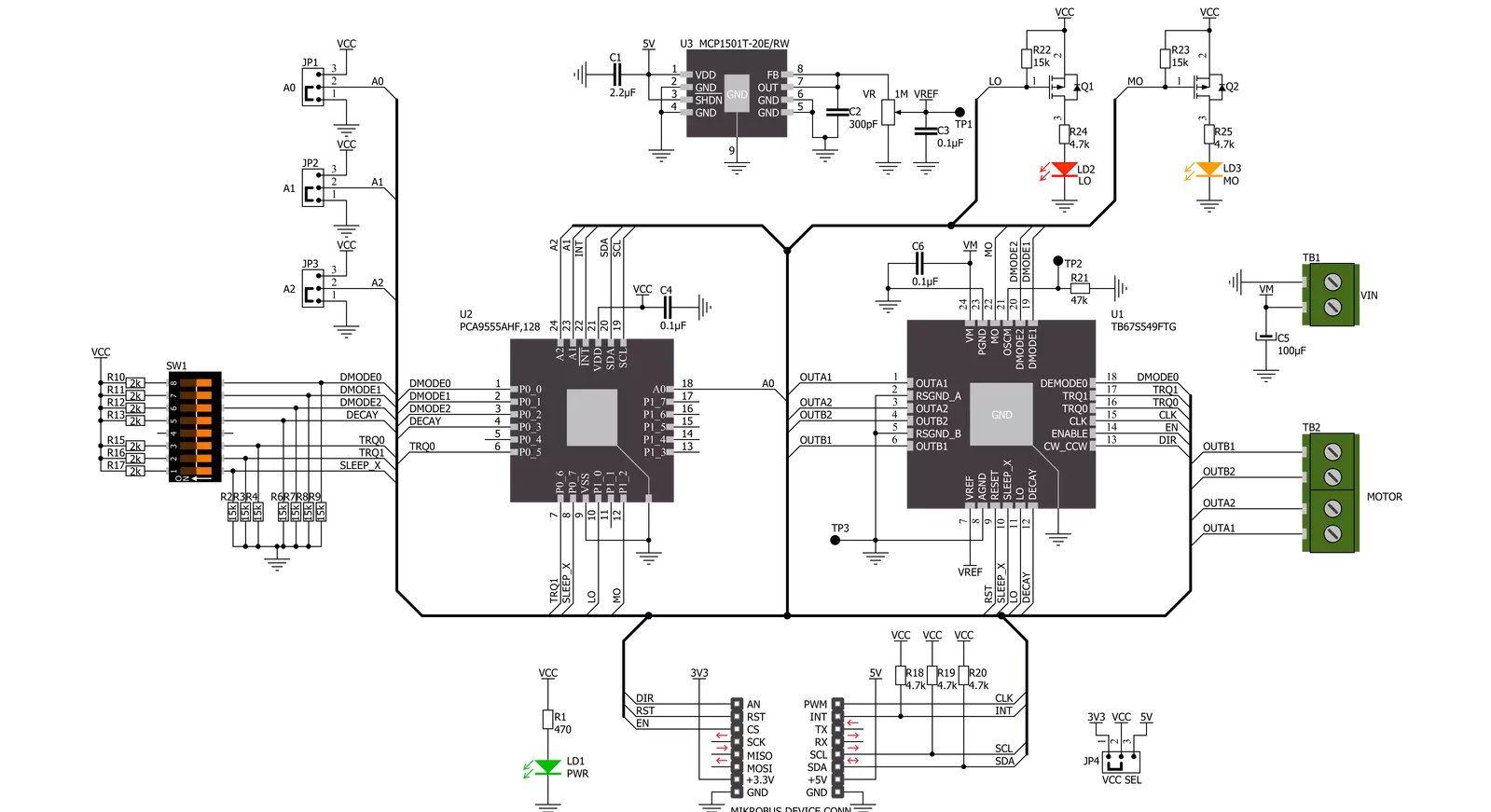
Step by step
Project assembly
Track your results in real time
Application Output
1. Application Output - In Debug mode, the 'Application Output' window enables real-time data monitoring, offering direct insight into execution results. Ensure proper data display by configuring the environment correctly using the provided tutorial.

2. UART Terminal - Use the UART Terminal to monitor data transmission via a USB to UART converter, allowing direct communication between the Click board™ and your development system. Configure the baud rate and other serial settings according to your project's requirements to ensure proper functionality. For step-by-step setup instructions, refer to the provided tutorial.

3. Plot Output - The Plot feature offers a powerful way to visualize real-time sensor data, enabling trend analysis, debugging, and comparison of multiple data points. To set it up correctly, follow the provided tutorial, which includes a step-by-step example of using the Plot feature to display Click board™ readings. To use the Plot feature in your code, use the function: plot(*insert_graph_name*, variable_name);. This is a general format, and it is up to the user to replace 'insert_graph_name' with the actual graph name and 'variable_name' with the parameter to be displayed.

Software Support
Library Description
This library contains API for Stepper 12 Click driver.
Key functions:
stepper12_set_directionThis function sets the motor direction by setting the DIR pin logic state.stepper12_drive_motorThis function drives the motor for a specific number of steps at the selected speed.stepper12_set_step_modeThis function sets the step mode resolution settings.
Open Source
Code example
The complete application code and a ready-to-use project are available through the NECTO Studio Package Manager for direct installation in the NECTO Studio. The application code can also be found on the MIKROE GitHub account.
/*!
* @file main.c
* @brief Stepper 12 Click example
*
* # Description
* This example demonstrates the use of the Stepper 12 click board by driving the
* motor in both directions for a desired number of steps.
*
* The demo application is composed of two sections :
*
* ## Application Init
* Initializes the driver and performs the click default configuration.
*
* ## Application Task
* Drives the motor clockwise for 200 full steps and then counter-clockiwse for 400 quarter
* steps with 2 seconds delay before changing the direction. All data is being logged on
* the USB UART where you can track the program flow.
*
* @author Stefan Filipovic
*
*/
#include "board.h"
#include "log.h"
#include "stepper12.h"
static stepper12_t stepper12;
static log_t logger;
void application_init ( void )
{
log_cfg_t log_cfg; /**< Logger config object. */
stepper12_cfg_t stepper12_cfg; /**< Click config object. */
/**
* Logger initialization.
* Default baud rate: 115200
* Default log level: LOG_LEVEL_DEBUG
* @note If USB_UART_RX and USB_UART_TX
* are defined as HAL_PIN_NC, you will
* need to define them manually for log to work.
* See @b LOG_MAP_USB_UART macro definition for detailed explanation.
*/
LOG_MAP_USB_UART( log_cfg );
log_init( &logger, &log_cfg );
log_info( &logger, " Application Init " );
// Click initialization.
stepper12_cfg_setup( &stepper12_cfg );
STEPPER12_MAP_MIKROBUS( stepper12_cfg, MIKROBUS_1 );
if ( I2C_MASTER_ERROR == stepper12_init( &stepper12, &stepper12_cfg ) )
{
log_error( &logger, " Communication init." );
for ( ; ; );
}
if ( STEPPER12_ERROR == stepper12_default_cfg ( &stepper12 ) )
{
log_error( &logger, " Default configuration." );
for ( ; ; );
}
log_info( &logger, " Application Task " );
}
void application_task ( void )
{
log_printf ( &logger, " Move 200 full steps clockwise \r\n\n" );
stepper12_set_step_mode ( &stepper12, STEPPER12_MODE_FULL_STEP );
stepper12_set_direction ( &stepper12, STEPPER12_DIR_CW );
stepper12_drive_motor ( &stepper12, 200, STEPPER12_SPEED_FAST );
Delay_ms ( 2000 );
log_printf ( &logger, " Move 400 quarter steps counter-clockwise \r\n\n" );
stepper12_set_step_mode ( &stepper12, STEPPER12_MODE_QUARTER_STEP );
stepper12_set_direction ( &stepper12, STEPPER12_DIR_CCW );
stepper12_drive_motor ( &stepper12, 400, STEPPER12_SPEED_FAST );
Delay_ms ( 2000 );
}
void main ( void )
{
application_init( );
for ( ; ; )
{
application_task( );
}
}
// ------------------------------------------------------------------------ END
Additional Support
Resources
Category:Stepper

































