Our air flow monitoring solution is designed to provide accurate and real-time insights into air circulation, catering to a wide spectrum of industries from HVAC to cleanrooms
A
A
Hardware Overview
How does it work?
Air Flow Click is based on ses the LHDULTRAM012UB3, an LHD ULTRA series flow-based 2-in-1 differential pressure sensor from TE Connectivity Measurement Specialties. It comprises two combined calorimetric micro-flow channels and two sensor elements on a single chip. The first sensing element ensures precise measurement of low differential pressures with high resolution, and the second sensing element is optimized for pressures in the upper measuring range. A fast-response 24-bit onboard controller delivers precise measurements across the dynamic range from 0 to 1250Pa. The specific concept of the LHDULTRAM012UB3 ensures
continuous, highly reliable, economically efficient operation, outstanding long-term stability, and precision with patented real-time offset compensation and linearization techniques. The LHD ULTRA's high flow impedance ensures product-specific insensitivity to dust/moisture and minimal flow leakage. Air Flow Click allows for both I2C and SPI interfaces with a maximum frequency of 100kHz for I2C and 1MHz for SPI communication. The selection can be made by positioning SMD jumpers labeled COMM SEL to an appropriate position. Note that all the jumpers' positions must be on the same side, or the Click board™ may become unresponsive. While the I2C
interface is selected, the LHDULTRAM012UB3 allows the choice of the least significant bit (LSB) of its I2C slave address using the SMD jumpers labeled as A0 and A1 to an appropriate position marked as 0 and 1. Also, an additional ready signal, routed on the INT pin of the mikroBUS™ socket, is added, indicating that new data is ready for the host. This Click board™ can be operated only with a 3.3V logic voltage level. The board must perform appropriate logic voltage level conversion before using MCUs with different logic levels. Also, it comes equipped with a library containing functions and an example code that can be used as a reference for further development.
Features overview
Development board
PIC18F47K42 Curiosity Nano evaluation kit is a cutting-edge hardware platform designed to evaluate the PIC18F47K42 microcontroller (MCU). Central to its design is the inclusion of the powerful PIC18F47K42 microcontroller (MCU), offering advanced functionalities and robust performance. Key features of this evaluation kit include a yellow user LED and a responsive mechanical user switch
providing seamless interaction and testing. The provision for a 32.768kHz crystal footprint ensures precision timing capabilities. With an onboard debugger boasting a green power and status LED, programming and debugging become intuitive and efficient. Further enhancing its utility is the Virtual serial port (CDC) and a debug GPIO channel (DGI GPIO), offering extensive connectivity options.
Powered via USB, this kit boasts an adjustable target voltage feature facilitated by the MIC5353 LDO regulator, ensuring stable operation with an output voltage ranging from 2.3V to 5.1V (limited by USB input voltage), with a maximum output current of 500mA, subject to ambient temperature and voltage constraints.
Microcontroller Overview
MCU Card / MCU

Architecture
PIC
MCU Memory (KB)
128
Silicon Vendor
Microchip
Pin count
40
RAM (Bytes)
8192
You complete me!
Accessories
Curiosity Nano Base for Click boards is a versatile hardware extension platform created to streamline the integration between Curiosity Nano kits and extension boards, tailored explicitly for the mikroBUS™-standardized Click boards and Xplained Pro extension boards. This innovative base board (shield) offers seamless connectivity and expansion possibilities, simplifying experimentation and development. Key features include USB power compatibility from the Curiosity Nano kit, alongside an alternative external power input option for enhanced flexibility. The onboard Li-Ion/LiPo charger and management circuit ensure smooth operation for battery-powered applications, simplifying usage and management. Moreover, the base incorporates a fixed 3.3V PSU dedicated to target and mikroBUS™ power rails, alongside a fixed 5.0V boost converter catering to 5V power rails of mikroBUS™ sockets, providing stable power delivery for various connected devices.
Used MCU Pins
mikroBUS™ mapper
Take a closer look
Click board™ Schematic
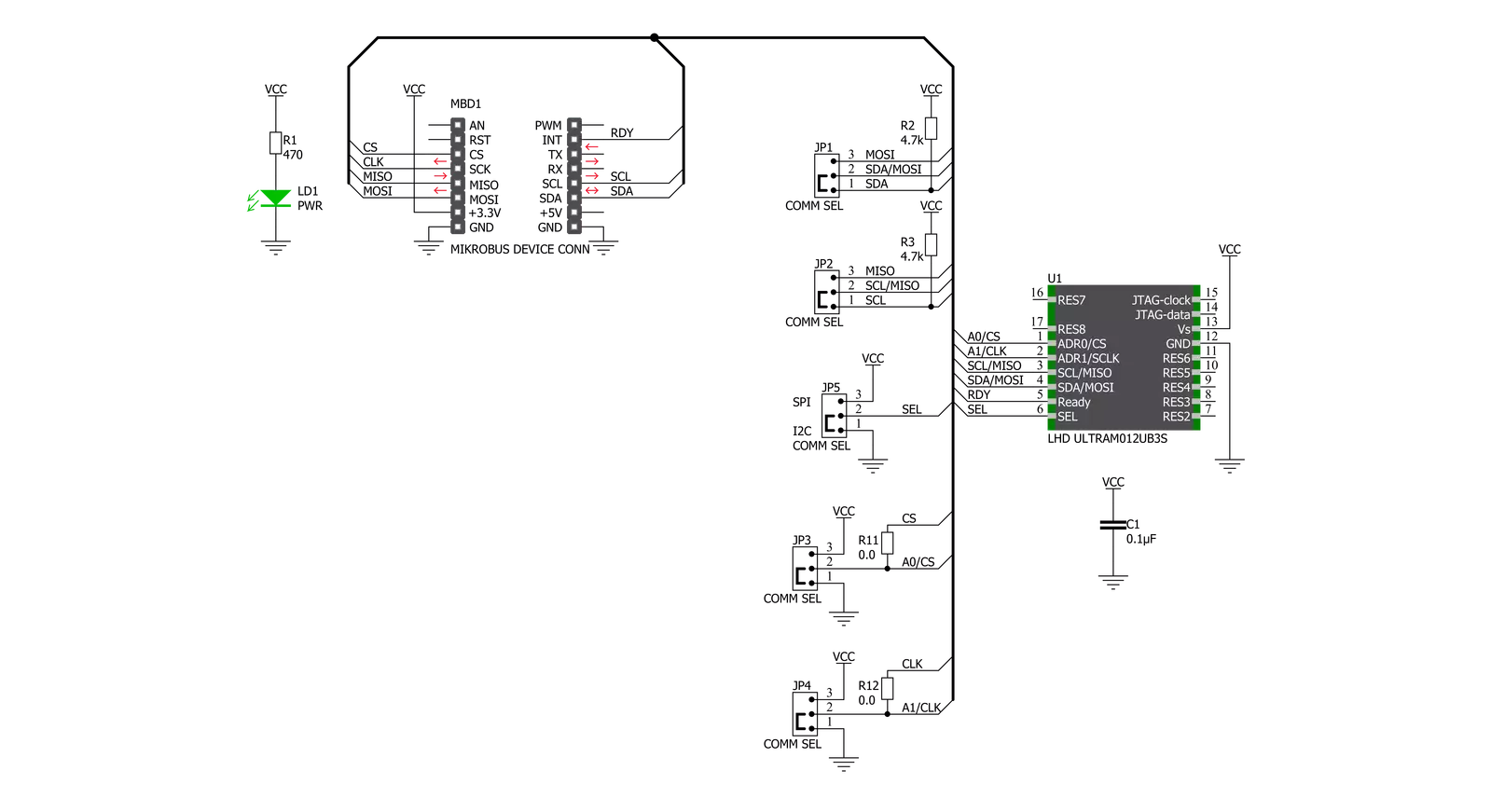
Step by step
Project assembly
Software Support
Library Description
This library contains API for Air Flow Click driver.
Key functions:
airflow_reset_device- Reset deviceairflow_get_differential_pressure- Reads differential pressureairflow_get_atmospheric_pressure- Reads atmospheric pressure and temperature
Open Source
Code example
The complete application code and a ready-to-use project are available through the NECTO Studio Package Manager for direct installation in the NECTO Studio. The application code can also be found on the MIKROE GitHub account.
/*!
* @file main.c
* @brief AirFlow Click example
*
* # Description
* This example showcases ability for device to read differential
* pressure, atmospheric pressure and ambient temperature.
*
* The demo application is composed of two sections :
*
* ## Application Init
* Initialize host communication modules (UART, I2C/SPI). Read
* electric signature data from device and logs it to terminal.
*
* ## Application Task
* Reads differential pressure in Pa, atmospheric pressure in mBar
* and ambient temperature in C every 500ms and logs read data.
*
* @author Luka Filipovic
*
*/
#include "board.h"
#include "log.h"
#include "airflow.h"
static airflow_t airflow;
static log_t logger;
void application_init ( void )
{
log_cfg_t log_cfg; /**< Logger config object. */
airflow_cfg_t airflow_cfg; /**< Click config object. */
/**
* Logger initialization.
* Default baud rate: 115200
* Default log level: LOG_LEVEL_DEBUG
* @note If USB_UART_RX and USB_UART_TX
* are defined as HAL_PIN_NC, you will
* need to define them manually for log to work.
* See @b LOG_MAP_USB_UART macro definition for detailed explanation.
*/
LOG_MAP_USB_UART( log_cfg );
log_init( &logger, &log_cfg );
Delay_ms ( 100 );
log_info( &logger, " Application Init " );
// Click initialization.
airflow_cfg_setup( &airflow_cfg );
AIRFLOW_MAP_MIKROBUS( airflow_cfg, MIKROBUS_1 );
err_t init_flag = airflow_init( &airflow, &airflow_cfg );
if ( ( init_flag == I2C_MASTER_ERROR ) || ( init_flag == SPI_MASTER_ERROR ) )
{
log_error( &logger, " Application Init Error. " );
log_info( &logger, " Please, run program again... " );
for ( ; ; );
}
airflow_reset_device( &airflow );
if ( airflow_default_cfg ( &airflow ) < 0 )
{
log_error( &logger, " Read" );
log_info( &logger, " Please, run program again... " );
for ( ; ; );
}
else
{
log_printf( &logger, "Firmware version: %d.%d\r\n", ( int16_t )airflow.major_fw_ver, ( int16_t )airflow.minor_fw_ver );
//part number
log_printf( &logger, "Part number: " );
for ( uint8_t pn = 0; pn < 11; pn++ )
log_printf( &logger, "%c", airflow.part_number[ pn ] );
log_printf( &logger, "\r\n" );
//lot number
log_printf( &logger, "Lot number: " );
for ( uint8_t pn = 0; pn < 7; pn++ )
log_printf( &logger, "%c", airflow.lot_number[ pn ] );
log_printf( &logger, "\r\n" );
//pressure range
log_printf( &logger, "Pressure range: %d\r\n", airflow.pressure_range );
//output type
log_printf( &logger, "Output type: %c\r\n", airflow.output_type );
//scale factor
log_printf( &logger, "Scale factor: %d\r\n", airflow.scale_factor );
//calibration id
log_printf( &logger, "Calibration ID: %s\r\n", airflow.calibration_id );
//week
log_printf( &logger, "Week: %d\r\n", ( int16_t )airflow.week );
//year
log_printf( &logger, "Year: %d\r\n", ( int16_t )airflow.year );
//sequence number
log_printf( &logger, "Sequence number: %d\r\n", airflow.sequence_number );
}
Delay_ms ( 1000 );
Delay_ms ( 1000 );
log_info( &logger, " Application Task " );
}
void application_task ( void )
{
float pressure_data, temperature_data;
airflow_get_differential_pressure( &airflow, &pressure_data );
log_printf( &logger, "Differential pressure[Pa]: %.2f\r\n", pressure_data );
airflow_get_atmospheric_pressure( &airflow, &pressure_data, &temperature_data );
log_printf( &logger, "Atmospheric pressure[mBar]: %.2f\r\nTemperature[degC]: %.2f\r\n", pressure_data, temperature_data );
log_printf( &logger, "***********************************************************\r\n" );
Delay_ms ( 500 );
}
int main ( void )
{
/* Do not remove this line or clock might not be set correctly. */
#ifdef PREINIT_SUPPORTED
preinit();
#endif
application_init( );
for ( ; ; )
{
application_task( );
}
return 0;
}
// ------------------------------------------------------------------------ END
Additional Support
Resources
Category:Pressure



































