Elevate your engineering project with our state-of-the-art movement and rotation detection capabilities
A
A
Hardware Overview
How does it work?
6DOF IMU 10 Click is based on the KMX62-1031, a 6 Degrees-of-Freedom inertial sensor from Rohm Semiconductor. It is based on the principle of a differential capacitance arising from accelerationinduced motion of the sense element, which utilizes common mode cancellation to decrease errors from process variation, temperature, and environmental stress. Capacitance changes are amplified and converted into digital signals which are processed by a dedicated digital signal processing unit. The digital signal processor applies filtering, bias, and sensitivity adjustments, as well as temperature compensation. Magnetic sensing is based on the principle of magnetic impedance. The magnetic sensor detects very small magnetic fields by passing an electric pulse through a special electron spin aligned amorphous wire. Due to the high Curie temperature of the wire, the sensor’s thermal performance shows excellent stability.
Noise performance is excellent with bias stability over temperature. Bias errors resulting from assembly can be trimmed digitally by the user. These sensors can accept supply voltages between 1.7V and 3.6V, and digital communication voltages between 1.2V and 3.6V. The Kionix KMX62 digital sensor can communicate on the I2C digital serial interface bus. This flexibility allows for easy system integration by eliminating analog-to-digital converter requirements and by providing direct communication with system processors. The I2C interface is compliant with high-speed mode, fast mode, and standard mode I2C protocols. As previously mentioned, the KMX62 can communicate on an I2C bus. I2C is primarily used for synchronous serial communication between a Master device and one or more Slave devices. The system Master provides the serial clock signal and addresses Slave devices on the bus. The KMX62 always operates as a Slave device
during standard Master-Slave I2C operation. I2C is a two-wire serial interface that contains a Serial Clock (SCL) line and a Serial Data (SDA) line. SCL is a serial clock that is provided by the Master, but can be held LOW by any Slave device, putting the Master into a wait condition. SDA is a bi-directional line used to transmit and receive data to and from the interface. Data is transmitted MSB (Most Significant Bit) first in 8-bit per byte format, and the number of bytes transmitted per transfer is unlimited. The I2C bus is considered free when both lines are HIGH. This Click board™ can be operated only with a 3.3V logic voltage level. The board must perform appropriate logic voltage level conversion before using MCUs with different logic levels. Also, it comes equipped with a library containing functions and an example code that can be used as a reference for further development.
Features overview
Development board
Arduino UNO is a versatile microcontroller board built around the ATmega328P chip. It offers extensive connectivity options for various projects, featuring 14 digital input/output pins, six of which are PWM-capable, along with six analog inputs. Its core components include a 16MHz ceramic resonator, a USB connection, a power jack, an
ICSP header, and a reset button, providing everything necessary to power and program the board. The Uno is ready to go, whether connected to a computer via USB or powered by an AC-to-DC adapter or battery. As the first USB Arduino board, it serves as the benchmark for the Arduino platform, with "Uno" symbolizing its status as the
first in a series. This name choice, meaning "one" in Italian, commemorates the launch of Arduino Software (IDE) 1.0. Initially introduced alongside version 1.0 of the Arduino Software (IDE), the Uno has since become the foundational model for subsequent Arduino releases, embodying the platform's evolution.
Microcontroller Overview
MCU Card / MCU

Architecture
AVR
MCU Memory (KB)
32
Silicon Vendor
Microchip
Pin count
28
RAM (Bytes)
2048
You complete me!
Accessories
Click Shield for Arduino UNO has two proprietary mikroBUS™ sockets, allowing all the Click board™ devices to be interfaced with the Arduino UNO board without effort. The Arduino Uno, a microcontroller board based on the ATmega328P, provides an affordable and flexible way for users to try out new concepts and build prototypes with the ATmega328P microcontroller from various combinations of performance, power consumption, and features. The Arduino Uno has 14 digital input/output pins (of which six can be used as PWM outputs), six analog inputs, a 16 MHz ceramic resonator (CSTCE16M0V53-R0), a USB connection, a power jack, an ICSP header, and reset button. Most of the ATmega328P microcontroller pins are brought to the IO pins on the left and right edge of the board, which are then connected to two existing mikroBUS™ sockets. This Click Shield also has several switches that perform functions such as selecting the logic levels of analog signals on mikroBUS™ sockets and selecting logic voltage levels of the mikroBUS™ sockets themselves. Besides, the user is offered the possibility of using any Click board™ with the help of existing bidirectional level-shifting voltage translators, regardless of whether the Click board™ operates at a 3.3V or 5V logic voltage level. Once you connect the Arduino UNO board with our Click Shield for Arduino UNO, you can access hundreds of Click boards™, working with 3.3V or 5V logic voltage levels.
Used MCU Pins
mikroBUS™ mapper
Take a closer look
Click board™ Schematic
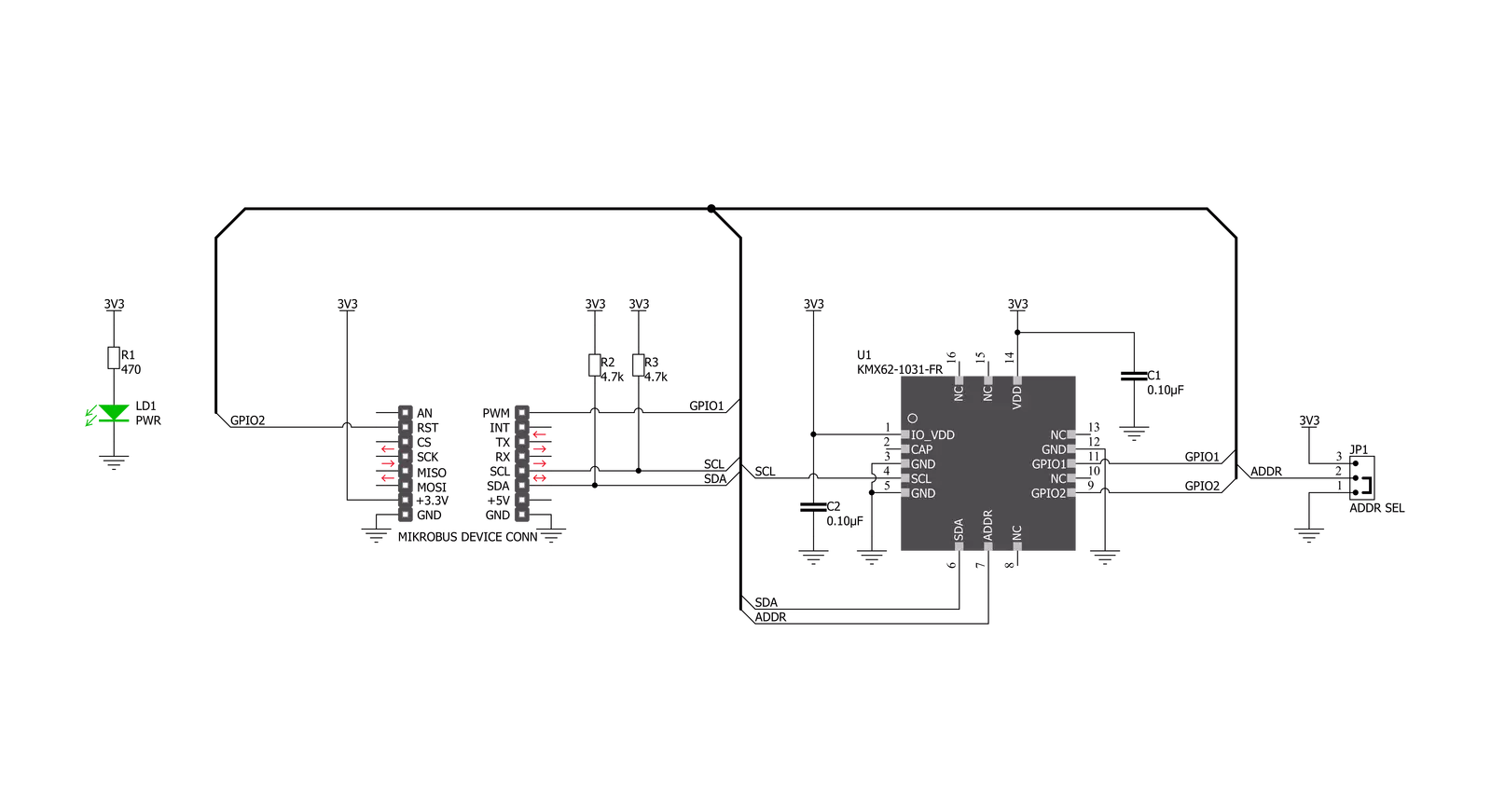
Step by step
Project assembly
Track your results in real time
Application Output
1. Application Output - In Debug mode, the 'Application Output' window enables real-time data monitoring, offering direct insight into execution results. Ensure proper data display by configuring the environment correctly using the provided tutorial.

2. UART Terminal - Use the UART Terminal to monitor data transmission via a USB to UART converter, allowing direct communication between the Click board™ and your development system. Configure the baud rate and other serial settings according to your project's requirements to ensure proper functionality. For step-by-step setup instructions, refer to the provided tutorial.

3. Plot Output - The Plot feature offers a powerful way to visualize real-time sensor data, enabling trend analysis, debugging, and comparison of multiple data points. To set it up correctly, follow the provided tutorial, which includes a step-by-step example of using the Plot feature to display Click board™ readings. To use the Plot feature in your code, use the function: plot(*insert_graph_name*, variable_name);. This is a general format, and it is up to the user to replace 'insert_graph_name' with the actual graph name and 'variable_name' with the parameter to be displayed.

Software Support
Library Description
This library contains API for 6DOF IMU 10 Click driver.
Key functions:
c6dofimu10_get_accel_axis- This function gets accelerometer axis datac6dofimu10_get_mag_axis- This function gets magnetometer axis data.c6dofimu10_get_temperature- This function gets temperature data.
Open Source
Code example
The complete application code and a ready-to-use project are available through the NECTO Studio Package Manager for direct installation in the NECTO Studio. The application code can also be found on the MIKROE GitHub account.
/*!
* \file
* \brief c6DofImu10 Click example
*
* # Description
* This app reads the accelerometer and magnetometer axis data.
*
* The demo application is composed of two sections :
*
* ## Application Init
* Initializes device and runs a communication test that reads
* device id (registry Who_I_AM).
*
* ## Application Task
* Reads the accelerometer and magnetometer axis data.
* And reads temperature values. All data logs on the USBUART.
*
* \author MikroE Team
*
*/
// ------------------------------------------------------------------- INCLUDES
#include "board.h"
#include "log.h"
#include "c6dofimu10.h"
// ------------------------------------------------------------------ VARIABLES
static c6dofimu10_t c6dofimu10;
static log_t logger;
// ------------------------------------------------------- ADDITIONAL FUNCTIONS
void app_display_axis_data ( c6dofimu10_axis_t *axis )
{
log_printf( &logger, "* X: %d \r\n", axis->x );
log_printf( &logger, "* Y: %d \r\n", axis->y );
log_printf( &logger, "* Z: %d \r\n", axis->z );
log_printf( &logger, "------------------------\r\n" );
}
void app_display_temp_data ( float temp )
{
log_printf( &logger, "* Temperature: %.2f C\r\n", temp );
log_printf( &logger, "------------------------\r\n" );
}
// ------------------------------------------------------ APPLICATION FUNCTIONS
void application_init ( void )
{
log_cfg_t log_cfg;
c6dofimu10_cfg_t cfg;
uint8_t com_test;
/**
* Logger initialization.
* Default baud rate: 115200
* Default log level: LOG_LEVEL_DEBUG
* @note If USB_UART_RX and USB_UART_TX
* are defined as HAL_PIN_NC, you will
* need to define them manually for log to work.
* See @b LOG_MAP_USB_UART macro definition for detailed explanation.
*/
LOG_MAP_USB_UART( log_cfg );
log_init( &logger, &log_cfg );
log_info( &logger, "---- Application Init ----" );
// Click initialization.
c6dofimu10_cfg_setup( &cfg );
c6DOFIMU10_MAP_MIKROBUS( cfg, MIKROBUS_1 );
c6dofimu10_init( &c6dofimu10, &cfg );
// TEST COMMUNICATION
com_test = c6dofimu10_communication_test( &c6dofimu10 );
if ( com_test != C6DOFIMU10_DEVICE_OK )
{
log_printf( &logger, "-- Device communication ERROR --\r\n" );
for( ; ; );
}
log_printf( &logger, "-- Device communication OK --\r\n" );
Delay_ms ( 1000 );
Delay_ms ( 1000 );
c6dofimu10_default_cfg ( &c6dofimu10 );
log_printf( &logger, "-- Device configuration --\r\n" );
Delay_ms ( 500 );
}
void application_task ( void )
{
c6dofimu10_axis_t accel_axis;
c6dofimu10_axis_t mag_axis;
float temperature;
c6dofimu10_get_accel_axis ( &c6dofimu10, &accel_axis );
c6dofimu10_get_mag_axis ( &c6dofimu10, &mag_axis );
temperature = c6dofimu10_get_temperature( &c6dofimu10, C6DOFIMU10_TEMP_FORMAT_CELSIUS );
log_printf( &logger, "-- Accelerometer axis --\r\n" );
app_display_axis_data( &accel_axis );
log_printf( &logger, "-- Magnetometer axis --\r\n" );
app_display_axis_data( &mag_axis );
log_printf( &logger, "-- Temperature data --\r\n" );
app_display_temp_data( temperature );
log_printf( &logger, "***************************************************************************************\r\n" );
Delay_ms ( 1000 );
}
int main ( void )
{
/* Do not remove this line or clock might not be set correctly. */
#ifdef PREINIT_SUPPORTED
preinit();
#endif
application_init( );
for ( ; ; )
{
application_task( );
}
return 0;
}
// ------------------------------------------------------------------------ END
Additional Support
Resources
Category:Motion



































