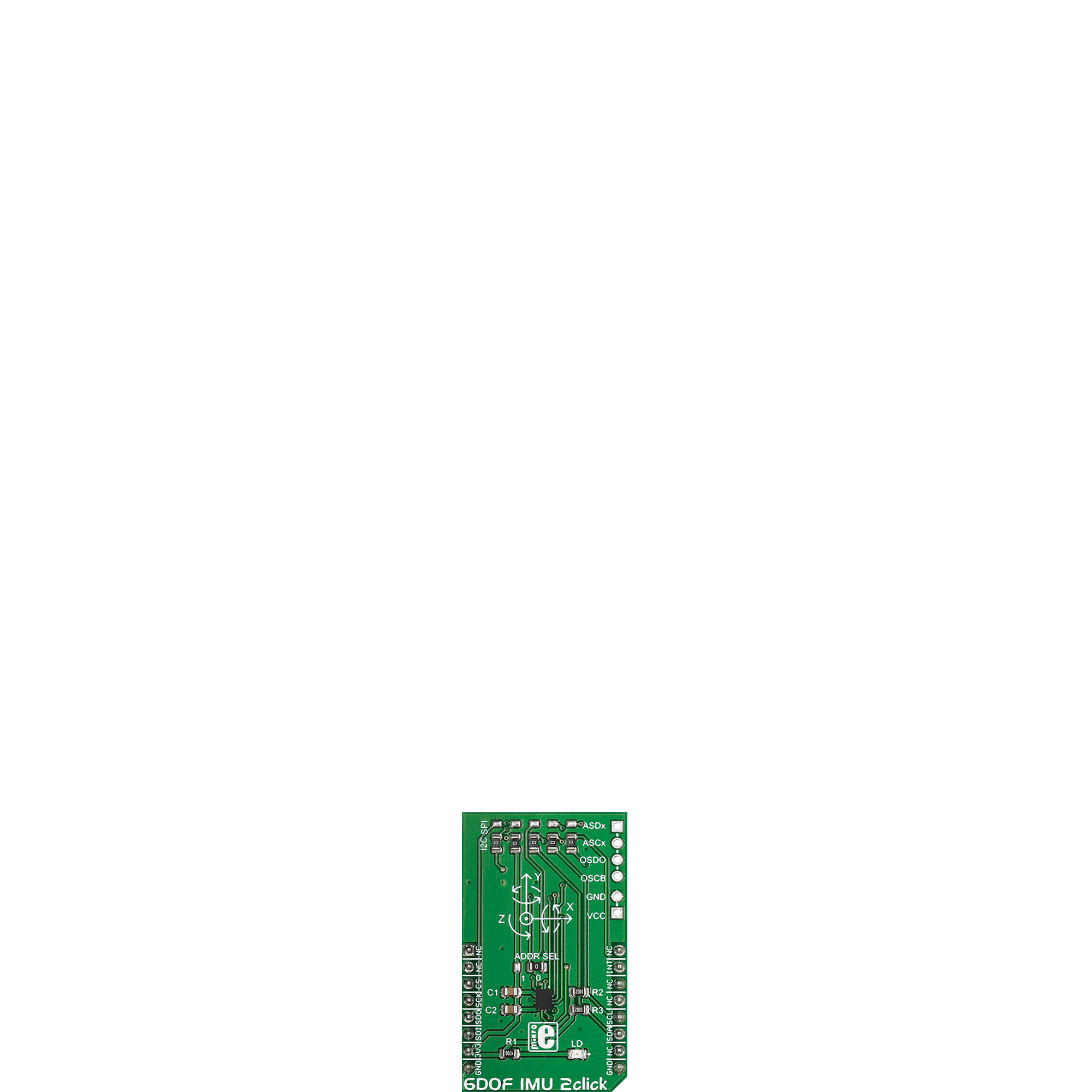6-axis IMUs are an integral part of the development of human-machine interfaces, enhancing the way humans interact with technology
A
A
Hardware Overview
How does it work?
6DOF IMU 2 Click is based on the BMI160, a small low-power inertial measurement unit (IMU) from Bosch Sensortec. Its highly integrated unit provides precise acceleration and angular rate (gyroscopic) measurement with low power consumption in full operation mode, allowing a great advantage in battery-driven applications. The BMI160 sensor integrates a 16-bit digital triaxial accelerometer and a 16-bit digital triaxial gyroscope, both hardware synchronized and providing high precision sensor data and accurate timing of the corresponding data with timestamps resolution of only 39μs. The acceleration range can be selected from ±2, ±4, ±8, and ±16g with sensitivity up to 17039LSB/g. The BMI160 also features an allocated FIFO buffer of 1024 bytes for handling external sensor data. This Click board™ comes with an additional header that allows BMI160 to connect an external
magnetometer over the secondary magnetometer interface (pins ASDx and ASCx), OIS interface (pins OSDO and OSCB), GND, and VCC provided out of 3V3 mikroBUS™ power rail. The BMI160 can use a geomagnetic or barometric pressure sensor from Bosch Sensortec as external sensors. The geomagnetic sensor can trigger autonomous read-out of the sensor data magnetometer without the need for intervention of the host MCU. While using an SPI interface, this sensor can be used for OIS (optical image stabilization) applications in conjunction with camera modules or advanced gaming use cases. The OIS shares the interface with the MAG-Interface (I2C). The 6DOF IMU 2 Click allows the use of both I2C and SPI interfaces, with a maximum frequency of 1MHz for I2C and 10MHz for SPI communication. The selection can be made by positioning SMD jumpers labeled COMM
SEL to an appropriate position (I2C set by default). Note that all the jumpers' positions must be on the same side, or the Click board™ may become unresponsive. There is also an I2C address selection labeled ADDR SEL and set to 0 by default. An interrupt INT pin signals to the MCU that a motion event has been sensed. This signal is selectable between two possible interrupts from BMI160, with possible selection via a marked Interrupt Selection jumper. This Click board™ can be operated only with a 3.3V logic voltage level. The board must perform appropriate logic voltage level conversion before using MCUs with different logic levels. Also, it comes equipped with a library containing functions and an example code that can be used as a reference for further development.
Features overview
Development board
Arduino UNO is a versatile microcontroller board built around the ATmega328P chip. It offers extensive connectivity options for various projects, featuring 14 digital input/output pins, six of which are PWM-capable, along with six analog inputs. Its core components include a 16MHz ceramic resonator, a USB connection, a power jack, an
ICSP header, and a reset button, providing everything necessary to power and program the board. The Uno is ready to go, whether connected to a computer via USB or powered by an AC-to-DC adapter or battery. As the first USB Arduino board, it serves as the benchmark for the Arduino platform, with "Uno" symbolizing its status as the
first in a series. This name choice, meaning "one" in Italian, commemorates the launch of Arduino Software (IDE) 1.0. Initially introduced alongside version 1.0 of the Arduino Software (IDE), the Uno has since become the foundational model for subsequent Arduino releases, embodying the platform's evolution.
Microcontroller Overview
MCU Card / MCU

Architecture
AVR
MCU Memory (KB)
32
Silicon Vendor
Microchip
Pin count
28
RAM (Bytes)
2048
You complete me!
Accessories
Click Shield for Arduino UNO has two proprietary mikroBUS™ sockets, allowing all the Click board™ devices to be interfaced with the Arduino UNO board without effort. The Arduino Uno, a microcontroller board based on the ATmega328P, provides an affordable and flexible way for users to try out new concepts and build prototypes with the ATmega328P microcontroller from various combinations of performance, power consumption, and features. The Arduino Uno has 14 digital input/output pins (of which six can be used as PWM outputs), six analog inputs, a 16 MHz ceramic resonator (CSTCE16M0V53-R0), a USB connection, a power jack, an ICSP header, and reset button. Most of the ATmega328P microcontroller pins are brought to the IO pins on the left and right edge of the board, which are then connected to two existing mikroBUS™ sockets. This Click Shield also has several switches that perform functions such as selecting the logic levels of analog signals on mikroBUS™ sockets and selecting logic voltage levels of the mikroBUS™ sockets themselves. Besides, the user is offered the possibility of using any Click board™ with the help of existing bidirectional level-shifting voltage translators, regardless of whether the Click board™ operates at a 3.3V or 5V logic voltage level. Once you connect the Arduino UNO board with our Click Shield for Arduino UNO, you can access hundreds of Click boards™, working with 3.3V or 5V logic voltage levels.
Used MCU Pins
mikroBUS™ mapper
Take a closer look
Click board™ Schematic
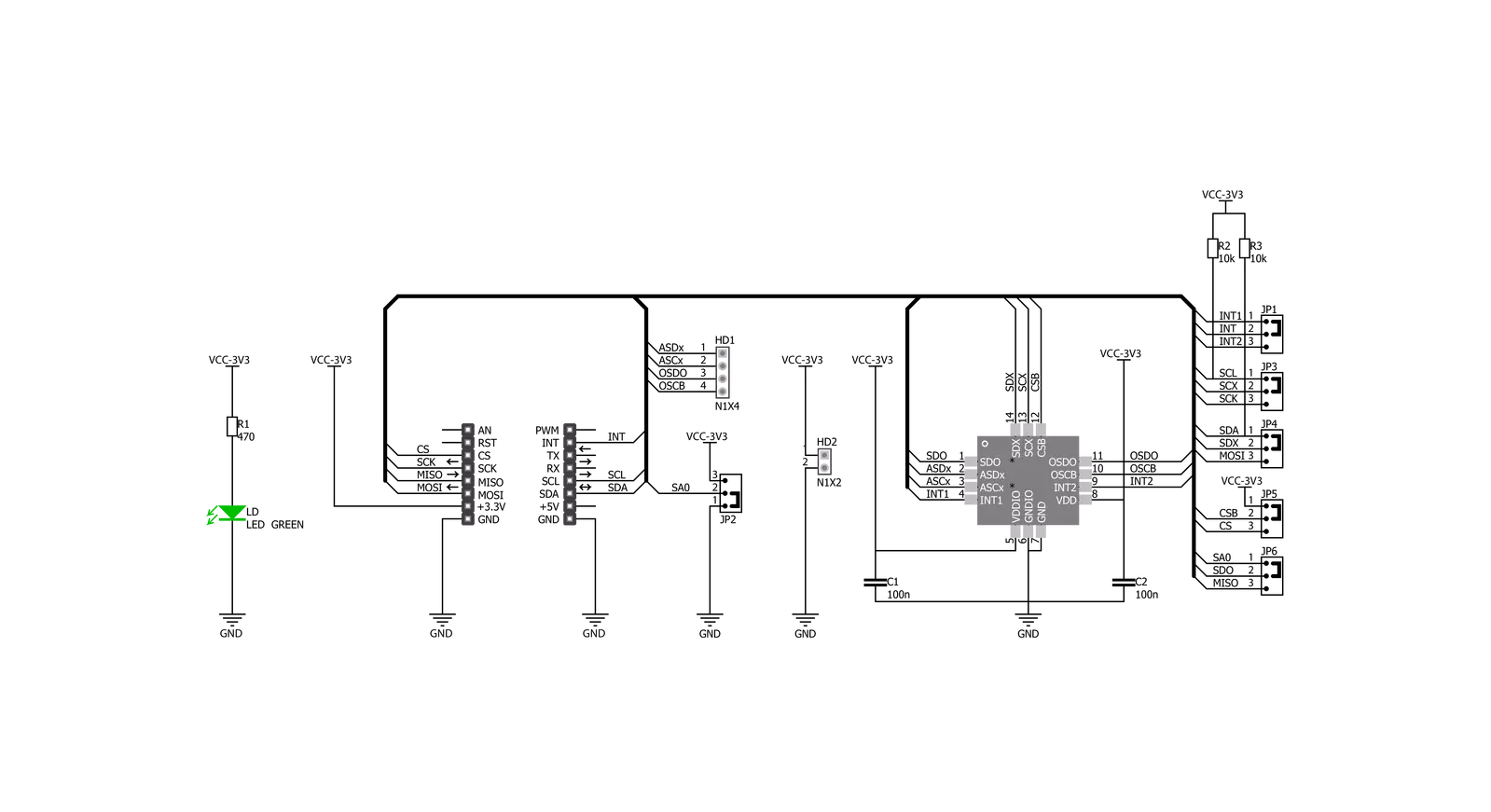
Step by step
Project assembly
Software Support
Library Description
This library contains API for 6DOF IMU 2 Click driver.
Key functions:
c6dofimu2_default_cfg- This function executes default configuration for 6DOF IMU 2 Clickc6dofimu2_read_accel- This function read Accel X-axis, Y-axis and Z-axisc6dofimu2_read_gyro- This function read Gyro X-axis, Y-axis and Z-axis
Open Source
Code example
The complete application code and a ready-to-use project are available through the NECTO Studio Package Manager for direct installation in the NECTO Studio. The application code can also be found on the MIKROE GitHub account.
/*!
* \file
* \brief 6DofImu2 Click example
*
* # Description
* 6DOF IMU 2 Click is capable of precise acceleration and angular rate (gyroscopic) measurement.
*
* The demo application is composed of two sections :
*
* ## Application Init
* Application Init performs Logger and Click initialization.
*
* ## Application Task
* This is an example which demonstrates the usage of 6DOF IMU 2 Click board.
* It measures accel and gyro coordinates (X,Y,Z) and then the results
* are being sent to the UART Terminal where you can track their changes for every 1 sec.
*
* *note:*
* Default communication that is set is I2C communication.
* If you want to use SPI, you have to set up the cfg structure.
* Also, after uploading your code on development board it needs HW Reset
* ( button on Board ) so the values would be properly read.
*
* \author Mihajlo Djordjevic
*
*/
// ------------------------------------------------------------------- INCLUDES
#include "board.h"
#include "log.h"
#include "c6dofimu2.h"
// ------------------------------------------------------------------ VARIABLES
static c6dofimu2_t c6dofimu2;
static log_t logger;
c6dofimu2_accel_data_t accel_data;
c6dofimu2_gyro_data_t gyro_data;
// ------------------------------------------------------ APPLICATION FUNCTIONS
void application_init ( void )
{
log_cfg_t log_cfg;
c6dofimu2_cfg_t cfg;
/**
* Logger initialization.
* Default baud rate: 115200
* Default log level: LOG_LEVEL_DEBUG
* @note If USB_UART_RX and USB_UART_TX
* are defined as HAL_PIN_NC, you will
* need to define them manually for log to work.
* See @b LOG_MAP_USB_UART macro definition for detailed explanation.
*/
LOG_MAP_USB_UART( log_cfg );
log_init( &logger, &log_cfg );
log_info( &logger, "---- Application Init ----" );
// Click initialization.
c6dofimu2_cfg_setup( &cfg );
C6DOFIMU2_MAP_MIKROBUS( cfg, MIKROBUS_1 );
c6dofimu2_init( &c6dofimu2, &cfg );
log_printf( &logger, "--------------------------\r\n\n" );
log_printf( &logger, " --- 6DOF IMU 2 Click ---\r\n" );
log_printf( &logger, "--------------------------\r\n\n" );
Delay_ms ( 100 );
c6dofimu2_default_cfg( &c6dofimu2, &cfg );
Delay_ms ( 100 );
log_printf( &logger, " ---- Initialization ---\r\n" );
log_printf( &logger, "--------------------------\r\n\n" );
Delay_ms ( 100 );
}
void application_task ( void )
{
c6dofimu2_read_accel( &c6dofimu2, &accel_data );
Delay_ms ( 100 );
c6dofimu2_read_gyro( &c6dofimu2, &gyro_data );
Delay_ms ( 100 );
log_printf( &logger, " Accel | Gyro \r\n" );
log_printf( &logger, "--------------------------\r\n" );
log_printf( &logger, " X = %d | X = %d \r\n", accel_data.accel_x, gyro_data.gyro_x );
log_printf( &logger, " Y = %d | Y = %d \r\n", accel_data.accel_y, gyro_data.gyro_y );
log_printf( &logger, " Z = %d | Z = %d \r\n", accel_data.accel_z, gyro_data.gyro_z );
log_printf( &logger, "--------------------------\r\n" );
Delay_ms ( 1000 );
}
int main ( void )
{
/* Do not remove this line or clock might not be set correctly. */
#ifdef PREINIT_SUPPORTED
preinit();
#endif
application_init( );
for ( ; ; )
{
application_task( );
}
return 0;
}
// ------------------------------------------------------------------------ END
Additional Support
Resources
Category:Motion