Enhance the accuracy of your navigation systems and robotics projects by integrating our three-axis accelerometer, offering real-time motion data for improved control
A
A
Hardware Overview
How does it work?
Accel 13 Click is based on the IIS2DLPC, a high-performance ultra-low-power 3-axis accelerometer for industrial applications, from STMicroelectronics. This sensor has many features perfectly suited for wearables, handheld, and IoT applications, offering a good balance between the performance and the power consumption. One of its key features is its extremely low power consumption, which makes it perfectly suited for such applications. There are several power modes which the IIS2DLPC device can use. While in Low Power mode, the device consumes the least power, but the access to some features is restricted. More information can be found within the IIS2DLPC datasheet. The IIS2DLPC sensor can measure acceleration within ranges of ±2 g, ±4 g, ±8, and ±16 g. It can output the measurement data using the Output Data Rate (ODR) from 1.6Hz (Low Power mode), up to 1600Hz (Performance mode). A high-precision analog front end facilitates highly sensitive MEMS, featuring a 14-bit A/D Converter. It allows very high accuracy of the output, even during very low amplitude changes. This makes the sensor particularly sensitive and accurate
with movements that generate relatively low acceleration signals. However, using a highly sensitive MEMS makes the IIS2DLPC prone to damage caused by extremely high g-forces (10,000 g for less than 200 µs). Acceleration data is available in 14-bit format from both the data registers and the internal FIFO buffe, which can can memorize 32 slots of X, Y and Z data. The FIFO buffer can be used for more complex calculations or timed readings, reducing the traffic on the communication interface. The interrupt engine facilitates the FIFO buffer, triggering an interrupt for two FIFO events: watermark event, and FIFO buffer full event. FIFO buffer allows optimization within the firmware that runs on the host MCU. Besides the acceleration MEMS and complementary analog front-end circuit, the IIS2DLPC sensor also has an integrated temperature sensor. It is updated up to 25 times per second, and sampled to an 12-bit value (complement of 2’s format). Interrupts can be triggered for many different events. Some basic events include the data-ready interrupt event and aforementioned FIFO events, while so-called
feature engines can trigger an interrupt for any of the detected motion/movement events, including step detection/counter, activity recognition, tilt on wrist, tap/double tap, any/no motion, and error event interrupt. The extensive interrupt engine can use two programmable interrupt pins. Both of these pins can be assigned with any interrupt source and can be either LOW or HIGH on interrupt, depending on settings in appropriate registers. These two pins are routed to PWM and INT pin of the mikroBUS™, and are labeled as IT1 and IT2, respectively. Accel 13 click offers two communication interfaces. It can be used with either I2C or SPI. The onboard SMD jumpers labeled as COMM SEL allow switching between the two interfaces. Note that all the jumpers have to be positioned either I2C or to SPI position. When I2C interface is selected, an additional SMD jumper labeled as ADDR SEL becomes available, determining the least significant bit of the IIS2DLPC I2C address. The Click board™ should be interfaced only with MCUs that use logic levels of 3.3V.
Features overview
Development board
Arduino UNO is a versatile microcontroller board built around the ATmega328P chip. It offers extensive connectivity options for various projects, featuring 14 digital input/output pins, six of which are PWM-capable, along with six analog inputs. Its core components include a 16MHz ceramic resonator, a USB connection, a power jack, an
ICSP header, and a reset button, providing everything necessary to power and program the board. The Uno is ready to go, whether connected to a computer via USB or powered by an AC-to-DC adapter or battery. As the first USB Arduino board, it serves as the benchmark for the Arduino platform, with "Uno" symbolizing its status as the
first in a series. This name choice, meaning "one" in Italian, commemorates the launch of Arduino Software (IDE) 1.0. Initially introduced alongside version 1.0 of the Arduino Software (IDE), the Uno has since become the foundational model for subsequent Arduino releases, embodying the platform's evolution.
Microcontroller Overview
MCU Card / MCU

Architecture
AVR
MCU Memory (KB)
32
Silicon Vendor
Microchip
Pin count
28
RAM (Bytes)
2048
You complete me!
Accessories
Click Shield for Arduino UNO has two proprietary mikroBUS™ sockets, allowing all the Click board™ devices to be interfaced with the Arduino UNO board without effort. The Arduino Uno, a microcontroller board based on the ATmega328P, provides an affordable and flexible way for users to try out new concepts and build prototypes with the ATmega328P microcontroller from various combinations of performance, power consumption, and features. The Arduino Uno has 14 digital input/output pins (of which six can be used as PWM outputs), six analog inputs, a 16 MHz ceramic resonator (CSTCE16M0V53-R0), a USB connection, a power jack, an ICSP header, and reset button. Most of the ATmega328P microcontroller pins are brought to the IO pins on the left and right edge of the board, which are then connected to two existing mikroBUS™ sockets. This Click Shield also has several switches that perform functions such as selecting the logic levels of analog signals on mikroBUS™ sockets and selecting logic voltage levels of the mikroBUS™ sockets themselves. Besides, the user is offered the possibility of using any Click board™ with the help of existing bidirectional level-shifting voltage translators, regardless of whether the Click board™ operates at a 3.3V or 5V logic voltage level. Once you connect the Arduino UNO board with our Click Shield for Arduino UNO, you can access hundreds of Click boards™, working with 3.3V or 5V logic voltage levels.
Used MCU Pins
mikroBUS™ mapper
Take a closer look
Click board™ Schematic
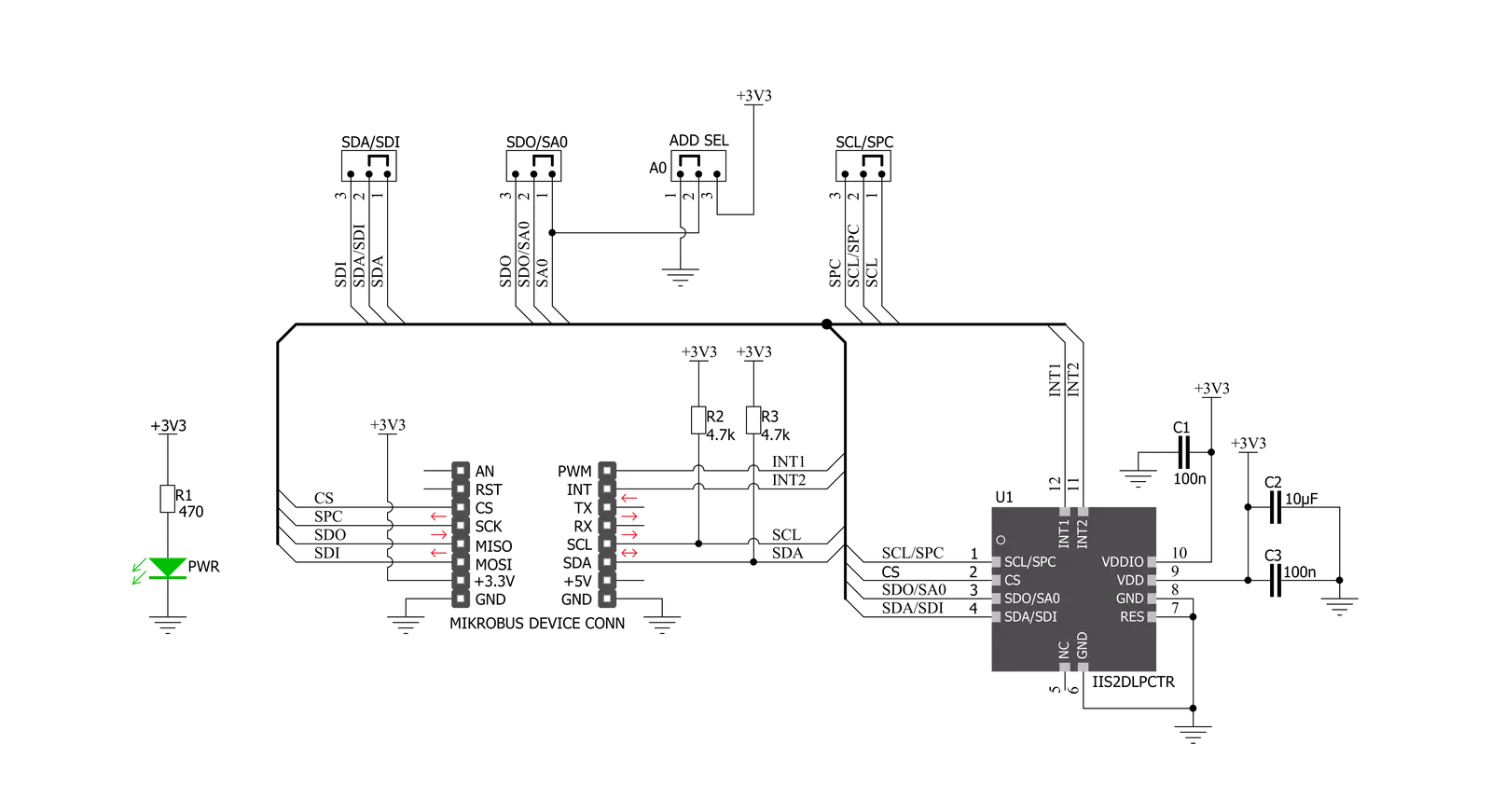
Step by step
Project assembly
Track your results in real time
Application Output
1. Application Output - In Debug mode, the 'Application Output' window enables real-time data monitoring, offering direct insight into execution results. Ensure proper data display by configuring the environment correctly using the provided tutorial.

2. UART Terminal - Use the UART Terminal to monitor data transmission via a USB to UART converter, allowing direct communication between the Click board™ and your development system. Configure the baud rate and other serial settings according to your project's requirements to ensure proper functionality. For step-by-step setup instructions, refer to the provided tutorial.

3. Plot Output - The Plot feature offers a powerful way to visualize real-time sensor data, enabling trend analysis, debugging, and comparison of multiple data points. To set it up correctly, follow the provided tutorial, which includes a step-by-step example of using the Plot feature to display Click board™ readings. To use the Plot feature in your code, use the function: plot(*insert_graph_name*, variable_name);. This is a general format, and it is up to the user to replace 'insert_graph_name' with the actual graph name and 'variable_name' with the parameter to be displayed.

Software Support
Library Description
This library contains API for Accel 13 Click driver.
Key functions:
accel13_get_status- This function reads the status data and stores it in the status objectaccel13_get_tap_status- This function reads the tap status data and stores it in the tap_status objectaccel13_get_6d_status- This function reads the 6D status data and stores it in the sixd_status object
Open Source
Code example
The complete application code and a ready-to-use project are available through the NECTO Studio Package Manager for direct installation in the NECTO Studio. The application code can also be found on the MIKROE GitHub account.
/*!
* \file
* \brief Accel13 Click example
*
* # Description
* This application enables reading acceleration and tapping data on all 3 axes,
* using I2C or SPI communication.
*
* The demo application is composed of two sections :
*
* ## Application Init
* Initializes driver init, Test communication,
* starts chip configuration for measurement and Temperature reads.
*
* ## Application Task
* Reads Accelerometer data and detects tap on the axis
*
* *note:*
* The example is the basic functionality of the IIS2DLPC sensor,
* it is possible to read the acceleration data and detect Tap on all 3 axes.
* For other settings and improvements in reading accuracy,
* you need to further set up the registers and set the sensor to your conditions.
*
* \author MikroE Team
*
*/
// ------------------------------------------------------------------- INCLUDES
#include "board.h"
#include "log.h"
#include "accel13.h"
// ------------------------------------------------------------------ VARIABLES
static accel13_t accel13;
static log_t logger;
static accel13_axis_t axis;
static accel13_tap_t tap;
// ------------------------------------------------------ APPLICATION FUNCTIONS
void application_init ( void )
{
log_cfg_t log_cfg;
accel13_cfg_t cfg;
uint8_t device_id;
float temperature;
/**
* Logger initialization.
* Default baud rate: 115200
* Default log level: LOG_LEVEL_DEBUG
* @note If USB_UART_RX and USB_UART_TX
* are defined as HAL_PIN_NC, you will
* need to define them manually for log to work.
* See @b LOG_MAP_USB_UART macro definition for detailed explanation.
*/
LOG_MAP_USB_UART( log_cfg );
log_init( &logger, &log_cfg );
log_info( &logger, "---- Application Init ----" );
// Click initialization.
accel13_cfg_setup( &cfg );
ACCEL13_MAP_MIKROBUS( cfg, MIKROBUS_1 );
accel13_init( &accel13, &cfg );
accel13_generic_read_bytes( &accel13, ACCEL13_REG_WHO_AM_I, &device_id, 1 );
if ( device_id != ACCEL13_DEF_WHO_AM_I )
{
log_printf( &logger, "*\\*/*\\*/ Communication ERROR !!! \\*/*\\*/*" );
for ( ; ; );
}
log_printf( &logger, "---- Communication OK!!! ----\r\n" );
Delay_100ms( );
// Configuration
accel13_default_cfg ( &accel13 );
accel13_generic_write_single_byte( &accel13, ACCEL13_REG_CTRL_6, ACCEL13_CTRL6_BW_FILT_ODR_2 |
ACCEL13_CTRL6_FULL_SCALE_2g |
ACCEL13_CTRL6_FDS_LOW_PASS |
ACCEL13_CTRL6_LOW_NOISE_ENABLE );
// Temperature
temperature = accel13_get_temperature( &accel13 );
log_printf( &logger, " Temperature : %f.2 \r\n", temperature);
}
void application_task ( void )
{
// Reads Accel data
accel13_get_axis_data( &accel13, &axis );
log_printf( &logger, "---- Accel axis data ----\r\n\n" );
log_printf( &logger, "* X : %d \r\n", axis.x );
log_printf( &logger, "* Y : %d \r\n", axis.y);
log_printf( &logger, "* Z : %d \r\n", axis.z);
log_printf( &logger, "-------------------------\r\n" );
Delay_ms ( 300 );
// Detections Tap on the axis
accel13_get_tap_status( &accel13, &tap );
if ( tap.tap_x == 0x01 )
{
log_printf( &logger, "---- Tap on the X axis ----\r\n" );
}
if ( tap.tap_y == 0x01 )
{
log_printf( &logger, "---- Tap on the Y axis ----\r\n" );
}
if ( tap.tap_z == 0x01 )
{
log_printf( &logger, "---- Tap on the Z axis ----\r\n" );
}
}
int main ( void )
{
/* Do not remove this line or clock might not be set correctly. */
#ifdef PREINIT_SUPPORTED
preinit();
#endif
application_init( );
for ( ; ; )
{
application_task( );
}
return 0;
}
// ------------------------------------------------------------------------ END
Additional Support
Resources
Category:Motion



































