Our AudioMUX is the ultimate solution for audio enthusiasts and professionals, allowing you to seamlessly choose between four inputs, shape their frequencies, and control volume, ensuring a tailored sound experience
A
A
Hardware Overview
How does it work?
AudioMUX Click is based on the TDA7468 from STMicroelectronics, which is a two-band digitally controlled high-quality audio processor with BASS ALC feature and a four-channel input selector. This integrated audio processor is quite popular, and it can be found in several brands of HiFi and home stereo systems. Despite its simplicity, it offers a full set of options required for a realization of the four-channel audio multiplexer with volume, balance, and tone controls. The TDA7468D IC is digitally controlled over the I2C interface; however, the internal sections are purely analog circuits, with a separate analog GND reference. There are four input channels which can be selected over the I2C interface. The IC accepts up to 2.5V peak to peak at its inputs. The impedance of the input terminals is 50 kΩ, and each input is decoupled by a 440nF capacitor. There are not many registers in this IC, which makes the firmware development very easy. Each channel is routed to a vertically mounted 3.5mm jack, which allows the Click board™ to be easily interfaced to an existing audio chain. Some registers have a single function, while others are used to control more functions. The datasheet of the TDA7468D clearly explains each register and its functions. After the input is selected by setting the specific bits in the INPUT SELECT register, the audio signal is routed to the first gain stage. It is possible to adjust the gain of the input signal up to +14dB, in 2dB steps. This is very useful when the amplitude of the input signal needs to be adjusted (gain staging). The signal is then fed to the first (pre-EQ) volume control section which is able to attenuate the signal down to -63dB, in 1dB steps. If the signal is too high, a clipping might occur when the equalization is applied in the next section. Therefore, lowering the volume in this section will allow more headroom for the equalizer (EQ) section. The volume in this section is determined by the first 6 bits of the volume control register,
referred to as the VOLUME 1 bitfield. The last 4 bits are related to the post EQ volume section and are referred to as the VOLUME 2 bitfield. Both volume sections feature independent volume control registers (VOLUME LEFT and VOLUME RIGHT), allowing balance function to be implemented. The EQ sections can adjust bass and treble frequencies in the range from -14dB to +14dB, in 2dB steps. The frequency response of these sections is determined by external RC elements. The Click board™ has these values optimally selected for the best performance. The low-frequency range is processed by a T type bandpass filter with its center frequency at around 32Hz, while the high-frequency range is processed by a high pass filter with the -3dB attenuation point at about 3kHz. A single register is used to control the entire EQ section (TREBLE & BASS register). After the sound is processed by the EQ section, there is an output stage, which allows attenuation of -24dB in 8dB steps. This post-EQ stage allows the volume to be fine-tuned and adjusted to the input stage of an audio amplifier. The volume of this section is controlled by the VOLUME 2 bitfield, in two independent registers, one for each channel (VOLUME LEFT and VOLUME RIGHT) The BASS ALC is basically a compressor, applied to the low-frequency range. It is a very useful feature, keeping the low-frequency content even when the volume is set to a high value. The low-frequency band will be dynamically attenuated when the programmed threshold value is exceeded, after the programmed attack time. The BASS ALC is automatically turned off when the EQ is set to attenuate low frequencies, as there is no point to use it in that case. There are also some additional settings for the BASS ALC function. For the complete list of features, please refer to the datasheet of the TDA7468D. The BASS ALC function is controlled by bits in the BASS ALC
register. The output of the TDA7468D IC can be enabled or disabled by a single control bit of the OUTPUT register. When building audio applications in a purely digital surround, special care should be taken to isolate the audio signal path as much as possible, in order to avoid any noise at the output. This Click board™ is equipped with two 0 Ω resistors (jumpers) at strategic positions. These jumpers are labeled as J1 and J2. They can be replaced either with resistors or with inductors. J1 jumper connects analog and digital GND in a single point. If the reference GND is noisy, using a clean external power supply (PSU), combined with a small resistance value up to 100 Ω in the place of J1, can help in reducing the output noise. The second jumper (J2) can be replaced with a ferrite bead or an inductor, which can help to filter the noise at the positive rail of the power supply. The noise at the output can also be a result of improper gain staging (e.g. all the gains are at their maximum value). The TDA7468D itself is not very noisy, only about 15 µV max. The SMD jumper labeled as VCC SEL is used to select the power supply. If set to 5V, the analog section of the TDA7468D IC will be powered from the mikroBUS™ +5V rail. When the jumper is set to VIN, the analog section of the TDA7468D IC will be power from an external power source, connected to the VIN screw terminal. The external power source voltage should be within the range between 5V and 10V. The logic section of the TDA7468D will always be powered from the mikroBUS™, regardless of the VCC SEL position. However, it is still possible to select the voltage level for the I2C bus, allowing communication with a wide range of different MCUs. This can be done by switching the SMD jumper labeled as I/O SEL to either 3.3V or 5V.
Features overview
Development board
Arduino UNO is a versatile microcontroller board built around the ATmega328P chip. It offers extensive connectivity options for various projects, featuring 14 digital input/output pins, six of which are PWM-capable, along with six analog inputs. Its core components include a 16MHz ceramic resonator, a USB connection, a power jack, an
ICSP header, and a reset button, providing everything necessary to power and program the board. The Uno is ready to go, whether connected to a computer via USB or powered by an AC-to-DC adapter or battery. As the first USB Arduino board, it serves as the benchmark for the Arduino platform, with "Uno" symbolizing its status as the
first in a series. This name choice, meaning "one" in Italian, commemorates the launch of Arduino Software (IDE) 1.0. Initially introduced alongside version 1.0 of the Arduino Software (IDE), the Uno has since become the foundational model for subsequent Arduino releases, embodying the platform's evolution.
Microcontroller Overview
MCU Card / MCU

Architecture
AVR
MCU Memory (KB)
32
Silicon Vendor
Microchip
Pin count
28
RAM (Bytes)
2048
You complete me!
Accessories
Click Shield for Arduino UNO has two proprietary mikroBUS™ sockets, allowing all the Click board™ devices to be interfaced with the Arduino UNO board without effort. The Arduino Uno, a microcontroller board based on the ATmega328P, provides an affordable and flexible way for users to try out new concepts and build prototypes with the ATmega328P microcontroller from various combinations of performance, power consumption, and features. The Arduino Uno has 14 digital input/output pins (of which six can be used as PWM outputs), six analog inputs, a 16 MHz ceramic resonator (CSTCE16M0V53-R0), a USB connection, a power jack, an ICSP header, and reset button. Most of the ATmega328P microcontroller pins are brought to the IO pins on the left and right edge of the board, which are then connected to two existing mikroBUS™ sockets. This Click Shield also has several switches that perform functions such as selecting the logic levels of analog signals on mikroBUS™ sockets and selecting logic voltage levels of the mikroBUS™ sockets themselves. Besides, the user is offered the possibility of using any Click board™ with the help of existing bidirectional level-shifting voltage translators, regardless of whether the Click board™ operates at a 3.3V or 5V logic voltage level. Once you connect the Arduino UNO board with our Click Shield for Arduino UNO, you can access hundreds of Click boards™, working with 3.3V or 5V logic voltage levels.
These standard small stereo earphones offer a high-quality listening experience with their top-notch stereo cable and connector. Designed for universal compatibility, they effortlessly connect to all MIKROE mikromedia and multimedia boards, making them an ideal choice for your electronic projects. With a rated power of 100mW, the earphones provide crisp audio across a broad frequency range from 20Hz to 20kHz. They boast a sensitivity of 100 ± 5dB and an impedance of 32Ω ± 15%, ensuring optimal sound quality. The Φ15mm speaker delivers clear and immersive audio. Cost-effective and versatile, these earphones are perfect for testing your prototype devices, offering an affordable and reliable audio solution to complement your projects.
Used MCU Pins
mikroBUS™ mapper
Take a closer look
Click board™ Schematic
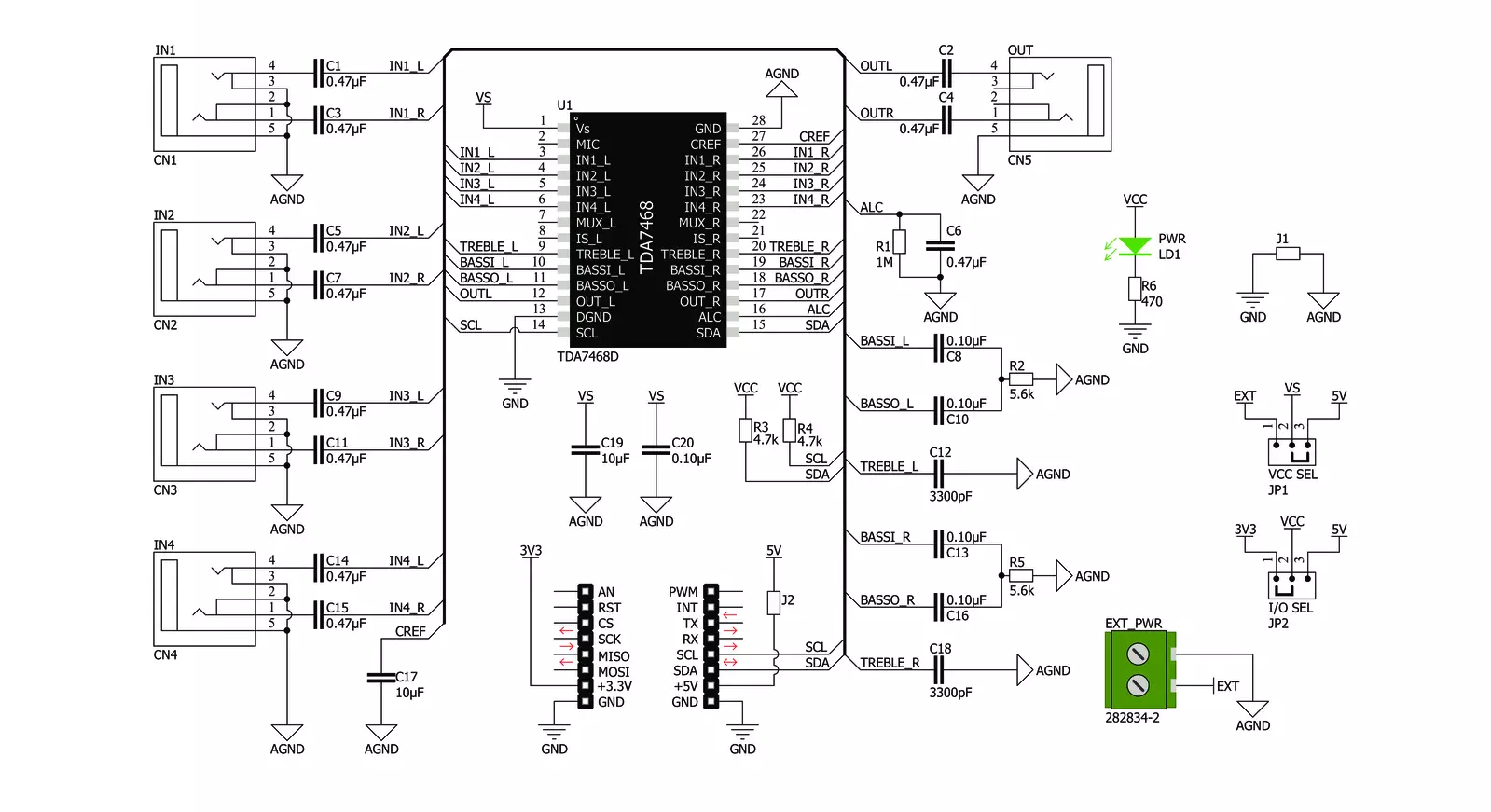
Step by step
Project assembly
Track your results in real time
Application Output
1. Application Output - In Debug mode, the 'Application Output' window enables real-time data monitoring, offering direct insight into execution results. Ensure proper data display by configuring the environment correctly using the provided tutorial.

2. UART Terminal - Use the UART Terminal to monitor data transmission via a USB to UART converter, allowing direct communication between the Click board™ and your development system. Configure the baud rate and other serial settings according to your project's requirements to ensure proper functionality. For step-by-step setup instructions, refer to the provided tutorial.

3. Plot Output - The Plot feature offers a powerful way to visualize real-time sensor data, enabling trend analysis, debugging, and comparison of multiple data points. To set it up correctly, follow the provided tutorial, which includes a step-by-step example of using the Plot feature to display Click board™ readings. To use the Plot feature in your code, use the function: plot(*insert_graph_name*, variable_name);. This is a general format, and it is up to the user to replace 'insert_graph_name' with the actual graph name and 'variable_name' with the parameter to be displayed.

Software Support
Library Description
This library contains API for AudioMUX Click driver.
Key functions:
audiomux_select_input- This function performs a input selection and controlaudiomux_set_volume- This function performs a left or right volume controlaudiomux_set_treble_bass- This function performs a control of the treble and bass for EQ section
Open Source
Code example
The complete application code and a ready-to-use project are available through the NECTO Studio Package Manager for direct installation in the NECTO Studio. The application code can also be found on the MIKROE GitHub account.
/*!
* \file
* \brief AudioMUX Click example
*
* # Description
* The following demo shows basic click functionality:
* Initializes AudioMUX device to work with the desired configurations and
* shows a message on uart when playing is started.
*
* The demo application is composed of two sections :
*
* ## Application Init
* Initializes click and logger.
*
* ## Application Task
* Every 4 seconds shows a message on uart until 5 messages has been
* shown or device stops playing.
*
* *note:*
* Device initialization will be performed only once and after that
* AudioMUX will work with the same desired configurations.
*
* \author MikroE Team
*
*/
// ------------------------------------------------------------------- INCLUDES
#include "board.h"
#include "log.h"
#include "audiomux.h"
// ------------------------------------------------------------------ VARIABLES
static audiomux_t audiomux;
static log_t logger;
uint8_t init_check;
uint8_t mess_cnt;
// ------------------------------------------------------ APPLICATION FUNCTIONS
void application_init ( void )
{
log_cfg_t log_cfg;
audiomux_cfg_t cfg;
/**
* Logger initialization.
* Default baud rate: 115200
* Default log level: LOG_LEVEL_DEBUG
* @note If USB_UART_RX and USB_UART_TX
* are defined as HAL_PIN_NC, you will
* need to define them manually for log to work.
* See @b LOG_MAP_USB_UART macro definition for detailed explanation.
*/
LOG_MAP_USB_UART( log_cfg );
log_init( &logger, &log_cfg );
log_info( &logger, "---- Application Init ----" );
// Click initialization.
audiomux_cfg_setup( &cfg );
AUDIOMUX_MAP_MIKROBUS( cfg, MIKROBUS_1 );
audiomux_init( &audiomux, &cfg );
init_check = 0;
mess_cnt = 0;
log_info( &logger, "** AudioMUX initialized **\r\n" );
}
void application_task ( void )
{
if (init_check == 0)
{
audiomux_default_cfg ( &audiomux );
init_check = 1;
log_printf( &logger, "Playing from IN1 " );
Delay_ms( 1000 );
}
if (mess_cnt < 5)
{
log_printf( &logger, ". " );
Delay_ms( 4000 );
mess_cnt++;
}
}
void main ( void )
{
application_init( );
for ( ; ; )
{
application_task( );
}
}
// ------------------------------------------------------------------------ END
Additional Support
Resources
Category:Signal Processing



































