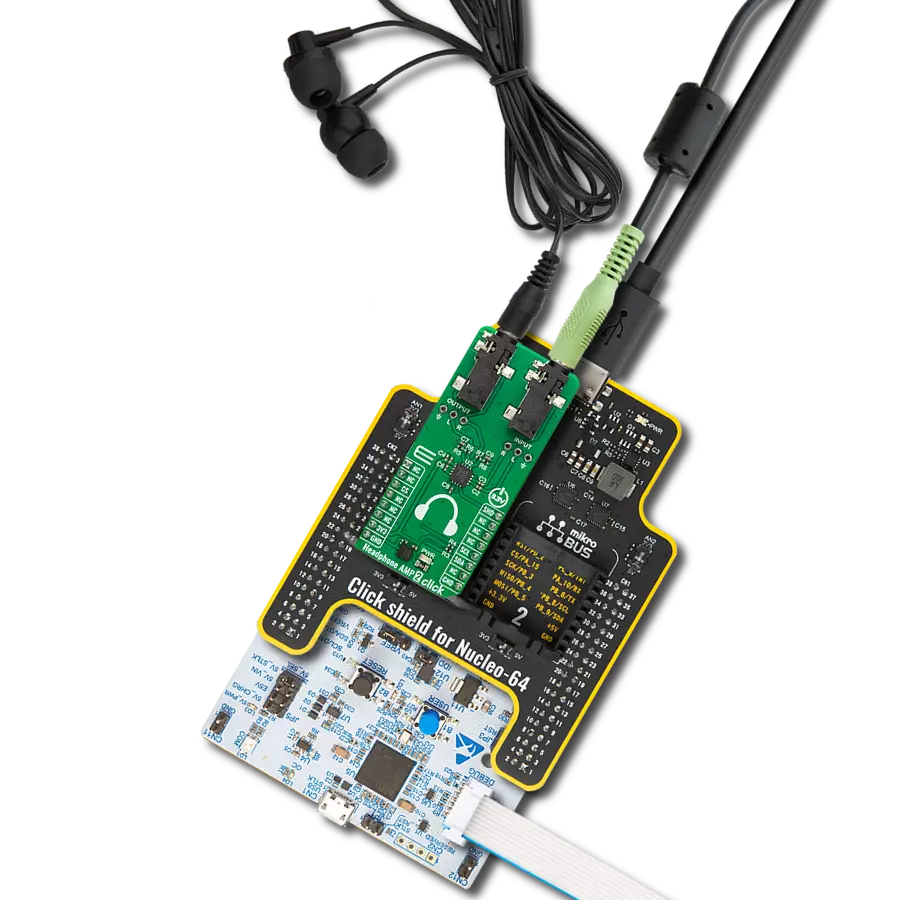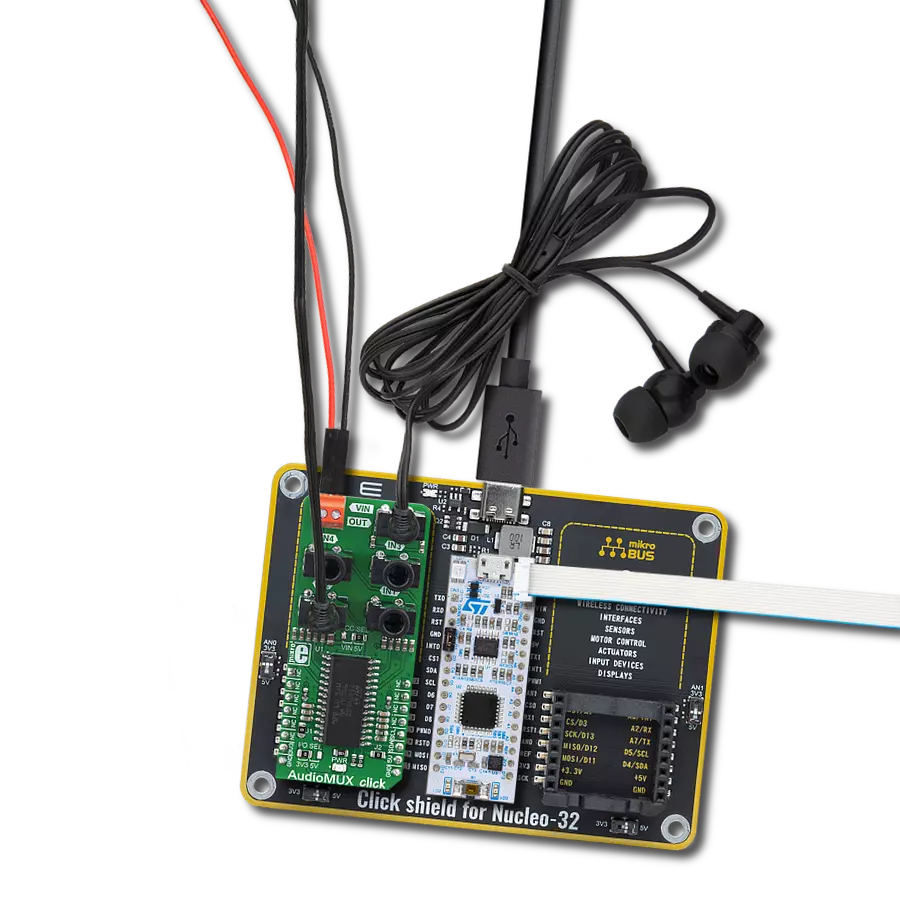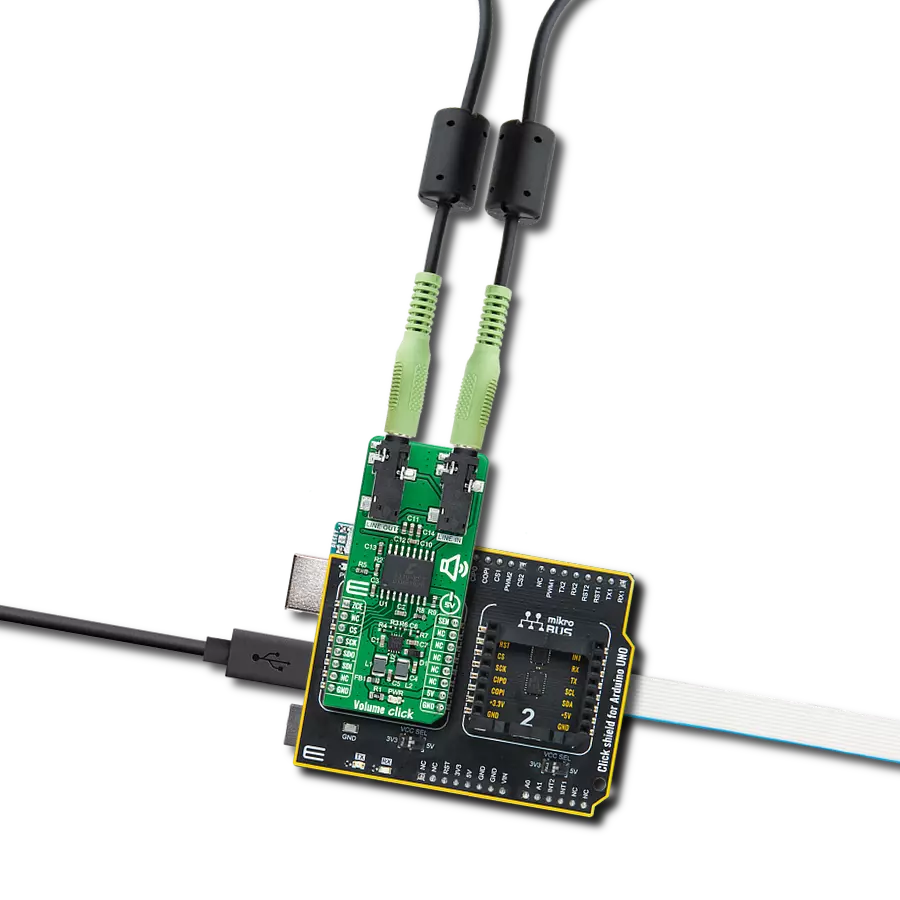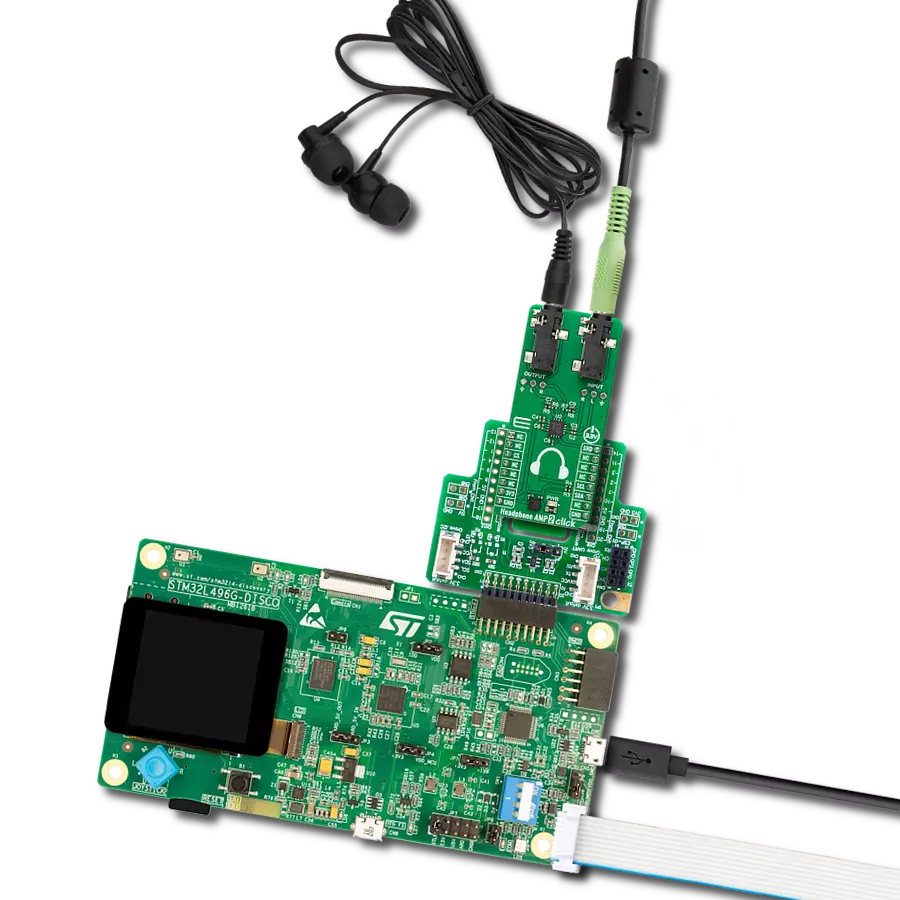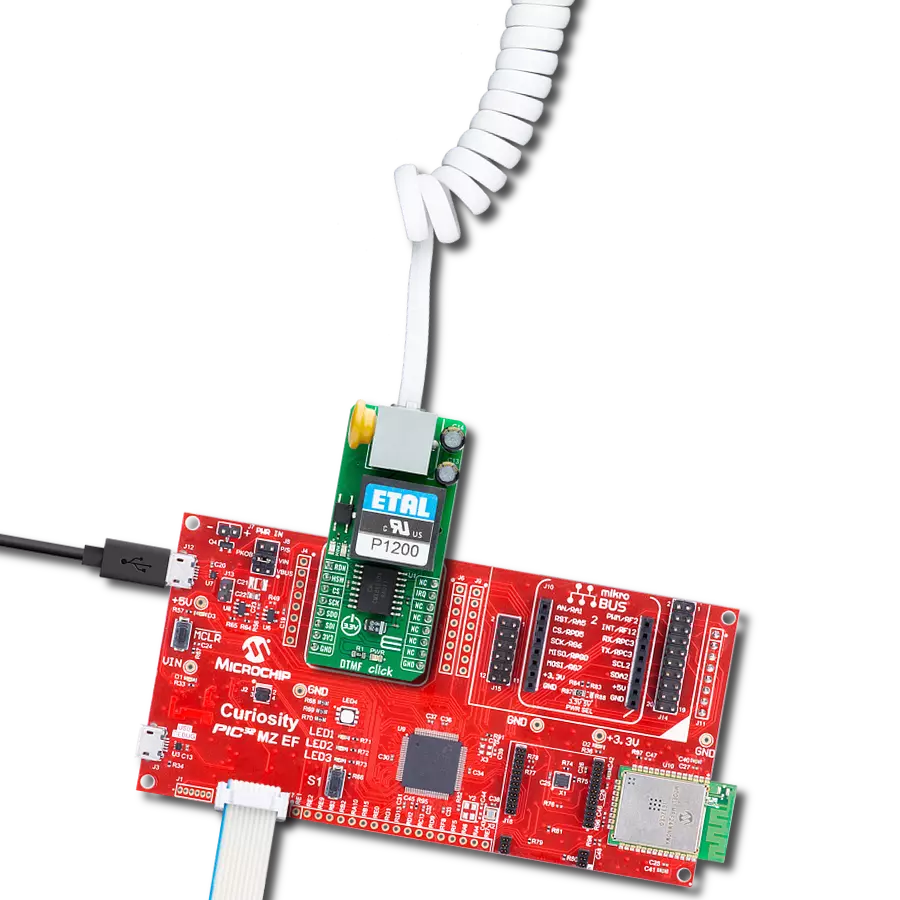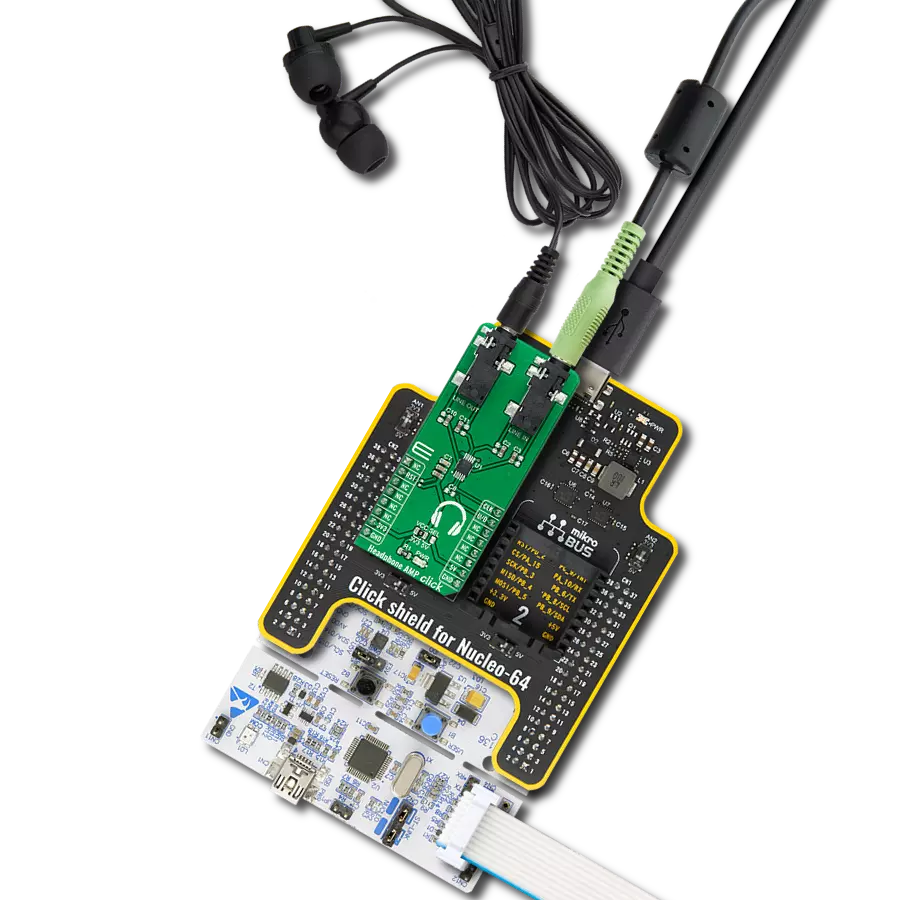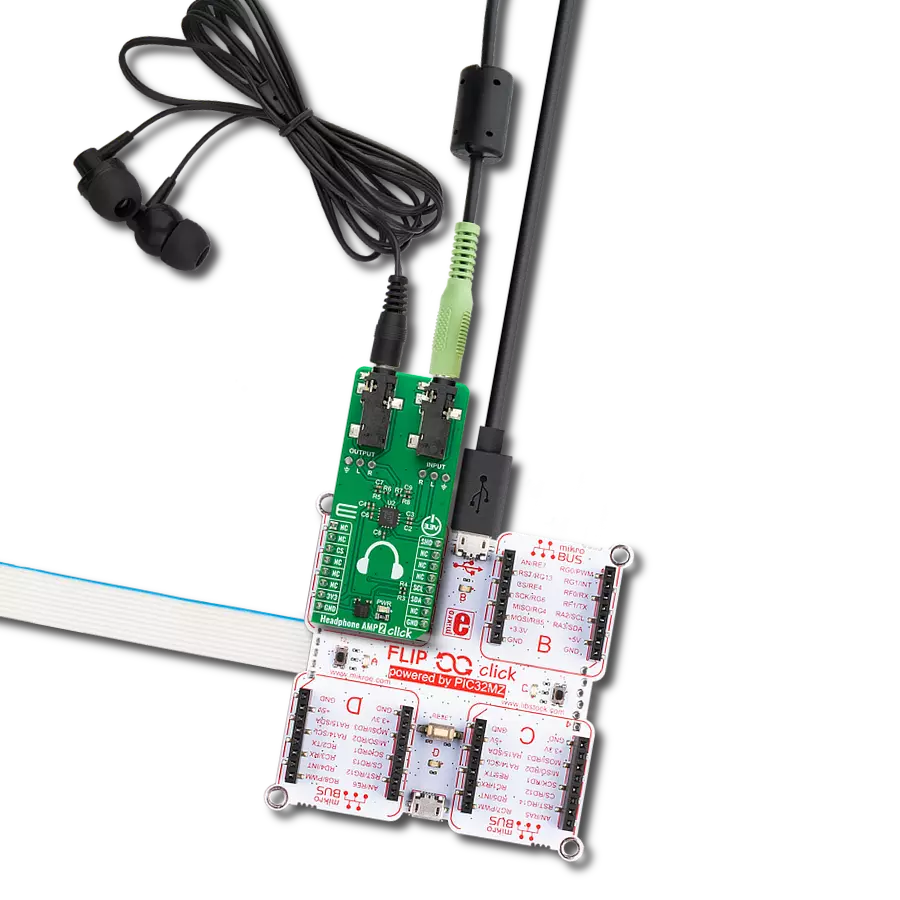Experience the true power of your headphones with our amplifier, designed to maximize every detail and bring your music to life like never before
A
A
Hardware Overview
How does it work?
Headphone AMP Click is based on the LM4811, a stereo, analog input headphone amplifier with digital volume control from Texas Instruments. This headphone amplifier is designed to provide high-quality output power using few external components and does not require bootstrap capacitors or snubber networks for stability improvement. The maximum power delivered by the LM4811 headphone amplifier is 105mW per channel into 16Ω and 70mW with 16Ω load impedance. Other prominent features of the ML4811 also include digital volume control, "Click and Pop" suppression circuitry, and a low shutdown current of 0.3μA. This Click board™ communicates with MCU using several GPIO pins.
The signals from the CLK and U/D pins routed to the PWM and INT pins of the mikroBUS™ socket control the LM4811's gain. The gain will increase or decrease by a 3dB step depending on the logic voltage level applied to the U/D pin at each rising edge of the CLK signal. A logic high voltage level applied to the U/D pin causes the gain to increase by 3dB at each rising edge of the CLK signal and vice versa. The amplifier's gain is set to a default value of 0dB upon the devices' Power-On features. Sixteen discrete gain settings range from +12dB maximum to −33dB minimum. The unity-gain stable LM4811 also features an externally controlled, active-high, micro-power consumption Shutdown mode, available on the RST pin of the
mikroBUS™ socket, to reduce power consumption while not in use. However, when coming out of Shutdown mode, the LM4811 will revert to its previous gain setting. Alongside all these features, the LM4811 also has an internal thermal shutdown protection mechanism. This Click board™ can operate with either 3.3V or 5V logic voltage levels selected via the VCC SEL jumper. This way, both 3.3V and 5V capable MCUs can use the communication lines properly. Also, this Click board™ comes equipped with a library containing easy-to-use functions and an example code that can be used as a reference for further development.
Features overview
Development board
Nucleo 32 with STM32F031K6 MCU board provides an affordable and flexible platform for experimenting with STM32 microcontrollers in 32-pin packages. Featuring Arduino™ Nano connectivity, it allows easy expansion with specialized shields, while being mbed-enabled for seamless integration with online resources. The
board includes an on-board ST-LINK/V2-1 debugger/programmer, supporting USB reenumeration with three interfaces: Virtual Com port, mass storage, and debug port. It offers a flexible power supply through either USB VBUS or an external source. Additionally, it includes three LEDs (LD1 for USB communication, LD2 for power,
and LD3 as a user LED) and a reset push button. The STM32 Nucleo-32 board is supported by various Integrated Development Environments (IDEs) such as IAR™, Keil®, and GCC-based IDEs like AC6 SW4STM32, making it a versatile tool for developers.
Microcontroller Overview
MCU Card / MCU

Architecture
ARM Cortex-M0
MCU Memory (KB)
32
Silicon Vendor
STMicroelectronics
Pin count
32
RAM (Bytes)
4096
You complete me!
Accessories
Click Shield for Nucleo-32 is the perfect way to expand your development board's functionalities with STM32 Nucleo-32 pinout. The Click Shield for Nucleo-32 provides two mikroBUS™ sockets to add any functionality from our ever-growing range of Click boards™. We are fully stocked with everything, from sensors and WiFi transceivers to motor control and audio amplifiers. The Click Shield for Nucleo-32 is compatible with the STM32 Nucleo-32 board, providing an affordable and flexible way for users to try out new ideas and quickly create prototypes with any STM32 microcontrollers, choosing from the various combinations of performance, power consumption, and features. The STM32 Nucleo-32 boards do not require any separate probe as they integrate the ST-LINK/V2-1 debugger/programmer and come with the STM32 comprehensive software HAL library and various packaged software examples. This development platform provides users with an effortless and common way to combine the STM32 Nucleo-32 footprint compatible board with their favorite Click boards™ in their upcoming projects.
These standard small stereo earphones offer a high-quality listening experience with their top-notch stereo cable and connector. Designed for universal compatibility, they effortlessly connect to all MIKROE mikromedia and multimedia boards, making them an ideal choice for your electronic projects. With a rated power of 100mW, the earphones provide crisp audio across a broad frequency range from 20Hz to 20kHz. They boast a sensitivity of 100 ± 5dB and an impedance of 32Ω ± 15%, ensuring optimal sound quality. The Φ15mm speaker delivers clear and immersive audio. Cost-effective and versatile, these earphones are perfect for testing your prototype devices, offering an affordable and reliable audio solution to complement your projects.
Used MCU Pins
mikroBUS™ mapper
Take a closer look
Click board™ Schematic
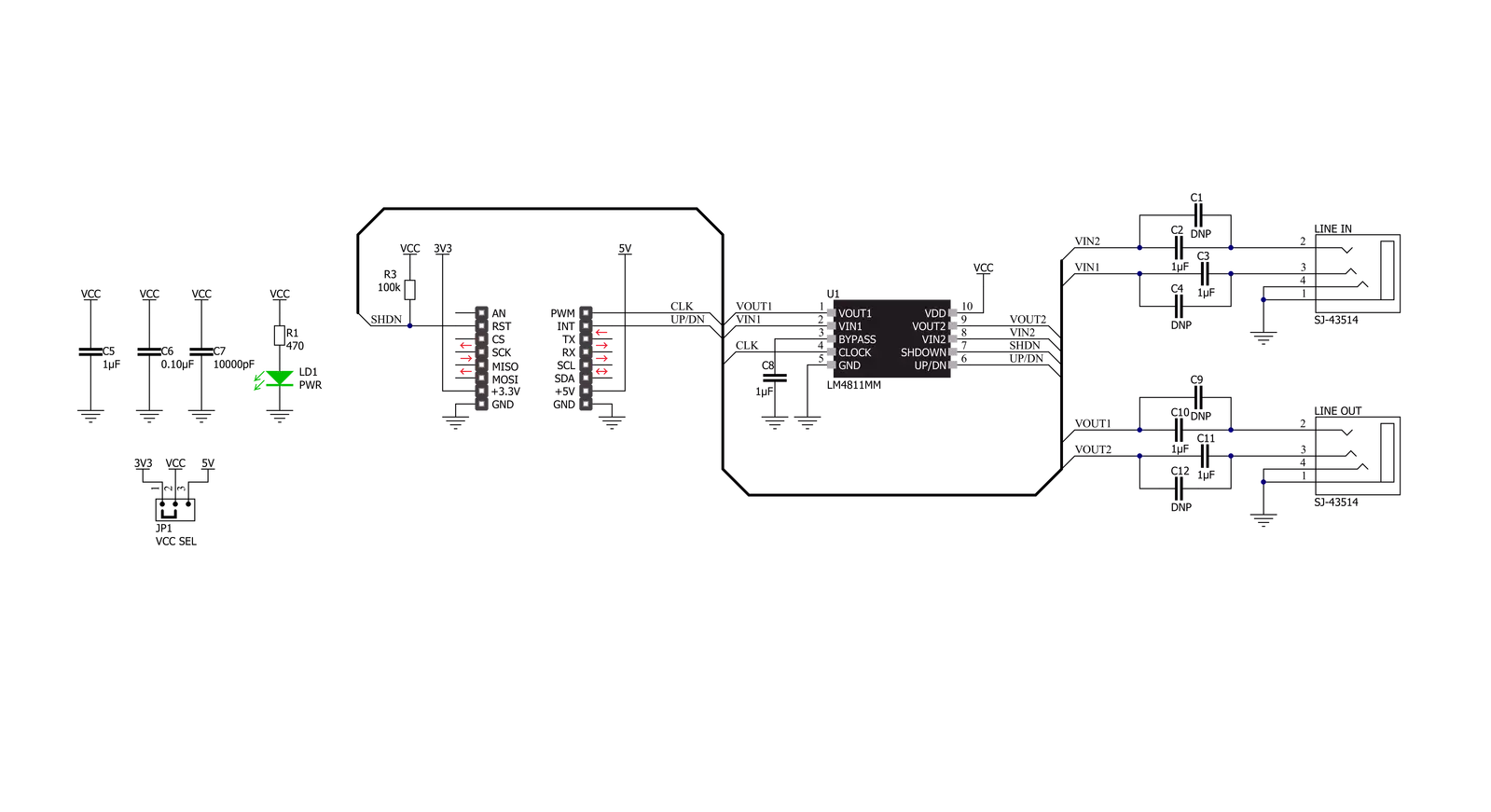
Step by step
Project assembly
Software Support
Library Description
This library contains API for Headphone AMP Click driver.
Key functions:
headphoneamp_set_sound_volume- Headphone AMP set sound volume functionheadphoneamp_volume_up- Headphone AMP set sound volume up functionheadphoneamp_volume_down- Headphone AMP set sound volume down function
Open Source
Code example
The complete application code and a ready-to-use project are available through the NECTO Studio Package Manager for direct installation in the NECTO Studio. The application code can also be found on the MIKROE GitHub account.
/*!
* @file main.c
* @brief Headphone AMP Click Example.
*
* # Description
* This library contains API for the Headphone AMP Click driver.
* This demo application shows use of a Headphone AMP Click board™.
*
* The demo application is composed of two sections :
*
* ## Application Init
* Initialization of GPIO module and log UART.
* After driver initialization the app set default settings,
* performs power-up sequence, sets a the sound volume of -12 dB.
*
* ## Application Task
* This is an example that shows the use of Headphone AMP Click board™.
* The app performs circles the volume from -12 dB to 3 dB back and forth,
* increase/decrement by 3dB.
* Results are being sent to the Usart Terminal where you can track their changes.
*
* @author Nenad Filipovic
*
*/
#include "board.h"
#include "log.h"
#include "headphoneamp.h"
static headphoneamp_t headphoneamp; /**< Headphone AMP Click driver object. */
static log_t logger; /**< Logger object. */
void application_init ( void )
{
log_cfg_t log_cfg; /**< Logger config object. */
headphoneamp_cfg_t headphoneamp_cfg; /**< Click config object. */
/**
* Logger initialization.
* Default baud rate: 115200
* Default log level: LOG_LEVEL_DEBUG
* @note If USB_UART_RX and USB_UART_TX
* are defined as HAL_PIN_NC, you will
* need to define them manually for log to work.
* See @b LOG_MAP_USB_UART macro definition for detailed explanation.
*/
LOG_MAP_USB_UART( log_cfg );
log_init( &logger, &log_cfg );
log_info( &logger, " Application Init " );
// Click initialization.
headphoneamp_cfg_setup( &headphoneamp_cfg );
HEADPHONEAMP_MAP_MIKROBUS( headphoneamp_cfg, MIKROBUS_1 );
if ( headphoneamp_init( &headphoneamp, &headphoneamp_cfg ) == DIGITAL_OUT_UNSUPPORTED_PIN )
{
log_error( &logger, " Application Init Error. " );
log_info( &logger, " Please, run program again... " );
for ( ; ; );
}
headphoneamp_default_cfg ( &headphoneamp );
log_info( &logger, " Application Task " );
Delay_ms ( 100 );
log_printf( &logger, "-------------------------\r\n" );
log_printf( &logger, " Performs Power-up\r\n" );
headphoneamp_power_up( &headphoneamp );
Delay_ms ( 100 );
log_printf( &logger, "-------------------------\r\n" );
log_printf( &logger, " Set volume gain -12dB\r\n", HEADPHONEAMP_SOUND_VOLUME_NEG_12_dB );
headphoneamp_set_sound_volume( &headphoneamp, HEADPHONEAMP_SOUND_VOLUME_NEG_12_dB );
log_printf( &logger, "-------------------------\r\n" );
Delay_ms ( 1000 );
Delay_ms ( 1000 );
Delay_ms ( 1000 );
Delay_ms ( 1000 );
Delay_ms ( 1000 );
}
void application_task ( void )
{
for ( uint8_t n_cnt = 0; n_cnt < 5; n_cnt++ ) {
log_printf( &logger, " Turning volume up\r\n" );
headphoneamp_volume_up ( &headphoneamp );
Delay_ms ( 1000 );
Delay_ms ( 1000 );
}
log_printf( &logger, "-------------------------\r\n" );
Delay_ms ( 1000 );
Delay_ms ( 1000 );
Delay_ms ( 1000 );
Delay_ms ( 1000 );
Delay_ms ( 1000 );
for ( uint8_t n_cnt = 0; n_cnt < 5; n_cnt++ ) {
log_printf( &logger, " Turning volume down\r\n" );
headphoneamp_volume_down ( &headphoneamp );
Delay_ms ( 1000 );
Delay_ms ( 1000 );
}
log_printf( &logger, "-------------------------\r\n" );
Delay_ms ( 1000 );
Delay_ms ( 1000 );
Delay_ms ( 1000 );
Delay_ms ( 1000 );
Delay_ms ( 1000 );
}
int main ( void )
{
/* Do not remove this line or clock might not be set correctly. */
#ifdef PREINIT_SUPPORTED
preinit();
#endif
application_init( );
for ( ; ; )
{
application_task( );
}
return 0;
}
// ------------------------------------------------------------------------ END
Additional Support
Resources
Category:Signal Processing