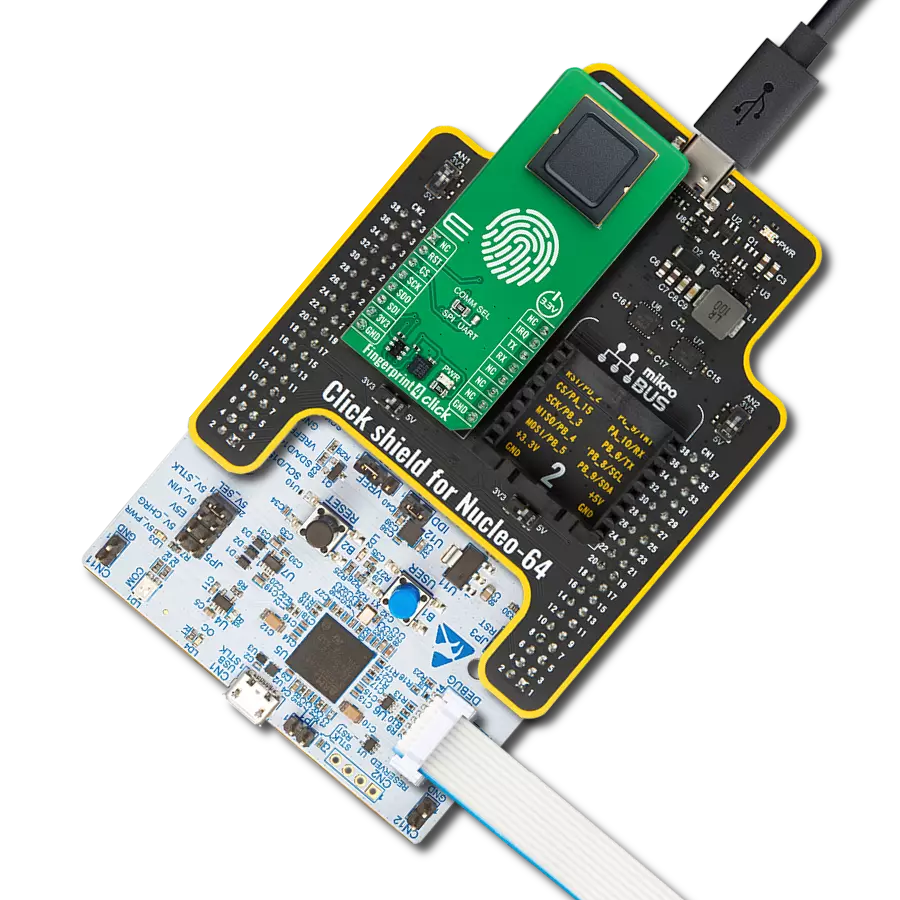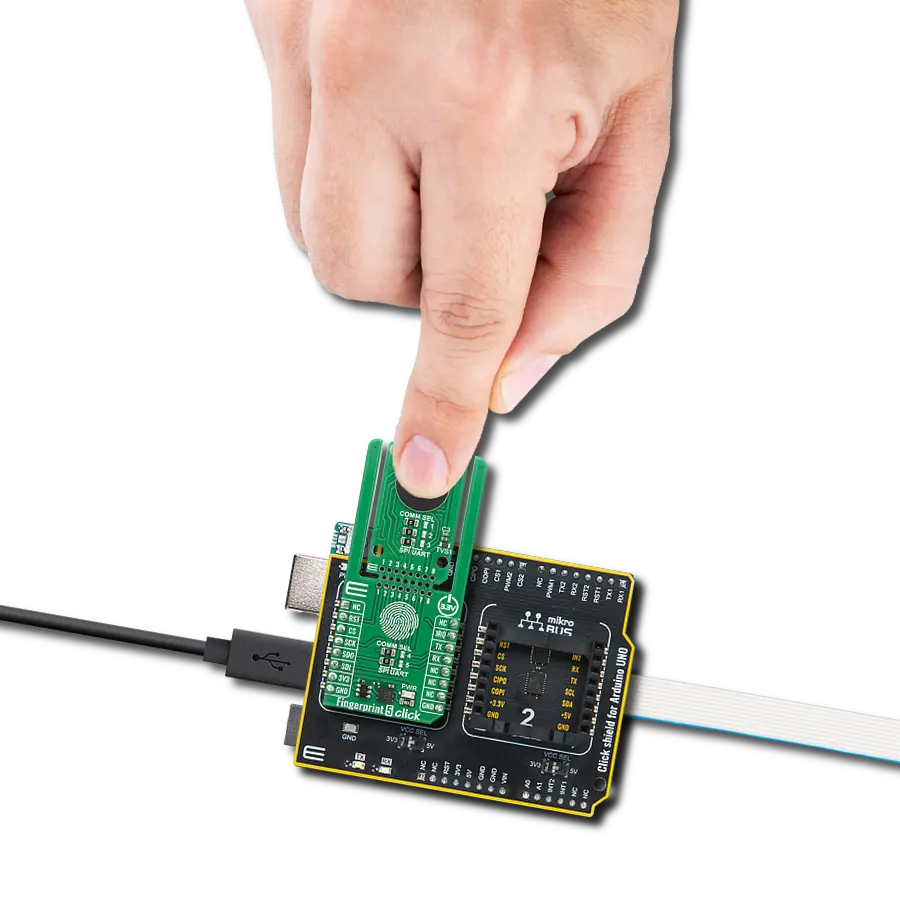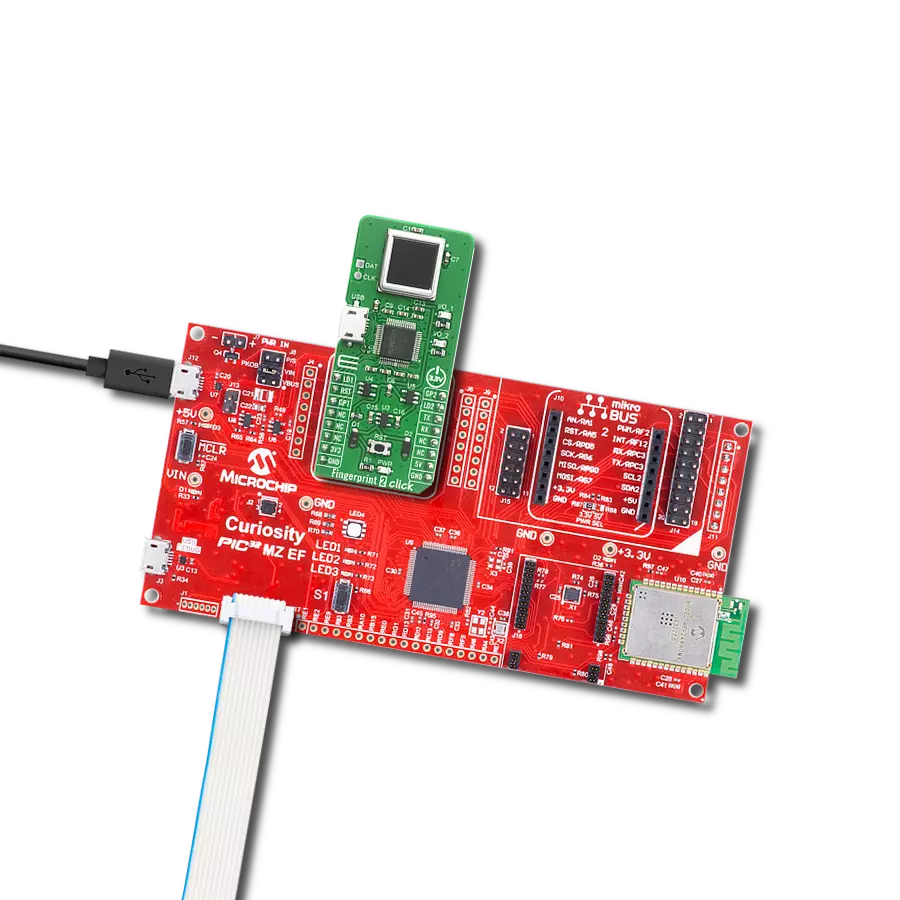Implement biometric fingerprint recognition and enable accurate and unique identification of individuals for secure access to digital systems and physical spaces
A
A
Hardware Overview
How does it work?
Fingerprint 2 Click is based on the A-172-MRQ, a 2D capacitive fingerprint sensor from ByNew Technology with an active scanning area of 8.8 x 8x8 mm and a 176 x 176 pixels resolution. The sensor is based on capacitive-contact technology with a hardened surface and enhanced ESD immunity. On board, Nuvoton M2301 MCU, which serves as interface IC and control unit, interfaces this sensor over a high-speed SPI interface and comes with built-in fingerprint matching capability while leaving most of the chip resource to application developers. Developers can develop fingerprint-related products based on the
communication protocol without advanced knowledge of fingerprint identification. The Fingerprint 2 Click has stable performance and a simple structure. The simplified functions for faster and easy development include fingerprint comparison, image scanning transmission, search, registered fingerprint storage, and the system's unique internal code protection mechanism. The fingerprint comparison program can register at most 24 fingerprints, the comparison speed is fast, and the correct rate is very high. Thanks to the Nuvoton MCU with the on-chip crypto-accelerator, Cortex-M23 TrustZone, and XOM facilities that
communicate with the fingerprint sensor and provide information to the host, the Fingerprint 2 Click board can be interfaced with commands over UART protocol (baud rate 115200) or USB 2.0 full speed. Fingerprint 2 Click needs to be supplied with 3.3V and 5V for proper operation. However, note that this board is designed to be operated only with 3.3V logic levels. Therefore a proper logic voltage level conversion should be performed before the Click board™ is used with MCUs with logic levels of 5V.
Features overview
Development board
Arduino UNO is a versatile microcontroller board built around the ATmega328P chip. It offers extensive connectivity options for various projects, featuring 14 digital input/output pins, six of which are PWM-capable, along with six analog inputs. Its core components include a 16MHz ceramic resonator, a USB connection, a power jack, an
ICSP header, and a reset button, providing everything necessary to power and program the board. The Uno is ready to go, whether connected to a computer via USB or powered by an AC-to-DC adapter or battery. As the first USB Arduino board, it serves as the benchmark for the Arduino platform, with "Uno" symbolizing its status as the
first in a series. This name choice, meaning "one" in Italian, commemorates the launch of Arduino Software (IDE) 1.0. Initially introduced alongside version 1.0 of the Arduino Software (IDE), the Uno has since become the foundational model for subsequent Arduino releases, embodying the platform's evolution.
Microcontroller Overview
MCU Card / MCU

Architecture
AVR
MCU Memory (KB)
32
Silicon Vendor
Microchip
Pin count
28
RAM (Bytes)
2048
You complete me!
Accessories
Click Shield for Arduino UNO has two proprietary mikroBUS™ sockets, allowing all the Click board™ devices to be interfaced with the Arduino UNO board without effort. The Arduino Uno, a microcontroller board based on the ATmega328P, provides an affordable and flexible way for users to try out new concepts and build prototypes with the ATmega328P microcontroller from various combinations of performance, power consumption, and features. The Arduino Uno has 14 digital input/output pins (of which six can be used as PWM outputs), six analog inputs, a 16 MHz ceramic resonator (CSTCE16M0V53-R0), a USB connection, a power jack, an ICSP header, and reset button. Most of the ATmega328P microcontroller pins are brought to the IO pins on the left and right edge of the board, which are then connected to two existing mikroBUS™ sockets. This Click Shield also has several switches that perform functions such as selecting the logic levels of analog signals on mikroBUS™ sockets and selecting logic voltage levels of the mikroBUS™ sockets themselves. Besides, the user is offered the possibility of using any Click board™ with the help of existing bidirectional level-shifting voltage translators, regardless of whether the Click board™ operates at a 3.3V or 5V logic voltage level. Once you connect the Arduino UNO board with our Click Shield for Arduino UNO, you can access hundreds of Click boards™, working with 3.3V or 5V logic voltage levels.
Used MCU Pins
mikroBUS™ mapper
Take a closer look
Click board™ Schematic
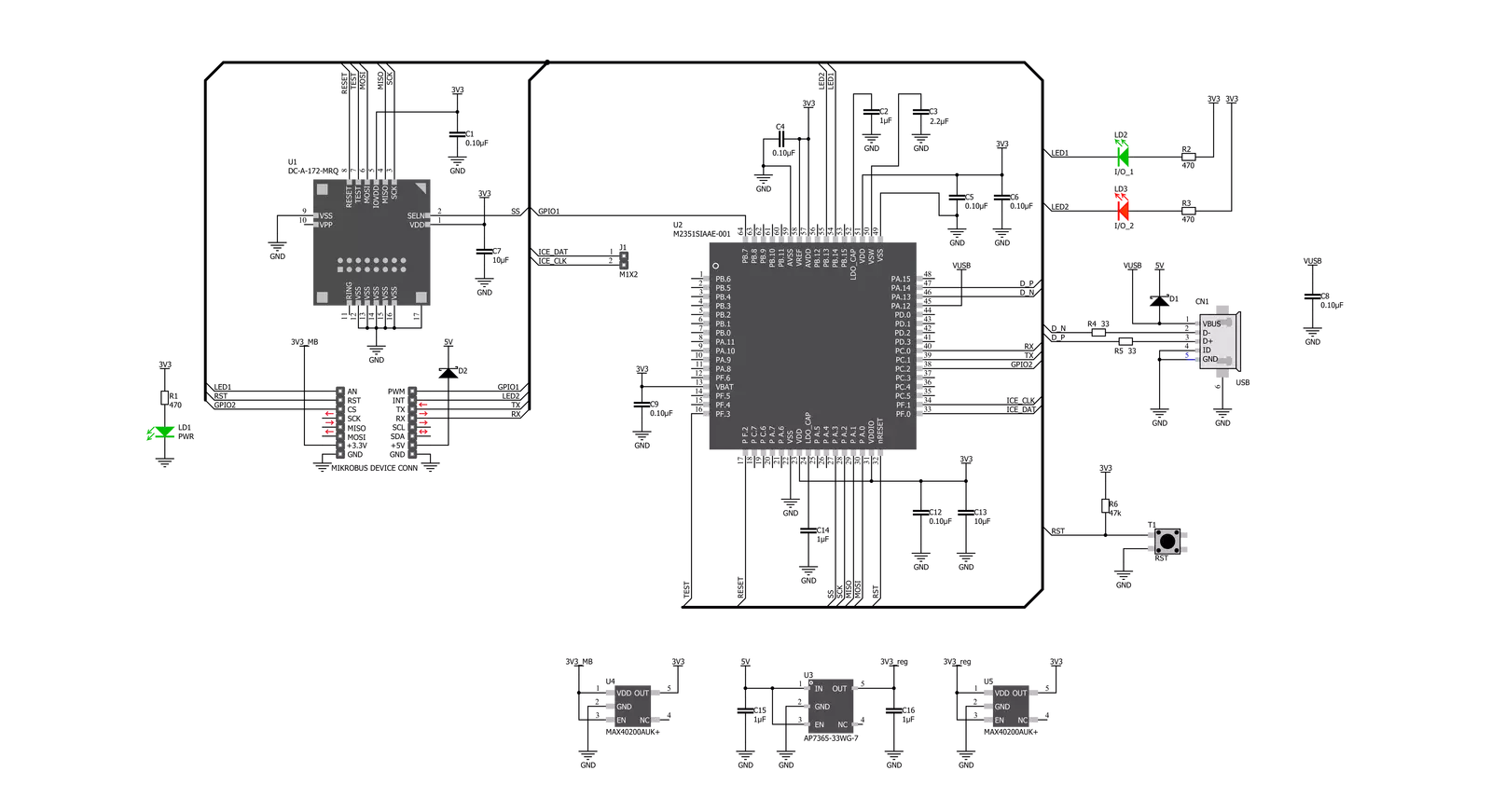
Step by step
Project assembly
Software Support
Library Description
This library contains API for Fingerprint 2 Click driver.
Key functions:
fingerprint2_reg_one_fp- This function registrates fingerprint on indexfingerprint2_delete_one_fp- This function deletes fingerprint on indexfingerprint2_reset- This function restarts device
Open Source
Code example
The complete application code and a ready-to-use project are available through the NECTO Studio Package Manager for direct installation in the NECTO Studio. The application code can also be found on the MIKROE GitHub account.
/*!
* \file
* \brief Fingerprint2 Click example
*
* # Description
* This example demonstrates the use of Fingerprint 2 Click board.
*
* The demo application is composed of two sections :
*
* ## Application Init
* Initializes the driver, enables the Click board, and then executes a command for
* registering a fingerprint.
*
* ## Application Task
* Compares a fingerprint on input to the registered fingerprint and
* displays the results on the USB UART every 5 seconds.
*
* ## Additional Functions
* - fingerprint2_process ( ) - The general process of collecting data the module sends.
* - fp_reg_one ( uint8_t fngr_number ) - Registers a fingerprint at a specific index number.
* - fp_clr_one ( uint8_t fngr_number ) - Deletes a fingerprint from a specific index number.
* - fp_clr_all ( ) - Clears all fingerprints.
* - fp_curr_state ( ) - Lists the registration status and returns the number of registered fingerprints.
* - fp_compare ( ) - Compares a fingerprint on input to all other fingerprints that are memorized.
*
* @note
* In the registration state each fingerprint needs to be enrolled 3 times.
*
* \author MikroE Team
*
*/
// ------------------------------------------------------------------- INCLUDES
#include "board.h"
#include "log.h"
#include "fingerprint2.h"
#include "string.h"
#define PROCESS_COUNTER 100
#define PROCESS_RX_BUFFER_SIZE 800
// ------------------------------------------------------------------ VARIABLES
static fingerprint2_t fingerprint2;
static log_t logger;
uint8_t flag;
// ------------------------------------------------------- ADDITIONAL FUNCTIONS
static void fingerprint2_process ( void )
{
int32_t rsp_size;
uint8_t check_buf_cnt;
uint8_t process_cnt = PROCESS_COUNTER;
char uart_rx_buffer[ PROCESS_RX_BUFFER_SIZE ] = { 0 };
flag = 0;
while( process_cnt != 0 )
{
rsp_size = fingerprint2_generic_read( &fingerprint2, &uart_rx_buffer, PROCESS_RX_BUFFER_SIZE );
if ( rsp_size > 0 )
{
// Validation of the received data
for ( check_buf_cnt = 0; check_buf_cnt < rsp_size; check_buf_cnt++ )
{
if ( uart_rx_buffer[ check_buf_cnt ] == 0 )
{
uart_rx_buffer[ check_buf_cnt ] = 13;
}
}
log_printf( &logger, "%s", uart_rx_buffer );
if ( strstr( uart_rx_buffer, "</R>" ) )
{
flag = 1;
process_cnt = 5;
}
// Clear RX buffer
memset( uart_rx_buffer, 0, PROCESS_RX_BUFFER_SIZE );
}
else
{
process_cnt--;
// Process delay
Delay_100ms( );
}
}
}
//Write index number of fingeprint to be store: from 0 to 23
void fp_reg_one ( uint8_t fngr_number )
{
log_printf( &logger, "Registration process\r\n" );
Delay_ms ( 500 );
fingerprint2_reg_one_fp( &fingerprint2, fngr_number );
do
{
fingerprint2_process( );
}
while ( flag == 0 );
}
// Write index number of fingeprint to be deleted: from 0 to 23
void fp_clr_one ( uint8_t fngr_number )
{
log_printf( &logger, "Deleting process\r\n" );
Delay_ms ( 500 );
fingerprint2_delete_one_fp( &fingerprint2, fngr_number );
do
{
fingerprint2_process( );
}
while ( flag == 0 );
}
// Delete all fingeprints: from 0 to 23
void fp_clr_all ( )
{
uint8_t cnt = 0;
log_printf( &logger, "Process of deleting all fingeprints\r\n" );
Delay_ms ( 500 );
while ( cnt < 23 )
{
fingerprint2_delete_one_fp( &fingerprint2, cnt );
cnt++;
do
{
fingerprint2_process( );
}
while ( flag == 0 );
}
}
// Current state ( number of memorized fingerprints )
void fp_curr_state ( )
{
fingerprint2_generic_write( &fingerprint2, FINGERPRINT2_CMD_FP_REG_NO, strlen( FINGERPRINT2_CMD_FP_REG_NO ) );
do
{
fingerprint2_process( );
}
while ( flag == 0 );
}
// Compare fingerprint on input with all other fingerprints that are memorized.
void fp_compare ( )
{
fingerprint2_generic_write( &fingerprint2, FINGERPRINT2_CMD_FP_CMP, strlen( FINGERPRINT2_CMD_FP_CMP ) );
fingerprint2_process( );
do
{
fingerprint2_process( );
}
while ( flag == 0 );
}
// ------------------------------------------------------ APPLICATION FUNCTIONS
void application_init ( void )
{
log_cfg_t log_cfg;
fingerprint2_cfg_t cfg;
/**
* Logger initialization.
* Default baud rate: 115200
* Default log level: LOG_LEVEL_DEBUG
* @note If USB_UART_RX and USB_UART_TX
* are defined as HAL_PIN_NC, you will
* need to define them manually for log to work.
* See @b LOG_MAP_USB_UART macro definition for detailed explanation.
*/
LOG_MAP_USB_UART( log_cfg );
log_init( &logger, &log_cfg );
log_info( &logger, "---- Application Init ----" );
// Click initialization.
fingerprint2_cfg_setup( &cfg );
FINGERPRINT2_MAP_MIKROBUS( cfg, MIKROBUS_1 );
fingerprint2_init( &fingerprint2, &cfg );
fingerprint2_reset ( &fingerprint2 );
Delay_ms ( 1000 );
fp_reg_one( 0 );
Delay_ms ( 1000 );
}
void application_task ( void )
{
fp_compare( );
Delay_ms ( 1000 );
Delay_ms ( 1000 );
Delay_ms ( 1000 );
Delay_ms ( 1000 );
Delay_ms ( 1000 );
}
int main ( void )
{
/* Do not remove this line or clock might not be set correctly. */
#ifdef PREINIT_SUPPORTED
preinit();
#endif
application_init( );
for ( ; ; )
{
application_task( );
}
return 0;
}
// ------------------------------------------------------------------------ END
Additional Support
Resources
Category:Fingerprint