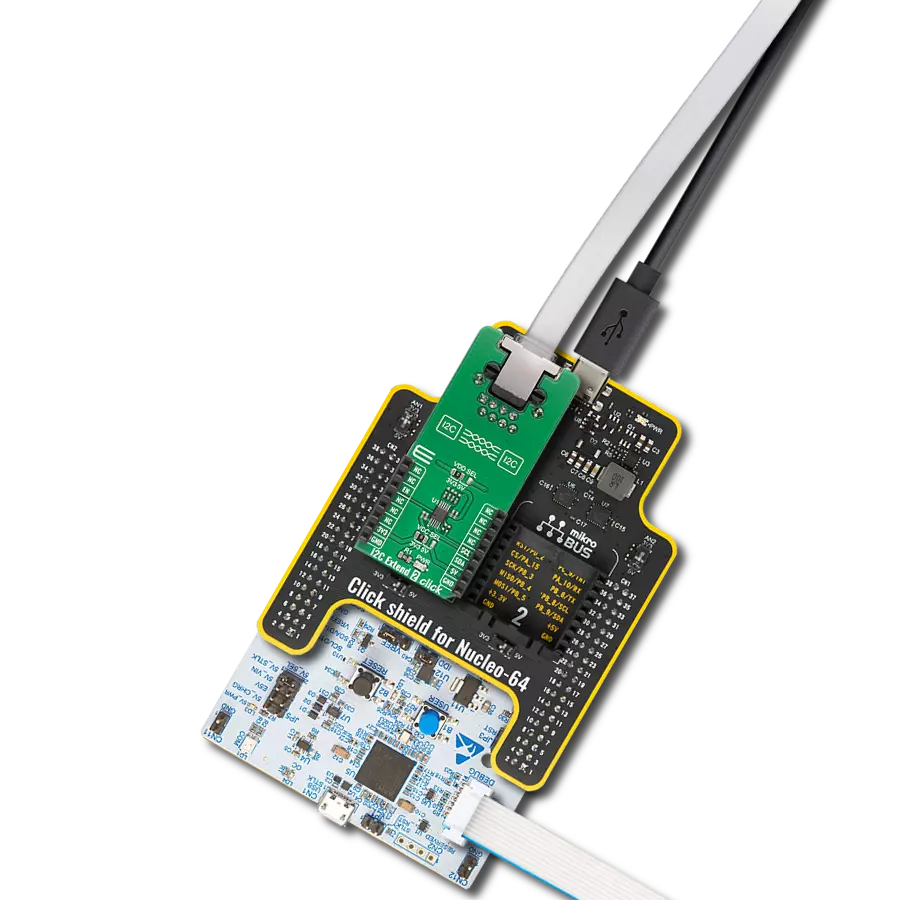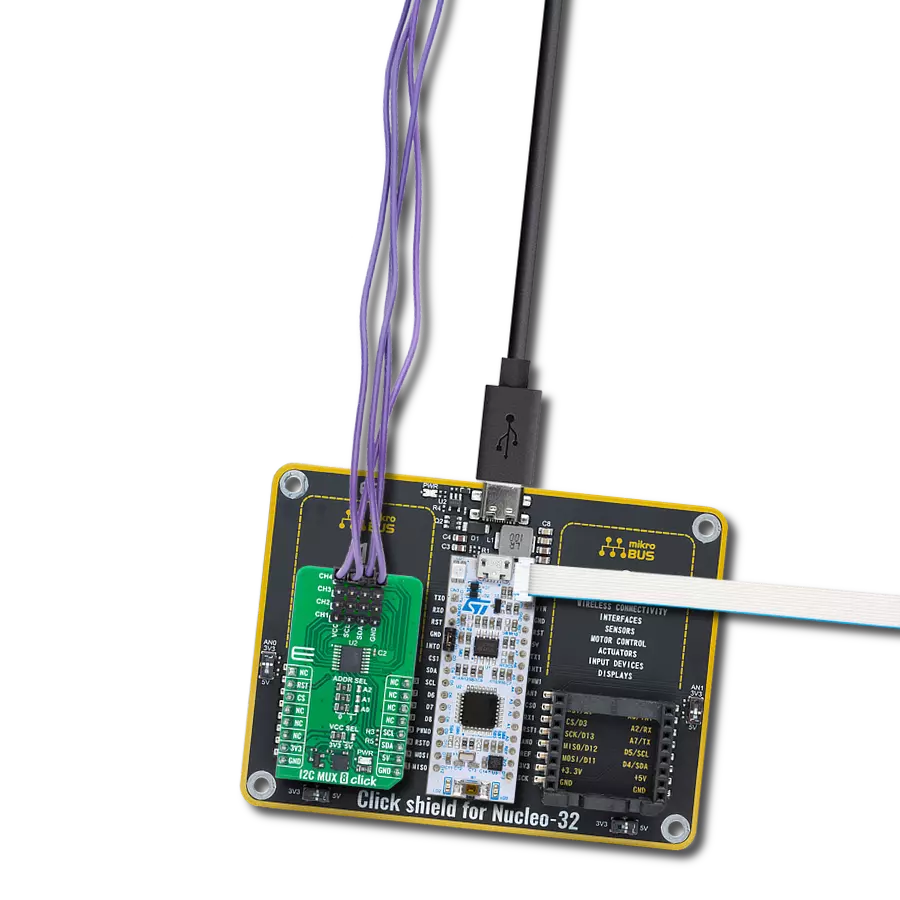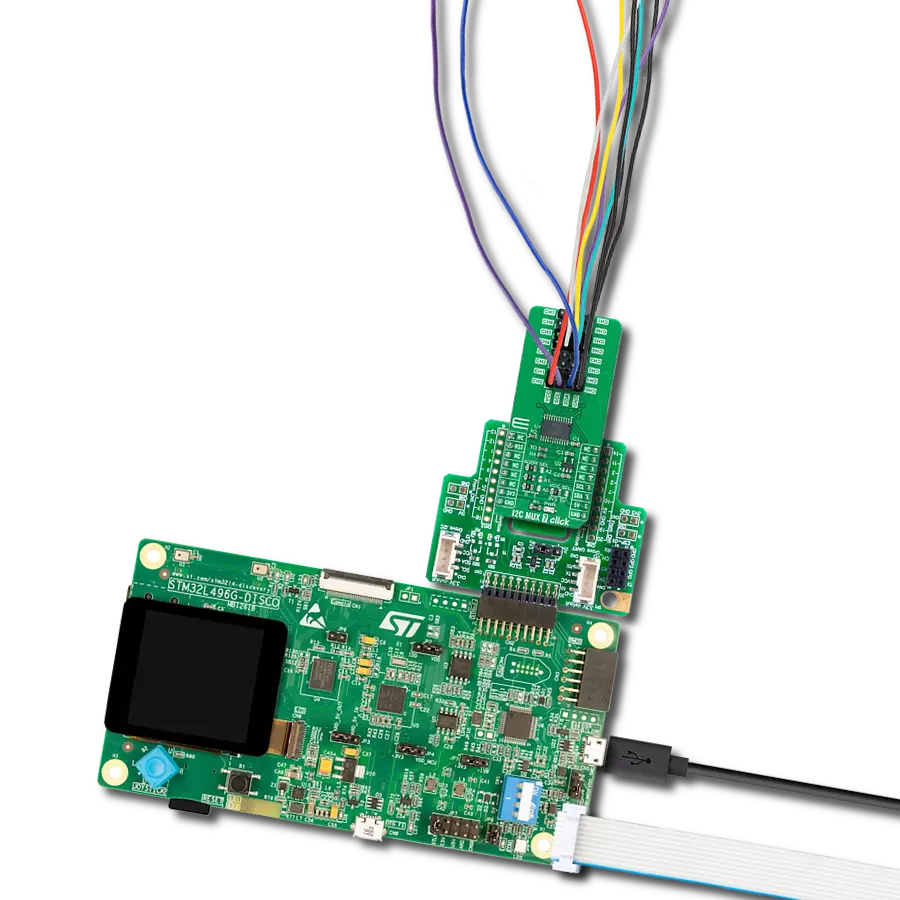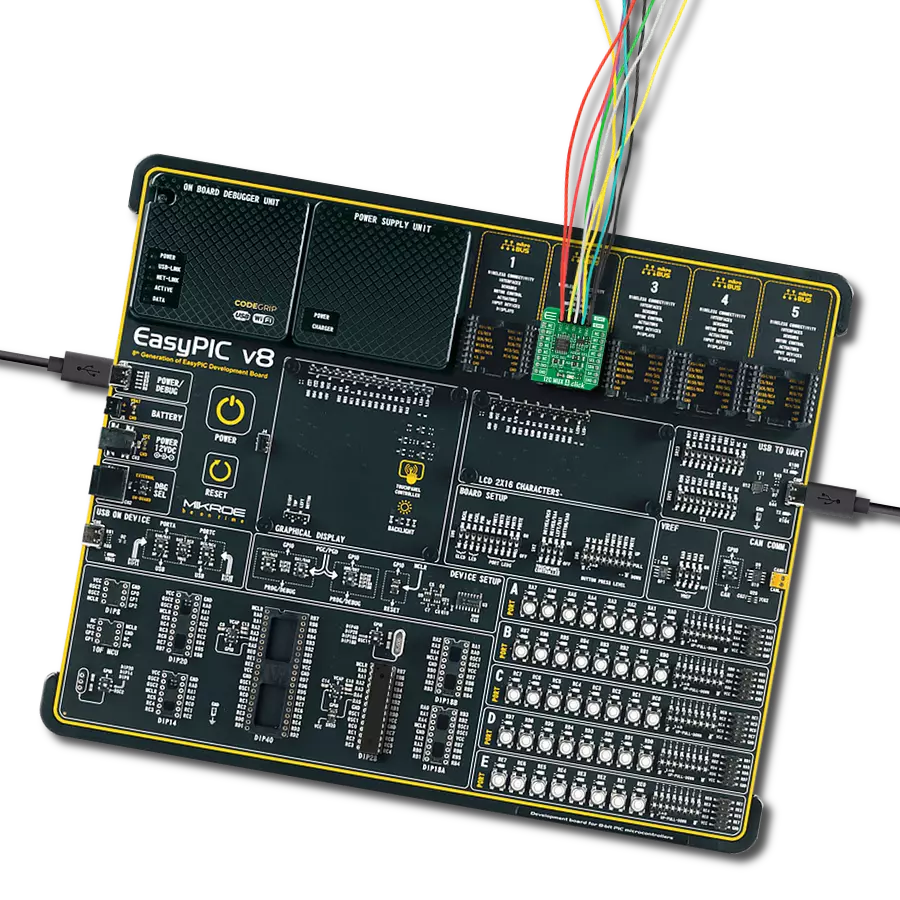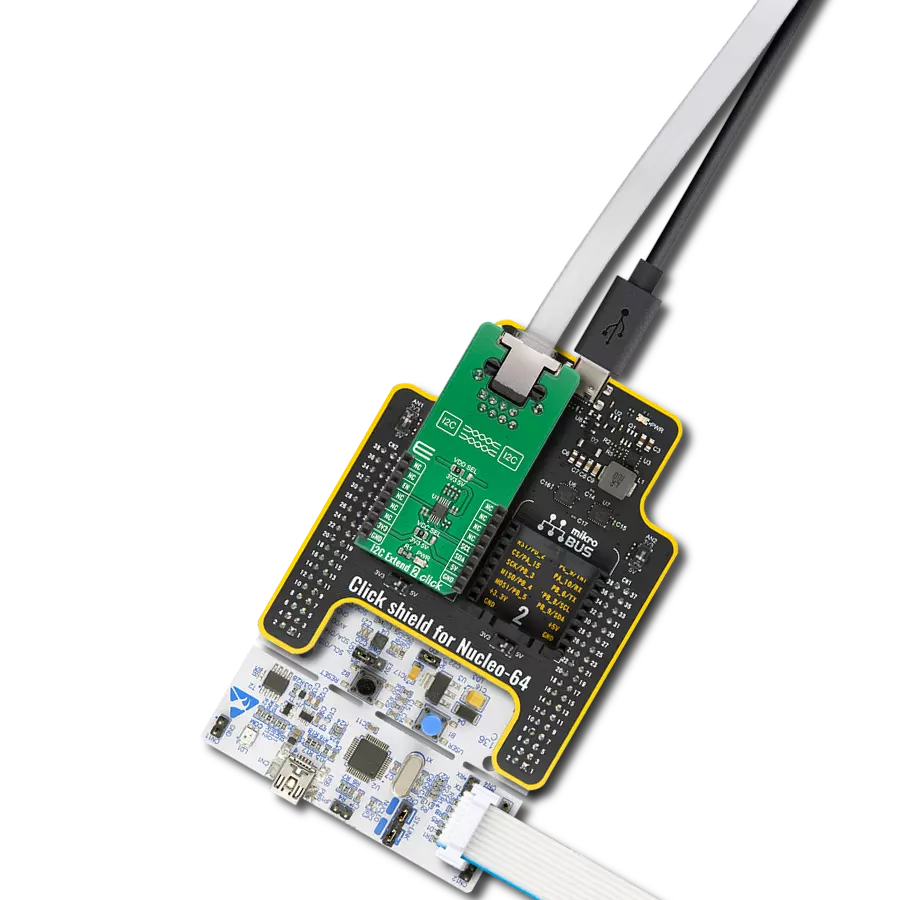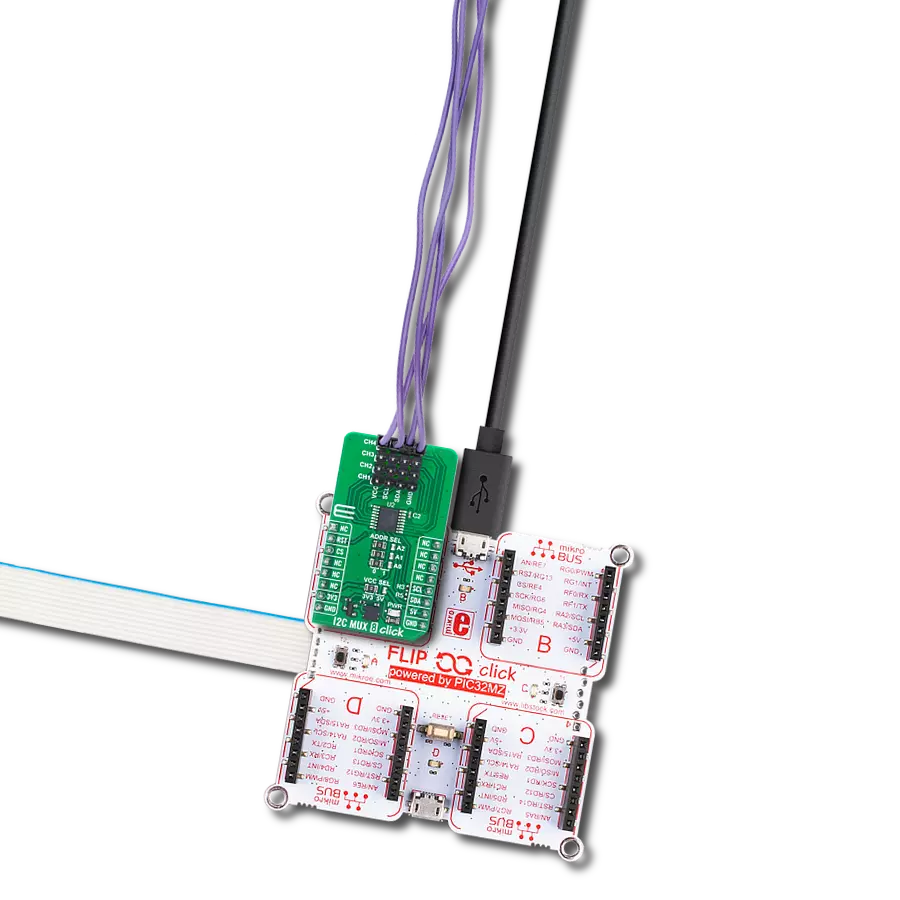Ensure the integrity of your I2C communication by isolating and safeguarding your signals from external influences
A
A
Hardware Overview
How does it work?
I2C Isolator 6 Click is based on the ADUM2250, a two-channel, 5kVRMS I2C digital isolator from Analog Devices, suitable for hot-swap applications. The ADUM2250 bidirectionally buffers the two I2C signals across the isolation barrier while providing 5kVRMS of galvanic isolation. It transfers digital signals with data rates up to 1MHz between circuits with different power domains at ambient temperatures. It offers glitch-free operation,
excellent reliability, and a long operational life. The wide temperature range and high isolation voltage make the device ideal for harsh industrial environments. This Click board™ also possesses two terminals labeled as VIN and SDA/SCL at the top of the Click board™, where VIN represents the isolated-side power supply of the isolator, while the other corresponds to the isolated bidirectional logic-bus terminal. This Click board™ can
operate with either 3.3V or 5V logic voltage levels selected via the VCC SEL jumper. This way, both 3.3V and 5V capable MCUs can use the communication lines properly. Also, this Click board™ comes equipped with a library containing easy-to-use functions and an example code that can be used as a reference for further development.
Features overview
Development board
Arduino UNO is a versatile microcontroller board built around the ATmega328P chip. It offers extensive connectivity options for various projects, featuring 14 digital input/output pins, six of which are PWM-capable, along with six analog inputs. Its core components include a 16MHz ceramic resonator, a USB connection, a power jack, an
ICSP header, and a reset button, providing everything necessary to power and program the board. The Uno is ready to go, whether connected to a computer via USB or powered by an AC-to-DC adapter or battery. As the first USB Arduino board, it serves as the benchmark for the Arduino platform, with "Uno" symbolizing its status as the
first in a series. This name choice, meaning "one" in Italian, commemorates the launch of Arduino Software (IDE) 1.0. Initially introduced alongside version 1.0 of the Arduino Software (IDE), the Uno has since become the foundational model for subsequent Arduino releases, embodying the platform's evolution.
Microcontroller Overview
MCU Card / MCU

Architecture
AVR
MCU Memory (KB)
32
Silicon Vendor
Microchip
Pin count
28
RAM (Bytes)
2048
You complete me!
Accessories
Click Shield for Arduino UNO has two proprietary mikroBUS™ sockets, allowing all the Click board™ devices to be interfaced with the Arduino UNO board without effort. The Arduino Uno, a microcontroller board based on the ATmega328P, provides an affordable and flexible way for users to try out new concepts and build prototypes with the ATmega328P microcontroller from various combinations of performance, power consumption, and features. The Arduino Uno has 14 digital input/output pins (of which six can be used as PWM outputs), six analog inputs, a 16 MHz ceramic resonator (CSTCE16M0V53-R0), a USB connection, a power jack, an ICSP header, and reset button. Most of the ATmega328P microcontroller pins are brought to the IO pins on the left and right edge of the board, which are then connected to two existing mikroBUS™ sockets. This Click Shield also has several switches that perform functions such as selecting the logic levels of analog signals on mikroBUS™ sockets and selecting logic voltage levels of the mikroBUS™ sockets themselves. Besides, the user is offered the possibility of using any Click board™ with the help of existing bidirectional level-shifting voltage translators, regardless of whether the Click board™ operates at a 3.3V or 5V logic voltage level. Once you connect the Arduino UNO board with our Click Shield for Arduino UNO, you can access hundreds of Click boards™, working with 3.3V or 5V logic voltage levels.
Used MCU Pins
mikroBUS™ mapper
Take a closer look
Click board™ Schematic
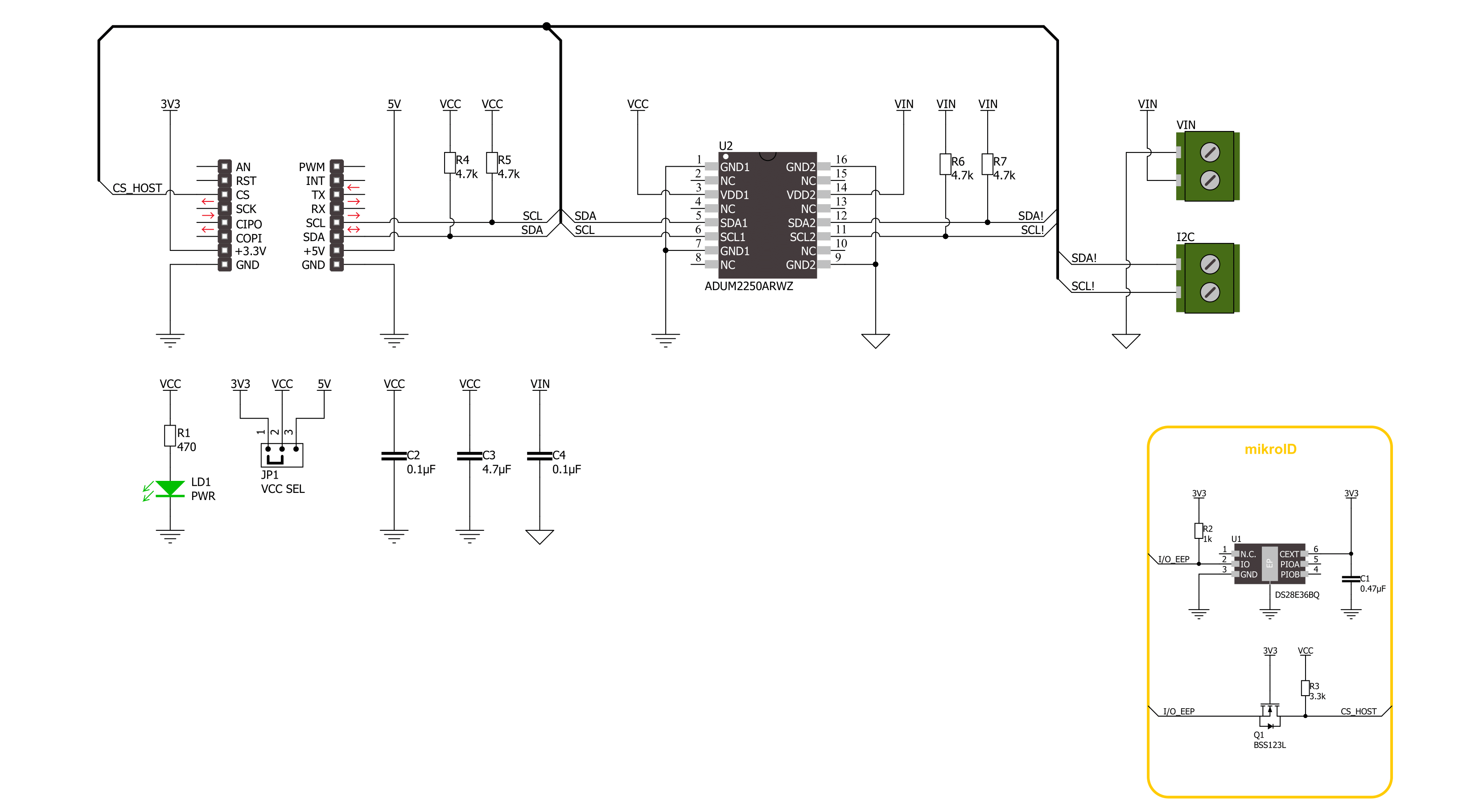
Step by step
Project assembly
Software Support
Library Description
This library contains API for I2C Isolator 6 Click driver.
Key functions:
i2cisolator6_write- I2C Isolator 6 I2C writing functioni2cisolator6_read- I2C Isolator 6 I2C reading functioni2cisolator6_write_then_read- I2C Isolator 6 I2C write then read function
Open Source
Code example
The complete application code and a ready-to-use project are available through the NECTO Studio Package Manager for direct installation in the NECTO Studio. The application code can also be found on the MIKROE GitHub account.
/*!
* @file main.c
* @brief I2C Isolator 6 Click example
*
* # Description
* This library contains API for the I2C Isolator 6 Click driver.
* This demo application shows an example of an I2C Isolator 6 Click
* wired to the Accel 21 Click for reading device ID.
* The library also includes an I2C writing and reading functions.
*
* The demo application is composed of two sections :
*
* ## Application Init
* The initialization of the I2C module, log UART.
* After the driver init, the app sets Accel 21 Click I2C Slave address.
*
* ## Application Task
* This example demonstrates the use of the I2C Isolator 6 Click board™.
* Logs device ID values of the Accel 21 Click
* wired to the I2C Isolator 6 Click board™.
*
* @author Nenad Filipovic
*
*/
#include "board.h"
#include "log.h"
#include "i2cisolator6.h"
#define ACCEL21_DEVICE_ADDRESS_GND 0x18
#define ACCEL21_DEVICE_ADDRESS_VCC 0x19
#define ACCEL21_REG_WHO_AM_I 0x0F
#define ACCEL21_DEVICE_ID 0x33
static i2cisolator6_t i2cisolator6;
static log_t logger;
void application_init ( void )
{
log_cfg_t log_cfg; /**< Logger config object. */
i2cisolator6_cfg_t i2cisolator6_cfg; /**< Click config object. */
/**
* Logger initialization.
* Default baud rate: 115200
* Default log level: LOG_LEVEL_DEBUG
* @note If USB_UART_RX and USB_UART_TX
* are defined as HAL_PIN_NC, you will
* need to define them manually for log to work.
* See @b LOG_MAP_USB_UART macro definition for detailed explanation.
*/
LOG_MAP_USB_UART( log_cfg );
log_init( &logger, &log_cfg );
log_info( &logger, " Application Init " );
// Click initialization.
i2cisolator6_cfg_setup( &i2cisolator6_cfg );
I2CISOLATOR6_MAP_MIKROBUS( i2cisolator6_cfg, MIKROBUS_1 );
if ( I2C_MASTER_ERROR == i2cisolator6_init( &i2cisolator6, &i2cisolator6_cfg ) )
{
log_error( &logger, " Communication init." );
for ( ; ; );
}
Delay_ms ( 100 );
if ( I2CISOLATOR6_ERROR == i2cisolator6_set_slave_address( &i2cisolator6, ACCEL21_DEVICE_ADDRESS_GND ) )
{
log_error( &logger, " Set I2C Slave address ERROR." );
for ( ; ; );
}
Delay_ms ( 100 );
log_info( &logger, " Application Task " );
log_printf( &logger, "---------------------\r\n" );
}
void application_task ( void )
{
static uint8_t device_id = 0;
static uint8_t reg = ACCEL21_REG_WHO_AM_I;
if ( I2CISOLATOR6_OK == i2cisolator6_write_then_read( &i2cisolator6, ®, 1, &device_id, 1 ) )
{
if ( ACCEL21_DEVICE_ID == device_id )
{
log_printf( &logger, " Device ID: 0x%.2X\r\n", ( uint16_t ) device_id );
log_printf( &logger, "---------------------\r\n" );
}
}
Delay_ms ( 1000 );
}
int main ( void )
{
/* Do not remove this line or clock might not be set correctly. */
#ifdef PREINIT_SUPPORTED
preinit();
#endif
application_init( );
for ( ; ; )
{
application_task( );
}
return 0;
}
// ------------------------------------------------------------------------ END
Additional Support
Resources
Category:I2C