Experience the next level of wireless excellence with our RF transceiver designed for the 868/916 MHz ISM band, ensuring unparalleled reliability and range for your applications.
A
A
Hardware Overview
How does it work?
iqRF Click is based on the DCTR-76DA, an RF transceiver from iqRF, operating in the 868/916 MHz frequency. The click is designed to run on a 3.3V power supply. It communicates with the target microcontroller over SPI or UART interface, with additional functionality provided by the following pins on the mikroBUS™ line: AN, RST, PWM, INT. DTCR-76DA is an RF transceiver operating in the 868/916 MHz license-free ISM (Industry, Scientific, and Medical) frequency band.
Its highly integrated ready-to-use design containing MCU, RF circuitry, serial EEPROM, and optional onboard antenna requires no external components. RF transceiver modules DCTR-72DA fit in the SIM connector. They are fully programmable under the IQRF OS operating system and allow the utilization of hardware profiles under the DPA framework. To upload application codes in DCTRs and configure DCTR parameters, a CK-USB-04A kit is intended. When
the application is uploaded to the IQRF, it can be put in the mikroBUS™ socket and communicate with it with MCU. This Click board™ can be operated only with a 3.3V logic voltage level. The board must perform appropriate logic voltage level conversion before using MCUs with different logic levels. Also, it comes equipped with a library containing functions and an example code that can be used as a reference for further development.
Features overview
Development board
Arduino UNO is a versatile microcontroller board built around the ATmega328P chip. It offers extensive connectivity options for various projects, featuring 14 digital input/output pins, six of which are PWM-capable, along with six analog inputs. Its core components include a 16MHz ceramic resonator, a USB connection, a power jack, an
ICSP header, and a reset button, providing everything necessary to power and program the board. The Uno is ready to go, whether connected to a computer via USB or powered by an AC-to-DC adapter or battery. As the first USB Arduino board, it serves as the benchmark for the Arduino platform, with "Uno" symbolizing its status as the
first in a series. This name choice, meaning "one" in Italian, commemorates the launch of Arduino Software (IDE) 1.0. Initially introduced alongside version 1.0 of the Arduino Software (IDE), the Uno has since become the foundational model for subsequent Arduino releases, embodying the platform's evolution.
Microcontroller Overview
MCU Card / MCU

Architecture
AVR
MCU Memory (KB)
32
Silicon Vendor
Microchip
Pin count
28
RAM (Bytes)
2048
You complete me!
Accessories
Click Shield for Arduino UNO has two proprietary mikroBUS™ sockets, allowing all the Click board™ devices to be interfaced with the Arduino UNO board without effort. The Arduino Uno, a microcontroller board based on the ATmega328P, provides an affordable and flexible way for users to try out new concepts and build prototypes with the ATmega328P microcontroller from various combinations of performance, power consumption, and features. The Arduino Uno has 14 digital input/output pins (of which six can be used as PWM outputs), six analog inputs, a 16 MHz ceramic resonator (CSTCE16M0V53-R0), a USB connection, a power jack, an ICSP header, and reset button. Most of the ATmega328P microcontroller pins are brought to the IO pins on the left and right edge of the board, which are then connected to two existing mikroBUS™ sockets. This Click Shield also has several switches that perform functions such as selecting the logic levels of analog signals on mikroBUS™ sockets and selecting logic voltage levels of the mikroBUS™ sockets themselves. Besides, the user is offered the possibility of using any Click board™ with the help of existing bidirectional level-shifting voltage translators, regardless of whether the Click board™ operates at a 3.3V or 5V logic voltage level. Once you connect the Arduino UNO board with our Click Shield for Arduino UNO, you can access hundreds of Click boards™, working with 3.3V or 5V logic voltage levels.
Used MCU Pins
mikroBUS™ mapper
Take a closer look
Click board™ Schematic
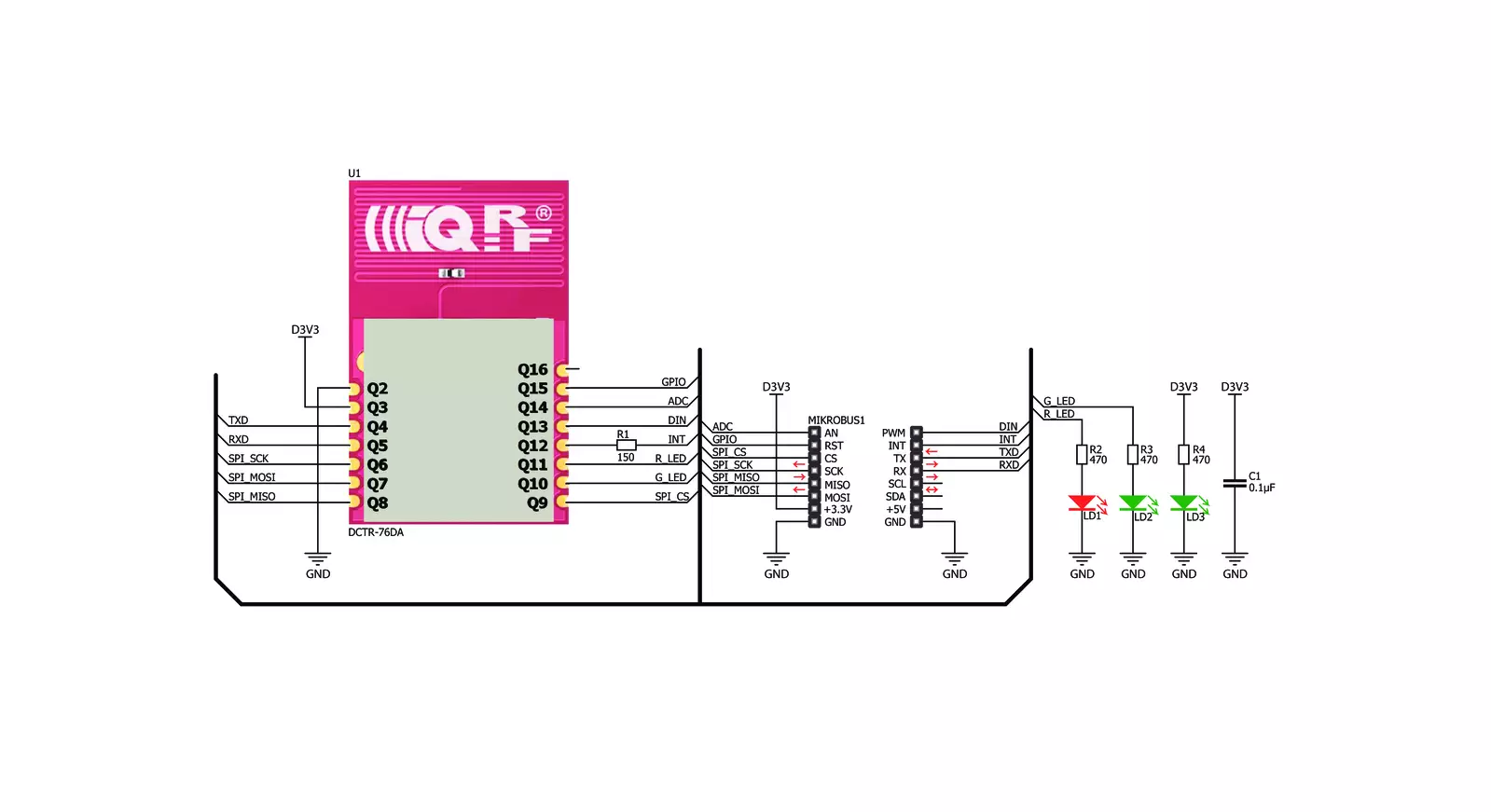
Step by step
Project assembly
Track your results in real time
Application Output
1. Application Output - In Debug mode, the 'Application Output' window enables real-time data monitoring, offering direct insight into execution results. Ensure proper data display by configuring the environment correctly using the provided tutorial.

2. UART Terminal - Use the UART Terminal to monitor data transmission via a USB to UART converter, allowing direct communication between the Click board™ and your development system. Configure the baud rate and other serial settings according to your project's requirements to ensure proper functionality. For step-by-step setup instructions, refer to the provided tutorial.

3. Plot Output - The Plot feature offers a powerful way to visualize real-time sensor data, enabling trend analysis, debugging, and comparison of multiple data points. To set it up correctly, follow the provided tutorial, which includes a step-by-step example of using the Plot feature to display Click board™ readings. To use the Plot feature in your code, use the function: plot(*insert_graph_name*, variable_name);. This is a general format, and it is up to the user to replace 'insert_graph_name' with the actual graph name and 'variable_name' with the parameter to be displayed.

Software Support
Library Description
This library contains API for IQRF Click driver.
Key functions:
iqrf_generic_single_read- This function read one byte data.iqrf_generic_multi_write- This function writes data.
Open Source
Code example
The complete application code and a ready-to-use project are available through the NECTO Studio Package Manager for direct installation in the NECTO Studio. The application code can also be found on the MIKROE GitHub account.
/*!
* \file
* \brief iqRF Click example
*
* # Description
* IQRF Click carries the RF transceiver, operating in the 868/916 MHz frequency.
*
* The demo application is composed of two sections :
*
* ## Application Init
* Application Init performs Logger and Click initialization.
*
* ## Application Task
* Checks if new data byte has received in RX buffer ( ready for reading ),
* and if ready than reads one byte from RX buffer. In the second case,
* the application task writes message data via UART. Results are being sent
* to the Usart Terminal where you can track their changes.
*
* \author Mihajlo Djordjevic
*
*/
// ------------------------------------------------------------------- INCLUDES
#include "board.h"
#include "log.h"
#include "iqrf.h"
// ------------------------------------------------------------------ VARIABLES
//#define DEMO_APP_RECEIVER
#define DEMO_APP_TRANSCEIVER
static iqrf_t iqrf;
static log_t logger;
static const char demo_message[ 9 ] = { 'M', 'i', 'k', 'r', 'o', 'E', 13, 10, 0 };
static char rx_message[ 10 ];
static uint8_t idx;
// ------------------------------------------------------- ADDITIONAL FUNCTIONS
// ------------------------------------------------------ APPLICATION FUNCTIONS
void application_init ( void )
{
log_cfg_t log_cfg;
iqrf_cfg_t cfg;
/**
* Logger initialization.
* Default baud rate: 115200
* Default log level: LOG_LEVEL_DEBUG
* @note If USB_UART_RX and USB_UART_TX
* are defined as HAL_PIN_NC, you will
* need to define them manually for log to work.
* See @b LOG_MAP_USB_UART macro definition for detailed explanation.
*/
LOG_MAP_USB_UART( log_cfg );
log_init( &logger, &log_cfg );
log_info( &logger, "---- Application Init ----" );
Delay_ms ( 1000 );
// Click initialization.
iqrf_cfg_setup( &cfg );
IQRF_MAP_MIKROBUS( cfg, MIKROBUS_1 );
iqrf_init( &iqrf, &cfg );
log_printf( &logger, "------------------------------------\r\n" );
log_printf( &logger, "------------ iqRF Click -----------\r\n" );
log_printf( &logger, "------------------------------------\r\n" );
Delay_ms ( 1000 );
iqrf_default_cfg ( &iqrf );
Delay_ms ( 1000 );
log_printf( &logger, "---------- Initialization ----------\r\n" );
log_printf( &logger, "------------------------------------\r\n" );
Delay_ms ( 1000 );
}
void application_task ( void )
{
char tmp;
#ifdef DEMO_APP_RECEIVER
// RECEIVER - UART polling
tmp = iqrf_generic_single_read( &iqrf );
log_printf( &logger, " %c ", tmp );
#endif
#ifdef DEMO_APP_TRANSCEIVER
// TRANSMITER - TX each 2 sec
uint8_t cnt;
for ( cnt = 0; cnt < 9; cnt ++ )
{
iqrf_generic_single_write( &iqrf, demo_message[ cnt ] );
Delay_ms ( 100 );
}
Delay_ms ( 1000 );
Delay_ms ( 1000 );
#endif
}
int main ( void )
{
/* Do not remove this line or clock might not be set correctly. */
#ifdef PREINIT_SUPPORTED
preinit();
#endif
application_init( );
for ( ; ; )
{
application_task( );
}
return 0;
}
// ------------------------------------------------------------------------ END
Additional Support
Resources
Category:Sub-1 GHz Transceievers


































