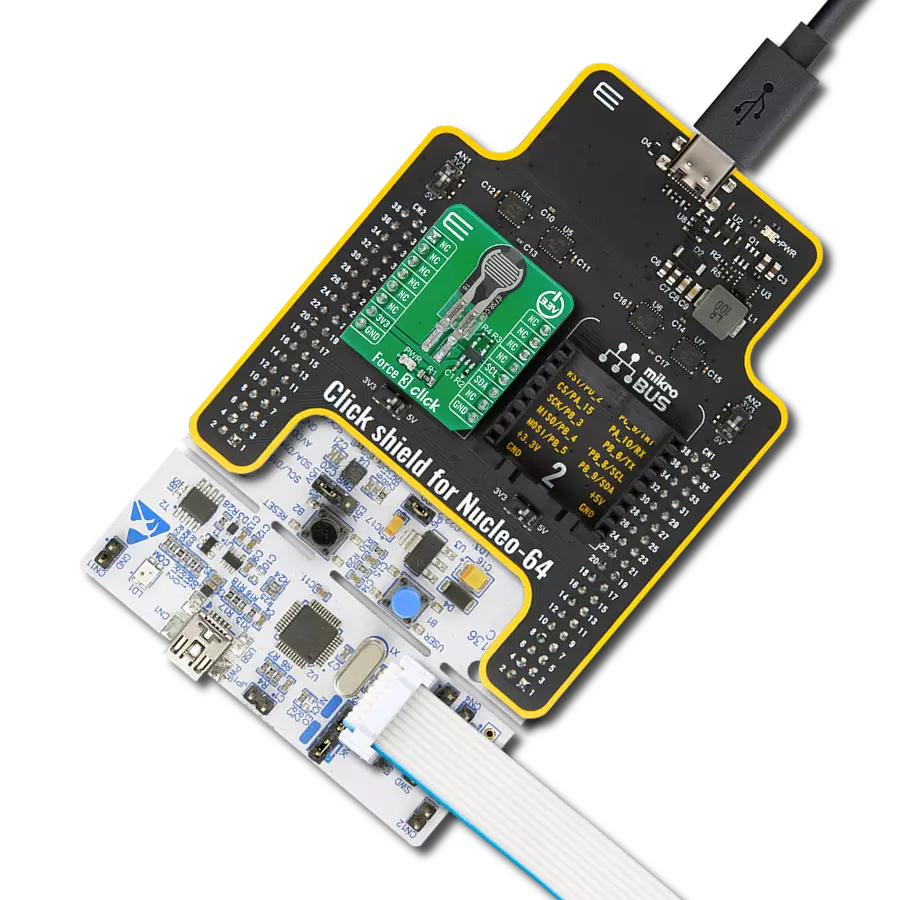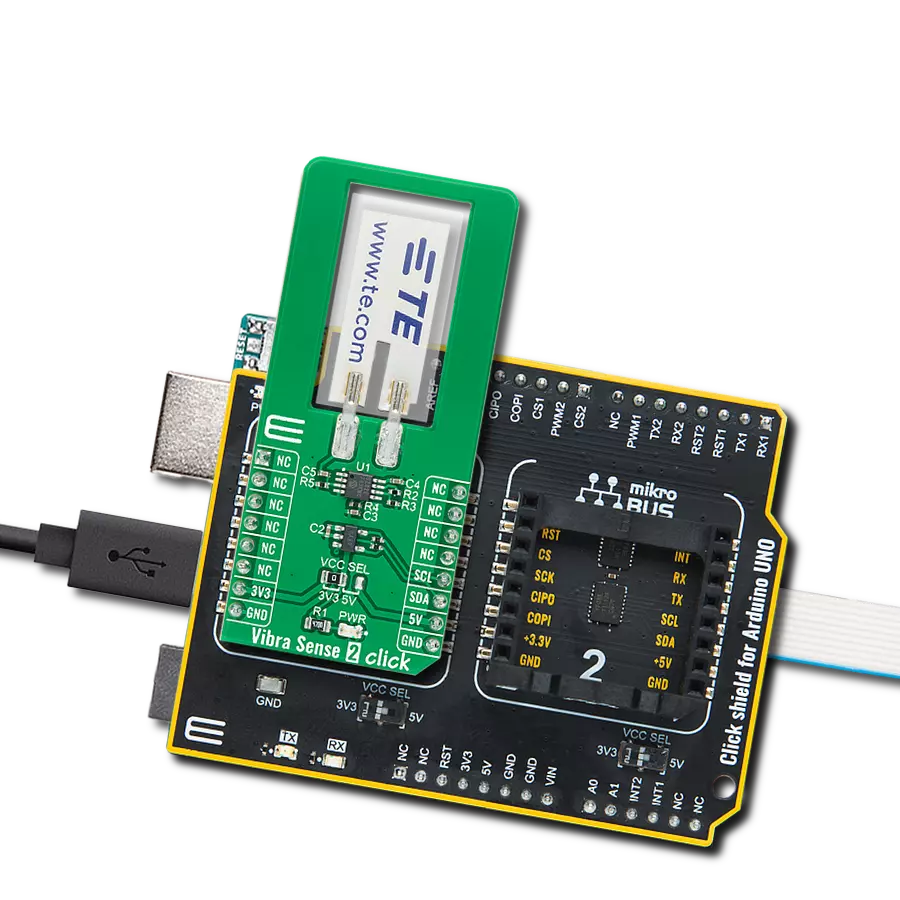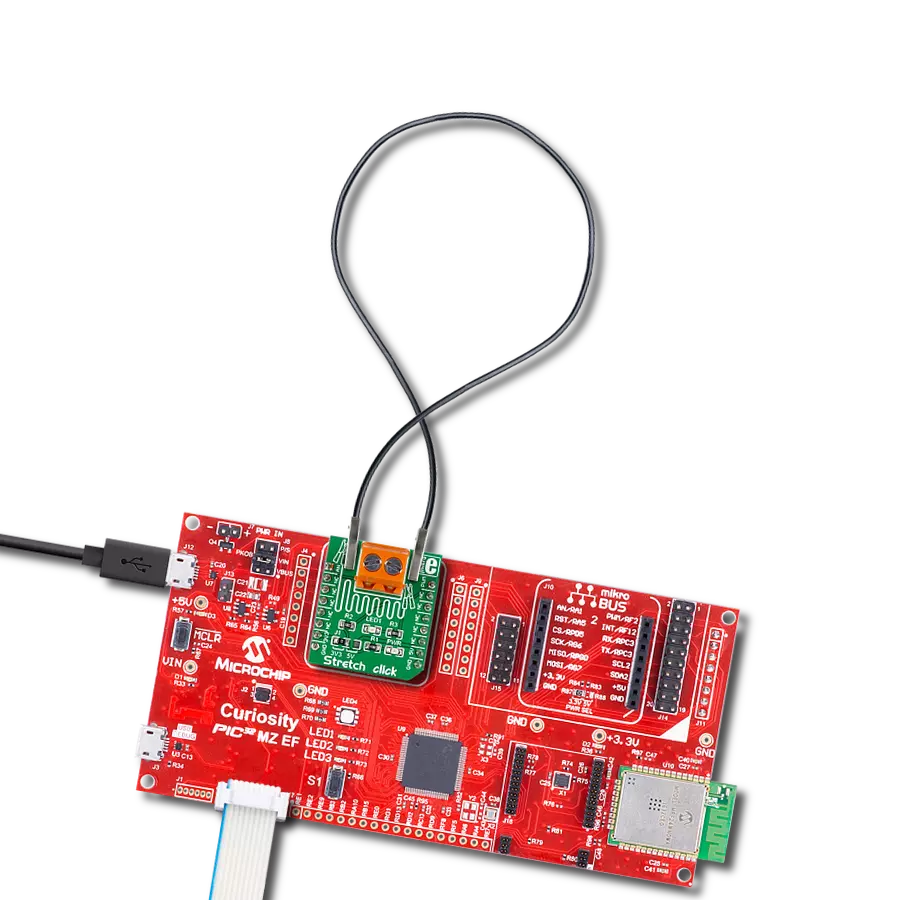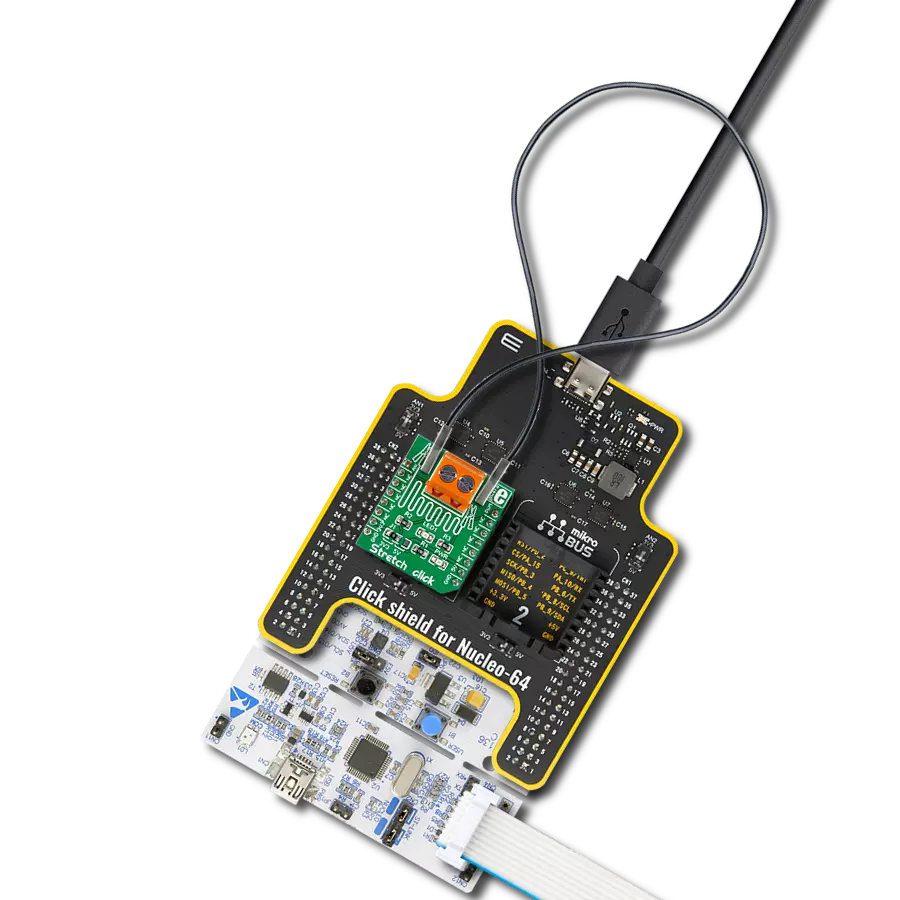Enable fair and reliable trade through dependable weight measurements.
A
A
Hardware Overview
How does it work?
Load Cell 3 Click is based on the PGA302, a high accuracy, low drift, low noise, low power, and versatile signal conditioner automotive grade-qualified device for resistive bridge pressure and temperature-sensing applications from Texas Instruments. The PGA302 provides bridge excitation voltages of 2.5V. The PGA302 conditions sensing and temperature signals by amplifying and digitizing through the analog front-end chain and performing linearization and temperature compensation. The conditioned signals can be output in analog form, and besides that, the signal data can be accessed by an I2C digital interface. The PGA302 contains two separated analog-front
end (AFE) chains with their gain amplifiers for resistive bridge and temperature sensing inputs. The resistive bridge input AFE chain consists of a programmable gain with eight steps from 1.33V/V to 200V/V. For the temperature-sensing input AFE chain, the PGA302 provides a current source of up to 1mA for the optional external temperature sensing available on the onboard terminal labeled with TMP+ and TMP-. After the ADC decimation filters, the digitalized signals are sent to the linearization and compensation calculation digital signal logic. All required parameters for the linearization algorithm and other user data are stored in the integrated EEPROM memory.
At the device's output, a 14-bit DAC is followed by a ratiometric-voltage supply output buffer with a gain of 4 V/V, allowing a 0-5V ratiometric voltage system output available on the AN pin on the mikroBUS™ socket. This Click board™ can be operated only with a 5V logic voltage level. The board must perform appropriate logic voltage level conversion before using MCUs with different logic levels. Also, it comes equipped with a library containing functions and an example code that can be used as a reference for further development.
Features overview
Development board
Arduino UNO is a versatile microcontroller board built around the ATmega328P chip. It offers extensive connectivity options for various projects, featuring 14 digital input/output pins, six of which are PWM-capable, along with six analog inputs. Its core components include a 16MHz ceramic resonator, a USB connection, a power jack, an
ICSP header, and a reset button, providing everything necessary to power and program the board. The Uno is ready to go, whether connected to a computer via USB or powered by an AC-to-DC adapter or battery. As the first USB Arduino board, it serves as the benchmark for the Arduino platform, with "Uno" symbolizing its status as the
first in a series. This name choice, meaning "one" in Italian, commemorates the launch of Arduino Software (IDE) 1.0. Initially introduced alongside version 1.0 of the Arduino Software (IDE), the Uno has since become the foundational model for subsequent Arduino releases, embodying the platform's evolution.
Microcontroller Overview
MCU Card / MCU

Architecture
AVR
MCU Memory (KB)
32
Silicon Vendor
Microchip
Pin count
28
RAM (Bytes)
2048
You complete me!
Accessories
Click Shield for Arduino UNO has two proprietary mikroBUS™ sockets, allowing all the Click board™ devices to be interfaced with the Arduino UNO board without effort. The Arduino Uno, a microcontroller board based on the ATmega328P, provides an affordable and flexible way for users to try out new concepts and build prototypes with the ATmega328P microcontroller from various combinations of performance, power consumption, and features. The Arduino Uno has 14 digital input/output pins (of which six can be used as PWM outputs), six analog inputs, a 16 MHz ceramic resonator (CSTCE16M0V53-R0), a USB connection, a power jack, an ICSP header, and reset button. Most of the ATmega328P microcontroller pins are brought to the IO pins on the left and right edge of the board, which are then connected to two existing mikroBUS™ sockets. This Click Shield also has several switches that perform functions such as selecting the logic levels of analog signals on mikroBUS™ sockets and selecting logic voltage levels of the mikroBUS™ sockets themselves. Besides, the user is offered the possibility of using any Click board™ with the help of existing bidirectional level-shifting voltage translators, regardless of whether the Click board™ operates at a 3.3V or 5V logic voltage level. Once you connect the Arduino UNO board with our Click Shield for Arduino UNO, you can access hundreds of Click boards™, working with 3.3V or 5V logic voltage levels.
Used MCU Pins
mikroBUS™ mapper
Take a closer look
Click board™ Schematic
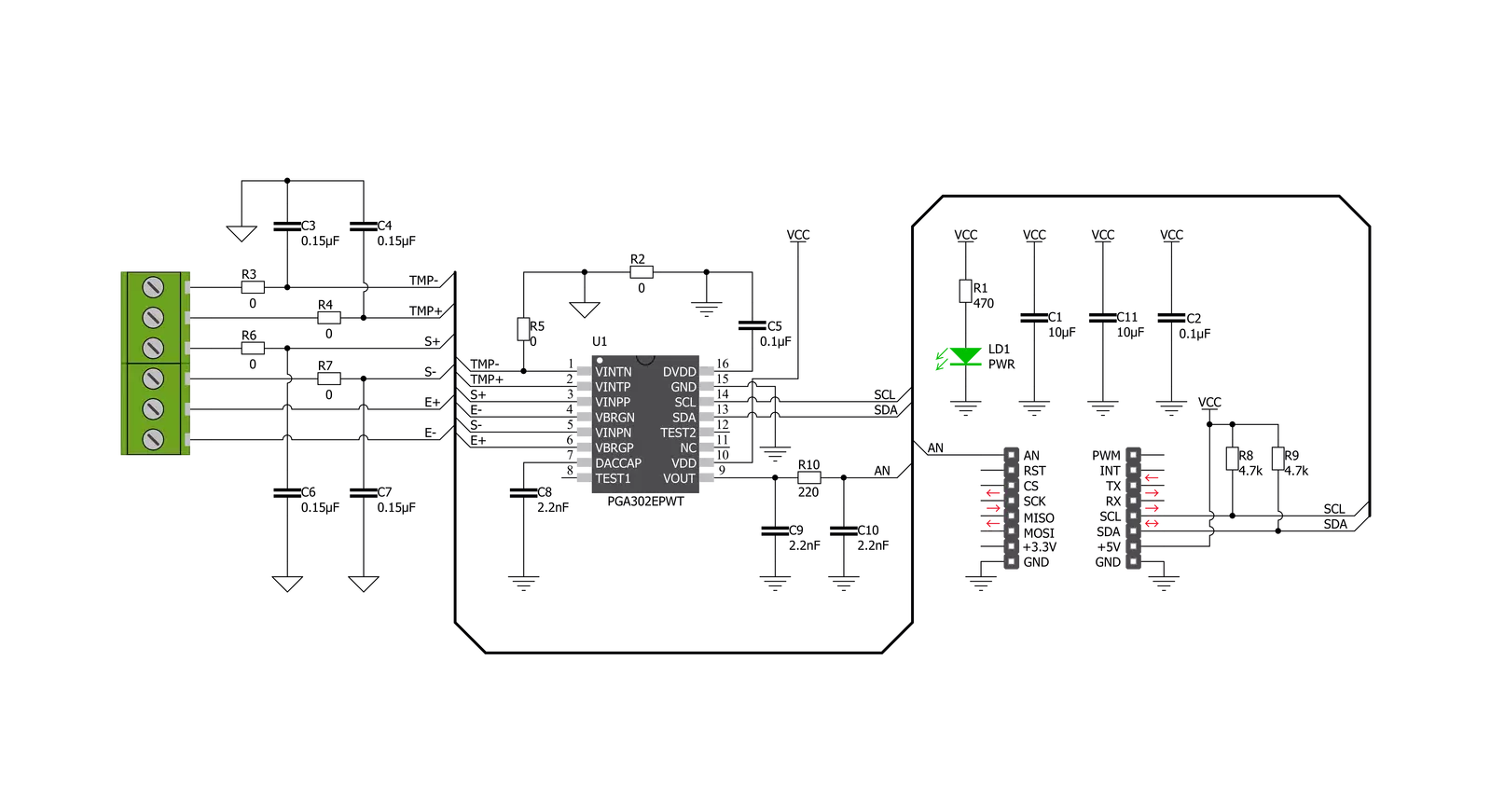
Step by step
Project assembly
Software Support
Library Description
This library contains API for Load Cell 3 Click driver.
Key functions:
loadcell3_tare- Load Cell 3 tare the scales functionloadcell3_calibration- Load Cell 3 calibration functionloadcell3_get_weight- Load Cell 3 get weight function
Open Source
Code example
The complete application code and a ready-to-use project are available through the NECTO Studio Package Manager for direct installation in the NECTO Studio. The application code can also be found on the MIKROE GitHub account.
/*!
* @file main.c
* @brief LoadCell3 Click example
*
* # Description
* This library contains API for the Load Cell 3 Click driver.
* The library also includes a function for tare and calibration and weight measurement.
* This demo application shows an example of weight measurement.
*
* The demo application is composed of two sections :
*
* ## Application Init
* Initialization of I2C module and log UART.
* After driver initialization and default settings, the app sets tare the scale,
* calibrate scale and start measurements.
*
* ## Application Task
* This is an example that shows the use of a Load Cell 3 Click board™.
* The Load Cell 3 Click board can be used to measure weight,
* shows the measurement of scales in grams [ g ].
* Results are being sent to the Usart Terminal where you can track their changes.
*
* @author Nenad Filipovic
*
*/
#include "board.h"
#include "log.h"
#include "loadcell3.h"
static loadcell3_t loadcell3;
static log_t logger;
static loadcell3_data_t cell_data;
static float weight_val;
void application_init ( void ) {
log_cfg_t log_cfg; /**< Logger config object. */
loadcell3_cfg_t loadcell3_cfg; /**< Click config object. */
/**
* Logger initialization.
* Default baud rate: 115200
* Default log level: LOG_LEVEL_DEBUG
* @note If USB_UART_RX and USB_UART_TX
* are defined as HAL_PIN_NC, you will
* need to define them manually for log to work.
* See @b LOG_MAP_USB_UART macro definition for detailed explanation.
*/
LOG_MAP_USB_UART( log_cfg );
log_init( &logger, &log_cfg );
log_info( &logger, " Application Init " );
// Click initialization.
loadcell3_cfg_setup( &loadcell3_cfg );
LOADCELL3_MAP_MIKROBUS( loadcell3_cfg, MIKROBUS_1 );
err_t init_flag = loadcell3_init( &loadcell3, &loadcell3_cfg );
if ( init_flag == I2C_MASTER_ERROR ) {
log_error( &logger, " Application Init Error. " );
log_info( &logger, " Please, run program again... " );
for ( ; ; );
}
loadcell3_default_cfg ( &loadcell3 );
log_info( &logger, " Application Task " );
Delay_ms ( 100 );
log_printf( &logger, "-------------------------\r\n" );
log_printf( &logger, " Tare the scale : \r\n" );
log_printf( &logger, "- - - - - - - - - - - - -\r\n" );
log_printf( &logger, " >> Remove all object << \r\n" );
log_printf( &logger, "- - - - - - - - - - - - -\r\n" );
log_printf( &logger, " In the following 10 sec \r\n" );
log_printf( &logger, " please remove all object\r\n" );
log_printf( &logger, " from the scale. \r\n" );
// 10 seconds delay
Delay_ms ( 1000 );
Delay_ms ( 1000 );
Delay_ms ( 1000 );
Delay_ms ( 1000 );
Delay_ms ( 1000 );
Delay_ms ( 1000 );
Delay_ms ( 1000 );
Delay_ms ( 1000 );
Delay_ms ( 1000 );
Delay_ms ( 1000 );
log_printf( &logger, "-------------------------\r\n" );
log_printf( &logger, " Start tare scales \r\n" );
loadcell3_tare ( &loadcell3, &cell_data );
Delay_ms ( 500 );
log_printf( &logger, "-------------------------\r\n" );
log_printf( &logger, " Tarring is complete \r\n" );
log_printf( &logger, "-------------------------\r\n" );
log_printf( &logger, " Calibrate Scale : \r\n" );
log_printf( &logger, "- - - - - - - - - - - - -\r\n" );
log_printf( &logger, " >>> Load etalon <<< \r\n" );
log_printf( &logger, "- - - - - - - - - - - - -\r\n" );
log_printf( &logger, " In the following 10 sec \r\n" );
log_printf( &logger, "place 100g weight etalon \r\n" );
log_printf( &logger, " on the scale for \r\n" );
log_printf( &logger, " calibration purpose. \r\n" );
// 10 seconds delay
Delay_ms ( 1000 );
Delay_ms ( 1000 );
Delay_ms ( 1000 );
Delay_ms ( 1000 );
Delay_ms ( 1000 );
Delay_ms ( 1000 );
Delay_ms ( 1000 );
Delay_ms ( 1000 );
Delay_ms ( 1000 );
Delay_ms ( 1000 );
log_printf( &logger, "-------------------------\r\n" );
log_printf( &logger, " Start calibration \r\n" );
if ( loadcell3_calibration ( &loadcell3, LOADCELL3_WEIGHT_100G, &cell_data ) == LOADCELL3_OK ) {
log_printf( &logger, "-------------------------\r\n" );
log_printf( &logger, " Calibration Done \r\n" );
log_printf( &logger, "- - - - - - - - - - - - -\r\n" );
log_printf( &logger, " >>> Remove etalon <<< \r\n" );
log_printf( &logger, "- - - - - - - - - - - - -\r\n" );
log_printf( &logger, " In the following 10 sec \r\n" );
log_printf( &logger, " remove 100g weight \r\n" );
log_printf( &logger, " etalon on the scale. \r\n" );
// 10 seconds delay
Delay_ms ( 1000 );
Delay_ms ( 1000 );
Delay_ms ( 1000 );
Delay_ms ( 1000 );
Delay_ms ( 1000 );
Delay_ms ( 1000 );
Delay_ms ( 1000 );
Delay_ms ( 1000 );
Delay_ms ( 1000 );
Delay_ms ( 1000 );
}
else {
log_printf( &logger, "-------------------------\r\n" );
log_printf( &logger, " Calibration Error \r\n" );
for ( ; ; );
}
log_printf( &logger, "-------------------------\r\n" );
log_printf( &logger, " Start measurements : \r\n" );
log_printf( &logger, "-------------------------\r\n" );
}
void application_task ( void ) {
weight_val = loadcell3_get_weight( &loadcell3, &cell_data );
log_printf( &logger, " Weight : %.2f g\r\n", weight_val );
Delay_ms ( 1000 );
}
int main ( void )
{
/* Do not remove this line or clock might not be set correctly. */
#ifdef PREINIT_SUPPORTED
preinit();
#endif
application_init( );
for ( ; ; )
{
application_task( );
}
return 0;
}
// ------------------------------------------------------------------------ END
Additional Support
Resources
Category:Force