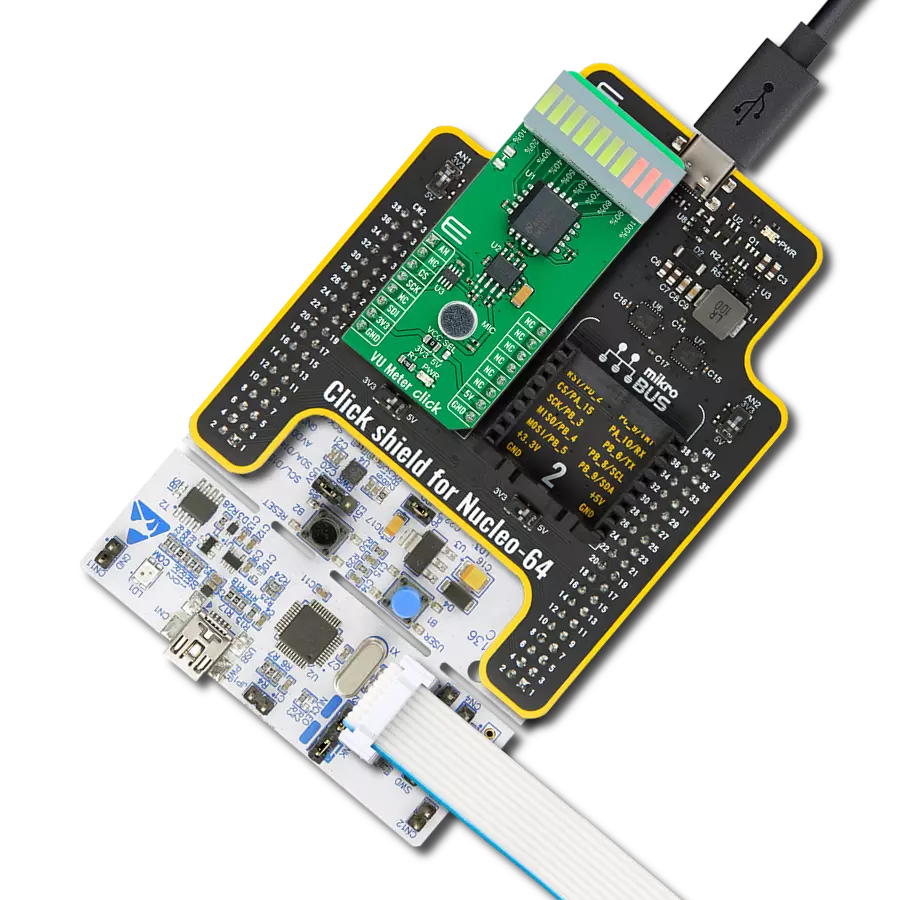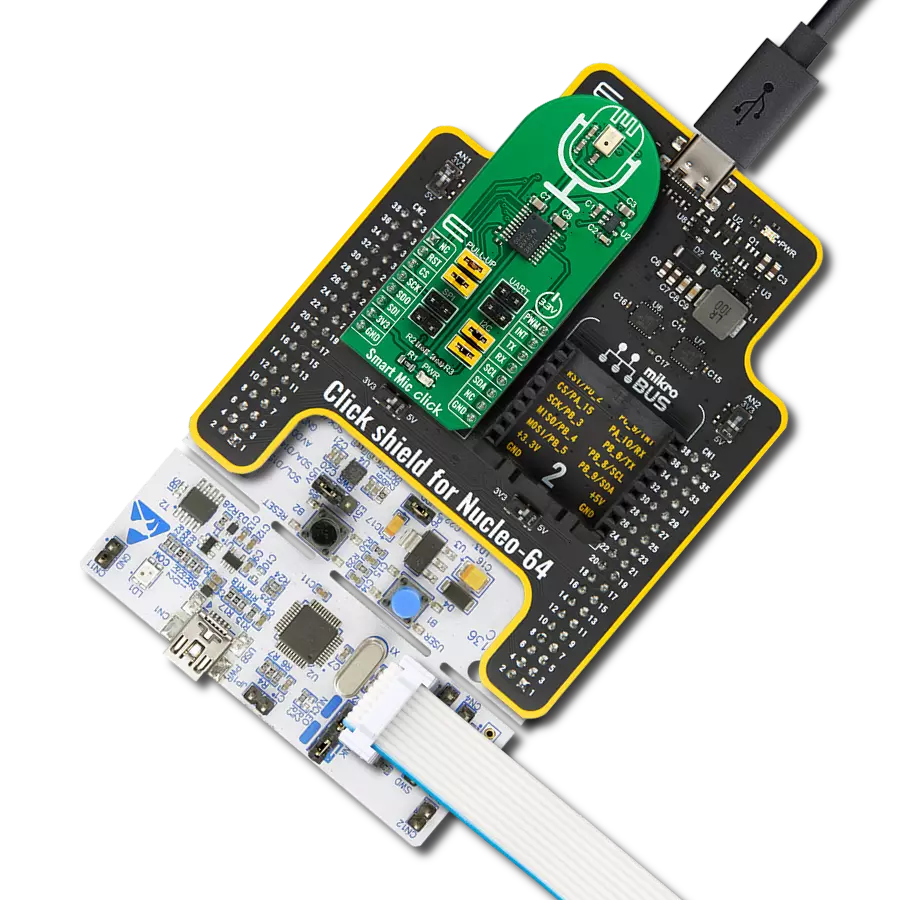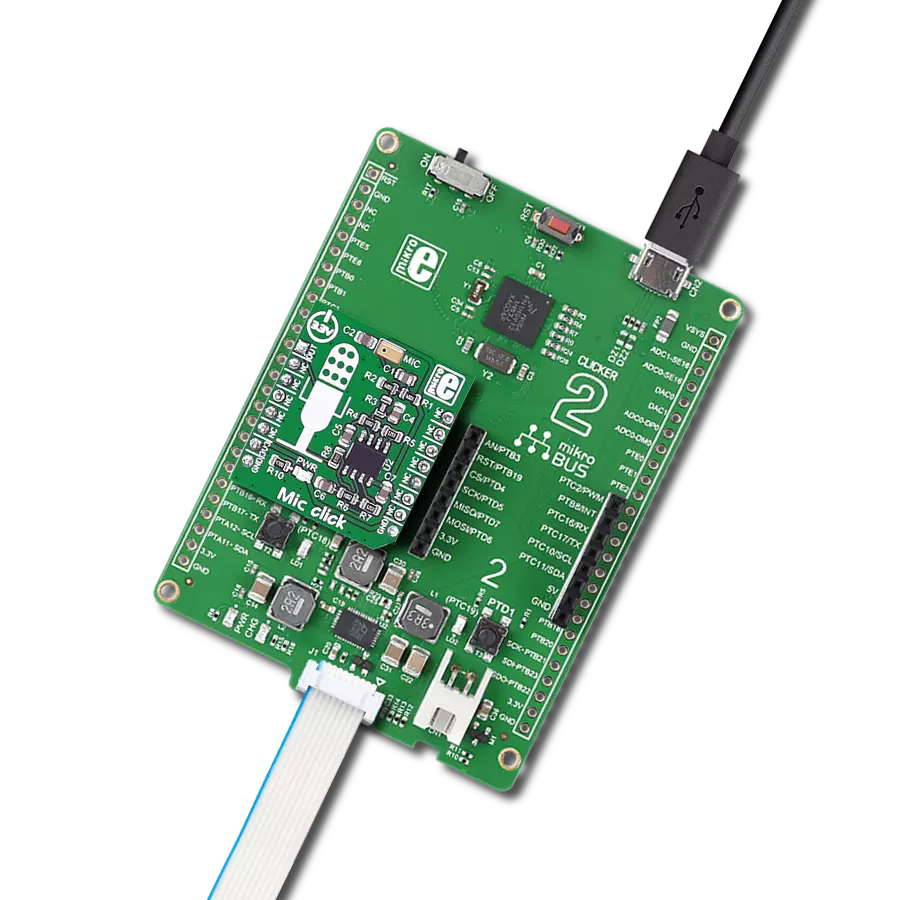Build a top-quality microphone setup that meets your unique needs and specifications.
A
A
Hardware Overview
How does it work?
MIC 2 Click is based on a small omnidirectional electret microphone, accompanied by a digitally controlled pre-amp section. The pre-amp consists of the MCP6022, a dual, rail-to-rail, low noise operational amplifier from Microchip. This op-amp has a wide bandwidth of 10MHz, very low noise, and extremely low total harmonic distortion (THD). These features make it perfectly suitable to be used to build a microphone pre-amplifier (pre-amp). By adding a digital potentiometer IC in the feedback loop, it is possible to set the gain ratio by the host MCU. The AD5171, a digital potentiometer IC with 64 positions from Analog Devices is used in the feedback loop to digitally control the gain ratio. This device contains an OTP memory (a fuse) which can be used to lock the wiper in a permanent position. The wiper data can be changed indefinitely until the internal protection fuse is blown. This can be done by a special command. However, the Click board™ must be operated at 5V in order to successfully blow up the fuse and lock down the wiper position
permanently. Please consult the AD5171 for more details about the OTP memory programming and permanent lock-down of the wiper position. The AD5171 uses the I2C interface to communicate with the host MCU. The slave I2C address of this device can be changed using the SMD jumper, labeled as ADDR SEL. This jumper sets the LSB of the address, allowing it to be selected between 0b0101100x, and 0b0101101x, where (x) represents the R/W bit. The datasheet of the AD5171 offers a comprehensive explanation of its operation. However, it is supported by a mikroSDK compatible set of libraries. These functions greatly simplify the use, ensuring that the accidental lock-down is avoided if not wanted. One half of the MCP6022 is configured as a non-inverting amplifier, with the digital potentiometer connected as a rheostat in its feedback loop. The digital rheostat affects the feedback loop gain, allowing the host MCU to control it over the I2C interface. The input of the op-amp is biased by a voltage divider, so it stays at half the power supply
voltage when there is no signal. This way when the signal appears at the input, it can swing both down to 0V and up to VCC. A minimum gain of the op-amp is 23. It can be increased as the AD5171 is moved away from the 0 position. After power ON, the wiper of the AD5171 is in the middle position (i.e. 25K, if it is not locked down to some other value). The second op-amp of the MCP6022 serves as a unity-gain buffer, allowing the host MCU to sample the output over the AN pin of the mikroBUS™. Depending on the applied gain ratio, the output voltage may peak up to VCC. Therefore, care should be taken when selecting the voltage for the Click board™. This Click board™ can operate with either 3.3V or 5V logic voltage levels selected via the VCC SEL jumper. This way, both 3.3V and 5V capable MCUs can use the communication lines properly. Also, this Click board™ comes equipped with a library containing easy-to-use functions and an example code that can be used as a reference for further development.
Features overview
Development board
Arduino UNO is a versatile microcontroller board built around the ATmega328P chip. It offers extensive connectivity options for various projects, featuring 14 digital input/output pins, six of which are PWM-capable, along with six analog inputs. Its core components include a 16MHz ceramic resonator, a USB connection, a power jack, an
ICSP header, and a reset button, providing everything necessary to power and program the board. The Uno is ready to go, whether connected to a computer via USB or powered by an AC-to-DC adapter or battery. As the first USB Arduino board, it serves as the benchmark for the Arduino platform, with "Uno" symbolizing its status as the
first in a series. This name choice, meaning "one" in Italian, commemorates the launch of Arduino Software (IDE) 1.0. Initially introduced alongside version 1.0 of the Arduino Software (IDE), the Uno has since become the foundational model for subsequent Arduino releases, embodying the platform's evolution.
Microcontroller Overview
MCU Card / MCU

Architecture
AVR
MCU Memory (KB)
32
Silicon Vendor
Microchip
Pin count
28
RAM (Bytes)
2048
You complete me!
Accessories
Click Shield for Arduino UNO has two proprietary mikroBUS™ sockets, allowing all the Click board™ devices to be interfaced with the Arduino UNO board without effort. The Arduino Uno, a microcontroller board based on the ATmega328P, provides an affordable and flexible way for users to try out new concepts and build prototypes with the ATmega328P microcontroller from various combinations of performance, power consumption, and features. The Arduino Uno has 14 digital input/output pins (of which six can be used as PWM outputs), six analog inputs, a 16 MHz ceramic resonator (CSTCE16M0V53-R0), a USB connection, a power jack, an ICSP header, and reset button. Most of the ATmega328P microcontroller pins are brought to the IO pins on the left and right edge of the board, which are then connected to two existing mikroBUS™ sockets. This Click Shield also has several switches that perform functions such as selecting the logic levels of analog signals on mikroBUS™ sockets and selecting logic voltage levels of the mikroBUS™ sockets themselves. Besides, the user is offered the possibility of using any Click board™ with the help of existing bidirectional level-shifting voltage translators, regardless of whether the Click board™ operates at a 3.3V or 5V logic voltage level. Once you connect the Arduino UNO board with our Click Shield for Arduino UNO, you can access hundreds of Click boards™, working with 3.3V or 5V logic voltage levels.
Used MCU Pins
mikroBUS™ mapper
Take a closer look
Click board™ Schematic
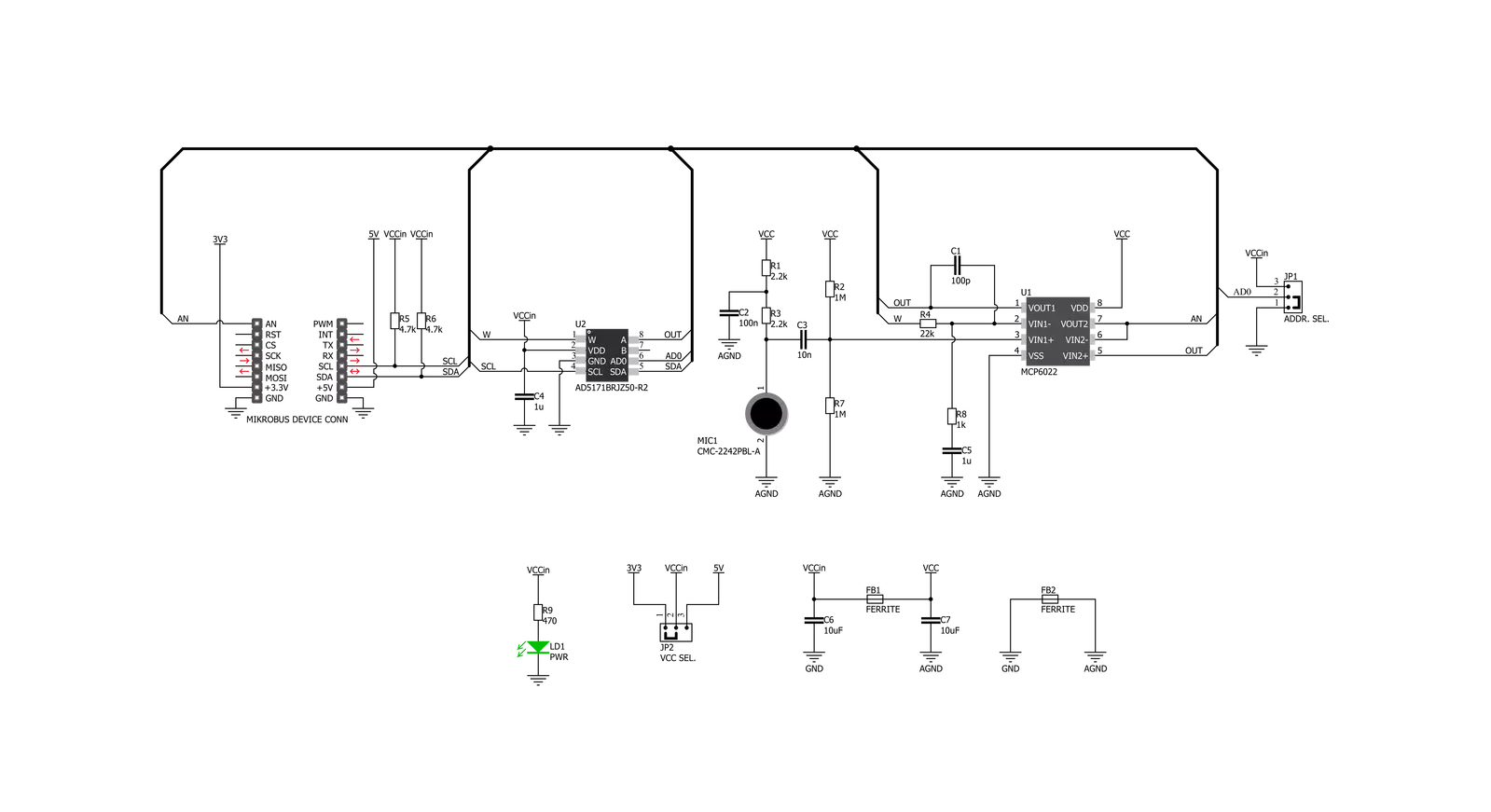
Step by step
Project assembly
Software Support
Library Description
This library contains API for MIC 2 Click driver.
Key functions:
mic2_set_potentiometer- This function set the value of digital potentiometermic2_read_an_pin_value- This function reads results of AD conversion of the AN pinmic2_read_an_pin_voltage- This function reads results of AD conversion of the AN pin and converts them to proportional voltage level.
Open Source
Code example
The complete application code and a ready-to-use project are available through the NECTO Studio Package Manager for direct installation in the NECTO Studio. The application code can also be found on the MIKROE GitHub account.
/*!
* \file
* \brief Mic2 Click example
*
* # Description
* This range is suited for audio and/or speech applications.
*
* The demo application is composed of two sections :
*
* ## Application Init
* Initializes the driver and logger and sets the digital potentiometer.
*
* ## Application Task
* Reads the AN pin voltage and displays the results on the USB UART every 100ms.
*
* \author MikroE Team
*
*/
#include "board.h"
#include "log.h"
#include "mic2.h"
static mic2_t mic2;
static log_t logger;
void application_init ( void )
{
log_cfg_t log_cfg;
mic2_cfg_t cfg;
/**
* Logger initialization.
* Default baud rate: 115200
* Default log level: LOG_LEVEL_DEBUG
* @note If USB_UART_RX and USB_UART_TX
* are defined as HAL_PIN_NC, you will
* need to define them manually for log to work.
* See @b LOG_MAP_USB_UART macro definition for detailed explanation.
*/
LOG_MAP_USB_UART( log_cfg );
log_init( &logger, &log_cfg );
log_info( &logger, " Application Init " );
// Click initialization.
mic2_cfg_setup( &cfg );
MIC2_MAP_MIKROBUS( cfg, MIKROBUS_1 );
mic2_init( &mic2, &cfg );
mic2_set_potentiometer( &mic2, 35 );
log_info( &logger, " Application Task " );
}
void application_task ( void )
{
float voltage = 0;
if ( MIC2_OK == mic2_read_an_pin_voltage ( &mic2, &voltage ) )
{
log_printf( &logger, " AN Voltage : %.3f[V]\r\n\n", voltage );
Delay_ms ( 100 );
}
}
int main ( void )
{
/* Do not remove this line or clock might not be set correctly. */
#ifdef PREINIT_SUPPORTED
preinit();
#endif
application_init( );
for ( ; ; )
{
application_task( );
}
return 0;
}
// ------------------------------------------------------------------------ END
Additional Support
Resources
Category:Microphone