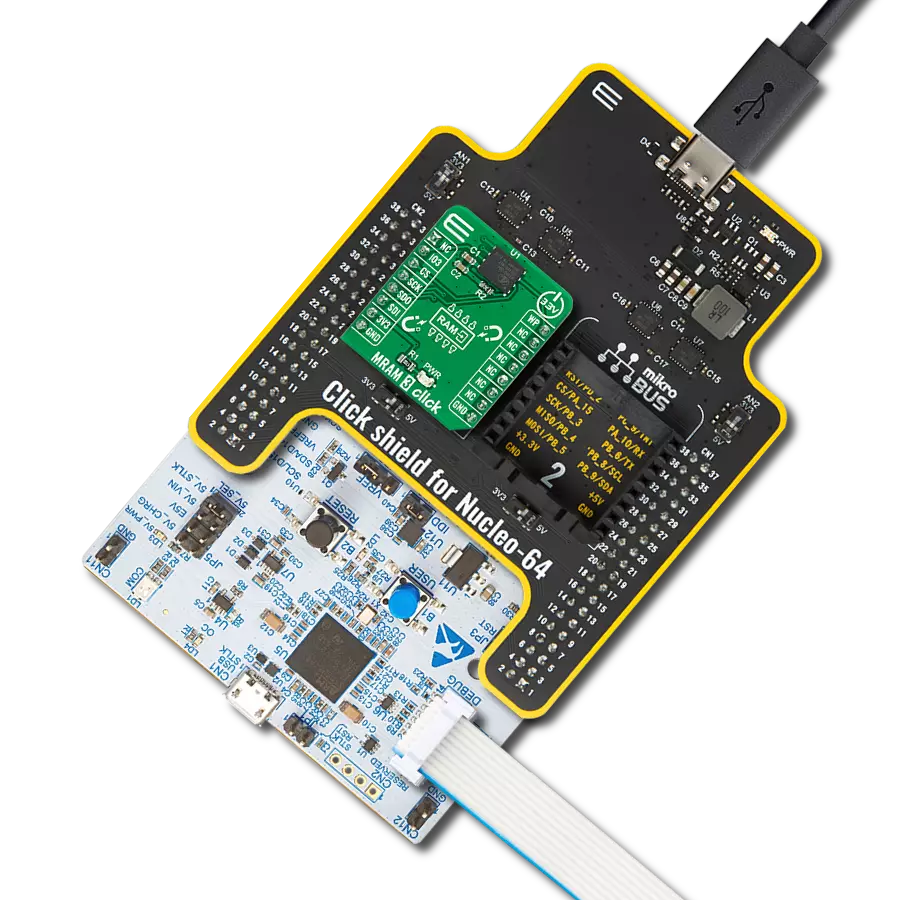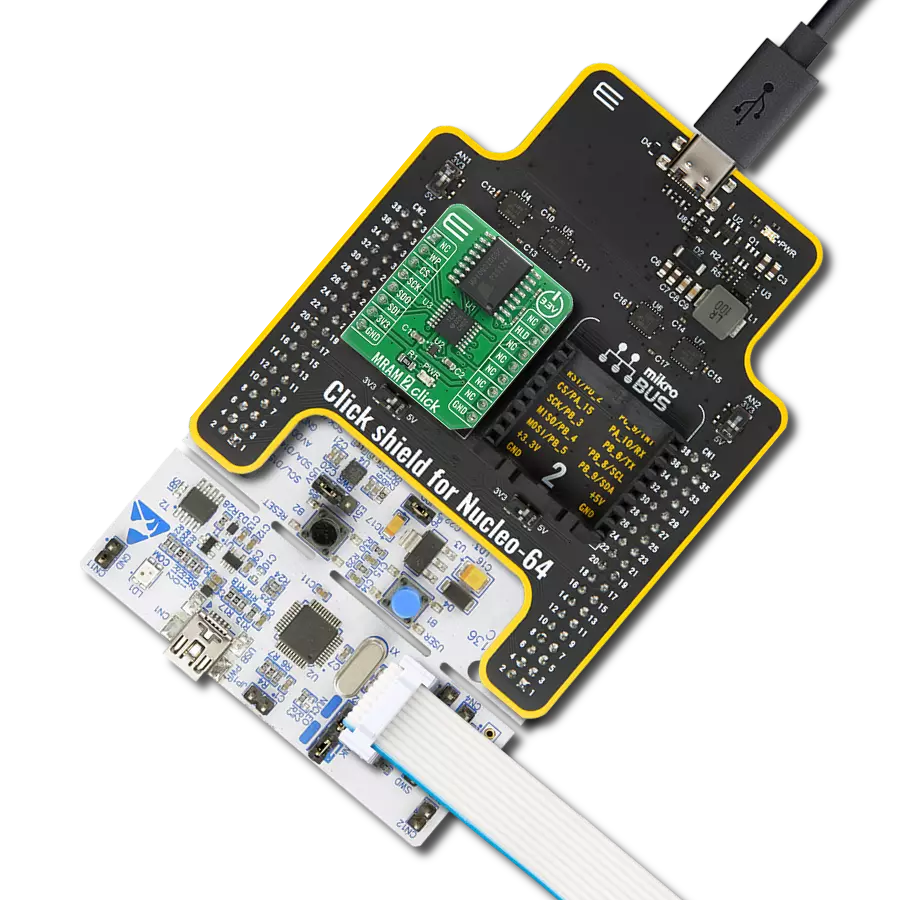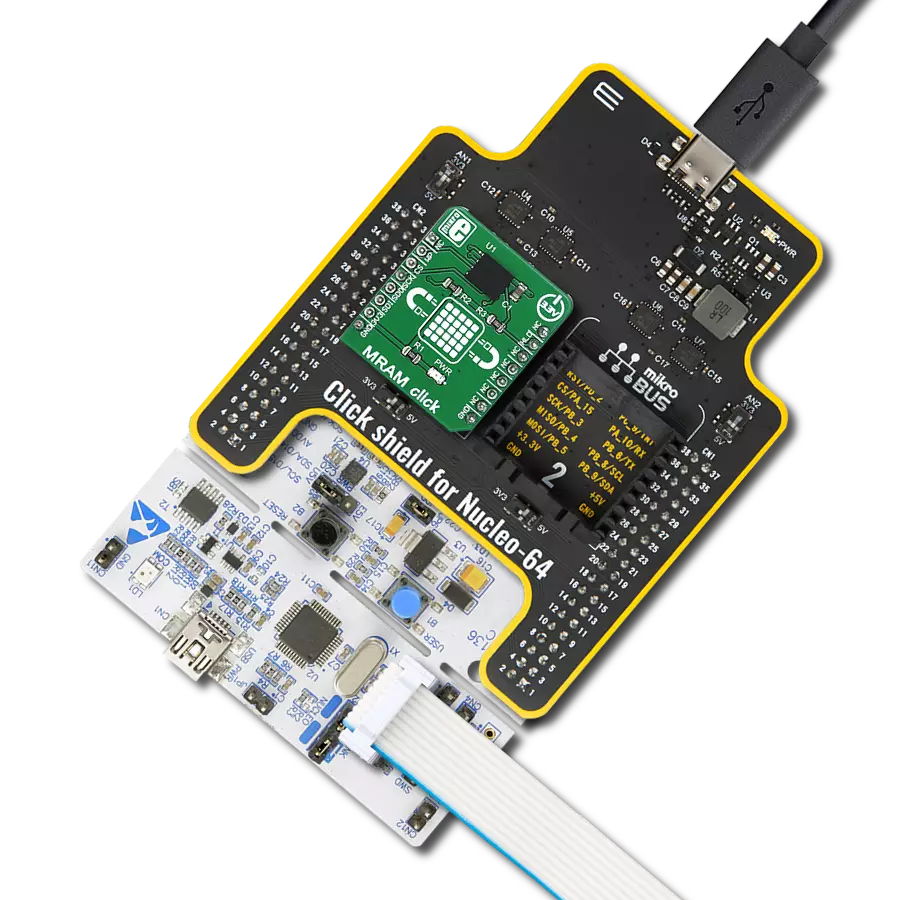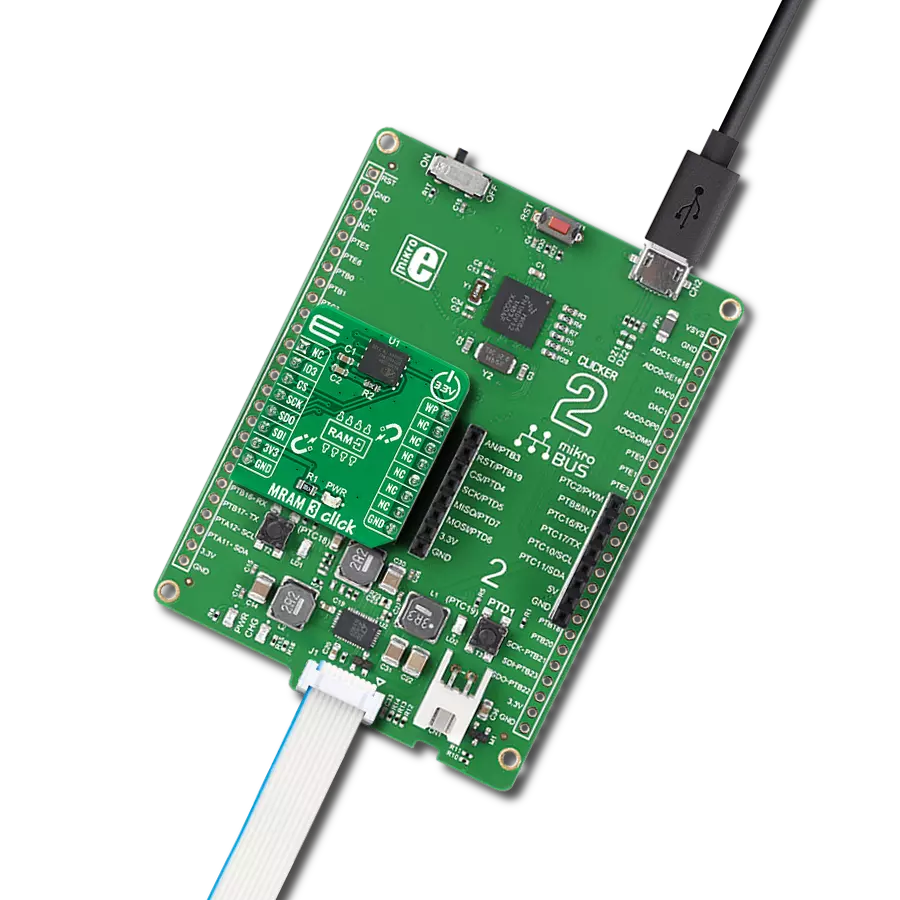Our MRAM memory solution sets a new standard in data storage technology, combining rapid access speeds with magnetic reliability for a seamless and efficient user experience.
A
A
Hardware Overview
How does it work?
MRAM 4 Click is based on the EM064LX, an industrial STT-MRAM persistent memory from Everspin Technologies. It can deliver up to 400Mbps reads and writes via eight I/O signals with a clock frequency of 200MHz. As this is a persistent memory, byte-level writes and reads do not require erasing. Nonvolatile settings are not reflow protected, which you have to keep in mind. A dedicated 256-byte OTP area outside the main memory is readable and user-lockable, with a permanent lock WRITE OTP command. The EM064LX is capable of chip/bulk and sector erase. Subsector erase is possible in 4KB, 32KB granularity. In addition, the MRAM memory features 16 configurable hardware write-protected
regions plus top/bottom select, program/erase protection during power-up, and CRC command to detect accidental changes to user data. As the EM064LX works at the recommended 1.8V voltage, the MRAM 4 Click is equipped with a BH18PB1WHFV, a CMOS LDO regulator from Rohm Semiconductor. To work with different logic level voltage, this Click board™ comes with a TXB0106, a 6-bit bidirectional level-shifting and voltage translator from Texas Instruments. On board, there are two unpopulated jumpers labeled R5 and R6. The chip select and write protection can be pulled up for further hardware development. MRAM 4 Click uses a standard 4-Wire SPI serial interface to communicate
with the host MCU. You can use write protection functionality over the WP pin. The hardware reset is available over the HLD pin, whereas in the low logic state, the memory will self-initialize and return the device to the ready state. There is an unpopulated R6 resistor for an external pull-up, as this pin shouldn’t be allowed to float. This Click board™ can be operated only with a 3.3V logic voltage level. The board must perform appropriate logic voltage level conversion before using MCUs with different logic levels. Also, it comes equipped with a library containing functions and an example code that can be used as a reference for further development.
Features overview
Development board
Arduino UNO is a versatile microcontroller board built around the ATmega328P chip. It offers extensive connectivity options for various projects, featuring 14 digital input/output pins, six of which are PWM-capable, along with six analog inputs. Its core components include a 16MHz ceramic resonator, a USB connection, a power jack, an
ICSP header, and a reset button, providing everything necessary to power and program the board. The Uno is ready to go, whether connected to a computer via USB or powered by an AC-to-DC adapter or battery. As the first USB Arduino board, it serves as the benchmark for the Arduino platform, with "Uno" symbolizing its status as the
first in a series. This name choice, meaning "one" in Italian, commemorates the launch of Arduino Software (IDE) 1.0. Initially introduced alongside version 1.0 of the Arduino Software (IDE), the Uno has since become the foundational model for subsequent Arduino releases, embodying the platform's evolution.
Microcontroller Overview
MCU Card / MCU

Architecture
AVR
MCU Memory (KB)
32
Silicon Vendor
Microchip
Pin count
28
RAM (Bytes)
2048
You complete me!
Accessories
Click Shield for Arduino UNO has two proprietary mikroBUS™ sockets, allowing all the Click board™ devices to be interfaced with the Arduino UNO board without effort. The Arduino Uno, a microcontroller board based on the ATmega328P, provides an affordable and flexible way for users to try out new concepts and build prototypes with the ATmega328P microcontroller from various combinations of performance, power consumption, and features. The Arduino Uno has 14 digital input/output pins (of which six can be used as PWM outputs), six analog inputs, a 16 MHz ceramic resonator (CSTCE16M0V53-R0), a USB connection, a power jack, an ICSP header, and reset button. Most of the ATmega328P microcontroller pins are brought to the IO pins on the left and right edge of the board, which are then connected to two existing mikroBUS™ sockets. This Click Shield also has several switches that perform functions such as selecting the logic levels of analog signals on mikroBUS™ sockets and selecting logic voltage levels of the mikroBUS™ sockets themselves. Besides, the user is offered the possibility of using any Click board™ with the help of existing bidirectional level-shifting voltage translators, regardless of whether the Click board™ operates at a 3.3V or 5V logic voltage level. Once you connect the Arduino UNO board with our Click Shield for Arduino UNO, you can access hundreds of Click boards™, working with 3.3V or 5V logic voltage levels.
Used MCU Pins
mikroBUS™ mapper
Take a closer look
Click board™ Schematic

Step by step
Project assembly
Software Support
Library Description
This library contains API for MRAM 4 Click driver.
Key functions:
mram4_memory_write- MRAM 4 memory write function.mram4_memory_read- MRAM 4 memory read function.mram4_block_erase- MRAM 4 block erase function.
Open Source
Code example
The complete application code and a ready-to-use project are available through the NECTO Studio Package Manager for direct installation in the NECTO Studio. The application code can also be found on the MIKROE GitHub account.
/*!
* @file main.c
* @brief MRAM 4 Click example
*
* # Description
* This example demonstrates the use of MRAM 4 Click board.
* The demo app writes specified data to the memory and reads it back.
*
* The demo application is composed of two sections :
*
* ## Application Init
* The initialization of SPI module, log UART, and additional pins.
* After the driver init, the app executes a default configuration.
*
* ## Application Task
* The demo application writes a desired number of bytes to the memory
* and then verifies if it is written correctly
* by reading from the same memory location and displaying the memory content.
* Results are being sent to the UART Terminal, where you can track their changes.
*
* @author Nenad Filipovic
*
*/
#include "board.h"
#include "log.h"
#include "mram4.h"
static mram4_t mram4;
static log_t logger;
#define STARTING_ADDRESS 0x012345ul
#define DEMO_TEXT_MESSAGE_1 "MikroE"
#define DEMO_TEXT_MESSAGE_2 "MRAM 4 Click"
void application_init ( void )
{
log_cfg_t log_cfg; /**< Logger config object. */
mram4_cfg_t mram4_cfg; /**< Click config object. */
/**
* Logger initialization.
* Default baud rate: 115200
* Default log level: LOG_LEVEL_DEBUG
* @note If USB_UART_RX and USB_UART_TX
* are defined as HAL_PIN_NC, you will
* need to define them manually for log to work.
* See @b LOG_MAP_USB_UART macro definition for detailed explanation.
*/
LOG_MAP_USB_UART( log_cfg );
log_init( &logger, &log_cfg );
log_info( &logger, " Application Init " );
// Click initialization.
mram4_cfg_setup( &mram4_cfg );
MRAM4_MAP_MIKROBUS( mram4_cfg, MIKROBUS_1 );
if ( SPI_MASTER_ERROR == mram4_init( &mram4, &mram4_cfg ) )
{
log_error( &logger, " Communication init." );
for ( ; ; );
}
if ( MRAM4_ERROR == mram4_default_cfg ( &mram4 ) )
{
log_error( &logger, " Default configuration." );
for ( ; ; );
}
Delay_ms ( 100 );
log_info( &logger, " Application Task " );
log_printf( &logger, "-----------------------\r\n" );
Delay_ms ( 100 );
}
void application_task ( void )
{
uint8_t data_buf[ 128 ] = { 0 };
log_printf( &logger, " Memory address: 0x%.6LX\r\n", ( uint32_t ) STARTING_ADDRESS );
if ( MRAM4_OK == mram4_block_erase( &mram4, MRAM4_CMD_ERASE_4KB, STARTING_ADDRESS ) )
{
log_printf( &logger, " Erase memory block (4KB)\r\n" );
Delay_ms ( 100 );
}
memcpy( data_buf, DEMO_TEXT_MESSAGE_1, strlen( DEMO_TEXT_MESSAGE_1 ) );
if ( MRAM4_OK == mram4_memory_write( &mram4, STARTING_ADDRESS, data_buf, sizeof( data_buf ) ) )
{
log_printf( &logger, " Write data: %s\r\n", data_buf );
Delay_ms ( 100 );
}
memset( data_buf, 0, sizeof( data_buf ) );
if ( MRAM4_OK == mram4_memory_read( &mram4, STARTING_ADDRESS, data_buf, sizeof( data_buf ) ) )
{
log_printf( &logger, " Read data: %s\r\n", data_buf );
Delay_ms ( 1000 );
Delay_ms ( 1000 );
Delay_ms ( 1000 );
}
log_printf( &logger, " ----------------------------\r\n" );
log_printf( &logger, " Memory address: 0x%.6LX\r\n", ( uint32_t ) STARTING_ADDRESS );
if ( MRAM4_OK == mram4_block_erase( &mram4, MRAM4_CMD_ERASE_4KB, STARTING_ADDRESS ) )
{
log_printf( &logger, " Erase memory block (4KB)\r\n" );
}
memcpy( data_buf, DEMO_TEXT_MESSAGE_2, strlen( DEMO_TEXT_MESSAGE_2 ) );
if ( MRAM4_OK == mram4_memory_write( &mram4, STARTING_ADDRESS, data_buf, sizeof( data_buf ) ) )
{
log_printf( &logger, " Write data: %s\r\n", data_buf );
Delay_ms ( 100 );
}
memset( data_buf, 0, sizeof( data_buf ) );
if ( MRAM4_OK == mram4_memory_read( &mram4, STARTING_ADDRESS, data_buf, sizeof( data_buf ) ) )
{
log_printf( &logger, " Read data: %s\r\n", data_buf );
Delay_ms ( 1000 );
Delay_ms ( 1000 );
Delay_ms ( 1000 );
}
log_printf ( &logger, " ----------------------------\r\n" );
}
int main ( void )
{
/* Do not remove this line or clock might not be set correctly. */
#ifdef PREINIT_SUPPORTED
preinit();
#endif
application_init( );
for ( ; ; )
{
application_task( );
}
return 0;
}
// ------------------------------------------------------------------------ END
Additional Support
Resources
Category:MRAM