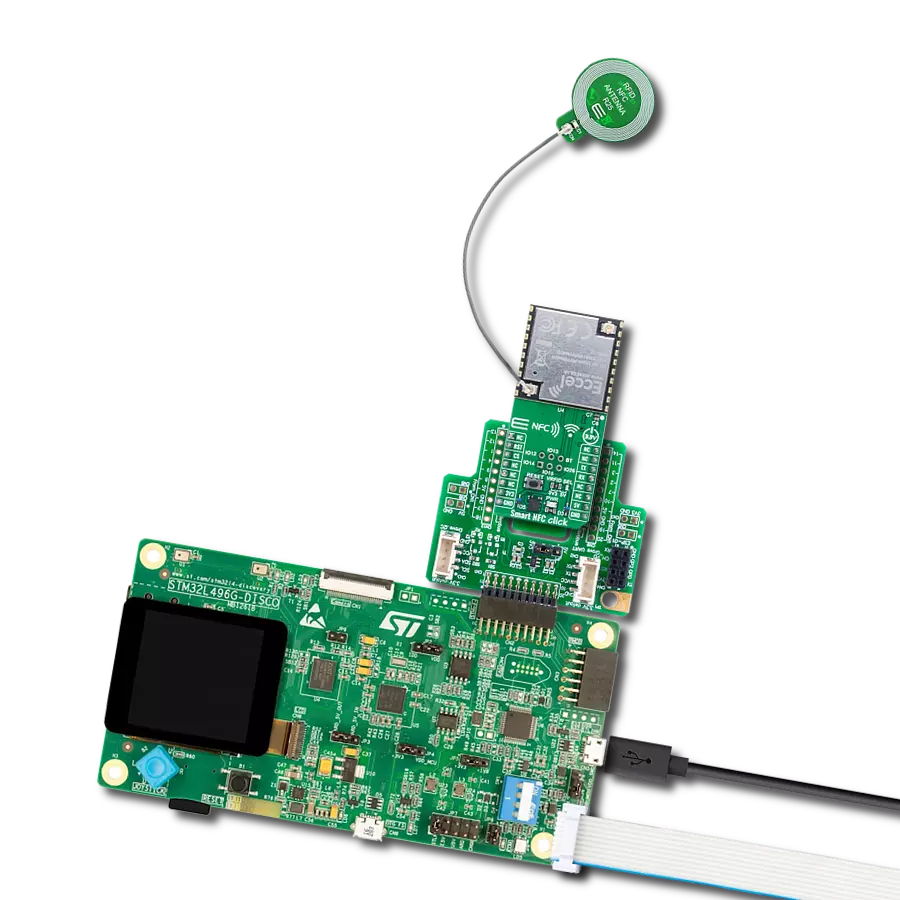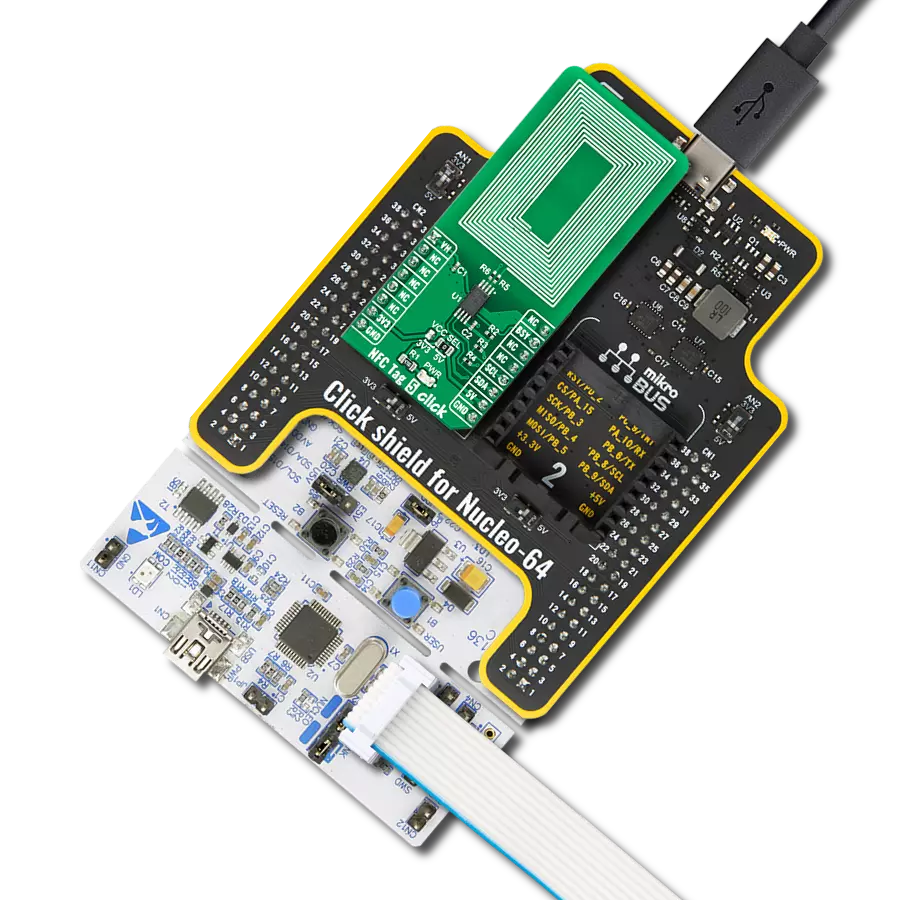Unleash the power of NFC and explore the boundless innovations and convenience it brings to your digital life, from instant sharing to secure transactions
A
A
Hardware Overview
How does it work?
NFC 2 Click is based on the PN7150, a high-performance full NFC solution with integrated firmware and I2C interface designed for contactless communication at 13.56 MHz from NXP Semiconductor. This board fully complies with NFC Forum specifications, which means that you will be able to use the full potential of NFC. It is the ideal solution for rapidly integrating NFC technology in any application, especially those running O/S environments like Linux and Android. It reduces size and cost thanks to embedded NFC firmware providing all NFC protocols as a pre-integrated feature and ultra-low power consumption. The PN7150 embeds a microcontroller core ARM Cortex-M0 loaded with the integrated firmware. It provides an easy integration and validation cycle as all the NFC real-time constraints, protocols, and device discovery are handled internally. The host can configure the PN7150 to notify for a card or peer detection
and start communicating with them. The core microcontroller chip of the PN7150 can run without any external clock (based on an internal oscillator). However, the 13.56MHz RF field carrier accuracy requirements are not compatible with using an internal oscillator. The PN7150 has an external crystal oscillator connected to its XTAL pins. It also has four power states: Monitor, Hard Power Down (HPD), Standby, and Active. The PN7150 will continuously switch between different power states at the application level to optimize the current consumption. The PN7150 is designed to allow the host controller to have full control over its operation, thus, of the power consumption of the PN7150 and the possibility to restrict parts of the PN7150 functionality. More information about these modes user can be found in the attached datasheet. NFC 2 Click communicates with MCU using the standard I2C 2-Wire interface with a clock frequency of up to 100kHz in the Standard,
up to 400kHz in the Fast, and up to 3.4MHz in the High-Speed Mode. The PN7150 also allows the choice of the least significant bit (LSB) of its I2C slave address by positioning SMD jumpers labeled as ADDR SEL to an appropriate position marked as 0 and 1. To enable and ensure data flow control between PN7150 and the host controller, a dedicated interrupt line labeled INT is provided so that the Active state is programmable. It also contains a Reset function and the RF antenna used to communicate over RF with a Tag (Card), Reader/Writer, or Peer device. This Click board™ can be operated only with a 3.3V logic voltage level. The board must perform appropriate logic voltage level conversion before using MCUs with different logic levels. Also, it comes equipped with a library containing functions and an example code that can be used as a reference for further development.
Features overview
Development board
Arduino UNO is a versatile microcontroller board built around the ATmega328P chip. It offers extensive connectivity options for various projects, featuring 14 digital input/output pins, six of which are PWM-capable, along with six analog inputs. Its core components include a 16MHz ceramic resonator, a USB connection, a power jack, an
ICSP header, and a reset button, providing everything necessary to power and program the board. The Uno is ready to go, whether connected to a computer via USB or powered by an AC-to-DC adapter or battery. As the first USB Arduino board, it serves as the benchmark for the Arduino platform, with "Uno" symbolizing its status as the
first in a series. This name choice, meaning "one" in Italian, commemorates the launch of Arduino Software (IDE) 1.0. Initially introduced alongside version 1.0 of the Arduino Software (IDE), the Uno has since become the foundational model for subsequent Arduino releases, embodying the platform's evolution.
Microcontroller Overview
MCU Card / MCU

Architecture
AVR
MCU Memory (KB)
32
Silicon Vendor
Microchip
Pin count
28
RAM (Bytes)
2048
You complete me!
Accessories
Click Shield for Arduino UNO has two proprietary mikroBUS™ sockets, allowing all the Click board™ devices to be interfaced with the Arduino UNO board without effort. The Arduino Uno, a microcontroller board based on the ATmega328P, provides an affordable and flexible way for users to try out new concepts and build prototypes with the ATmega328P microcontroller from various combinations of performance, power consumption, and features. The Arduino Uno has 14 digital input/output pins (of which six can be used as PWM outputs), six analog inputs, a 16 MHz ceramic resonator (CSTCE16M0V53-R0), a USB connection, a power jack, an ICSP header, and reset button. Most of the ATmega328P microcontroller pins are brought to the IO pins on the left and right edge of the board, which are then connected to two existing mikroBUS™ sockets. This Click Shield also has several switches that perform functions such as selecting the logic levels of analog signals on mikroBUS™ sockets and selecting logic voltage levels of the mikroBUS™ sockets themselves. Besides, the user is offered the possibility of using any Click board™ with the help of existing bidirectional level-shifting voltage translators, regardless of whether the Click board™ operates at a 3.3V or 5V logic voltage level. Once you connect the Arduino UNO board with our Click Shield for Arduino UNO, you can access hundreds of Click boards™, working with 3.3V or 5V logic voltage levels.
Used MCU Pins
mikroBUS™ mapper
Take a closer look
Click board™ Schematic
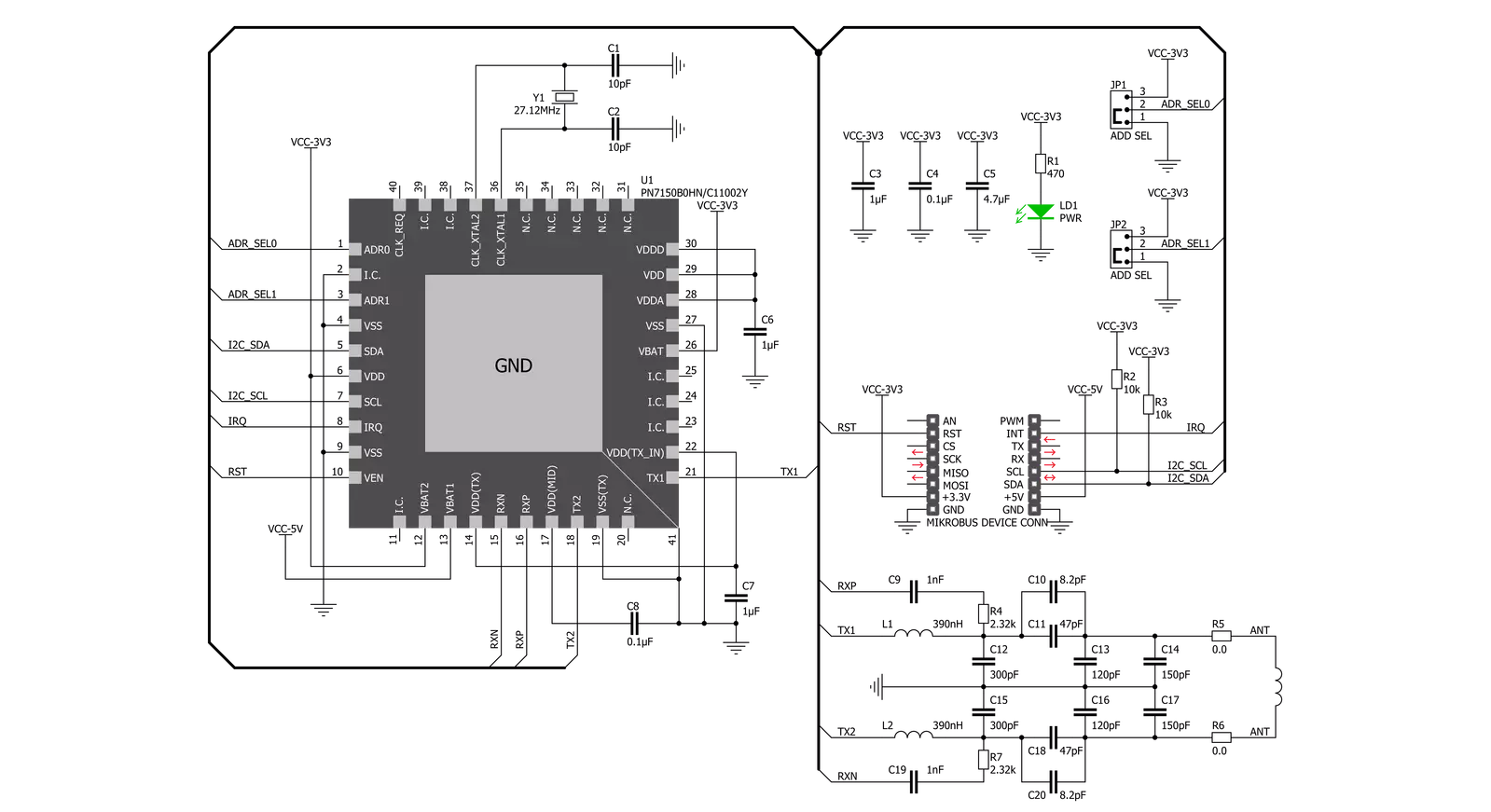
Step by step
Project assembly
Software Support
Library Description
This library contains API for NFC 2 Click driver.
Key functions:
nfc2_hw_reset- HW reset function.nfc2_core_set_protocol_config- Set protocol configuration function.nfc2_cmd_card_disconnected- Card disconnected command function.
Open Source
Code example
The complete application code and a ready-to-use project are available through the NECTO Studio Package Manager for direct installation in the NECTO Studio. The application code can also be found on the MIKROE GitHub account.
/*!
* @file main.c
* @brief NFC2 Click example
*
* # Description
* This is an example which demonstrates the usage of NFC 2 Click board.
*
* The demo application is composed of two sections :
*
* ## Application Init
* Initialization driver enables - I2C,
* hw reset, reseteting and initialize core, disabling standby mode,
* starting test procedure, set configuration and start discovery, also write log.
*
* ## Application Task
* NFC 2 Click board can be used for detection of RFiD tag
* and displays it's value via USART terminal.
* All data logs write on USB uart changes for every 1 sec.
*
* Additional Functions :
* -void display_packet ( control_packet_t *ctrl_pck ) - Display packet log data.
* -void display_nfc_data ( control_packet_t *ctrl_pck ) - Display packet log data.
* -void nfc2_read_nfc_data ( nfc2_t *ctx, control_packet_t *ctrl_pck ) - Read nfc data function.
* -void nfc2_test_antenna ( nfc2_t *ctx, control_packet_t *ctrl_pck ) - Testing Antenna function.
*
* @author Stefan Ilic
*
*/
#include "board.h"
#include "log.h"
#include "nfc2.h"
static nfc2_t nfc2;
static log_t logger;
uint8_t n_cnt;
control_packet_t ctrl_pck_data;
/**
* @brief NFC 2 display packet function.
* @details This function displays data values.
*/
void display_packet ( control_packet_t *ctrl_pck );
/**
* @brief NFC 2 display nfc data function.
* @details This function displays nfc data values.
*/
void display_nfc_data ( control_packet_t *ctrl_pck );
/**
* @brief NFC 2 read nfc data function.
* @details This function reads nfc data and displays data.
*/
void nfc2_read_nfc_data ( nfc2_t *ctx, control_packet_t *ctrl_pck );
/**
* @brief NFC 2 test antena function.
* @details This function tests antenna and displays data.
*/
void nfc2_test_antenna ( nfc2_t *ctx, control_packet_t *ctrl_pck );
void application_init ( void ) {
log_cfg_t log_cfg; /**< Logger config object. */
nfc2_cfg_t nfc2_cfg; /**< Click config object. */
/**
* Logger initialization.
* Default baud rate: 115200
* Default log level: LOG_LEVEL_DEBUG
* @note If USB_UART_RX and USB_UART_TX
* are defined as HAL_PIN_NC, you will
* need to define them manually for log to work.
* See @b LOG_MAP_USB_UART macro definition for detailed explanation.
*/
LOG_MAP_USB_UART( log_cfg );
log_init( &logger, &log_cfg );
log_info( &logger, " Application Init " );
// Click initialization.
nfc2_cfg_setup( &nfc2_cfg );
NFC2_MAP_MIKROBUS( nfc2_cfg, MIKROBUS_1 );
err_t init_flag = nfc2_init( &nfc2, &nfc2_cfg );
if ( I2C_MASTER_ERROR == init_flag ) {
log_error( &logger, " Application Init Error. " );
log_info( &logger, " Please, run program again... " );
for ( ; ; );
}
log_printf( &logger, " HW Reset \r\n" );
nfc2_hw_reset( &nfc2 );
Delay_ms ( 100 );
log_printf( &logger, "-----------------------\r\n" );
log_printf( &logger, " Reset and Init. Core \r\n" );
nfc2_cmd_core_reset( &nfc2 );
Delay_ms ( 100 );
nfc2_read_ctrl_packet_data( &nfc2, &ctrl_pck_data );
Delay_ms ( 100 );
nfc2_cmd_core_init( &nfc2 );
Delay_ms ( 100 );
nfc2_read_ctrl_packet_data( &nfc2, &ctrl_pck_data );
Delay_ms ( 100 );
display_packet( &ctrl_pck_data );
while ( nfc2_check_irq( &nfc2 ) == NFC2_IRQ_STATE_HIGH );
log_printf( &logger, "-----------------------\r\n" );
log_printf( &logger, " Disabling Standby Mode \r\n" );
nfc2_cmd_disable_standby_mode( &nfc2 );
Delay_ms ( 100 );
nfc2_read_ctrl_packet_data( &nfc2, &ctrl_pck_data );
Delay_ms ( 100 );
display_packet( &ctrl_pck_data );
nfc2_test_antenna( &nfc2, &ctrl_pck_data );
log_printf( &logger, "-----------------------\r\n" );
log_printf( &logger, "Starting Test Procedure\r\n" );
nfc2_cmd_test_procedure( &nfc2 );
Delay_ms ( 100 );
nfc2_read_ctrl_packet_data( &nfc2, &ctrl_pck_data );
Delay_ms ( 100 );
display_packet( &ctrl_pck_data );
nfc2_hw_reset( &nfc2 );
Delay_ms ( 100 );
log_printf( &logger, "-----------------------\r\n" );
log_printf( &logger, " NFC Config. \r\n" );
nfc2_default_cfg ( &nfc2, &ctrl_pck_data );
log_printf( &logger, "-----------------------\r\n" );
log_printf( &logger, " Discovery Start \r\n" );
nfc2_cmd_start_discovery( &nfc2 );
Delay_ms ( 100 );
nfc2_read_ctrl_packet_data( &nfc2, &ctrl_pck_data );
Delay_ms ( 100 );
display_packet( &ctrl_pck_data );
log_printf( &logger, "-----------------------\r\n" );
log_printf( &logger, "-------- START --------\r\n" );
log_printf( &logger, "-----------------------\r\n" );
Delay_ms ( 500 );
log_info( &logger, " Application Task " );
}
void application_task ( void ) {
while ( nfc2_check_irq( &nfc2 ) == NFC2_IRQ_STATE_HIGH ) {
nfc2_read_nfc_data ( &nfc2, &ctrl_pck_data );
}
while ( nfc2_check_irq( &nfc2 ) == NFC2_IRQ_STATE_LOW );
log_printf( &logger, "-----------------------\r\n" );
Delay_ms ( 1000 );
}
int main ( void )
{
/* Do not remove this line or clock might not be set correctly. */
#ifdef PREINIT_SUPPORTED
preinit();
#endif
application_init( );
for ( ; ; )
{
application_task( );
}
return 0;
}
void display_packet ( control_packet_t *ctrl_pck ) {
log_printf( &logger, "- - - - - - - - - - - -\r\n" );
log_printf( &logger, " Message Type = %d\r\n", ( uint16_t ) ctrl_pck->message_type );
log_printf( &logger, " Pck Bound Flag = %d\r\n", ( uint16_t ) ctrl_pck->pck_bound_flag );
log_printf( &logger, " Group Ident = %d\r\n", ( uint16_t ) ctrl_pck->group_ident );
log_printf( &logger, " Opcode Ident = %d\r\n", ( uint16_t ) ctrl_pck->opcode_ident );
log_printf( &logger, " Payload Length = %d\r\n", ( uint16_t ) ctrl_pck->payload_length );
log_printf( &logger, "- - - - - - - - - - - -\r\n" );
for ( n_cnt = 0; n_cnt < ctrl_pck_data.payload_length; n_cnt++ ) {
log_printf( &logger, " Payload[ %.2d ] = 0x%.2X\r\n", ( uint16_t ) n_cnt, ( uint16_t ) ( uint16_t ) ctrl_pck_data.payload[ n_cnt ] );
}
log_printf( &logger, "- - - - - - - - - - - -\r\n" );
memset( ctrl_pck_data.payload, 0x00, 255 );
}
void display_nfc_data ( control_packet_t *ctrl_pck ) {
log_printf( &logger, "- - - - - - - - - - - -\r\n");
log_printf( &logger, " Read Block:\r\n");
for ( n_cnt = 1; n_cnt < ctrl_pck->payload_length - 2; n_cnt++ ) {
log_printf( &logger, "\t 0x%.2X \r\n", ( uint16_t ) ctrl_pck->payload[ n_cnt ] );
}
log_printf( &logger, "\t 0x%.2X \r\n", ( uint16_t ) ctrl_pck->payload[ ctrl_pck->payload_length - 2 ] );
log_printf( &logger, "- - - - - - - - - - - -\r\n" );
memset( ctrl_pck->payload, 0x00, 255 );
}
void nfc2_read_nfc_data ( nfc2_t *ctx, control_packet_t *ctrl_pck ){
nfc2_read_ctrl_packet_data( ctx, ctrl_pck );
Delay_ms ( 100 );
nfc2_activate_rmt_mifare_card( ctx );
Delay_ms ( 100 );
nfc2_read_ctrl_packet_data( ctx, ctrl_pck );
Delay_ms ( 10 );
while ( nfc2_check_irq( ctx ) == NFC2_IRQ_STATE_LOW );
nfc2_read_ctrl_packet_data( ctx, ctrl_pck );
nfc2_cmd_authenticate_sector( ctx, 0x30 );
Delay_ms ( 100 );
nfc2_read_ctrl_packet_data( ctx, ctrl_pck );
Delay_ms ( 10 );
while ( nfc2_check_irq( ctx ) == NFC2_IRQ_STATE_LOW );
nfc2_read_ctrl_packet_data( ctx, ctrl_pck );
display_nfc_data( ctrl_pck );
log_printf( &logger, " Disconnect Card \r\n" );
nfc2_cmd_card_disconnected( ctx );
Delay_ms ( 10 );
nfc2_read_ctrl_packet_data( ctx, ctrl_pck );
Delay_ms ( 10 );
while ( nfc2_check_irq( ctx ) == NFC2_IRQ_STATE_LOW );
nfc2_read_ctrl_packet_data( ctx, ctrl_pck );
Delay_ms ( 100 );
}
void nfc2_test_antenna ( nfc2_t *ctx, control_packet_t *ctrl_pck ) {
log_printf( &logger, "-----------------------\r\n" );
log_printf( &logger, " Testing Antenna " );
nfc2_cmd_antenna_test( ctx, 0x01 );
Delay_ms ( 100 );
nfc2_read_ctrl_packet_data( ctx, ctrl_pck );
Delay_ms ( 100 );
nfc2_cmd_antenna_test( ctx, 0x07 );
Delay_ms ( 100 );
nfc2_read_ctrl_packet_data( ctx, ctrl_pck );
Delay_ms ( 100 );
nfc2_cmd_antenna_test( ctx, 0x0F );
Delay_ms ( 100 );
nfc2_read_ctrl_packet_data( ctx, ctrl_pck );
Delay_ms ( 100 );
display_packet( ctrl_pck );
}
// ------------------------------------------------------------------------ END
Additional Support
Resources
Category:RFID/NFC