Create accurately timed pulses, and ensure synchronized operations in various systems and devices
A
A
Hardware Overview
How does it work?
One Shot Click is based on the LTC6993-2, a monostable multivibrator (also known as a "one-shot" pulse generator) with a programmable pulse width of 1μs to 33.6 seconds from Analog Devices. The LTC6993-2 is part of the TimerBlox® family of versatile silicon timing devices. A single resistor, RSET, programs an internal master oscillator frequency, setting the LTC6993's time base. The output pulse width is determined by this master oscillator and an internal clock divider, NDIV, programmable to eight settings from 1 to 221. The output pulse is initiated by a transition on the trigger input (TRIG). Each part can be configured to generate positive or negative output pulses. The LTC6993-2 has four versions to provide different trigger signal polarity and retrigger capability. Besides that, LTC6993-2 also offers the ability to dynamically adjust the width of the output pulse via a separate control voltage brought to the SET
pin of the IC. A simple trimmer or potentiometer could be used; however, due to reliability reasons, the AD5241 digital potentiometer is used for that purpose on One Shot Click. The word is also about a 256-position digital potentiometer with a low-temperature coefficient (30 ppm/°C) from Analog Devices. The AD5241 communicates with the microcontroller over the standard I2C interface so that the user can easily control and precisely calculate the output pulse width just by simply setting the wiper value in the AD5241 registers. One Shot Click also contains the multi-turn trimmer wired as a resistor divider between V+ and GND and brought to the DIV pin of the LTC6993-2. The DIV pin is the programmable divider and polarity input. The polarity input, which pin voltage is internally converted into a 4-bit result (DIVCODE). The MSB of DIVCODE (POL) determines the polarity of the OUT pins. When
POL = 0, the output produces a positive pulse. When POL = 1, the output produces a negative pulse. That way, the user can easily set the output pulse width range, and polarity by setting the desired voltage on the trimmer mentioned (VR1). This Click also contains test points to ease the user's access to the referent voltage. One can separate the trimmer from the rest of the circuit using the separation switch (SW1), then precisely set and measure the desired voltage and turn the switch back in the ON position. This Click board™ can operate with either 3.3V or 5V logic voltage levels selected via the VCC SEL jumper. This way, both 3.3V and 5V capable MCUs can use the communication lines properly. Also, this Click board™ comes equipped with a library containing easy-to-use functions and an example code that can be used, as a reference, for further development.
Features overview
Development board
Arduino UNO is a versatile microcontroller board built around the ATmega328P chip. It offers extensive connectivity options for various projects, featuring 14 digital input/output pins, six of which are PWM-capable, along with six analog inputs. Its core components include a 16MHz ceramic resonator, a USB connection, a power jack, an
ICSP header, and a reset button, providing everything necessary to power and program the board. The Uno is ready to go, whether connected to a computer via USB or powered by an AC-to-DC adapter or battery. As the first USB Arduino board, it serves as the benchmark for the Arduino platform, with "Uno" symbolizing its status as the
first in a series. This name choice, meaning "one" in Italian, commemorates the launch of Arduino Software (IDE) 1.0. Initially introduced alongside version 1.0 of the Arduino Software (IDE), the Uno has since become the foundational model for subsequent Arduino releases, embodying the platform's evolution.
Microcontroller Overview
MCU Card / MCU

Architecture
AVR
MCU Memory (KB)
32
Silicon Vendor
Microchip
Pin count
32
RAM (Bytes)
2048
You complete me!
Accessories
Click Shield for Arduino UNO has two proprietary mikroBUS™ sockets, allowing all the Click board™ devices to be interfaced with the Arduino UNO board without effort. The Arduino Uno, a microcontroller board based on the ATmega328P, provides an affordable and flexible way for users to try out new concepts and build prototypes with the ATmega328P microcontroller from various combinations of performance, power consumption, and features. The Arduino Uno has 14 digital input/output pins (of which six can be used as PWM outputs), six analog inputs, a 16 MHz ceramic resonator (CSTCE16M0V53-R0), a USB connection, a power jack, an ICSP header, and reset button. Most of the ATmega328P microcontroller pins are brought to the IO pins on the left and right edge of the board, which are then connected to two existing mikroBUS™ sockets. This Click Shield also has several switches that perform functions such as selecting the logic levels of analog signals on mikroBUS™ sockets and selecting logic voltage levels of the mikroBUS™ sockets themselves. Besides, the user is offered the possibility of using any Click board™ with the help of existing bidirectional level-shifting voltage translators, regardless of whether the Click board™ operates at a 3.3V or 5V logic voltage level. Once you connect the Arduino UNO board with our Click Shield for Arduino UNO, you can access hundreds of Click boards™, working with 3.3V or 5V logic voltage levels.
Used MCU Pins
mikroBUS™ mapper
Take a closer look
Click board™ Schematic
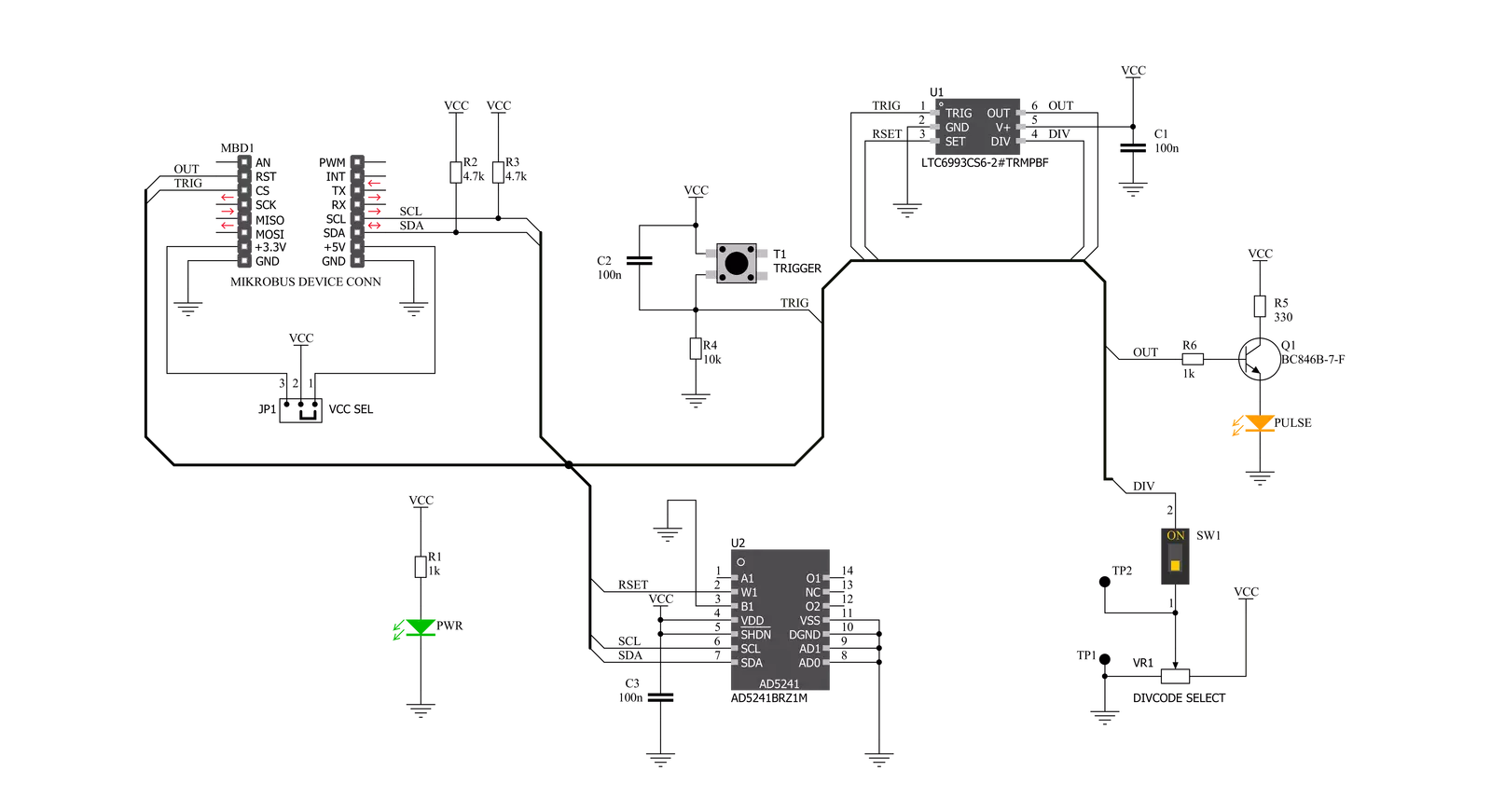
Step by step
Project assembly
Software Support
Library Description
This library contains API for One Shot Click driver.
Key functions:
oneshot_get_resistance- This function reads the resistance data from the AD5241 chiponeshot_digital_read_rst- This function reads the digital signal from the RST pinoneshot_digital_write_cs- This function writes the specified digital signal to the CS pin
Open Source
Code example
The complete application code and a ready-to-use project are available through the NECTO Studio Package Manager for direct installation in the NECTO Studio. The application code can also be found on the MIKROE GitHub account.
/*!
* \file
* \brief OneShot Click example
*
* # Description
* This example shows the user how to configure and use the One Shot Click. The Click has a
* monostable monovibrator which cam generate a pulse of width between 1μs and 33.6 seconds.
*
* The demo application is composed of two sections :
*
* ## Application Init
* This function initializes and configures the logger and Click modules. Resistance data,
* acquired from the AD5241, is displayed at the end of the initialization process.
*
* ## Application Task
* This function triggers one shot every 8 seconds.
*
* \author MikroE Team
*
*/
// ------------------------------------------------------------------- INCLUDES
#include "board.h"
#include "log.h"
#include "oneshot.h"
// ------------------------------------------------------------------ VARIABLES
static oneshot_t oneshot;
static log_t logger;
// ------------------------------------------------------ APPLICATION FUNCTIONS
void application_init ( )
{
log_cfg_t log_cfg;
oneshot_cfg_t cfg;
/**
* Logger initialization.
* Default baud rate: 115200
* Default log level: LOG_LEVEL_DEBUG
* @note If USB_UART_RX and USB_UART_TX
* are defined as HAL_PIN_NC, you will
* need to define them manually for log to work.
* See @b LOG_MAP_USB_UART macro definition for detailed explanation.
*/
LOG_MAP_USB_UART( log_cfg );
log_init( &logger, &log_cfg );
log_info( &logger, "---- Application Init ----" );
// Click initialization.
oneshot_cfg_setup( &cfg );
ONESHOT_MAP_MIKROBUS( cfg, MIKROBUS_1 );
oneshot_init( &oneshot, &cfg );
Delay_100ms( );
oneshot_default_cfg( &oneshot );
Delay_100ms( );
log_printf( &logger, " * Resistance: %.1f Ohm\r\n", oneshot_get_resistance( &oneshot ) );
}
void application_task ( )
{
oneshot_digital_write_cs( &oneshot, 1 );
Delay_ms ( 1 );
oneshot_digital_write_cs( &oneshot, 0 );
log_printf( &logger, " * One shot triggered \r\n" );
log_printf( &logger, " --------------------------- \r\n" );
// 8 seconds delay
Delay_ms ( 1000 );
Delay_ms ( 1000 );
Delay_ms ( 1000 );
Delay_ms ( 1000 );
Delay_ms ( 1000 );
Delay_ms ( 1000 );
Delay_ms ( 1000 );
Delay_ms ( 1000 );
}
int main ( void )
{
/* Do not remove this line or clock might not be set correctly. */
#ifdef PREINIT_SUPPORTED
preinit();
#endif
application_init( );
for ( ; ; )
{
application_task( );
}
return 0;
}
// ------------------------------------------------------------------------ END
Additional Support
Resources
Category:Clock generator


































