Translate physical POT adjustments into precise voltage reference outputs suitable for sensitive projects in industrial and hobbyist settings, where ease of use and reliability are paramount
A
A
Hardware Overview
How does it work?
POT 3 Click is based on the MCP1501, a precision voltage reference IC from Microchip is used to provide the voltage of 2.048V. This voltage is routed to the small SMD jumper labeled as VREF SEL. By moving the jumper to the 2V position, 2.048V will be applied to one end of the potentiometer. Otherwise, the potentiometer will be connected to the 3.3V rail of the mikroBUS™. The other end of the potentiometer is tied to GND, allowing to select voltage from 0V to VREF (from 0 to 2.048V or from 0 to 3.3V ranges). The adjustable voltage is available on both AN pin of the mikroBUS™ and to the + input pin of the MCP3201. The potentiometer itself is labeled as RK1191110001. It is a high-quality potentiometer from Alps Alpine. This company is otherwise known for their high-quality electromechanical
components, used in many industries. The potentiometer has a carbon-based resistive surface with the resistance of 10 kΩ. It is a single-turn linear potentiometer, with 50% of resistance achieved when in the middle position. Its turning knob is not fixed: the potentiometer has 15mm shaft and a turning knob with the matching shape is delivered in the package with the Click board™. The output of the potentiometer is fed to the non-inverting input of the OPA344, a rail-to-rail single supply operational amplifier, from Texas Instruments. This operational amplifier is a perfect choice for this design, as it allows rail-to-rail operation, uses a single power supply of 5V, and has a stable unity gain. The OPA344 is used as a buffer, providing a constant input and output impedance. Without buffer, variable impedance
would affect the reference voltage. The reference voltage IC can provide less than 10 mA, with the significant voltage drop for output currents exceeding 2 mA. Therefore, the OPA344 ensures good stability of the circuit. The second section of this click board™ consists of the MCP3201 IC, a well known 12-bit ADC from Microchip. The potentiometer end terminals are connected between GND and the VREF, while the buffered voltage from the wiper is connected to the IN+ pin of the MCP3201. VREF is also connected to the reference voltage input pin of the MCP3201. That way, the whole range of the ADC is always used, regardless the chosen VREF voltage. The MCP3201 has its SPI lines routed to the mikroBUS™ so that the values can be read easily by the MCU.
Features overview
Development board
Arduino UNO is a versatile microcontroller board built around the ATmega328P chip. It offers extensive connectivity options for various projects, featuring 14 digital input/output pins, six of which are PWM-capable, along with six analog inputs. Its core components include a 16MHz ceramic resonator, a USB connection, a power jack, an
ICSP header, and a reset button, providing everything necessary to power and program the board. The Uno is ready to go, whether connected to a computer via USB or powered by an AC-to-DC adapter or battery. As the first USB Arduino board, it serves as the benchmark for the Arduino platform, with "Uno" symbolizing its status as the
first in a series. This name choice, meaning "one" in Italian, commemorates the launch of Arduino Software (IDE) 1.0. Initially introduced alongside version 1.0 of the Arduino Software (IDE), the Uno has since become the foundational model for subsequent Arduino releases, embodying the platform's evolution.
Microcontroller Overview
MCU Card / MCU

Architecture
AVR
MCU Memory (KB)
32
Silicon Vendor
Microchip
Pin count
28
RAM (Bytes)
2048
You complete me!
Accessories
Click Shield for Arduino UNO has two proprietary mikroBUS™ sockets, allowing all the Click board™ devices to be interfaced with the Arduino UNO board without effort. The Arduino Uno, a microcontroller board based on the ATmega328P, provides an affordable and flexible way for users to try out new concepts and build prototypes with the ATmega328P microcontroller from various combinations of performance, power consumption, and features. The Arduino Uno has 14 digital input/output pins (of which six can be used as PWM outputs), six analog inputs, a 16 MHz ceramic resonator (CSTCE16M0V53-R0), a USB connection, a power jack, an ICSP header, and reset button. Most of the ATmega328P microcontroller pins are brought to the IO pins on the left and right edge of the board, which are then connected to two existing mikroBUS™ sockets. This Click Shield also has several switches that perform functions such as selecting the logic levels of analog signals on mikroBUS™ sockets and selecting logic voltage levels of the mikroBUS™ sockets themselves. Besides, the user is offered the possibility of using any Click board™ with the help of existing bidirectional level-shifting voltage translators, regardless of whether the Click board™ operates at a 3.3V or 5V logic voltage level. Once you connect the Arduino UNO board with our Click Shield for Arduino UNO, you can access hundreds of Click boards™, working with 3.3V or 5V logic voltage levels.
Used MCU Pins
mikroBUS™ mapper
Take a closer look
Click board™ Schematic
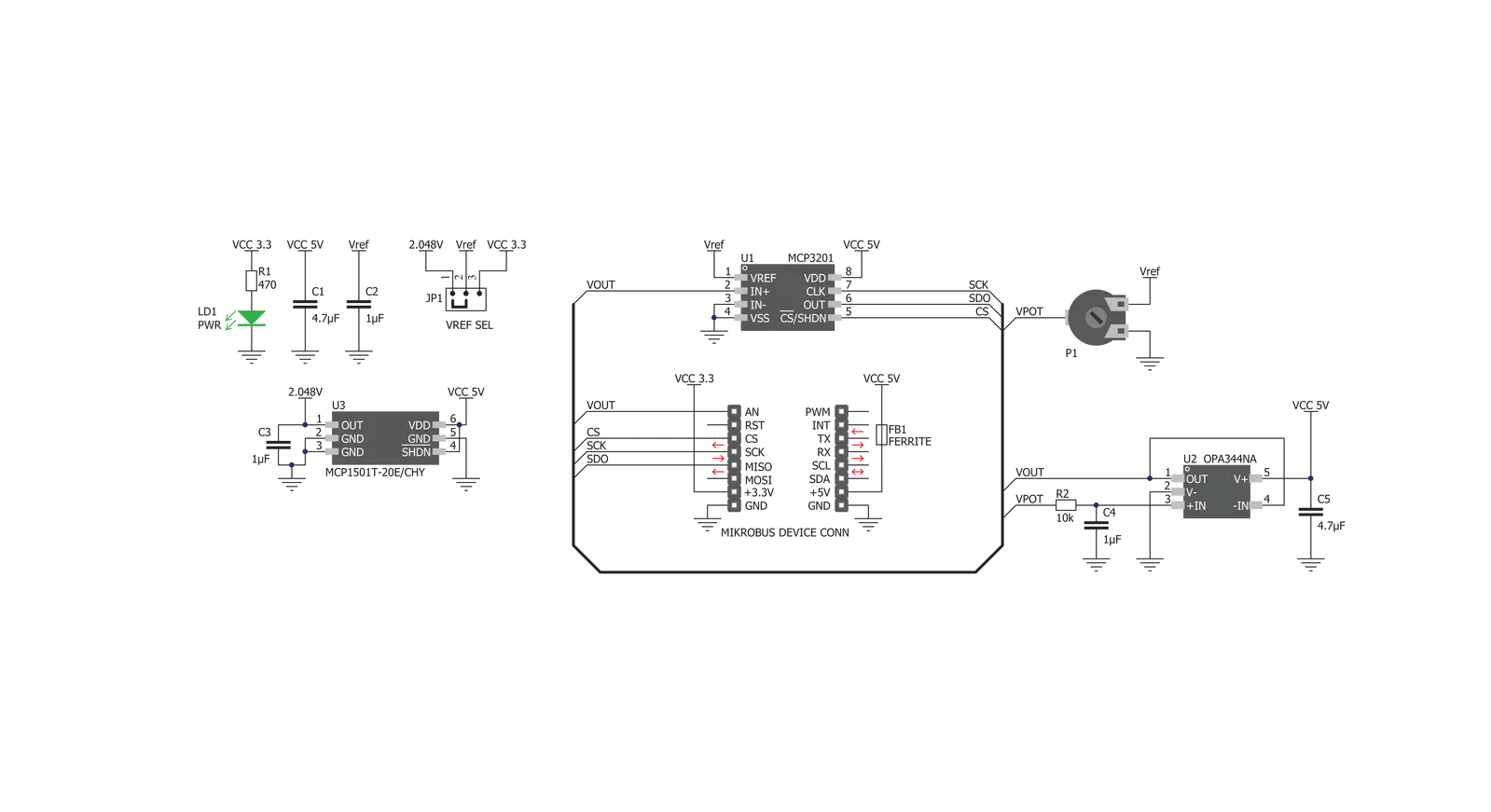
Step by step
Project assembly
Track your results in real time
Application Output
1. Application Output - In Debug mode, the 'Application Output' window enables real-time data monitoring, offering direct insight into execution results. Ensure proper data display by configuring the environment correctly using the provided tutorial.

2. UART Terminal - Use the UART Terminal to monitor data transmission via a USB to UART converter, allowing direct communication between the Click board™ and your development system. Configure the baud rate and other serial settings according to your project's requirements to ensure proper functionality. For step-by-step setup instructions, refer to the provided tutorial.

3. Plot Output - The Plot feature offers a powerful way to visualize real-time sensor data, enabling trend analysis, debugging, and comparison of multiple data points. To set it up correctly, follow the provided tutorial, which includes a step-by-step example of using the Plot feature to display Click board™ readings. To use the Plot feature in your code, use the function: plot(*insert_graph_name*, variable_name);. This is a general format, and it is up to the user to replace 'insert_graph_name' with the actual graph name and 'variable_name' with the parameter to be displayed.

Software Support
Library Description
This library contains API for POT 3 Click driver.
Key functions:
pot3_read_adc- This function reads the result of AD conversionpot3_read_avg_adc- This function reads the averaged result of AD conversionspot3_get_vout- This function returns VOUT value calculated to millivolts
Open Source
Code example
The complete application code and a ready-to-use project are available through the NECTO Studio Package Manager for direct installation in the NECTO Studio. The application code can also be found on the MIKROE GitHub account.
/*!
* \file
* \brief Pot3 Click example
*
* # Description
* This application reads voltage value, calculates it to millivolts and then
* logs it to the uart terminal.
*
* The demo application is composed of two sections :
*
* ## Application Init
* Initializes devices module.
*
* ## Application Task
* Reads VOUT value calculated to millivolts with 2000 conversions
* included in one measurement cycle.
*
*
* \author MikroE Team
*
*/
// ------------------------------------------------------------------- INCLUDES
#include "board.h"
#include "log.h"
#include "pot3.h"
// ------------------------------------------------------------------ VARIABLES
static pot3_t pot3;
static log_t logger;
static uint16_t voltage_mv;
static uint16_t voltage_old;
// ------------------------------------------------------ APPLICATION FUNCTIONS
void application_init ( void )
{
log_cfg_t log_cfg;
pot3_cfg_t pot3_cfg;
/**
* Logger initialization.
* Default baud rate: 115200
* Default log level: LOG_LEVEL_DEBUG
* @note If USB_UART_RX and USB_UART_TX
* are defined as HAL_PIN_NC, you will
* need to define them manually for log to work.
* See @b LOG_MAP_USB_UART macro definition for detailed explanation.
*/
LOG_MAP_USB_UART( log_cfg );
log_init( &logger, &log_cfg );
log_info( &logger, "---- Application Init ----" );
// Click initialization.
pot3_cfg_setup( &pot3_cfg );
POT3_MAP_MIKROBUS( pot3_cfg, MIKROBUS_1 );
pot3_init( &pot3, &pot3_cfg );
voltage_old = 0;
}
void application_task ( void )
{
voltage_mv = pot3_get_vout( &pot3, POT3_VREF_2V, 2000);
if (voltage_mv != voltage_old)
{
log_printf(&logger, " VOUT : %d mV\r\n", voltage_mv);
}
voltage_old = voltage_mv;
}
int main ( void )
{
/* Do not remove this line or clock might not be set correctly. */
#ifdef PREINIT_SUPPORTED
preinit();
#endif
application_init( );
for ( ; ; )
{
application_task( );
}
return 0;
}
// ------------------------------------------------------------------------ END
Additional Support
Resources
Category:Potentiometers



































