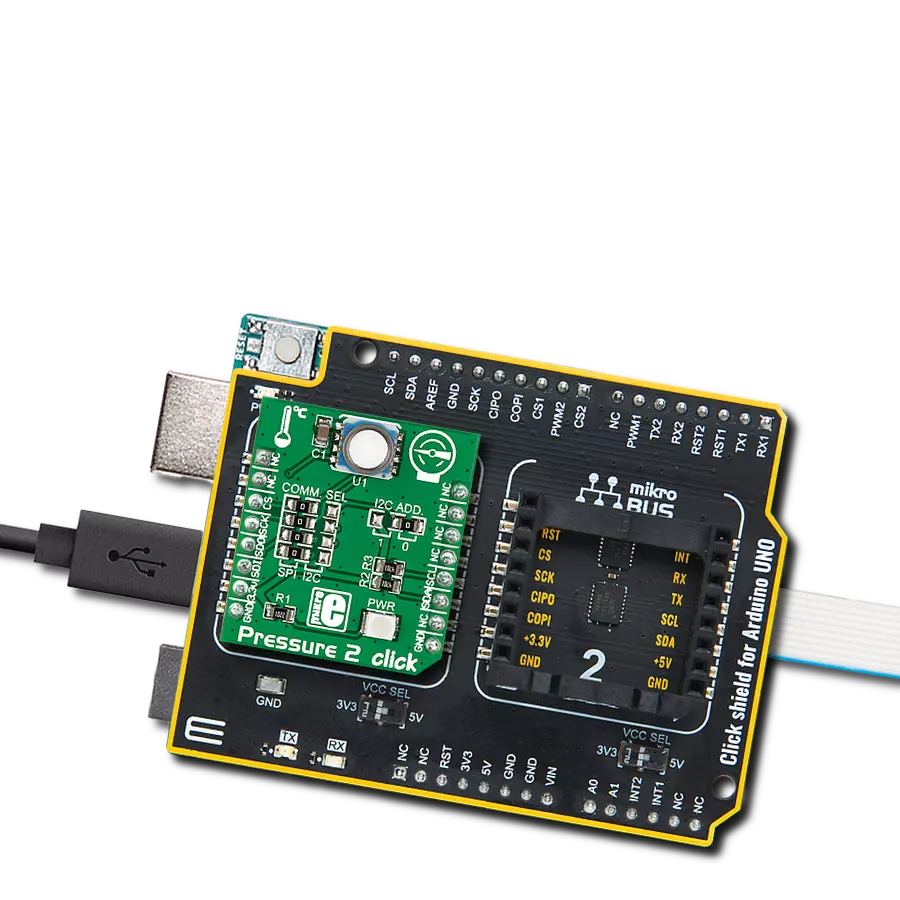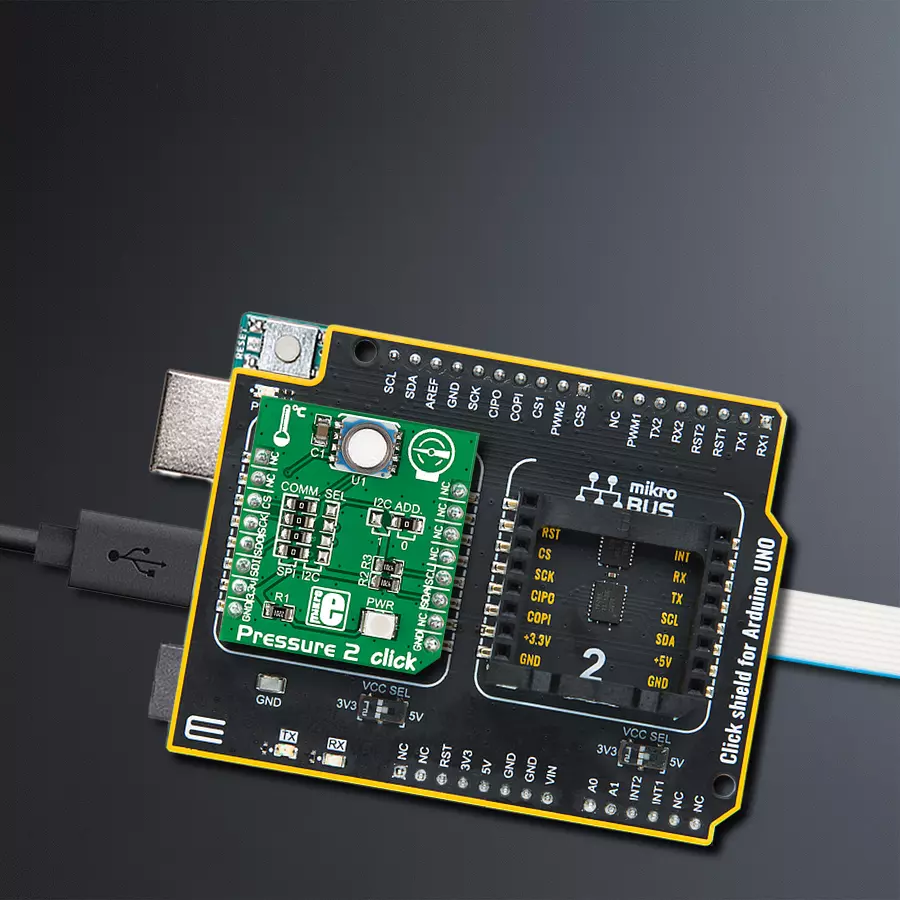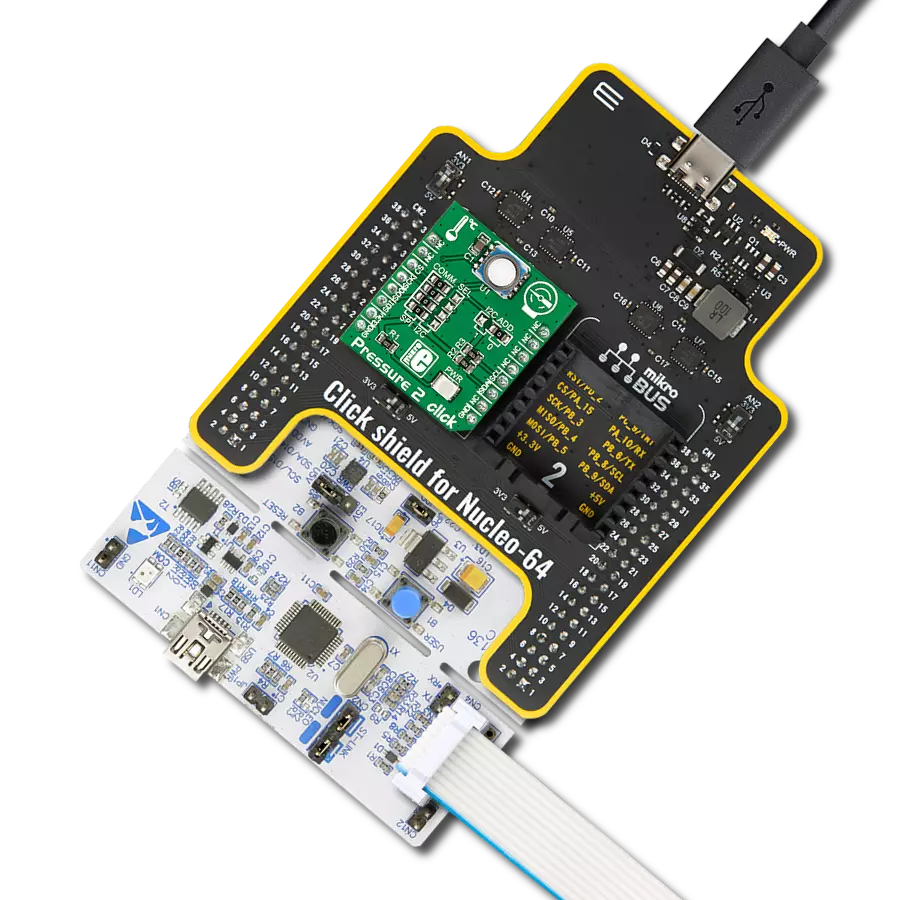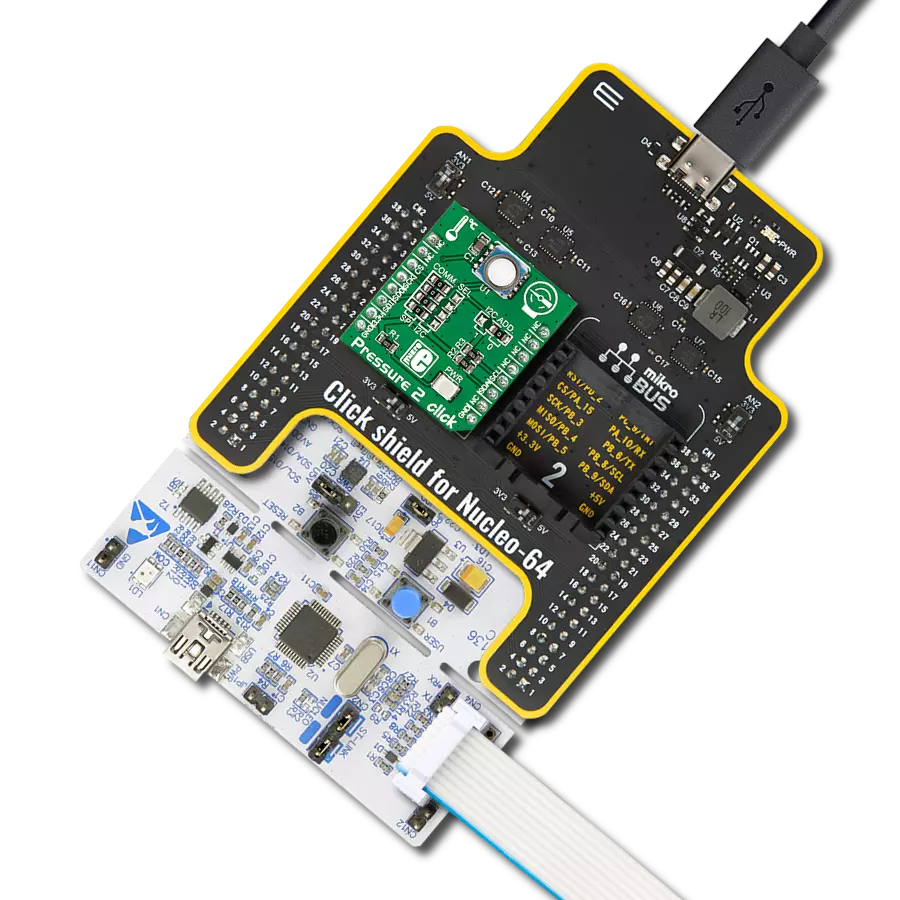Harsh environment pressure sensing solution built to last!
A
A
Hardware Overview
How does it work?
Pressure 2 Click is based on the MS580314BA01-00, a high accuracy, low-power, and low noise 24-bit absolute pressure/altitude sensor from TE Connectivity Measurement Specialties. The MS580314BA01-00 combines an ultra-low power 24-bit ΔΣ ADC with internal factory-calibrated coefficients and a high linearity pressure sensor to optimize current consumption and conversion speed while providing different operation modes and a precise digital 24-bit pressure and temperature value. The MS580314BA01-00 is accurate, covering a wide measurement pressure range from 0 to 14.000mbar over a wide operating temperature range from -40 to +85°C, and its
accuracy from -200 to +100mbar (typical accuracy of 20mbar). The MS580314BA01-00 is based on leading MEMS technology and the latest benefits from TE Connectivity. This sensing principle leads to very low hysteresis and high pressure and temperature signal stability. Also, the gel protection and antimagnetic stainless steel cap make the MS580314BA01-00 durable up to 30bars of pressure. Pressure 2 Click allows using both I2C and SPI interfaces with a maximum frequency of 400kHz for I2C and 20MHz for SPI communication. The selection can be made by positioning SMD jumpers labeled as COMM SEL in an appropriate position. Note that all the jumpers' positions must
be on the same side, or the Click board™ may become unresponsive. While the I2C interface is selected, the MS580314BA01-00 allows choosing the least significant bit (LSB) of its I2C slave address using the SMD jumper labeled I2C ADD. This Click board™ can be operated only with a 3.3V logic voltage level. The board must perform appropriate logic voltage level conversion before using MCUs with different logic levels. However, the Click board™ comes equipped with a library containing functions and an example code that can be used as a reference for further development.
Features overview
Development board
Arduino UNO is a versatile microcontroller board built around the ATmega328P chip. It offers extensive connectivity options for various projects, featuring 14 digital input/output pins, six of which are PWM-capable, along with six analog inputs. Its core components include a 16MHz ceramic resonator, a USB connection, a power jack, an
ICSP header, and a reset button, providing everything necessary to power and program the board. The Uno is ready to go, whether connected to a computer via USB or powered by an AC-to-DC adapter or battery. As the first USB Arduino board, it serves as the benchmark for the Arduino platform, with "Uno" symbolizing its status as the
first in a series. This name choice, meaning "one" in Italian, commemorates the launch of Arduino Software (IDE) 1.0. Initially introduced alongside version 1.0 of the Arduino Software (IDE), the Uno has since become the foundational model for subsequent Arduino releases, embodying the platform's evolution.
Microcontroller Overview
MCU Card / MCU

Architecture
AVR
MCU Memory (KB)
32
Silicon Vendor
Microchip
Pin count
28
RAM (Bytes)
2048
You complete me!
Accessories
Click Shield for Arduino UNO has two proprietary mikroBUS™ sockets, allowing all the Click board™ devices to be interfaced with the Arduino UNO board without effort. The Arduino Uno, a microcontroller board based on the ATmega328P, provides an affordable and flexible way for users to try out new concepts and build prototypes with the ATmega328P microcontroller from various combinations of performance, power consumption, and features. The Arduino Uno has 14 digital input/output pins (of which six can be used as PWM outputs), six analog inputs, a 16 MHz ceramic resonator (CSTCE16M0V53-R0), a USB connection, a power jack, an ICSP header, and reset button. Most of the ATmega328P microcontroller pins are brought to the IO pins on the left and right edge of the board, which are then connected to two existing mikroBUS™ sockets. This Click Shield also has several switches that perform functions such as selecting the logic levels of analog signals on mikroBUS™ sockets and selecting logic voltage levels of the mikroBUS™ sockets themselves. Besides, the user is offered the possibility of using any Click board™ with the help of existing bidirectional level-shifting voltage translators, regardless of whether the Click board™ operates at a 3.3V or 5V logic voltage level. Once you connect the Arduino UNO board with our Click Shield for Arduino UNO, you can access hundreds of Click boards™, working with 3.3V or 5V logic voltage levels.
Used MCU Pins
mikroBUS™ mapper
Take a closer look
Click board™ Schematic

Step by step
Project assembly
Track your results in real time
Application Output
1. Application Output - In Debug mode, the 'Application Output' window enables real-time data monitoring, offering direct insight into execution results. Ensure proper data display by configuring the environment correctly using the provided tutorial.

2. UART Terminal - Use the UART Terminal to monitor data transmission via a USB to UART converter, allowing direct communication between the Click board™ and your development system. Configure the baud rate and other serial settings according to your project's requirements to ensure proper functionality. For step-by-step setup instructions, refer to the provided tutorial.

3. Plot Output - The Plot feature offers a powerful way to visualize real-time sensor data, enabling trend analysis, debugging, and comparison of multiple data points. To set it up correctly, follow the provided tutorial, which includes a step-by-step example of using the Plot feature to display Click board™ readings. To use the Plot feature in your code, use the function: plot(*insert_graph_name*, variable_name);. This is a general format, and it is up to the user to replace 'insert_graph_name' with the actual graph name and 'variable_name' with the parameter to be displayed.

Software Support
Library Description
This library contains API for Pressure 2 Click driver.
Key functions:
pressure2_read_coefficient- This function read calibration coefficients and return coefficientpressure2_send_cmd_adc- This function preforms ADC conversion and return 24-bit resultpressure2_read_sensor- Functions for readding sensor
Open Source
Code example
The complete application code and a ready-to-use project are available through the NECTO Studio Package Manager for direct installation in the NECTO Studio. The application code can also be found on the MIKROE GitHub account.
/*!
* \file
* \brief Pressure2 Click example
*
* # Description
* This application measures pressure in range from 0 to 14 bars
* (with a resolution of up to 0.2 mbars), but because of the stainless
* steel cap enclosure, the sensor can withstand up to 30 bars of pressure.
*
* The demo application is composed of two sections :
*
* ## Application Init
* Initializes driver init and chip init.
*
* ## Application Task
* Reads sensor and logs to USB UART pressure and temperature every second.
*
* \author MikroE Team
*
*/
// ------------------------------------------------------------------- INCLUDES
#include "board.h"
#include "log.h"
#include "pressure2.h"
// ------------------------------------------------------------------ VARIABLES
static pressure2_t pressure2;
static log_t logger;
static float pressure;
static float temperature;
// ------------------------------------------------------ APPLICATION FUNCTIONS
void application_init ( void )
{
log_cfg_t log_cfg;
pressure2_cfg_t pressure2_cfg;
/**
* Logger initialization.
* Default baud rate: 115200
* Default log level: LOG_LEVEL_DEBUG
* @note If USB_UART_RX and USB_UART_TX
* are defined as HAL_PIN_NC, you will
* need to define them manually for log to work.
* See @b LOG_MAP_USB_UART macro definition for detailed explanation.
*/
LOG_MAP_USB_UART( log_cfg );
log_init( &logger, &log_cfg );
log_info( &logger, " Application Init " );
// Click initialization.
pressure2_cfg_setup( &pressure2_cfg );
PRESSURE2_MAP_MIKROBUS( pressure2_cfg, MIKROBUS_1 );
if ( SPI_MASTER_ERROR == pressure2_init( &pressure2, &pressure2_cfg ) )
{
log_error( &logger, " Communication init." );
for ( ; ; );
}
if ( PRESSURE2_ERROR == pressure2_default_cfg ( &pressure2 ) )
{
log_error( &logger, " Default configuration." );
for ( ; ; );
}
log_info( &logger, " Application Task " );
}
void application_task ( void )
{
pressure2_read_sensor( &pressure2, &pressure, &temperature );
log_printf( &logger," Pressure: %.2f mBar\r\n", pressure );
log_printf( &logger," Temperature: %.2f degC\r\n\n", temperature );
Delay_ms ( 1000 );
}
int main ( void )
{
/* Do not remove this line or clock might not be set correctly. */
#ifdef PREINIT_SUPPORTED
preinit();
#endif
application_init( );
for ( ; ; )
{
application_task( );
}
return 0;
}
// ------------------------------------------------------------------------ END
Additional Support
Resources
Category:Pressure