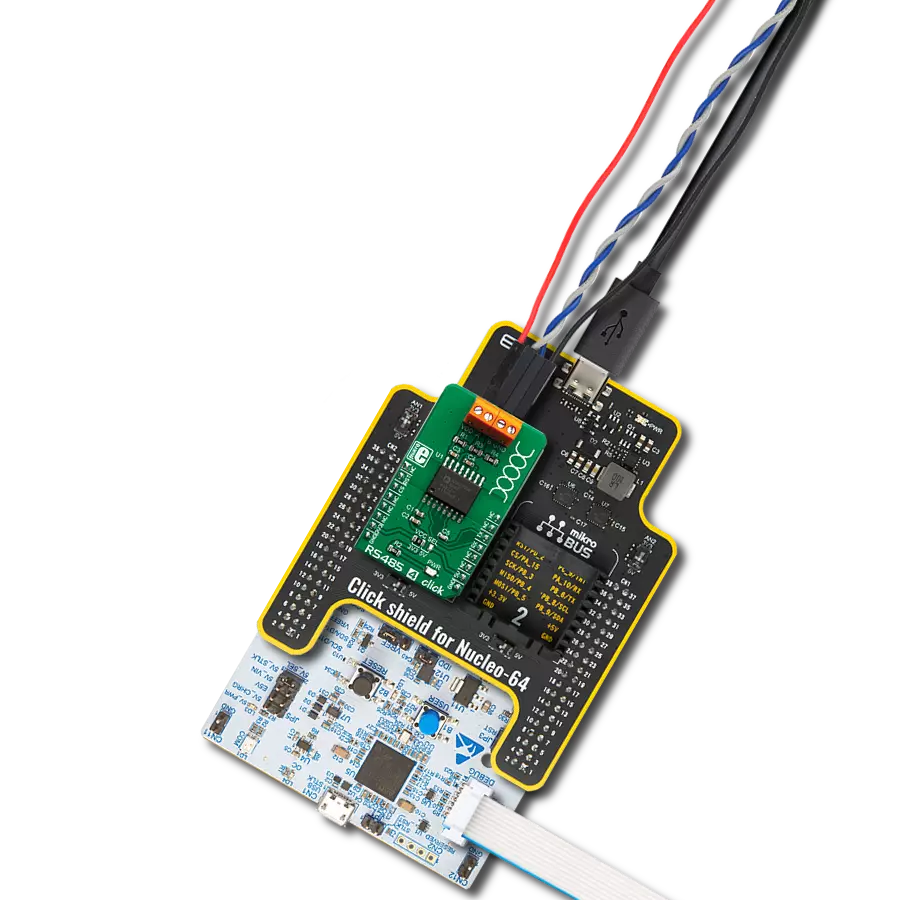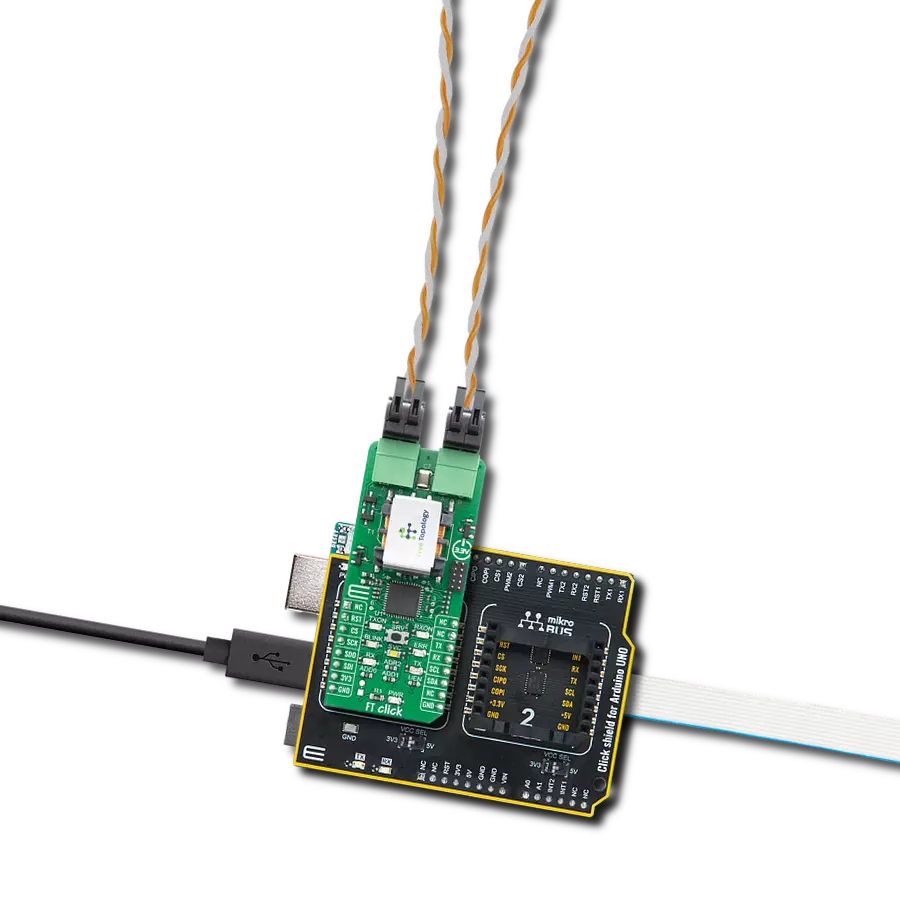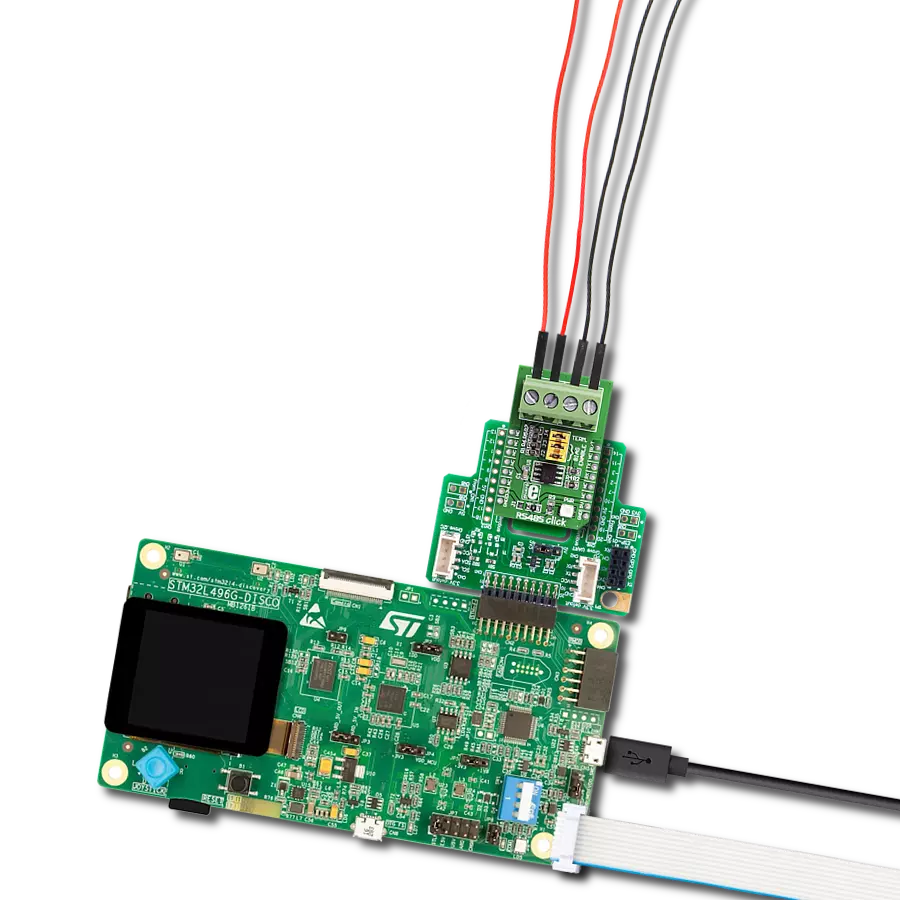Provide reliable and long-distance communication between TTL-level UART and RS485 bus devices in various applications
A
A
Hardware Overview
How does it work?
RS485 Click 3.3V is based on the SN75HVD12, an RS-485 transceiver from Texas Instruments. It is a tristate differential line driver and differential input line receiver. It is intended to be used as a physical layer device, often called PHY, providing physical interfacing of the MCU TTL level UART lines with the RS422/485 bus. It is well suited for transmitting smaller data blocks over long distances, using a twisted differential signal pair for both TX and RX signals, allowing for half-duplex asynchronous communication. The SN75HVD12 transceiver consists of separate driver and receiver sections, with Driver Enable and Receiver Enable pins used to enable the appropriate sections. The driver section drives the RS422/485 bus with the signal received on the UART RX line, while the receiver section returns data from the bus back to the MCU via the UART TX line. RS422/485 standard only specifies the electrical characteristics of the transmitter and the receiver. It does not specify or recommend any communications protocol, only the physical layer. The top layer communication protocol of choice can be used, such as the MODBUS or similar protocols. Therefore, RS485 Click 3.3V offers UART RX and TX pins routed to
the appropriate mikroBUS™ TX and RX UART pins. The MCU uses these pins to send data to the RS485 bus in a form determined by the user protocol. The SN75HVD12 IC allows signaling data rates up to 32Mbps. However, the bus length determines the maximal transfer speed: longer bus lines will result in less transfer speed. The RS422/RS485 bus needs to be terminated with the resistor on both ends (so-called parallel termination) equal to the characteristic impedance of the cable used to prevent line reflections. The RS485 standard prescribes using a twisted pair cable as the data bus. Twisted pair cable tends to cancel common-mode noise and cause cancellation of the magnetic fields generated by the current flowing through each wire, thereby reducing the effective inductance of the pair. The Click board™ is equipped with a jumper that can be used to route the termination resistor of 120 Ω between the bus lines. It is also equipped with two more jumpers, labeled as BIAS ENABLE. These jumpers enable bus biasing by using pull-up and pull-down resistors between the bus differential lines and VCC/GND, respectively, preventing certain faulty conditions when no drivers are enabled on the
bus, in addition to existing IC protection. RS485 Click 3.3V uses a standard 2-Wire UART interface to communicate with the host MCU with commonly used UART RX and TX lines. Receiver output enable (RE) and driver output enable (DE) pins of the SN75HVD12 are joined together and routed to the R/T pin of the mikroBUS™ socket. When left floating, a pull-down resistor determines the states on these pins, so you have to enable the device by writing a High logic state. Note that DE and RE pins use opposite signal polarities for the active state, making it possible to drive them with a single MCU pin. When a HIGH logic level is applied to the R/T pin, the transmitter becomes activated, while the receiver is deactivated at the same time - and vice versa. The R/T pin acts as a communication direction pin in this configuration. This Click board™ can be operated only with a 3.3V logic voltage level. The board must perform appropriate logic voltage level conversion before using MCUs with different logic levels. However, the Click board™ comes equipped with a library containing functions and an example code that can be used as a reference for further development.
Features overview
Development board
Arduino UNO is a versatile microcontroller board built around the ATmega328P chip. It offers extensive connectivity options for various projects, featuring 14 digital input/output pins, six of which are PWM-capable, along with six analog inputs. Its core components include a 16MHz ceramic resonator, a USB connection, a power jack, an
ICSP header, and a reset button, providing everything necessary to power and program the board. The Uno is ready to go, whether connected to a computer via USB or powered by an AC-to-DC adapter or battery. As the first USB Arduino board, it serves as the benchmark for the Arduino platform, with "Uno" symbolizing its status as the
first in a series. This name choice, meaning "one" in Italian, commemorates the launch of Arduino Software (IDE) 1.0. Initially introduced alongside version 1.0 of the Arduino Software (IDE), the Uno has since become the foundational model for subsequent Arduino releases, embodying the platform's evolution.
Microcontroller Overview
MCU Card / MCU

Architecture
AVR
MCU Memory (KB)
32
Silicon Vendor
Microchip
Pin count
28
RAM (Bytes)
2048
You complete me!
Accessories
Click Shield for Arduino UNO has two proprietary mikroBUS™ sockets, allowing all the Click board™ devices to be interfaced with the Arduino UNO board without effort. The Arduino Uno, a microcontroller board based on the ATmega328P, provides an affordable and flexible way for users to try out new concepts and build prototypes with the ATmega328P microcontroller from various combinations of performance, power consumption, and features. The Arduino Uno has 14 digital input/output pins (of which six can be used as PWM outputs), six analog inputs, a 16 MHz ceramic resonator (CSTCE16M0V53-R0), a USB connection, a power jack, an ICSP header, and reset button. Most of the ATmega328P microcontroller pins are brought to the IO pins on the left and right edge of the board, which are then connected to two existing mikroBUS™ sockets. This Click Shield also has several switches that perform functions such as selecting the logic levels of analog signals on mikroBUS™ sockets and selecting logic voltage levels of the mikroBUS™ sockets themselves. Besides, the user is offered the possibility of using any Click board™ with the help of existing bidirectional level-shifting voltage translators, regardless of whether the Click board™ operates at a 3.3V or 5V logic voltage level. Once you connect the Arduino UNO board with our Click Shield for Arduino UNO, you can access hundreds of Click boards™, working with 3.3V or 5V logic voltage levels.
Used MCU Pins
mikroBUS™ mapper
Take a closer look
Click board™ Schematic
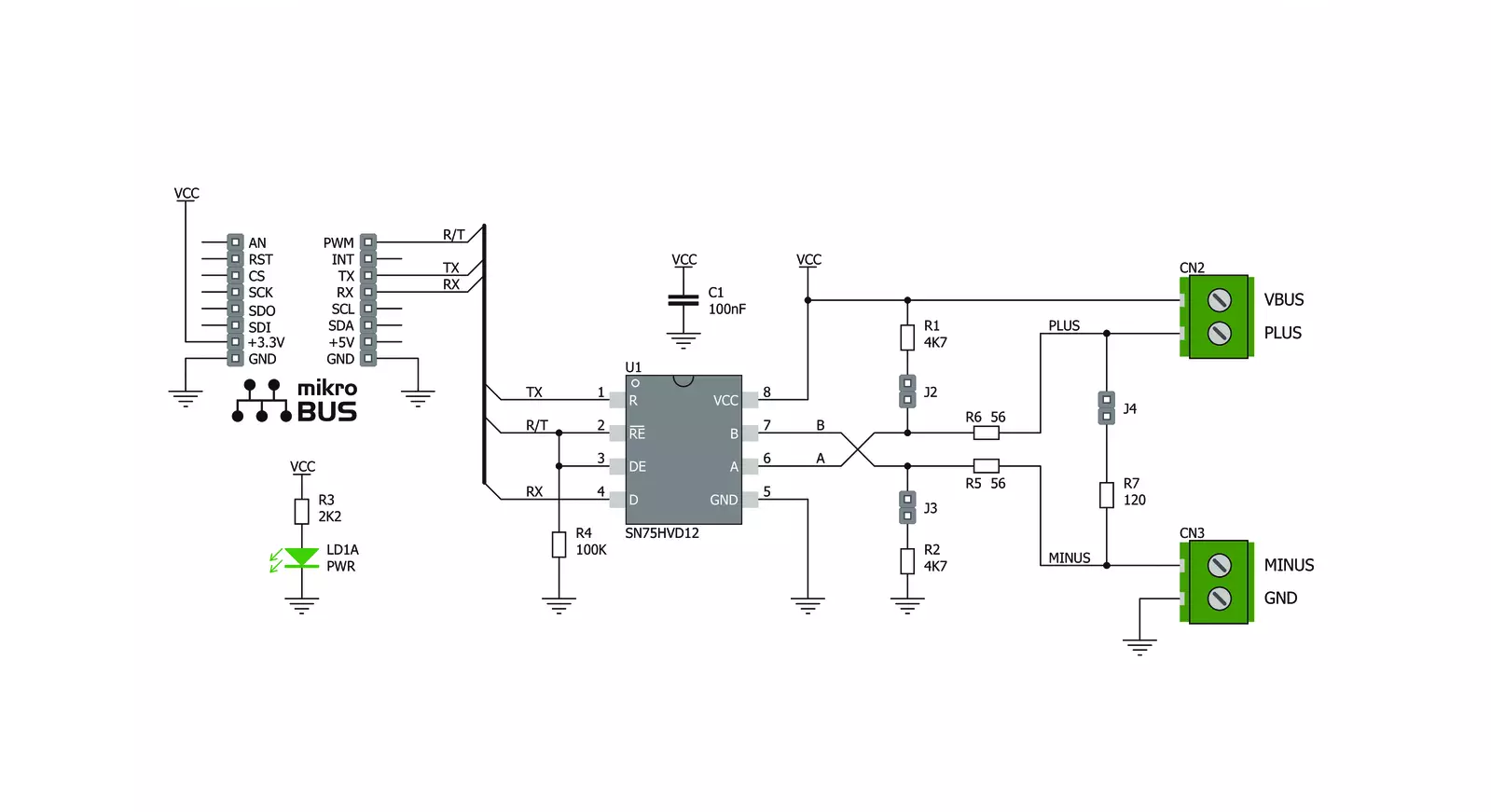
Step by step
Project assembly
Software Support
Library Description
This library contains API for RS485 Click 3.3V driver.
Key functions:
rs4853v3_generic_read- This function reads a desired number of data bytes by using UART serial interface.rs4853v3_send_command- This function sends a command by using UART serial interface.
Open Source
Code example
The complete application code and a ready-to-use project are available through the NECTO Studio Package Manager for direct installation in the NECTO Studio. The application code can also be found on the MIKROE GitHub account.
/*!
* @file main.c
* @brief RS485 3V3 Click Example.
*
* # Description
* This example reads and processes data from RS485 3.3V Clicks.
*
* The demo application is composed of two sections :
*
* ## Application Init
* Initializes driver and wake-up module.
*
* ## Application Task
* Reads the received data and parses it.
*
* ## Additional Function
* - static void rs4853v3_clear_current_rsp_buf ( void ) - The general process of clearing buffer.
* - static void rs4853v3_process ( void ) - The general process of collecting the received data.
* @author Stefan Ilic
*
*/
// ------------------------------------------------------------------- INCLUDES
#include "board.h"
#include "log.h"
#include "rs4853v3.h"
#include "string.h"
#define PROCESS_COUNTER 10
#define PROCESS_RX_BUFFER_SIZE 100
#define PROCESS_PARSER_BUFFER_SIZE 100
// ------------------------------------------------------------------ VARIABLES
#define DEMO_APP_RECEIVER
// #define DEMO_APP_TRANSMITTER
static rs4853v3_t rs4853v3;
static log_t logger;
static char current_rsp_buf[ PROCESS_PARSER_BUFFER_SIZE ];
static uint8_t send_data_cnt = 0;
unsigned char demo_message[ 9 ] = { 'M', 'i', 'k', 'r', 'o', 'E', 13, 10, 0 };
// ------------------------------------------------------- ADDITIONAL FUNCTIONS
static void rs4853v3_clear_current_rsp_buf ( void ) {
memset( current_rsp_buf, 0, PROCESS_PARSER_BUFFER_SIZE );
}
static void rs4853v3_process ( void ) {
int16_t rsp_size;
uint16_t rsp_cnt = 0;
char uart_rx_buffer[ PROCESS_RX_BUFFER_SIZE ] = { 0 };
uint8_t check_buf_cnt;
uint8_t process_cnt = PROCESS_COUNTER;
// Clear parser buffer
memset( current_rsp_buf, 0 , PROCESS_PARSER_BUFFER_SIZE );
while( process_cnt != 0 ) {
rsp_size = rs4853v3_generic_read( &rs4853v3, &uart_rx_buffer, PROCESS_RX_BUFFER_SIZE );
if ( rsp_size > 0 ) {
// Validation of the received data
for ( check_buf_cnt = 0; check_buf_cnt < rsp_size; check_buf_cnt++ ) {
if ( uart_rx_buffer[ check_buf_cnt ] == 0 ) {
uart_rx_buffer[ check_buf_cnt ] = 13;
}
}
// Storages data in parser buffer
rsp_cnt += rsp_size;
if ( rsp_cnt < PROCESS_PARSER_BUFFER_SIZE ) {
strncat( current_rsp_buf, uart_rx_buffer, rsp_size );
}
// Clear RX buffer
memset( uart_rx_buffer, 0, PROCESS_RX_BUFFER_SIZE );
}
else {
process_cnt--;
// Process delay
Delay_ms ( 100 );
}
}
}
// ------------------------------------------------------ APPLICATION FUNCTIONS
void application_init ( void ) {
log_cfg_t log_cfg;
rs4853v3_cfg_t cfg;
/**
* Logger initialization.
* Default baud rate: 115200
* Default log level: LOG_LEVEL_DEBUG
* @note If USB_UART_RX and USB_UART_TX
* are defined as HAL_PIN_NC, you will
* need to define them manually for log to work.
* See @b LOG_MAP_USB_UART macro definition for detailed explanation.
*/
LOG_MAP_USB_UART( log_cfg );
log_init( &logger, &log_cfg );
// Click initialization.
rs4853v3_cfg_setup( &cfg );
RS4853V3_MAP_MIKROBUS( cfg, MIKROBUS_1 );
rs4853v3_init( &rs4853v3, &cfg );
log_info( &logger, " Application Task " );
Delay_ms ( 100 );
#ifdef DEMO_APP_TRANSMITTER
log_printf( &logger, "------------------\r\n" );
log_printf( &logger, " Send data: \r\n" );
log_printf( &logger, " MikroE \r\n" );
log_printf( &logger, "------------------\r\n" );
log_printf( &logger, " Transmit data \r\n" );
Delay_ms ( 1000 );
#endif
#ifdef DEMO_APP_RECEIVER
log_printf( &logger, "------------------\r\n" );
log_printf( &logger, " Receive data \r\n" );
#endif
log_printf( &logger, "------------------\r\n" );
}
void application_task ( void ) {
#ifdef DEMO_APP_RECEIVER
rs4853v3_process( );
if ( current_rsp_buf > 0 ) {
log_printf( &logger, "%s", current_rsp_buf );
rs4853v3_clear_current_rsp_buf( );
}
#endif
#ifdef DEMO_APP_TRANSMITTER
rs4853v3_send_command( &rs4853v3, &demo_message[ 0 ] );
log_printf( &logger, "\t%s", &demo_message[ 0 ] );
Delay_ms ( 1000 );
Delay_ms ( 1000 );
log_printf( &logger, "------------------\r\n" );
#endif
}
int main ( void )
{
/* Do not remove this line or clock might not be set correctly. */
#ifdef PREINIT_SUPPORTED
preinit();
#endif
application_init( );
for ( ; ; )
{
application_task( );
}
return 0;
}
// ------------------------------------------------------------------------ END
Additional Support
Resources
Category:RS485