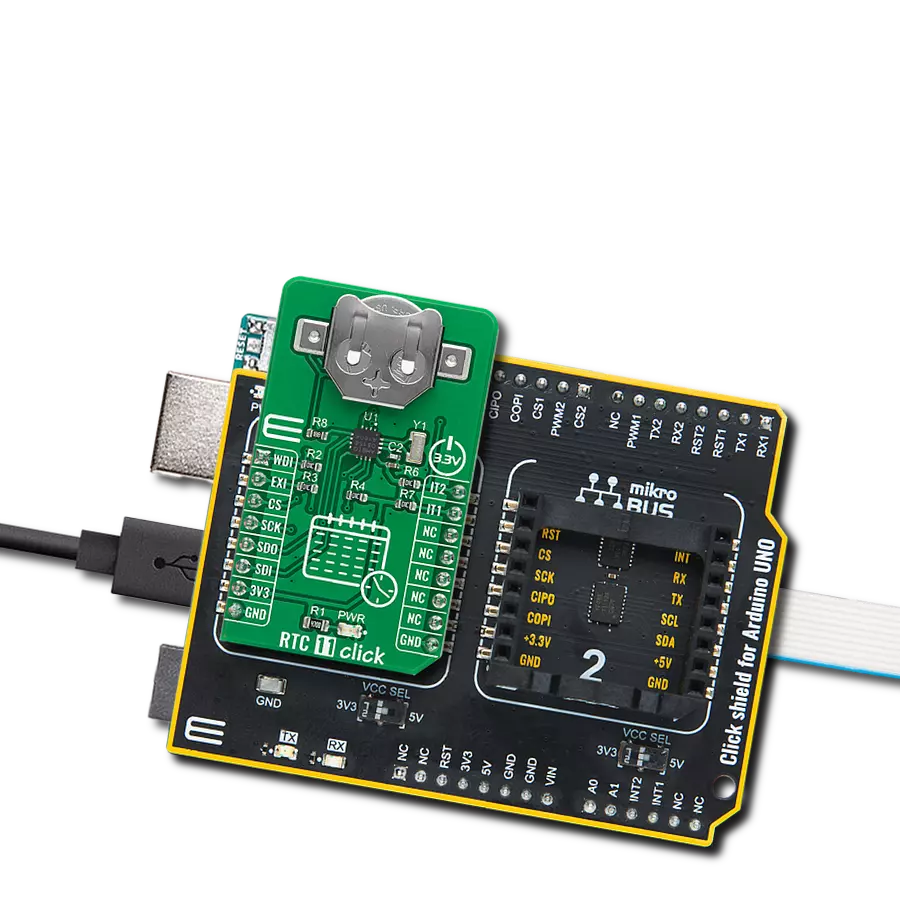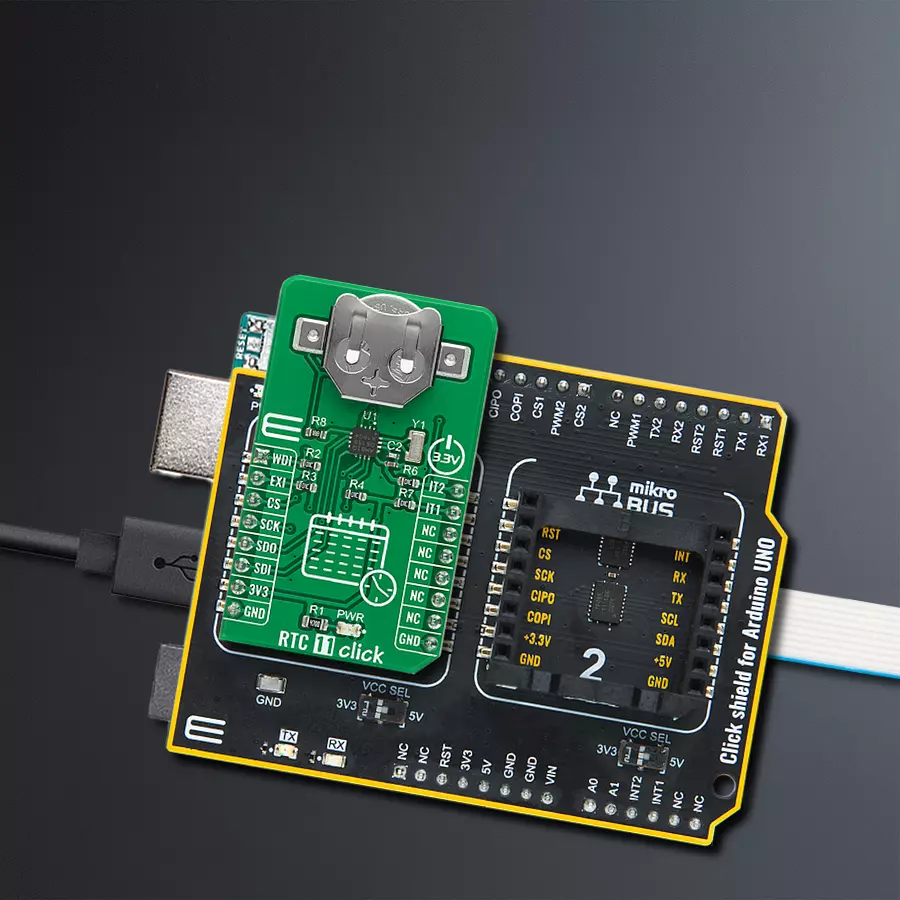Integrate reliable real-time clock into your solution to enable precise event sequencing and accurate time measurement
A
A
Hardware Overview
How does it work?
RTC 11 Click is based on the AB0815, an ultra-low-power coupled with a highly sophisticated feature set, the real-time clock from Abracon. The AB0815 is a full-function RTC and includes three feature groups: baseline and advanced timekeeping features and power management. Functions from each feature group may be controlled via I/O offset mapped registers accessed through the SPI serial interface. The baseline timekeeping feature group supports the standard 32.786 kHz crystal oscillation mode for maximum frequency accuracy with an ultra-low current draw of 22nA. This feature includes standard counters for minutes, hours, dates, months, years, and weekdays. A complement of countdown timers and alarms may additionally be set to initiate interrupts or
resets on several outputs. The most common configuration on this Click board™ is a battery-backed-up RTC, which maintains time and may hold data in RAM. In addition to the AB0815, the RTC 11 Click is equipped with a button cell battery holder compatible with the 3000TR battery holder, suitable for 12mm Coin Cell batteries. By utilizing an automatic backup switch, the AB0815 can use an external battery power source when there is no power supply on its main power terminals, thus allowing for uninterrupted operation. The AB0815 communicates with MCU using the standard SPI serial interface that supports modes 0 and 3 with a maximum frequency of 2 MHz. The flexible inputs of the AB0815 can be used to aggregate various interrupt sources, including external digital inputs,
analog levels, timers, and alarms, into a single interrupt source to an MCU. Based on this, functions like external interrupt or watchdog timer reset could be found on this Click board™ routed on the RST and AN pins of the mikroBUS™ socket labeled as EXI and WDI, as well as the primary and secondary interrupt outputs routed on the INT and PWM pins of the mikroBUS™ socket labeled as IT1 and IT2. This Click board™ can be operated only with a 3.3V logic voltage level. The board must perform appropriate logic voltage level conversion before using MCUs with different logic levels. Also, it comes equipped with a library containing functions and an example code that can be used as a reference for further development.
Features overview
Development board
Arduino UNO is a versatile microcontroller board built around the ATmega328P chip. It offers extensive connectivity options for various projects, featuring 14 digital input/output pins, six of which are PWM-capable, along with six analog inputs. Its core components include a 16MHz ceramic resonator, a USB connection, a power jack, an
ICSP header, and a reset button, providing everything necessary to power and program the board. The Uno is ready to go, whether connected to a computer via USB or powered by an AC-to-DC adapter or battery. As the first USB Arduino board, it serves as the benchmark for the Arduino platform, with "Uno" symbolizing its status as the
first in a series. This name choice, meaning "one" in Italian, commemorates the launch of Arduino Software (IDE) 1.0. Initially introduced alongside version 1.0 of the Arduino Software (IDE), the Uno has since become the foundational model for subsequent Arduino releases, embodying the platform's evolution.
Microcontroller Overview
MCU Card / MCU

Architecture
AVR
MCU Memory (KB)
32
Silicon Vendor
Microchip
Pin count
28
RAM (Bytes)
2048
You complete me!
Accessories
Click Shield for Arduino UNO has two proprietary mikroBUS™ sockets, allowing all the Click board™ devices to be interfaced with the Arduino UNO board without effort. The Arduino Uno, a microcontroller board based on the ATmega328P, provides an affordable and flexible way for users to try out new concepts and build prototypes with the ATmega328P microcontroller from various combinations of performance, power consumption, and features. The Arduino Uno has 14 digital input/output pins (of which six can be used as PWM outputs), six analog inputs, a 16 MHz ceramic resonator (CSTCE16M0V53-R0), a USB connection, a power jack, an ICSP header, and reset button. Most of the ATmega328P microcontroller pins are brought to the IO pins on the left and right edge of the board, which are then connected to two existing mikroBUS™ sockets. This Click Shield also has several switches that perform functions such as selecting the logic levels of analog signals on mikroBUS™ sockets and selecting logic voltage levels of the mikroBUS™ sockets themselves. Besides, the user is offered the possibility of using any Click board™ with the help of existing bidirectional level-shifting voltage translators, regardless of whether the Click board™ operates at a 3.3V or 5V logic voltage level. Once you connect the Arduino UNO board with our Click Shield for Arduino UNO, you can access hundreds of Click boards™, working with 3.3V or 5V logic voltage levels.
Used MCU Pins
mikroBUS™ mapper
Take a closer look
Click board™ Schematic
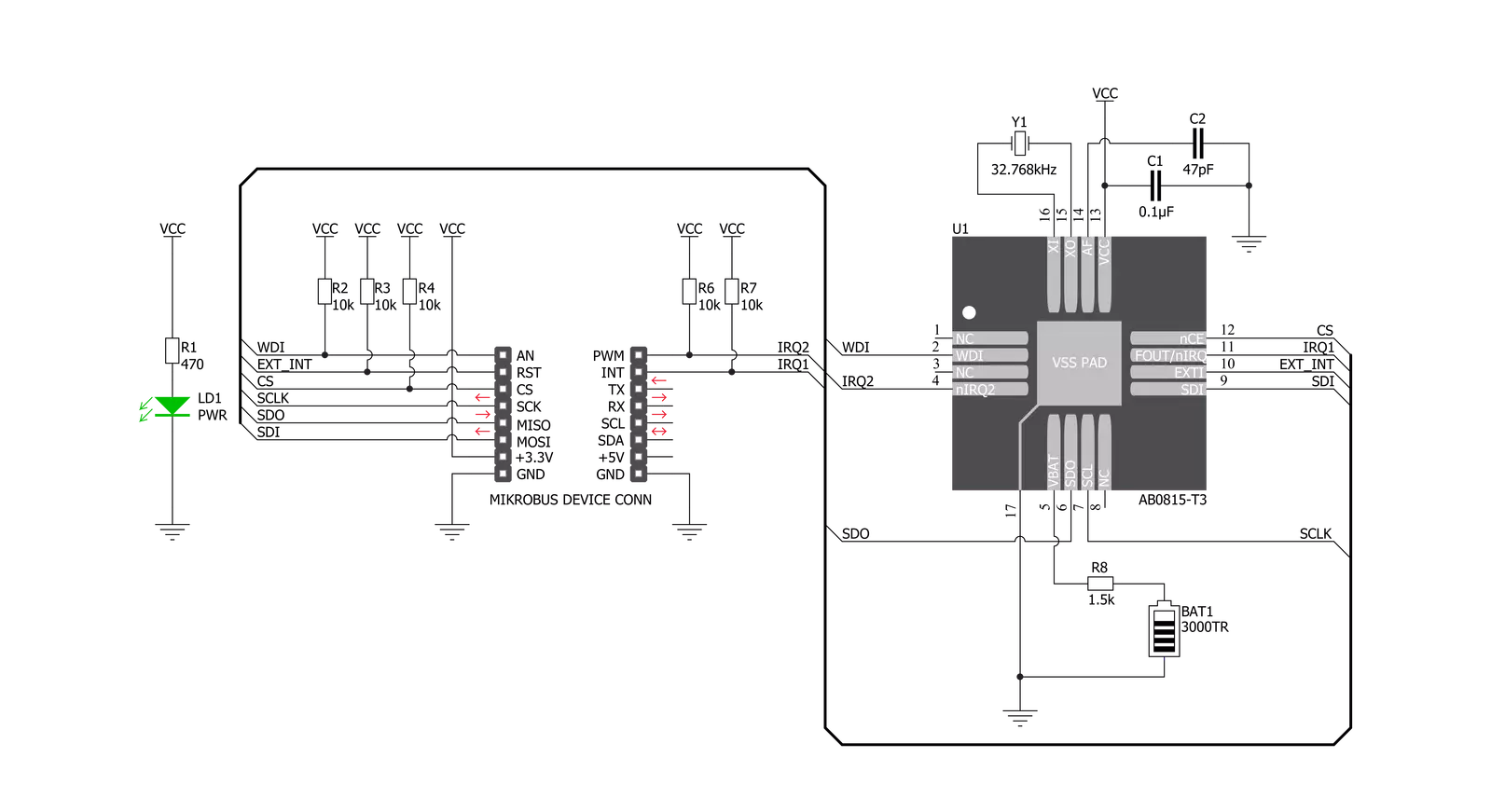
Step by step
Project assembly
Track your results in real time
Application Output
1. Application Output - In Debug mode, the 'Application Output' window enables real-time data monitoring, offering direct insight into execution results. Ensure proper data display by configuring the environment correctly using the provided tutorial.

2. UART Terminal - Use the UART Terminal to monitor data transmission via a USB to UART converter, allowing direct communication between the Click board™ and your development system. Configure the baud rate and other serial settings according to your project's requirements to ensure proper functionality. For step-by-step setup instructions, refer to the provided tutorial.

3. Plot Output - The Plot feature offers a powerful way to visualize real-time sensor data, enabling trend analysis, debugging, and comparison of multiple data points. To set it up correctly, follow the provided tutorial, which includes a step-by-step example of using the Plot feature to display Click board™ readings. To use the Plot feature in your code, use the function: plot(*insert_graph_name*, variable_name);. This is a general format, and it is up to the user to replace 'insert_graph_name' with the actual graph name and 'variable_name' with the parameter to be displayed.

Software Support
Library Description
This library contains API for RTC 11 Click driver.
Key functions:
rtc11_set_time- Set time hours, minutes and seconds functionrtc11_get_time- Get time hours, minutes and seconds functionrtc11_set_date- Set date day of the week, day, month and year function
Open Source
Code example
The complete application code and a ready-to-use project are available through the NECTO Studio Package Manager for direct installation in the NECTO Studio. The application code can also be found on the MIKROE GitHub account.
/*!
* @file main.c
* @brief RTC11 Click example
*
* # Description
* This is an example that demonstrates the use of the RTC 11 Click board™.
*
* The demo application is composed of two sections :
*
* ## Application Init
* Initalizes SPI, performs software reset, sets
* system time and date, and starts clocking system.
*
* ## Application Task
* Demonstrates use of RTC 11 Click board by reading and
* displaying time and date via USART terminal.
*
* Additional Functions :
*
* void disp_day_of_the_week ( uint8_t w_day ) - Writes the day of the week on
* USART terminal.
*
* @author Stefan Ilic
*
*/
#include "board.h"
#include "log.h"
#include "rtc11.h"
static rtc11_t rtc11;
static log_t logger;
static rtc11_time_t time;
static rtc11_date_t date;
uint8_t sec_flag = 0xFF;
void disp_day_of_the_week ( uint8_t w_day ) {
switch ( w_day )
{
case 0 :
{
log_printf( &logger, "Monday" );
break;
}
case 1 :
{
log_printf( &logger, "Tuesday" );
break;
}
case 2 :
{
log_printf( &logger, "Wednesday" );
break;
}
case 3 :
{
log_printf( &logger, "Thursday" );
break;
}
case 4 :
{
log_printf( &logger, "Friday" );
break;
}
case 5 :
{
log_printf( &logger, "Saturday" );
break;
}
case 6 :
{
log_printf( &logger, "Sunday" );
break;
}
default :
{
break;
}
}
}
void application_init ( void ) {
log_cfg_t log_cfg; /**< Logger config object. */
rtc11_cfg_t rtc11_cfg; /**< Click config object. */
/**
* Logger initialization.
* Default baud rate: 115200
* Default log level: LOG_LEVEL_DEBUG
* @note If USB_UART_RX and USB_UART_TX
* are defined as HAL_PIN_NC, you will
* need to define them manually for log to work.
* See @b LOG_MAP_USB_UART macro definition for detailed explanation.
*/
LOG_MAP_USB_UART( log_cfg );
log_init( &logger, &log_cfg );
log_info( &logger, " Application Init " );
// Click initialization.
rtc11_cfg_setup( &rtc11_cfg );
RTC11_MAP_MIKROBUS( rtc11_cfg, MIKROBUS_1 );
err_t init_flag = rtc11_init( &rtc11, &rtc11_cfg );
if ( SPI_MASTER_ERROR == init_flag ) {
log_error( &logger, " Application Init Error. " );
log_info( &logger, " Please, run program again... " );
for ( ; ; );
}
log_printf( &logger,"------------------------\r\n" );
log_printf( &logger," Software reset \r\n" );
rtc11_soft_rst( &rtc11 );
Delay_ms ( 100 );
time.hours = 23;
time.min = 59;
time.sec = 55;
log_printf( &logger,"------------------------\r\n" );
log_printf( &logger," Setting time: %.2d:%.2d:%.2d \r\n", ( uint16_t ) time.hours, ( uint16_t ) time.min, ( uint16_t ) time.sec );
rtc11_set_time ( &rtc11, time );
Delay_ms ( 100 );
date.day_of_week = 0;
date.day = 19;
date.month = 7;
date.year = 21;
log_printf( &logger,"------------------------\r\n" );
log_printf( &logger," Setting date: %.2d/%.2d/%.2d \r\n", ( uint16_t ) date.day, ( uint16_t ) date.month, ( uint16_t ) date.year );
rtc11_set_date( &rtc11, date );
Delay_ms ( 100 );
rtc11_stp_sys_slk ( &rtc11, RTC11_PROP_DIS );
log_info( &logger, " Application Task " );
log_printf( &logger,"------------------------\r\n" );
}
void application_task ( void ) {
rtc11_get_time ( &rtc11, &time );
Delay_ms ( 10 );
rtc11_get_date ( &rtc11, &date );
Delay_ms ( 10 );
if ( sec_flag != time.sec ) {
log_printf( &logger, " Date: " );
disp_day_of_the_week( date.day_of_week );
log_printf( &logger, " %.2d/%.2d/20%.2d \r\n", ( uint16_t ) date.day, ( uint16_t ) date.month, ( uint16_t ) date.year );
log_printf( &logger, " Time: %.2d:%.2d:%.2d \r\n", ( uint16_t ) time.hours, ( uint16_t ) time.min, ( uint16_t ) time.sec );
log_printf( &logger,"--------------------------\r\n" );
}
sec_flag = time.sec;
}
int main ( void )
{
/* Do not remove this line or clock might not be set correctly. */
#ifdef PREINIT_SUPPORTED
preinit();
#endif
application_init( );
for ( ; ; )
{
application_task( );
}
return 0;
}
// ------------------------------------------------------------------------ END
Additional Support
Resources
Category:RTC