Incorporate a high-performance real-time clock into your solution and boost your timing control
A
A
Hardware Overview
How does it work?
RTC 3 Click is based on the BQ32000, a real-time clock from Texas Instruments presenting a compatible replacement for industry standard real-time clocks. The BQ32000 features an automatic backup supply with an integrated trickle charger for an automatic switchover to a backup power supply providing additional reliability (the circuit maintains the backup charge with an onboard supercapacitor). It also comes with a programmable calibration adjustment from –63ppm to +126ppm and clock frequency derived from an onboard 32.768KHz oscillator. The BQ32000 communicates with the MCU using the standard I2C 2-Wire interface with a maximum
frequency of 400kHz. Its time registers are updated once per second, with registers updated simultaneously to prevent a time-keeping glitch. It should be noted that when the BQ32000 switches from the main power supply to the backup supply, the time-keeping register cannot be accessed via the I2C interface. The access to these registers is only with supply voltage present. The time-keeping registers can take up to one second to update after the device switches from the backup power supply to the main power supply. The BQ32000 also includes an automatic leap year correction and general interrupt or oscillator fail flag indicating the status of the RTC oscillator
routed to the INT pin of the mikroBUS™ socket. The RTC classifies a leap year as any year evenly divisible by 4. Using this rule allows for reliable leap-year compensation until 2100. The host MCU must compensate for years that fall outside this rule. This Click board™ can be operated only with a 3.3V logic voltage level. The board must perform appropriate logic voltage level conversion before using MCUs with different logic levels. However, the Click board™ comes equipped with a library containing functions and an example code that can be used as a reference for further development.
Features overview
Development board
Nucleo 32 with STM32F031K6 MCU board provides an affordable and flexible platform for experimenting with STM32 microcontrollers in 32-pin packages. Featuring Arduino™ Nano connectivity, it allows easy expansion with specialized shields, while being mbed-enabled for seamless integration with online resources. The
board includes an on-board ST-LINK/V2-1 debugger/programmer, supporting USB reenumeration with three interfaces: Virtual Com port, mass storage, and debug port. It offers a flexible power supply through either USB VBUS or an external source. Additionally, it includes three LEDs (LD1 for USB communication, LD2 for power,
and LD3 as a user LED) and a reset push button. The STM32 Nucleo-32 board is supported by various Integrated Development Environments (IDEs) such as IAR™, Keil®, and GCC-based IDEs like AC6 SW4STM32, making it a versatile tool for developers.
Microcontroller Overview
MCU Card / MCU

Architecture
ARM Cortex-M0
MCU Memory (KB)
32
Silicon Vendor
STMicroelectronics
Pin count
32
RAM (Bytes)
4096
You complete me!
Accessories
Click Shield for Nucleo-32 is the perfect way to expand your development board's functionalities with STM32 Nucleo-32 pinout. The Click Shield for Nucleo-32 provides two mikroBUS™ sockets to add any functionality from our ever-growing range of Click boards™. We are fully stocked with everything, from sensors and WiFi transceivers to motor control and audio amplifiers. The Click Shield for Nucleo-32 is compatible with the STM32 Nucleo-32 board, providing an affordable and flexible way for users to try out new ideas and quickly create prototypes with any STM32 microcontrollers, choosing from the various combinations of performance, power consumption, and features. The STM32 Nucleo-32 boards do not require any separate probe as they integrate the ST-LINK/V2-1 debugger/programmer and come with the STM32 comprehensive software HAL library and various packaged software examples. This development platform provides users with an effortless and common way to combine the STM32 Nucleo-32 footprint compatible board with their favorite Click boards™ in their upcoming projects.
Used MCU Pins
mikroBUS™ mapper
Take a closer look
Click board™ Schematic
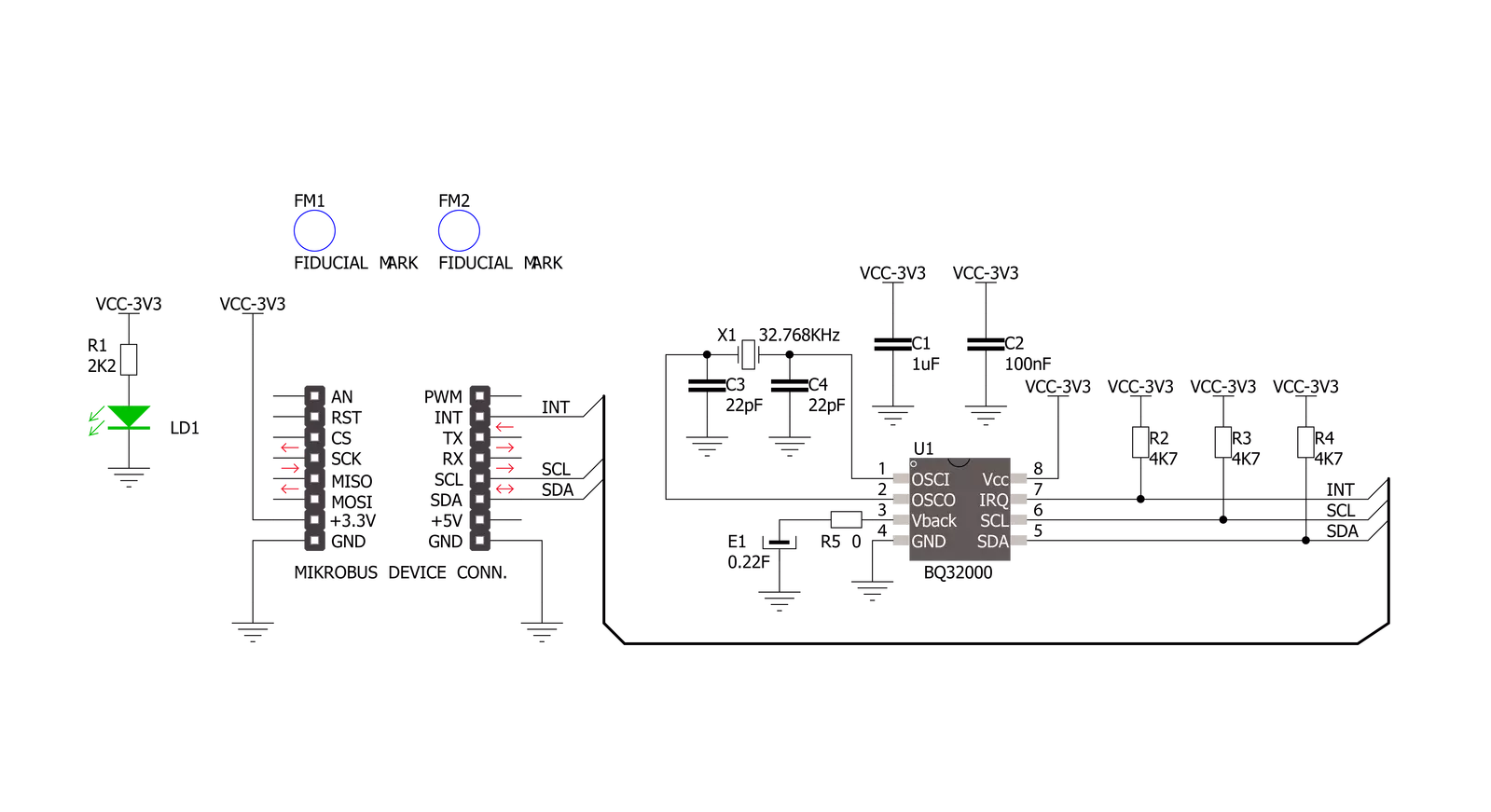
Step by step
Project assembly
Software Support
Library Description
This library contains API for RTC 3 Click driver.
Key functions:
rtc3_set_time- Function sets time: hours, minutes and seconds data to the target register address of PCF8583 chip on RTC 3 Clickrtc3_get_time- Function gets time: hours, minutes and seconds data from the target register address of PCF8583 chip on RTC 3 Clickrtc3_set_calibration- Function set calibration by write CAL_CFG1 register of BQ32000 chip
Open Source
Code example
The complete application code and a ready-to-use project are available through the NECTO Studio Package Manager for direct installation in the NECTO Studio. The application code can also be found on the MIKROE GitHub account.
/*!
* \file
* \brief Rtc3 Click example
*
* # Description
* This example demonstrates the use of RTC 3 Click board by reading and displaying
* the time and date values.
*
* The demo application is composed of two sections :
*
* ## Application Init
* Initializes the driver and logger and then sets the starting time and date.
*
* ## Application Task
* Reads and displays on the USB UART the current time and date values once per second.
*
* \author MikroE Team
*
*/
// ------------------------------------------------------------------- INCLUDES
#include "board.h"
#include "log.h"
#include "rtc3.h"
// ------------------------------------------------------------------ VARIABLES
static rtc3_t rtc3;
static log_t logger;
// ------------------------------------------------------- ADDITIONAL FUNCTIONS
void display_log_day_of_the_week ( uint8_t day_of_the_week )
{
if ( 1 == day_of_the_week )
{
log_printf( &logger, " Monday \r\n" );
}
if ( 2 == day_of_the_week )
{
log_printf( &logger, " Tuesday \r\n" );
}
if ( 3 == day_of_the_week )
{
log_printf( &logger, " Wednesday \r\n" );
}
if ( 4 == day_of_the_week )
{
log_printf( &logger, " Thursday \r\n" );
}
if ( 5 == day_of_the_week )
{
log_printf( &logger, " Friday \r\n" );
}
if ( 6 == day_of_the_week )
{
log_printf( &logger, " Saturday \r\n" );
}
if ( 7 == day_of_the_week )
{
log_printf( &logger, " Sunday \r\n" );
}
}
// ------------------------------------------------------ APPLICATION FUNCTIONS
void application_init ( void )
{
log_cfg_t log_cfg;
rtc3_cfg_t cfg;
/**
* Logger initialization.
* Default baud rate: 115200
* Default log level: LOG_LEVEL_DEBUG
* @note If USB_UART_RX and USB_UART_TX
* are defined as HAL_PIN_NC, you will
* need to define them manually for log to work.
* See @b LOG_MAP_USB_UART macro definition for detailed explanation.
*/
LOG_MAP_USB_UART( log_cfg );
log_init( &logger, &log_cfg );
log_info( &logger, " Application Init " );
// Click initialization.
rtc3_cfg_setup( &cfg );
RTC3_MAP_MIKROBUS( cfg, MIKROBUS_1 );
rtc3_init( &rtc3, &cfg );
Delay_ms ( 100 );
// Stop counting
rtc3_set_counting( &rtc3, 0 );
// Set Time: 23h, 59 min, 50 sec
rtc3.time.time_hours = 23;
rtc3.time.time_minutes = 59;
rtc3.time.time_seconds = 50;
rtc3_set_time( &rtc3 );
// Set Date: 6 ( Day of the week ), 31 ( day ), 12 ( month ) and 2022 ( year )
rtc3.date.day_of_the_week = 6;
rtc3.date.date_day = 31;
rtc3.date.date_month = 12;
rtc3.date.date_year = 22;
rtc3_set_date( &rtc3 );
// Start counting
rtc3_set_counting( &rtc3, 1 );
Delay_ms ( 100 );
log_info( &logger, " Application Task " );
}
void application_task ( void )
{
static uint8_t time_seconds = 0xFF;
rtc3_get_time( &rtc3 );
rtc3_get_date( &rtc3 );
if ( time_seconds != rtc3.time.time_seconds )
{
display_log_day_of_the_week ( rtc3.date.day_of_the_week );
log_printf( &logger, " Time: %.2u:%.2u:%.2u\r\n Date: %.2u.%.2u.20%.2u.\r\n------------------\r\n",
( uint16_t ) rtc3.time.time_hours, ( uint16_t ) rtc3.time.time_minutes,
( uint16_t ) rtc3.time.time_seconds, ( uint16_t ) rtc3.date.date_day,
( uint16_t ) rtc3.date.date_month, ( uint16_t ) rtc3.date.date_year );
time_seconds = rtc3.time.time_seconds;
}
Delay_ms ( 200 );
}
int main ( void )
{
/* Do not remove this line or clock might not be set correctly. */
#ifdef PREINIT_SUPPORTED
preinit();
#endif
application_init( );
for ( ; ; )
{
application_task( );
}
return 0;
}
// ------------------------------------------------------------------------ END
Additional Support
Resources
Category:RTC

































