Our IoT gateway solution, equipped with the Thingstream client SDK, revolutionizes device connectivity by enabling immediate access to the Thingstream global MQTT network and a suite of connectivity tools right out of the box
A
A
Hardware Overview
How does it work?
Thingstream Click is based on the SIM868, an 802.11b/g/n quad-band GPS/GLONASS/GSM location tracking and mobile communication module from SIMCom. This lets the device connect to the Thingstream global MQTT network over GSM. Thingstream Click enables rapid development of intelligent IoT applications and simplified connectivity with cloud platforms using just a small set of AT commands and a flow-chart style application builder (Data Flow Manager), removing the complexities of web, hardware, and communications-related development. This Click board™ is preconfigured with the protocols and communications settings to connect with the Thingstream global MQTT network and Data Flow Manager. This is implemented via the
Thingstream client SDK, which can be used to develop the firmware on the onboard STM32F407 MCU. Results can be achieved quickly without a deep understanding of software engineering and web programming. Thingstream Click is equipped with various LED indicators. Separate LEDs indicate the presence of a power supply, the network status, and pulse per second indication (1PPS). This Click board™ also contains a universal RGB LED for other feedback relating to the status of the Thingstream Click. This Click board™ requires a 5V power rail for proper operation. Besides the onboard USB connector, all of the mikroBUS™ pins on this Click board™ are routed to the appropriate pins of the onboard STM32F407 MCU. That way, it is ensured that users will have
plenty of space for future upgrades and development. This enables a broad range of custom applications, including support for I2C and SPI communication interfaces. All available interfaces can be made available to the mikroBUS header. By default, the board only supports UART communication using AT commands. Firmware updates can support other interfaces like SPI, I2C, PWM, and Analog. This Click board™ can be operated only with a 3.3V logic voltage level. The board must perform appropriate logic voltage level conversion before using MCUs with different logic levels. Also, it comes equipped with a library containing functions and an example code that can be used as a reference for further development.
Features overview
Development board
Arduino UNO is a versatile microcontroller board built around the ATmega328P chip. It offers extensive connectivity options for various projects, featuring 14 digital input/output pins, six of which are PWM-capable, along with six analog inputs. Its core components include a 16MHz ceramic resonator, a USB connection, a power jack, an
ICSP header, and a reset button, providing everything necessary to power and program the board. The Uno is ready to go, whether connected to a computer via USB or powered by an AC-to-DC adapter or battery. As the first USB Arduino board, it serves as the benchmark for the Arduino platform, with "Uno" symbolizing its status as the
first in a series. This name choice, meaning "one" in Italian, commemorates the launch of Arduino Software (IDE) 1.0. Initially introduced alongside version 1.0 of the Arduino Software (IDE), the Uno has since become the foundational model for subsequent Arduino releases, embodying the platform's evolution.
Microcontroller Overview
MCU Card / MCU

Architecture
AVR
MCU Memory (KB)
32
Silicon Vendor
Microchip
Pin count
28
RAM (Bytes)
2048
You complete me!
Accessories
Click Shield for Arduino UNO has two proprietary mikroBUS™ sockets, allowing all the Click board™ devices to be interfaced with the Arduino UNO board without effort. The Arduino Uno, a microcontroller board based on the ATmega328P, provides an affordable and flexible way for users to try out new concepts and build prototypes with the ATmega328P microcontroller from various combinations of performance, power consumption, and features. The Arduino Uno has 14 digital input/output pins (of which six can be used as PWM outputs), six analog inputs, a 16 MHz ceramic resonator (CSTCE16M0V53-R0), a USB connection, a power jack, an ICSP header, and reset button. Most of the ATmega328P microcontroller pins are brought to the IO pins on the left and right edge of the board, which are then connected to two existing mikroBUS™ sockets. This Click Shield also has several switches that perform functions such as selecting the logic levels of analog signals on mikroBUS™ sockets and selecting logic voltage levels of the mikroBUS™ sockets themselves. Besides, the user is offered the possibility of using any Click board™ with the help of existing bidirectional level-shifting voltage translators, regardless of whether the Click board™ operates at a 3.3V or 5V logic voltage level. Once you connect the Arduino UNO board with our Click Shield for Arduino UNO, you can access hundreds of Click boards™, working with 3.3V or 5V logic voltage levels.
Active GPS antenna is designed to enhance the performance of your GPS and GNSS Click boards™. This external antenna boasts a robust construction, making it ideal for various weather conditions. With a frequency range of 1575.42MHz and a 50Ohm impedance, it ensures reliable signal reception. The antenna delivers a gain of greater than -4dBic within a wide angular range, securing over 75% coverage. The bandwidth of +/- 5MHz further guarantees precise data acquisition. Featuring a Right-Hand Circular Polarization (RHCP), this antenna offers stable signal reception. Its compact dimensions of 48.53915mm and a 2-meter cable make it easy to install. The magnetic antenna type with an SMA male connector ensures a secure and convenient connection. If you require a dependable external antenna for your locator device, our active GPS antenna is the perfect solution.
The GSM right-angle rubber antenna is a perfect match for our GSM Click boards™. With a wide bandwidth accommodating GSM/GPRS modules, this antenna has a 2m cable featuring an SMA male connector for easy positioning. Operating within a frequency range of 824-894/1710-1990MHz or 890-960/1710-1890MHz, it maintains a 50Ohm impedance, delivering a gain of 3dB. Its 90/280MHz bandwidth ensures reliable connectivity, while its vertical polarization optimizes signal reception. With a maximum input power of 60W, it offers robust performance. Measuring just 90mm in length, this magnetic antenna is compact yet powerful. Its SMA male connector ensures a secure and stable connection, making it an ideal choice for seamless integration with any GSM Click board™.
Used MCU Pins
mikroBUS™ mapper
Take a closer look
Click board™ Schematic
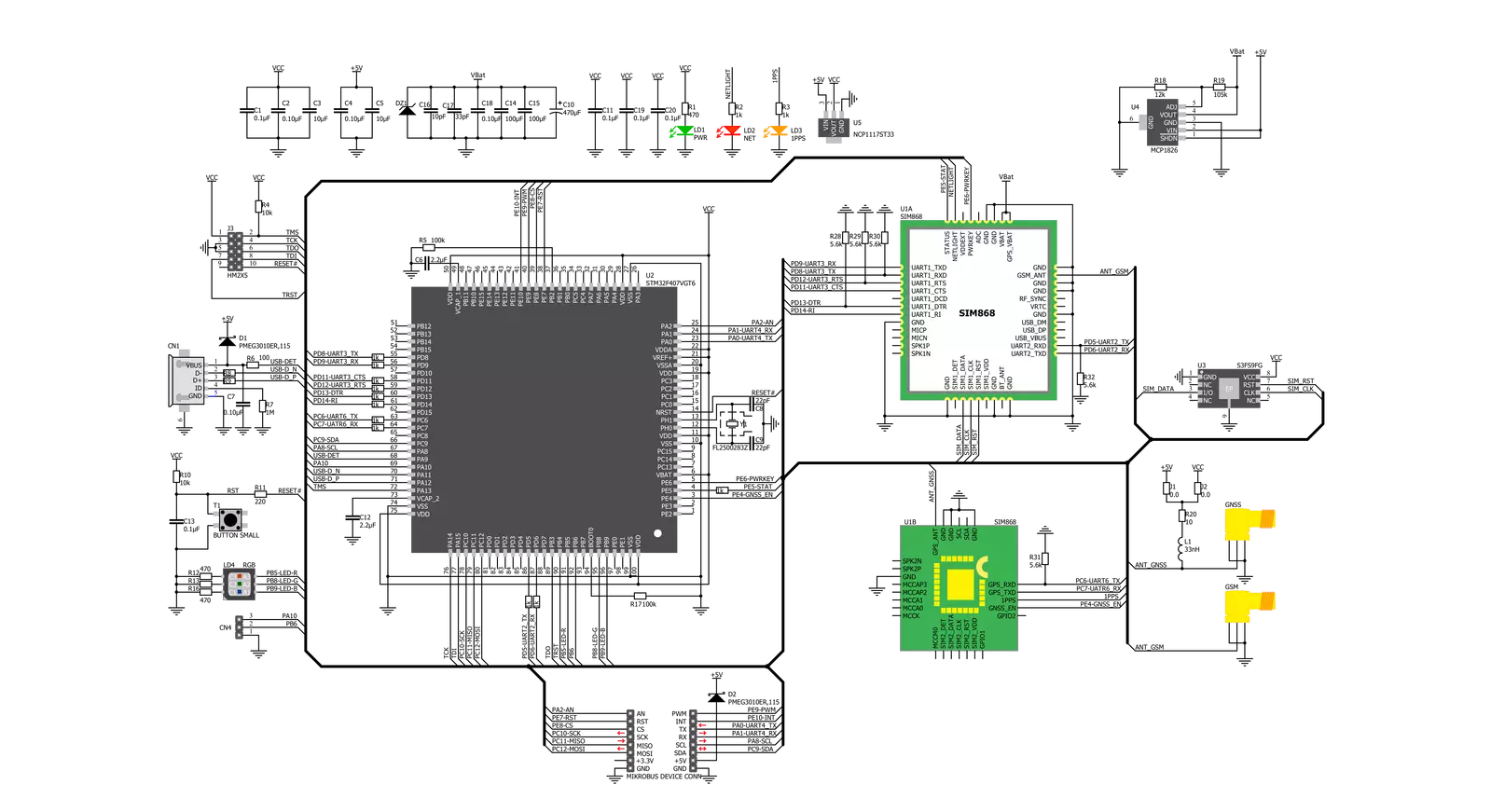
Step by step
Project assembly
Track your results in real time
Application Output
1. Application Output - In Debug mode, the 'Application Output' window enables real-time data monitoring, offering direct insight into execution results. Ensure proper data display by configuring the environment correctly using the provided tutorial.

2. UART Terminal - Use the UART Terminal to monitor data transmission via a USB to UART converter, allowing direct communication between the Click board™ and your development system. Configure the baud rate and other serial settings according to your project's requirements to ensure proper functionality. For step-by-step setup instructions, refer to the provided tutorial.

3. Plot Output - The Plot feature offers a powerful way to visualize real-time sensor data, enabling trend analysis, debugging, and comparison of multiple data points. To set it up correctly, follow the provided tutorial, which includes a step-by-step example of using the Plot feature to display Click board™ readings. To use the Plot feature in your code, use the function: plot(*insert_graph_name*, variable_name);. This is a general format, and it is up to the user to replace 'insert_graph_name' with the actual graph name and 'variable_name' with the parameter to be displayed.

Software Support
Library Description
This library contains API for Thingstream Click driver.
Key functions:
thingstream_reset_pin_state- Set RST pin statethingstream_send_command- Send commandthingstream_generic_parser- Generic parser function.
Open Source
Code example
The complete application code and a ready-to-use project are available through the NECTO Studio Package Manager for direct installation in the NECTO Studio. The application code can also be found on the MIKROE GitHub account.
/*!
* \file
* \brief Thingstream Click example
*
* # Description
* This example reads and processes data from Thingstream Clicks.
*
* The demo application is composed of two sections :
*
* ## Application Init
* Initializes driver and power module.
*
* ## Application Task
* Reads the received data and parses it.
*
* ## Additional Function
* - thingstream_process ( ) - The general process of collecting data the module sends.
*
* @note
* The Click board needs to be registered with a redemption code to a Thingstream Domain.
* For more information please refer to the Thingstream Click user manual available on the product page.
*
* \author MikroE Team
*
*/
// ------------------------------------------------------------------- INCLUDES
#include "board.h"
#include "log.h"
#include "thingstream.h"
#include "string.h"
#define PROCESS_COUNTER 600
#define PROCESS_RX_BUFFER_SIZE 600
#define PROCESS_PARSER_BUFFER_SIZE 600
#define THINGSTREAM_INFO "AT+IOTINFO"
#define THINGSTREAM_CREATE "AT+IOTCREATE"
#define THINGSTREAM_CONNECT "AT+IOTCONNECT=true"
#define THINGSTREAM_GPS_PWR "AT+IOTCGNSPWR=1"
#define THINGSTREAM_SUBSCRIBE "AT+IOTSUBSCRIBE=\"home/temperature\",1"
#define THINGSTREAM_PUBLISH "AT+IOTPUBLISH=\"home/temperature\",0,\"23 degrees\""
#define THINGSTREAM_GPS_INFO "AT+IOTCGNSINF"
// ------------------------------------------------------------------ VARIABLES
static thingstream_t thingstream;
static log_t logger;
static char current_parser_buf[ PROCESS_PARSER_BUFFER_SIZE ];
static uint8_t send_data_cnt = 0;
// ------------------------------------------------------- ADDITIONAL FUNCTIONS
static void thingstream_process ( void )
{
int32_t rsp_size = 0;
uint16_t rsp_cnt = 0;
char uart_rx_buffer[ PROCESS_RX_BUFFER_SIZE ] = { 0 };
uint16_t check_buf_cnt = 0;
uint16_t process_cnt = PROCESS_COUNTER;
// Clear parser buffer
memset( current_parser_buf, 0, PROCESS_PARSER_BUFFER_SIZE );
while ( process_cnt != 0 )
{
rsp_size = thingstream_generic_read( &thingstream, uart_rx_buffer, PROCESS_RX_BUFFER_SIZE );
if ( rsp_size > 0 )
{
// Validation of the received data
for ( check_buf_cnt = 0; check_buf_cnt < rsp_size; check_buf_cnt++ )
{
if ( uart_rx_buffer[ check_buf_cnt ] == 0 )
{
uart_rx_buffer[ check_buf_cnt ] = 13;
}
}
// Storages data in parser buffer
rsp_cnt += rsp_size;
if ( rsp_cnt < PROCESS_PARSER_BUFFER_SIZE )
{
strncat( current_parser_buf, uart_rx_buffer, rsp_size );
}
if ( strchr( uart_rx_buffer, '+' ) )
{
process_cnt = 20;
}
// Clear RX buffer
memset( uart_rx_buffer, 0, PROCESS_RX_BUFFER_SIZE );
}
else
{
process_cnt--;
// Process delay
Delay_ms ( 100 );
}
}
}
static void parser_application ( char *rsp )
{
char element_buf[ 200 ] = { 0 };
log_printf( &logger, "\r\n-----------------------\r\n" );
thingstream_generic_parser( rsp, THINGSTREAM_NEMA_CGNSINF, THINGSTREAM_CGNSINF_LATITUDE, element_buf );
if ( strlen( element_buf ) > 0 )
{
log_printf( &logger, "Latitude: %s degrees \r\n", element_buf );
thingstream_generic_parser( rsp, THINGSTREAM_NEMA_CGNSINF, THINGSTREAM_CGNSINF_LONGITUDE, element_buf );
log_printf( &logger, "Longitude: %s degrees \r\n", element_buf );
memset( element_buf, 0, sizeof( element_buf ) );
thingstream_generic_parser( rsp, THINGSTREAM_NEMA_CGNSINF, THINGSTREAM_CGNSINF_ALTITUDE, element_buf );
log_printf( &logger, "Altitude: %s m", element_buf );
}
else
{
log_printf( &logger, "Waiting for the position fix..." );
}
}
// ------------------------------------------------------ APPLICATION FUNCTIONS
void application_init ( void )
{
log_cfg_t log_cfg;
thingstream_cfg_t cfg;
/**
* Logger initialization.
* Default baud rate: 115200
* Default log level: LOG_LEVEL_DEBUG
* @note If USB_UART_RX and USB_UART_TX
* are defined as HAL_PIN_NC, you will
* need to define them manually for log to work.
* See @b LOG_MAP_USB_UART macro definition for detailed explanation.
*/
LOG_MAP_USB_UART( log_cfg );
log_init( &logger, &log_cfg );
log_info( &logger, "---- Application Init ----" );
// Click initialization.
thingstream_cfg_setup( &cfg );
THINGSTREAM_MAP_MIKROBUS( cfg, MIKROBUS_1 );
thingstream_init( &thingstream, &cfg );
thingstream_module_power( &thingstream, true );
Delay_ms ( 1000 );
Delay_ms ( 1000 );
Delay_ms ( 1000 );
log_printf( &logger, " --->>> INFO.. \r\n" );
thingstream_send_command( &thingstream, THINGSTREAM_INFO );
thingstream_process( );
log_printf( &logger, "%s", current_parser_buf );
log_printf( &logger, " --->>> CREATE.. \r\n" );
thingstream_send_command( &thingstream, THINGSTREAM_CREATE );
thingstream_process( );
log_printf( &logger, "%s", current_parser_buf );
log_printf( &logger, " --->>> CONNECT.. \r\n" );
thingstream_send_command( &thingstream, THINGSTREAM_CONNECT );
thingstream_process( );
log_printf( &logger, "%s", current_parser_buf );
log_printf( &logger, " --->>> GPS POWER.. \r\n" );
thingstream_send_command( &thingstream, THINGSTREAM_GPS_PWR );
thingstream_process( );
log_printf( &logger, "%s", current_parser_buf );
log_printf( &logger, " --->>> SUBSCRIBE.. \r\n" );
thingstream_send_command( &thingstream, THINGSTREAM_SUBSCRIBE );
thingstream_process( );
log_printf( &logger, "%s", current_parser_buf );
log_printf( &logger, " --->>> PUBLISH.. \r\n" );
thingstream_send_command( &thingstream, THINGSTREAM_PUBLISH );
thingstream_process( );
log_printf( &logger, "%s", current_parser_buf );
log_printf( &logger, " --->>> APP INIT <<<--- \r\n" );
}
void application_task ( void )
{
thingstream_send_command( &thingstream, THINGSTREAM_GPS_INFO );
thingstream_process( );
parser_application( current_parser_buf );
}
int main ( void )
{
/* Do not remove this line or clock might not be set correctly. */
#ifdef PREINIT_SUPPORTED
preinit();
#endif
application_init( );
for ( ; ; )
{
application_task( );
}
return 0;
}
// ------------------------------------------------------------------------ END
Additional Support
Resources
Category:GSM+GPS




































